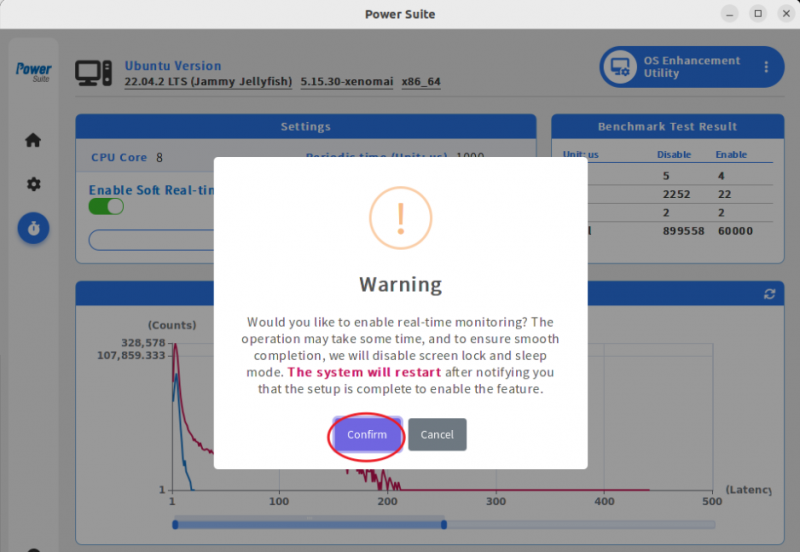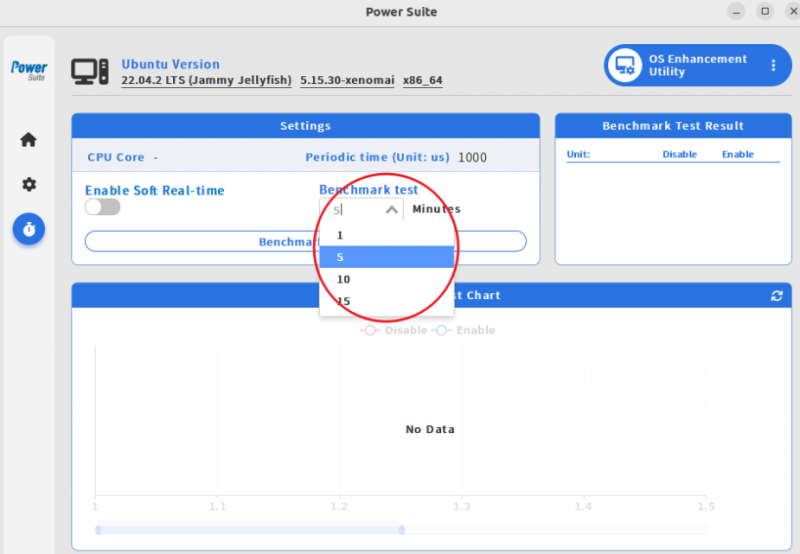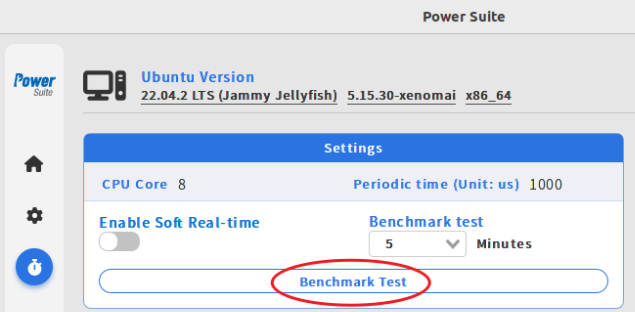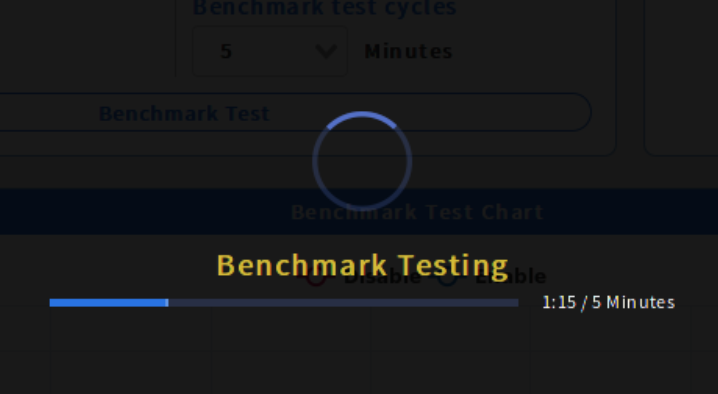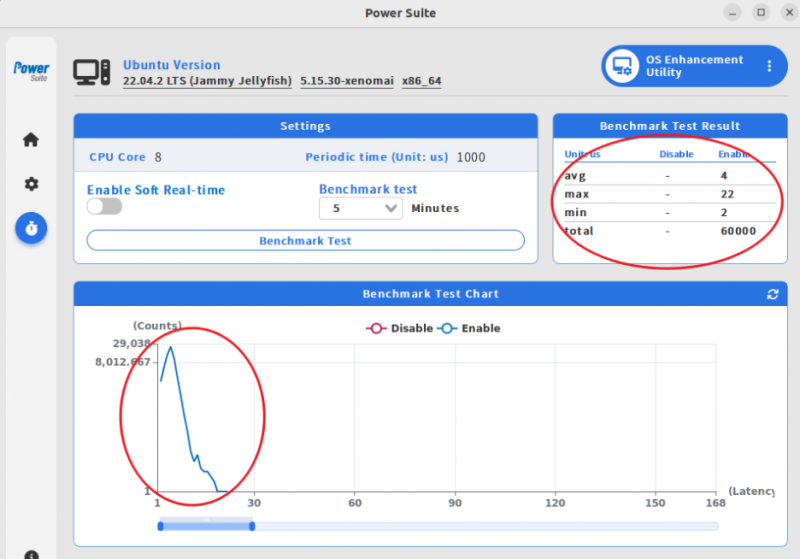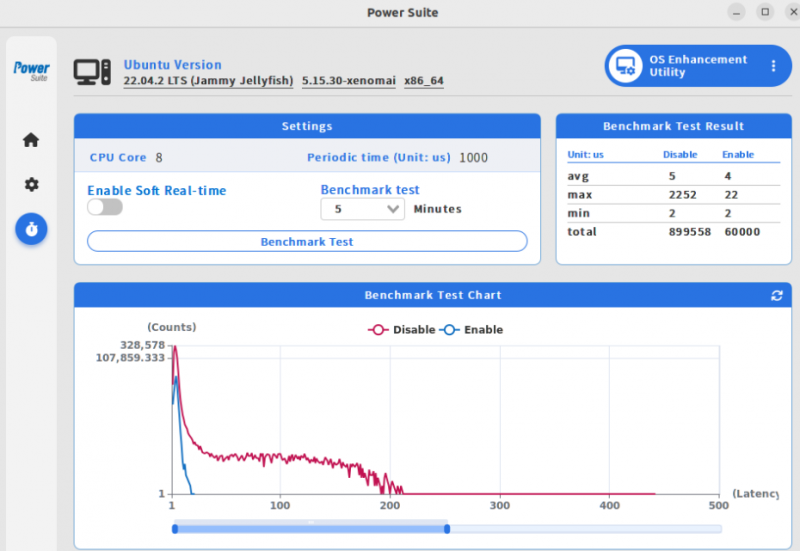Difference between revisions of "Power Suite Ubuntu x86/OS Enhancement Utility/Soft Real time"
From ESS-WIKI
Will8.chen (talk | contribs) |
Will8.chen (talk | contribs) |
||
| Line 1: | Line 1: | ||
| − | == Limitations | + | == Limitations and support list of Software Real-time == |
| − | + | * We now supports software real-time on ubuntu-22.04-iotg/generic and ubuntu24.04-generic OS version. | |
| − | + | * For better real-time result(lower latency), system will auto disable screen lock & suspend function. | |
| − | |||
| − | We now supports software real-time on ubuntu-22.04-iotg/generic and ubuntu24.04-generic OS version | ||
== Software Real-time Usage == | == Software Real-time Usage == | ||
| Line 19: | Line 17: | ||
| + | ---- | ||
=== Now in Real-time OS, we can follow below steps to run benchmark test for checking real-time latency result === | === Now in Real-time OS, we can follow below steps to run benchmark test for checking real-time latency result === | ||
| Line 38: | Line 37: | ||
| | ||
| + | ---- | ||
=== Note === | === Note === | ||
* Similarly, you can run benchmark test in "none real-time OS", you will see another latency statistics and line chart. | * Similarly, you can run benchmark test in "none real-time OS", you will see another latency statistics and line chart. | ||
Revision as of 09:36, 2 August 2024
Limitations and support list of Software Real-time
- We now supports software real-time on ubuntu-22.04-iotg/generic and ubuntu24.04-generic OS version.
- For better real-time result(lower latency), system will auto disable screen lock & suspend function.
Software Real-time Usage
To Enable Software Realtime OS, please follow below steps. (To Disable Software Realtime OS is similar)
Step1. Select "enable Soft Real-time" and "Confirm" for reboot to start Realtime OS
Step2. After reboot, We can OS version is "realtime"
Now in Real-time OS, we can follow below steps to run benchmark test for checking real-time latency result
Step1. Select Test total minutes(5/10/15 Mins), and Click the “Benchmark Test” button.
Step2. Waiting Benchmark Test finish
Step3. The page will auto refresh and show benchmark "latency" result with statics and line chart
Note
- Similarly, you can run benchmark test in "none real-time OS", you will see another latency statistics and line chart.