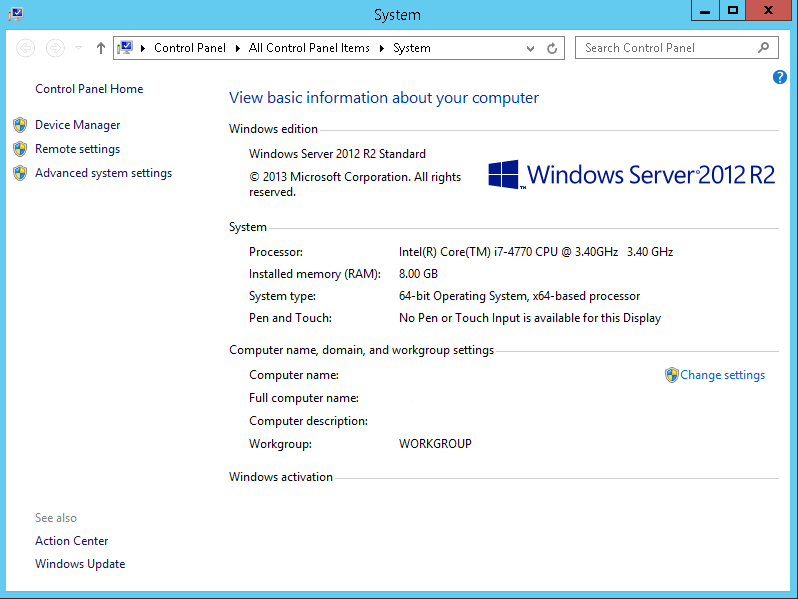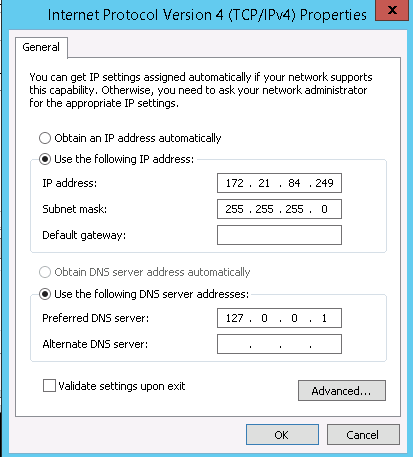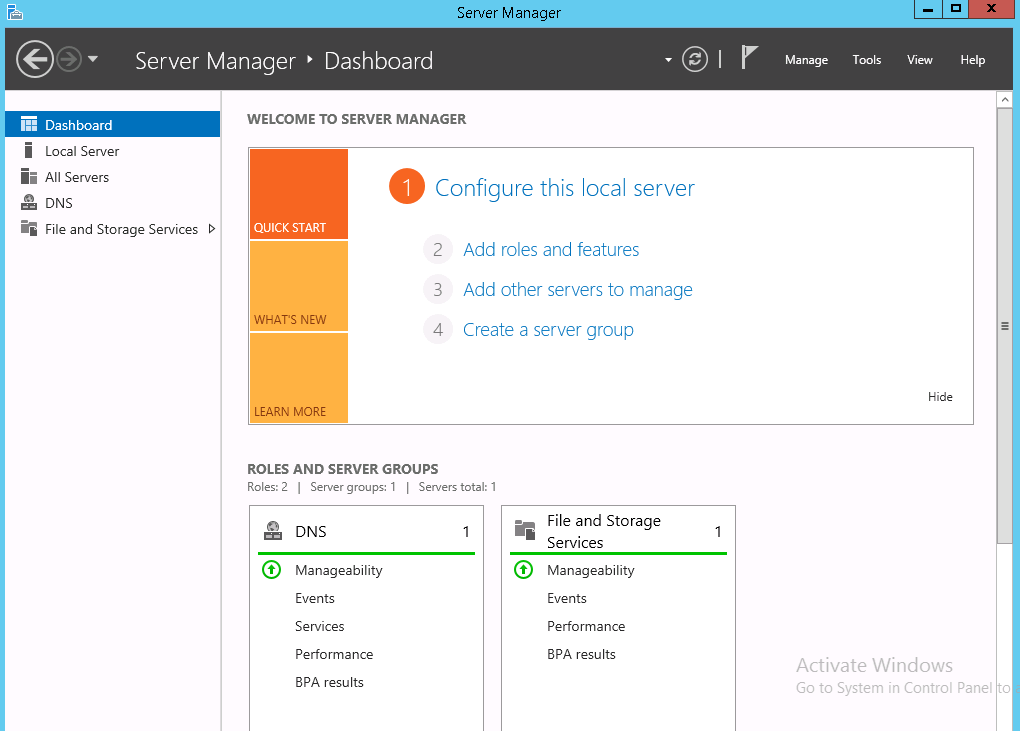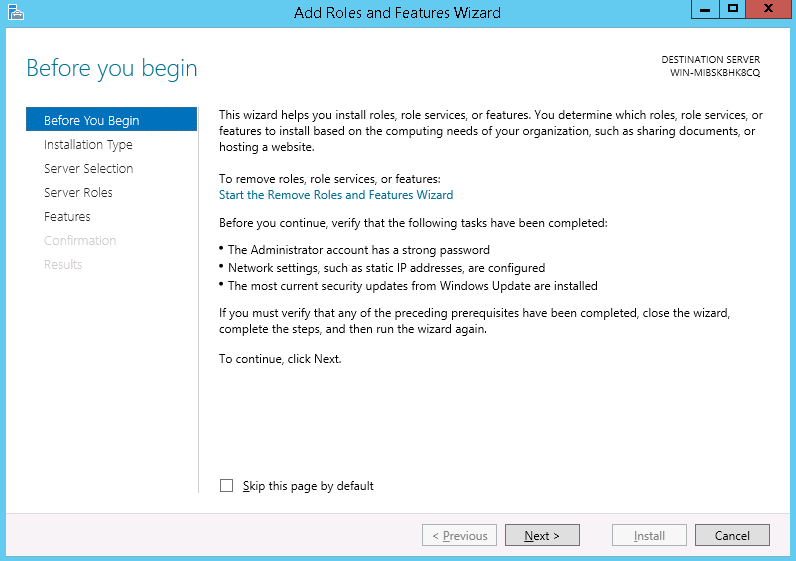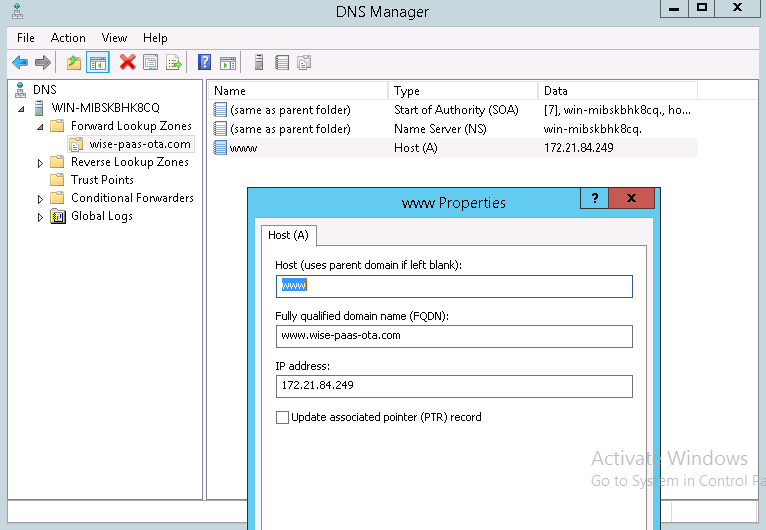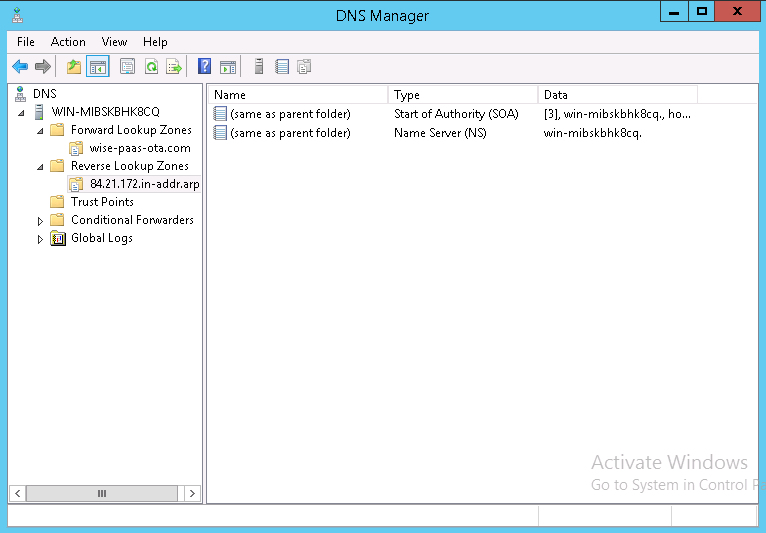Difference between revisions of "Create and configure the DNS server"
From ESS-WIKI
Yinghui.yin (talk | contribs) |
Yinghui.yin (talk | contribs) |
||
| Line 9: | Line 9: | ||
Windows Server 2012 R2 | Windows Server 2012 R2 | ||
| − | [[File:System2012.png | + | [[File:System2012.png|center|System2012.png]] |
= Install DNS server = | = Install DNS server = | ||
| Line 18: | Line 18: | ||
2. Open service manager, and select "Add roles and features" | 2. Open service manager, and select "Add roles and features" | ||
| + | |||
| + | [[File:add_roles_features.png|center|add_roles_features.png]] | ||
| + | [[File:before_you_begin.png|center|before_you_begin.png]] | ||
| + | [[File:Installation_type.png|center|Installation_type.png]] | ||
3. Choose "DNS Server" and add the features for DNS server. | 3. Choose "DNS Server" and add the features for DNS server. | ||
| − | 4. | + | [[File:dns_server.png|center|dns_server.png]] |
| + | |||
| + | 4. Installed | ||
| + | |||
| + | [[File:dns_server1.png|center|dns_server1.png]] | ||
= Configure the OTA Server to DNS = | = Configure the OTA Server to DNS = | ||
| Line 29: | Line 37: | ||
1. Create Forword Lookup Zones | 1. Create Forword Lookup Zones | ||
| − | 2 | + | [[File:forword_lookup_zones.png|center|forword_lookup_zones.png]] |
| + | |||
| + | 2. Reverse Lookup Zones | ||
| + | |||
| + | [[File:reverse_lookup_zones.png|center|reverse_lookup_zones.png]] | ||
3. Configure the Client IP | 3. Configure the Client IP | ||
Revision as of 07:20, 28 December 2016
You can reference the following link to create and configure the DNS server.
Mastering Windows server 2012 of DNS (author: nick_zp)
http://nickzp.blog.51cto.com/12728/1169181
Contents
Tool / Source
Windows Server 2012 R2
Install DNS server
1. Configure the static IP Address, WorkGroup or Domain Environment
2. Open service manager, and select "Add roles and features"
3. Choose "DNS Server" and add the features for DNS server.
4. Installed
Configure the OTA Server to DNS
You can add the IP address of OTA server to Forword Lookup Zones
1. Create Forword Lookup Zones
2. Reverse Lookup Zones
3. Configure the Client IP
4. Try to access the domain name.
Access the OTA system
1. Configure the OTA Client to connect to server
2 Access the OTA Server from Browser