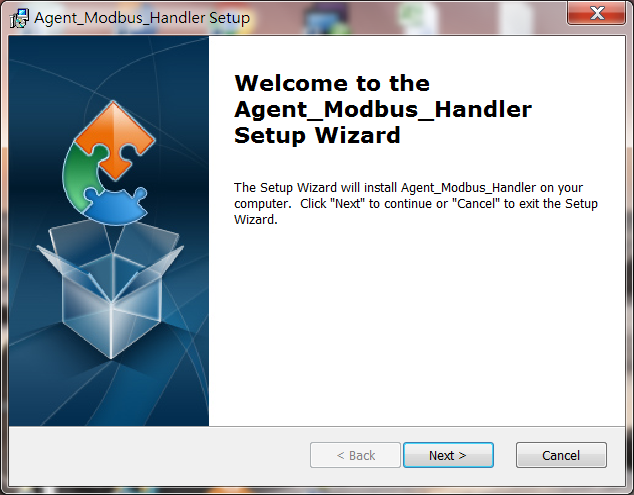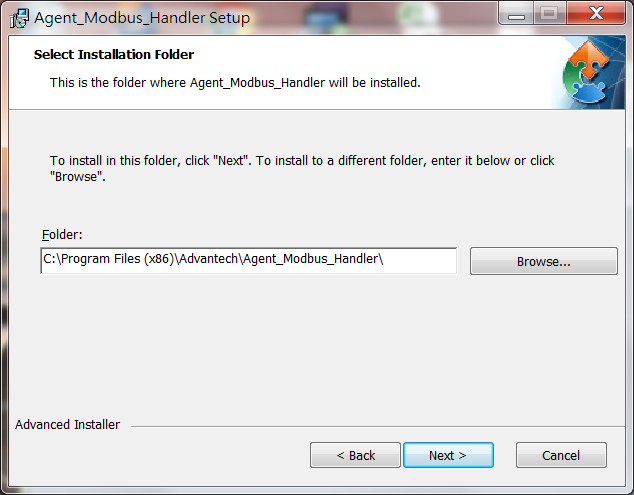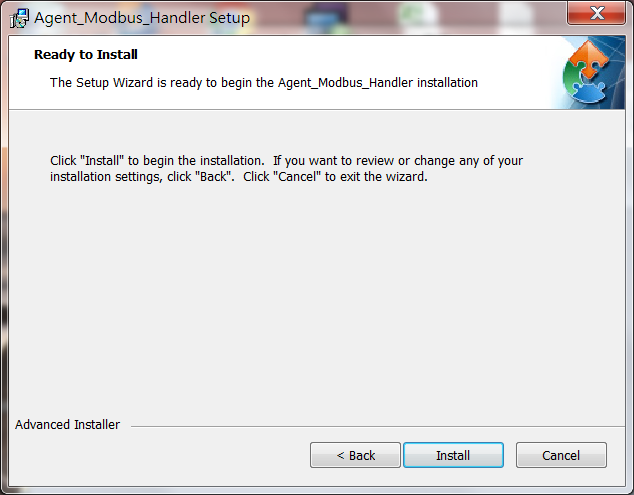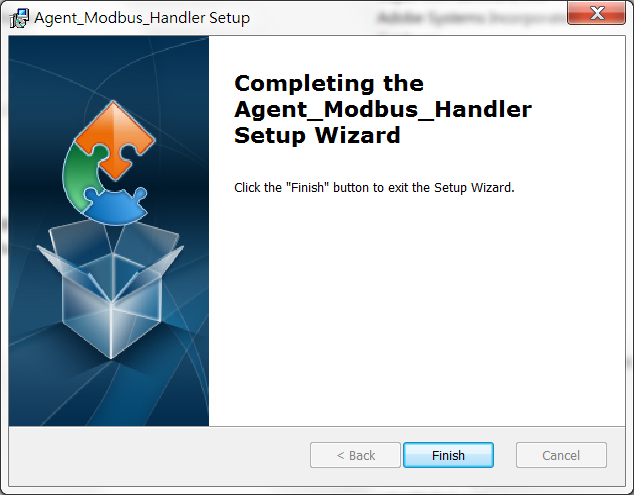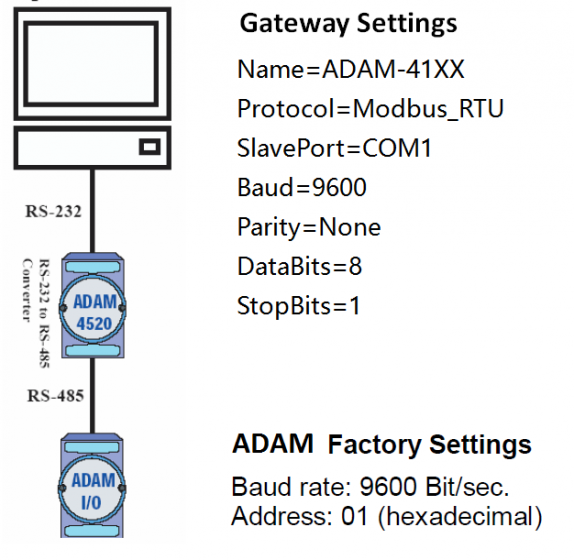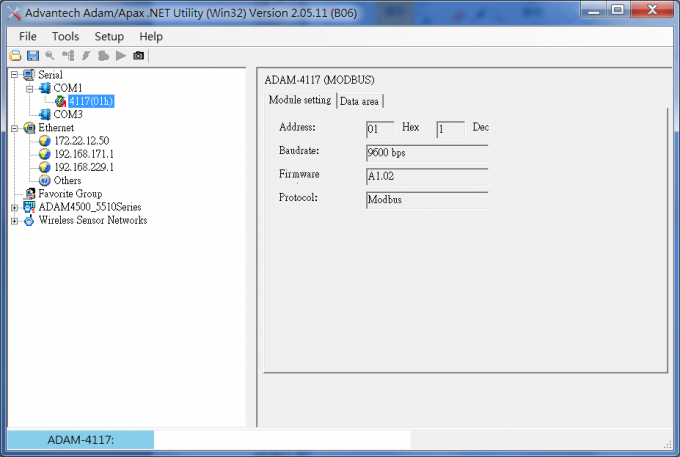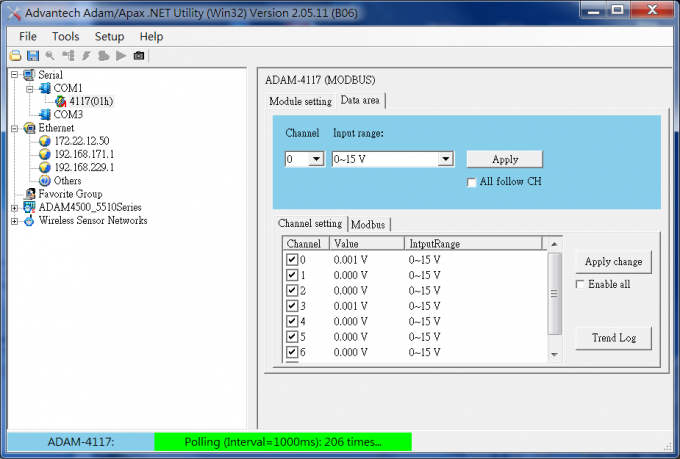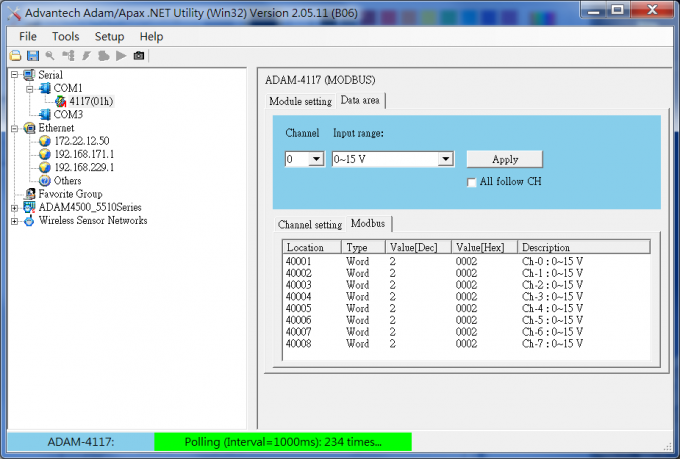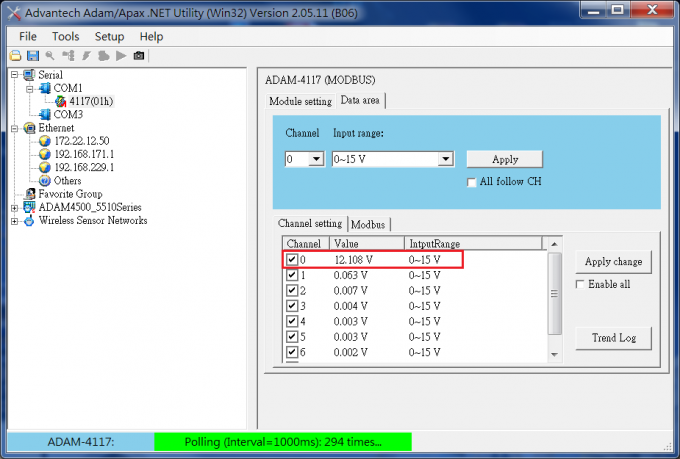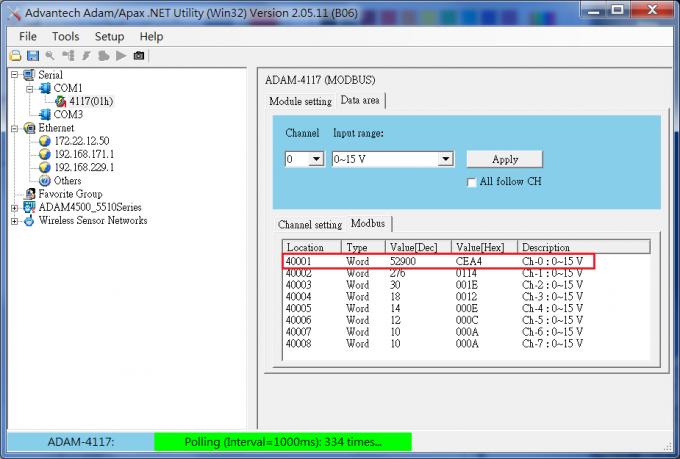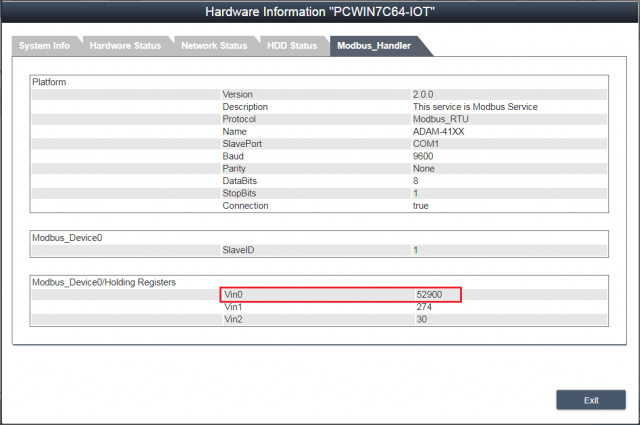Difference between revisions of "Modbus Service"
| Line 260: | Line 260: | ||
<span style="font-size:larger;">2.4 Provide a stable 12V voltage power to Vin0.</span> | <span style="font-size:larger;">2.4 Provide a stable 12V voltage power to Vin0.</span> | ||
| − | [[File:Adam-4117-10.jpg|600x600px]] | + | [[File:Adam-4117-10.jpg|600x600px|Adam-4117-10.jpg]] |
| Line 266: | Line 266: | ||
<span style="font-size:larger;">2.5 Check the value of Channel 0 from AdamApax .NET Utility.</span> | <span style="font-size:larger;">2.5 Check the value of Channel 0 from AdamApax .NET Utility.</span> | ||
| − | [[File:Adam-4117-11.png|680x500px]] | + | [[File:Adam-4117-11.png|680x500px|Adam-4117-11.png]] |
| Line 272: | Line 272: | ||
<span style="font-size:larger;">2.6 Check the value of Modbus Location 40001 from AdamApax .NET Utility, the value is 59218.</span> | <span style="font-size:larger;">2.6 Check the value of Modbus Location 40001 from AdamApax .NET Utility, the value is 59218.</span> | ||
| − | [[File:Adam-4117-12.png|680x500px]] | + | [[File:Adam-4117-12.png|680x500px|Adam-4117-12.png]] |
| Line 347: | Line 347: | ||
<span style="font-size:larger;">3.2 Restart Agent_Modbus_Handler from Task Manager, login RMM 3.3 to check the values that ADAM-4117 and Gateway uploaded.</span> | <span style="font-size:larger;">3.2 Restart Agent_Modbus_Handler from Task Manager, login RMM 3.3 to check the values that ADAM-4117 and Gateway uploaded.</span> | ||
| + | |||
| + | <span style="font-size:larger;">[[File:Adam-4117-13.png|640x480px]]</span> | ||
Revision as of 10:42, 10 May 2018
Contents
Release
Agent_Modbus_Handler-2.0.0-rc1
Installation
1. Double click Agent_Modbus_Handler_2.0.0.exe to start installation.
2. Click "Next" on the Welcome screen.
3. Select Installation Folder and then click "Next" to continue.
4. Click "Install" on the Ready to Install screen to continue.
5. Installation completed, click "Finish" button to exit the Setup Wizard.
Configuration
1. Open File Explorer and change target folder to the Modbus Service installation folder.
2. Open and edit the file Mobus_Handler.ini
2.1 Give a Name for the platform.
2.2 Set the Protocol.
For the modbus TCP devices:
Protocol=Modbus_TCP
ClientIP=(IP address of Modbus TCP devices)
ClientPort=(Port of Modbus TCP devices)
Example:
[Platform] Name=WISE-4012E Protocol=Modbus_TCP ClientIP=127.0.0.1 ClientPort=502 Interval=3 #Interval: The time delay between two modbus access round in second. Delay=0 #Delay: The time delay between two modbus access in millisecond. #Delay=0 means no delay. Log=0
For the modbus RTU devices:
Protocol=Modbus_RTU
SlavePort=(The serial port's device node of the gateway which connect to Modbus RTU devices)
Baud=(The baud rate of the serial port)
Parity=(The parity of the serial port)
DataBits=(The data bits of the serial port)
StopBits=(The stop bits of the serial port)
Example:
[Platform] Name=EKI-XXXX Protocol=Modbus_RTU SlavePort=COM1 Baud=19200 Parity=None DataBits=8 StopBits=1 Interval=3 #Interval: The time delay between two modbus access round in second. Delay=0 #Delay: The time delay between two modbus access in millisecond. #Delay=0 means no delay. Log=0
2.3 Set the number of modbus devices and device detail information file.
Device0 Example:
[DeviceInfo] Name=Modbus_Device0 # For Modbus_TCP UnitID=1 # For Modbus_RTU #SlaveID=1 [Coils] numberOfB=3 B0=0,LED0 B1=1,LED1 B2=2,LED2
Device1 Example:
[DeviceInfo] Name=Modbus_Device1 # For Modbus_TCP UnitID=2 # For Modbus_RTU #SlaveID=2 [Discrete Inputs] numberOfIB=3 IB0=0,Switch0 IB1=1,Switch1 IB2=2,Switch2
EdgeSense Linux Docker version
How to config Modbus Service and Restart Service
$cd ${Installed path}/Installer/packages/Plugins/docker-edgesense-image-x86/EdgeSense/EService-Modbus/config
$sudo vim Modbus_Handler.ini
$sudo docker restart service-modbus
JSON Format for upload data
{
"Modbus_Handler":{
"Platform":{
"bn":"Platform",
"e":[{"n":"Version","sv":"2.0.0"},
{"n":"Description","sv":"This service is Modbus Service"},
{"n":"Protocol","sv":"Modbus_TCP"},
{"n":"Name","sv":"WISE-4012E"},
{"n":"ClientIP","sv":"127.0.0.1"},
{"n":"ClientPort","sv":"502"},
{"n":"Connection","bv":true}]
},
"Modbus_Device0":{
"bn":"Modbus_Device0",
"e":[{"n":"UnitID","sv":"1"}],
"Coils":{
"bn":"Coils",
"e":[{"n":"LED0","bv":true},
{"n":"LED1","bv":true},
{"n":"LED2","bv":false}]
}
},
"Modbus_Device1":{
"bn":"Modbus_Device1",
"e":[{"n":"UnitID","sv":"2"}],
"Discrete Inputs":{
"bn":"Discrete Inputs",
"e":[{"n":"Switch0","bv":false},
{"n":"Switch1","bv":true},
{"n":"Switch2","bv":false}]
}
}
}
}
Application Case
ADAM-4117 8-channel Analog Input Module
1. H.W. Environment & Configuration
2. Setup Modbus register from ADAM utility: AdamApax .NET Utility
2.1 Download AdamApax .NET Utility from URL http://support.advantech.com/Support/DownloadSRDetail_New.aspx?SR_ID=1-2AKUDB&Doc_Source=Download and install it to your Gateway.
2.2 Launch AdamApax .NET Utility, select COM port which ADAM module is connected, right click on the COM port you selected and click "Search Device" to detect your ADAM-4117.
2.3 After ADAM-4117 appeared, click on it to check its settings or change the default settings for your H.W. configuration.
2.4 Provide a stable 12V voltage power to Vin0.
2.5 Check the value of Channel 0 from AdamApax .NET Utility.
2.6 Check the value of Modbus Location 40001 from AdamApax .NET Utility, the value is 59218.
3. Gateway Modbus_Handler configuration
3.1 Edit Modbus_Handler.ini for the ADAM's configuration.
[Platform] Interval=1 #Interval: The time delay between two modbus access round in second. Delay=0 #Delay: The time delay between two modbus access in millisecond. #Delay=0 means no delay. Log=0 Name=ADAM-4117 Protocol=Modbus_RTU SlavePort=COM1 Baud=9600 Parity=None DataBits=8 StopBits=1 [Devices] numberOfDevices=1 Device0=Modbus_Device0.ini #DeviceN: Modbus device files with detail register address mapping
3.2 Edit Modbus_Device0.ini for ADAM-4117 modbus location configuration.
[DeviceInfo] # For Modbus_TCP #UnitID=1 # For Modbus_RTU SlaveID=1 [Holding Registers] numberOfR=3 R0=0,Vin0,-10,10,1,V,0,"" R1=1,Vin1,-10,10,1,V,0,"" R2=2,Vin2,-10,10,1,V,0,"" ;tag = offset, name, min, max, precision, unit, data type, lua script ;tag Base Address ;B 00001-->Coils ;IB 10001-->Discrete Inputs ;IR 30001-->Input Registers ;R 40001-->Holding Registers ;data type ;0->16-bit operation ;1->32-bit float no swap ;2->32-bit float byte and word swap ;3->32-bit float byte swap ;4->32-bit float word swap ;5->32-bit unsigned int no swap ;6->32-bit unsigned int word swap ;7->32-bit signed int no swap ;8->32-bit signed int word swap
3.2 Restart Agent_Modbus_Handler from Task Manager, login RMM 3.3 to check the values that ADAM-4117 and Gateway uploaded.