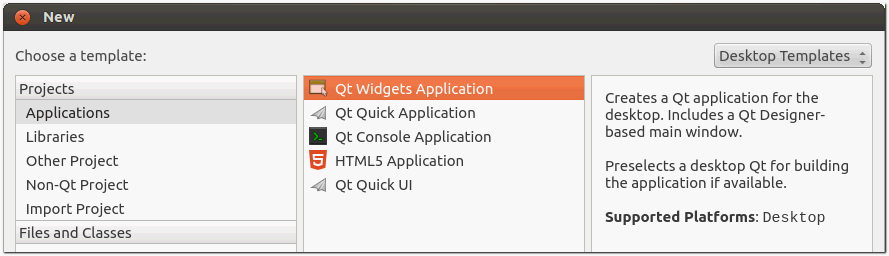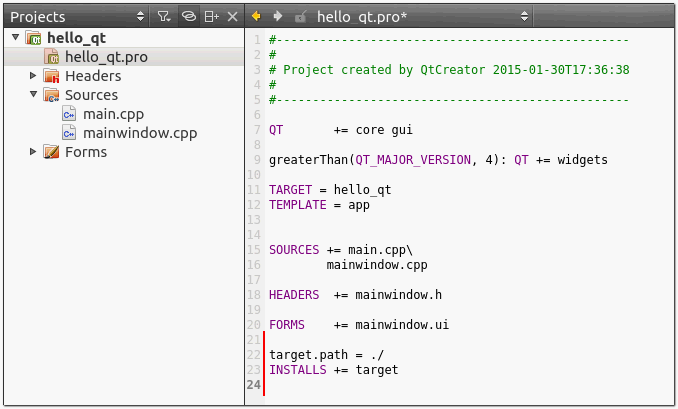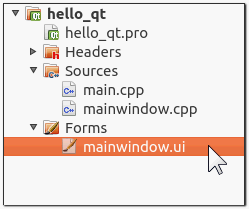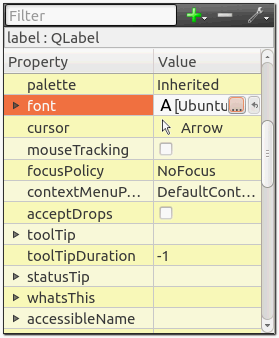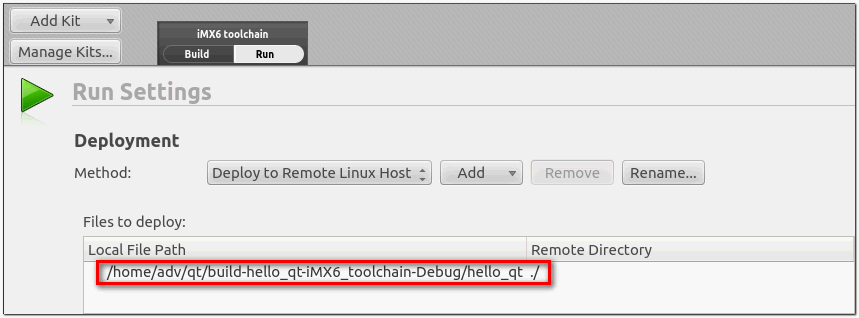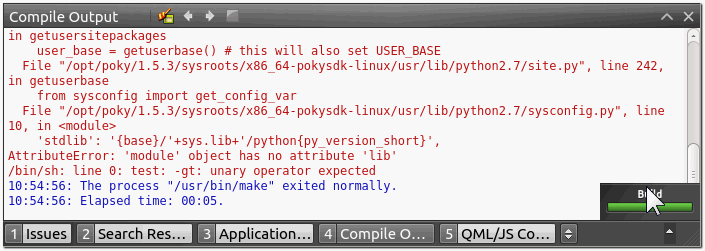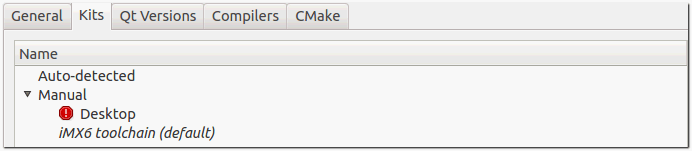Difference between revisions of "IoTGateway/BSP/Linux/iMX6/QtCreator"
From ESS-WIKI
(→Starting the QtCreator) |
(→Configuring the Cross-Compiler Options) |
||
| Line 236: | Line 236: | ||
==Configuring the Cross-Compiler Options== | ==Configuring the Cross-Compiler Options== | ||
| + | # Bring up the options dialog using "Tools" -> "Options..." | ||
| + | # Select the "Devices" page on the left, and click "Add..." | ||
| + | # Select "Generic Linux Device" and click "Start Wizard". | ||
| + | #;[[File:2015-01-30_165533.png]] | ||
| + | # Specify proper settings and click "Next>" | ||
| + | #;[[File:2015-01-30_165611.png]] | ||
| + | # Click "Finish" | ||
| + | # Device test finished successfully. Click "Close". | ||
| + | #;[[File:2015-01-30_165659.png]] | ||
| + | #;If device test failed, please go back to specify proper settings. | ||
| + | #::[[File:2015-02-24_113504.png]] | ||
| + | #::(It is necessary to set a blank password at least, null password does not work.) | ||
| + | #::<br> | ||
| + | #::[[File:2015-02-24_113635.png]] | ||
| + | #::(It means device's IP is incorrect or some network issues occured.) | ||
| + | # Click "Apply" | ||
| + | # Select the "Build & Run" page on the left, switch to "Compilers" tab, drop down "Add" menu and choose "GCC". | ||
| + | #;[[File:2015-02-24_114150.png]] | ||
| + | # Name the compiler as "iMX6 GCC" | ||
| + | # Click "Browse..." to select "/opt/poky/1.5.3/sysroots/x86_64-pokysdk-linux/usr/bin/arm-poky-linux-gnueabi/arm-poky-linux-gnueabi-g++" | ||
| + | # Click "Apply" | ||
| + | #;[[File:2015-02-24_114748.png]] | ||
| + | # Switch to the "Qt Versions" tab. | ||
| + | # Check if the "Qt 4.8.5 in PATH (System)" is auto detected in "Manual" item ? | ||
| + | #;[[File:2015-02-03_143901.png]] | ||
| + | #;If not, click "Add..." to choose the proper qmake. | ||
| + | # Click "Apply" | ||
| + | #;[[File:2015-02-03_144003.png]] | ||
| + | # Switch to the "Kits" tab. | ||
| + | # Click "Add". | ||
| + | # Name the kit as "iMX6 toolchain" | ||
| + | # Specify the correct "Device Tpye", "Compiler", "Debugger" and "Qt version" | ||
| + | # Click "Browse..." to select "/opt/poky/1.5.3/sysroots/cortexa9hf-vfp-neon-poky-linux-gnueabi" as sysroot | ||
| + | # Click "Edit" to select "/opt/poky/1.5.3/sysroots/x86_64-pokysdk-linux/usr/bin/arm-poky-linux-gnueabi/arm-poky-linux-gnueabi-gdb" as Debugger | ||
| + | # Click "Apply" | ||
| + | #;[[File:2015-02-03_150311.png]] | ||
| + | # Click OK to finalize the configuration. | ||
| + | # Invoke the options dialog again to make sure the "iMX6 toolchain" is the default kit. | ||
| + | #;[[File:2015-02-24_132359.png]] | ||
| + | |||
==Creating the Project== | ==Creating the Project== | ||
==Building the Project== | ==Building the Project== | ||
Revision as of 11:06, 10 March 2016
Yocto User Guide - How to setup QtCreator to cross compile for iMX6 series
Contents
Prerequisites
All operations in this guide are based on Ubuntu 12.04 LTS 64bit only.
First please install Ubuntu 12.04 LTS 64bit* with minimum 2GB memory.
* ubuntu-12.04.1-desktop-amd64.iso
Installing required packages
Please login and perform the following commands:
$ sudo apt-get install ssh
$ sudo apt-get install ia32-libs libx11-dev:i386 libreadline6-dev:i386 \
libgl1-mesa-glx:i386 zlib1g-dev:i386 uuid-dev:i386 liblzo2-dev:i386 \
libncurses5-dev:i386
$ sudo apt-get install \
bison build-essential ccache dpkg flex gcc g++ gettext intltool \
libarchive-zip-perl libfreetype6-dev libdbus-glib-1-dev liborbit2-dev \
libxml2-dev libx11-dev libgtk2.0-dev liblzo2-2 libtool m4 \
patch rpm tcl uboot-mkimage uuid zlib1g zlib1g-dev \
git gnupg flex bison gperf build-essential zip \
curl libc6-dev libncurses5-dev x11proto-core-dev libx11-dev:i386 \
libreadline6-dev:i386 libgl1-mesa-glx:i386 libgl1-mesa-dev g++-multilib \
mingw32 tofrodos python-markdown libxml2-utils xsltproc zlib1g-dev:i386 \
gcc-4.6 g++-4.6 cpp-4.6 gcc-4.6-multilib uuid-dev liblzo2-dev \
uboot-mkimage libarchive-zip-perl \
wget git-core unzip texinfo gawk diffstat build-essential chrpath \
sed cvs subversion coreutils texi2html \
docbook-utils python-pysqlite2 help2man make gcc g++ \
desktop-file-utils libgl1-mesa-dev libglu1-mesa-dev mercurial \
autoconf automake groff curl lzop asciidoc xterm
$ sudo apt-get install libncurses5-dev:i386 liblzo2-dev:i386 uuid-dev:i386
$ sudo ln -s /usr/lib/i386-linux-gnu/mesa/libGL.so.1 /usr/lib/i386-linux-gnu/libGL.so
$ tar zcvf ~/usr_lib_i386-linux-gnu_for_Building_Android_KK.tar.gz \
/usr/lib/i386-linux-gnu/{libuuid.a,libuuid.so,liblzo2.so,liblzo2.a}
$ sudo apt-get install uuid-dev liblzo2-dev
$ sudo tar zxvf ~/usr_lib_i386-linux-gnu_for_Building_Android_KK.tar.gz -C /
Installing JDK
Please download "jdk-6u45-linux-x64.bin" manually, put it to directory ~/FILES/ and perform the following commands:
$ cd /usr/lib $ sudo ~/FILES/jdk-6u45-linux-x64.bin $ sudo mkdir jvm $ cd jvm $ sudo mv ../jdk1.6.0_45 . $ cd jdk1.6.0_45/ $ sudo update-alternatives --install /usr/bin/java java /usr/lib/jvm/jdk1.6.0_45/jre/bin/java 2 $ sudo update-alternatives --install /usr/bin/javac javac /usr/lib/jvm/jdk1.6.0_45/bin/javac 2 $ sudo update-alternatives --install /usr/bin/jar jar /usr/lib/jvm/jdk1.6.0_45/bin/jar 2 $ sudo update-alternatives --install /usr/bin/javap javap /usr/lib/jvm/jdk1.6.0_45/bin/javap 2 $ sudo update-alternatives --install /usr/bin/javadoc javadoc /usr/lib/jvm/jdk1.6.0_45/bin/javadoc 2 $ sudo update-alternatives --config javap $ sudo update-alternatives --config javadoc $ sudo update-alternatives --config java $ sudo update-alternatives --config javac $ sudo update-alternatives --config jar $ cd ~/ $ sudo sh -c "echo "JAVA_HOME=/usr/lib/jvm/jdk1.6.0_45" >> /etc/environment"
Installing cross toolchain
Please use bitbake command to build one toolchain installer or get a pre-built one.
Qt4 SDK
- Please perform following command to make toolchain installer.
$ bitbake fsl-image-x11 -c populate-sdk
- Please change working directory to where installer located and perform the following command.
$ sudo ./poky-eglibc-x86_64-fsl-image-x11-cortexa9hf-vfp-neon-toolchain-qt4-1.5.3.sh
Qt5 SDK
- Please perform following command to make toolchain installer.
$ bitbake fsl-image-x11-qt5 -c populate-sdk
- Please change working directory to where installer located and perform the following command.
$ sudo ./poky-eglibc-x86_64-fsl-image-x11-qt5-cortexa9hf-vfp-neon-toolchain-1.5.3.sh
Working within QtCreator 3 (Qt4/Qt5)
Installing the QtCreator
Please download "qt-creator-opensource-linux-x86_64-3.1.2.run", put it to directory ~/FILES/ and install it by following command:
$ ~/FILES/qt-creator-opensource-linux-x86_64-3.1.2.run
Starting the QtCreator
$ source /opt/poky/1.5.3/environment-setup-cortexa9hf-vfp-neon-poky-linux-gnueabi $ cd ~/qtcreator-3.1.2/ $ bin/qtcreator
- The QtCreator's main window shows up.
- Check QtCreator's version by using "Help" -> "About Qt Creator".
Configuring the Cross-Compiler Options
- Bring up the options dialog using "Tools" -> "Options..."
- Select the "Devices" page on the left, and click "Add..."
- Select "Generic Linux Device" and click "Start Wizard".
- Specify proper settings and click "Next>"
- Click "Finish"
- Device test finished successfully. Click "Close".
- Click "Apply"
- Select the "Build & Run" page on the left, switch to "Compilers" tab, drop down "Add" menu and choose "GCC".
- Name the compiler as "iMX6 GCC"
- Click "Browse..." to select "/opt/poky/1.5.3/sysroots/x86_64-pokysdk-linux/usr/bin/arm-poky-linux-gnueabi/arm-poky-linux-gnueabi-g++"
- Click "Apply"
- Switch to the "Debuggers" tab
- Click "Add"
- Name the debugger as "iMX6 gdb"
- Click "Browse..." to select "/opt/poky/1.5.3/sysroots/x86_64-pokysdk-linux/usr/bin/arm-poky-linux-gnueabi/arm-poky-linux-gnueabi-gdb"
- Click "Apply"
- Switch to the "Qt Versions" tab.
- For Qt4, check if the "Qt 4.8.5 (System)" is auto detected in "Manual" item ?
- Click "Apply"
- Switch to the "Kits" tab.
- Click "Add".
- Name the kit as "iMX6 toolchain"
- Specify the correct "Device Tpye", "Compiler", "Debugger" and "Qt version"
- Click "Browse..." to select "/opt/poky/1.5.3/sysroots/cortexa9hf-vfp-neon-poky-linux-gnueabi" as sysroot
- Click Apply
- Click OK to finalize the configuration.
- Invoke the options dialog again to make sure the "iMX6 toolchain" is default kit.
Creating the Project
- Bring up "New" dailog using "File" -> "New File or Project..."
- Select "Applications" -> 'Qt Widgets Application"
- Click "Choose..."
- Use "hello_qt" as name
- Create in "/home/adv/qt"
- Click "Next"
- Uncheck "Desktop" and check "IMX6 toolchain"
- Click "Next".
- Use default settings for "Class Information"
- Click "Next"
- Use default settings for "Project Management"
- Click "Finish"
- Double click "hello_qt.pro" to switch to editor window
- In new project it is necessary to add following two lines into qt project file.
- Press "Ctrl+S" to save file.
- Double click "mainwindow.ui" to switch to Design mode
- Drag & drop one Label widget on main form, use property editor on the right side to change text and font size
- Save all project files using "File" -> "Save All"
Building the Project
- Switch to "Projects" mode
- Check if "build configuration" is set to "Debug".
- Check if "Files to deploy" is correct
- Switch to "Edit" mode
- Click "Build" using context menu of project "hello_qt"
- The green "Build" bar means no error occured.
- Press "Alt+4" to show "Compile Output".
Deploying the Application
- Click "Deploy" using context menu of project hello_qt
- The green "Deploy" bar indicates no error occured.
Debugging the Application
- Click debug icon to start debugging.
- Press "Alt+3" to show "Application Output"
- The "hello_qt" shows up on primary display.
- Click "stop" to stop debugging.
- The deafult desktop returns back.
Working within QtCreator 2 (Qt4 only)
Installing the QtCreator
Starting the QtCreator
$ source /opt/poky/1.5.3/environment-setup-cortexa9hf-vfp-neon-poky-linux-gnueabi $ cd ~/qtcreator-2.8.1/ $ bin/qtcreator
- The QtCreator's main window shows up.
- Check QtCreator's version by using "Help" -> "About Qt Creator".
Configuring the Cross-Compiler Options
- Bring up the options dialog using "Tools" -> "Options..."
- Select the "Devices" page on the left, and click "Add..."
- Select "Generic Linux Device" and click "Start Wizard".
- Specify proper settings and click "Next>"
- Click "Finish"
- Device test finished successfully. Click "Close".
- Click "Apply"
- Select the "Build & Run" page on the left, switch to "Compilers" tab, drop down "Add" menu and choose "GCC".
- Name the compiler as "iMX6 GCC"
- Click "Browse..." to select "/opt/poky/1.5.3/sysroots/x86_64-pokysdk-linux/usr/bin/arm-poky-linux-gnueabi/arm-poky-linux-gnueabi-g++"
- Click "Apply"
- Switch to the "Qt Versions" tab.
- Check if the "Qt 4.8.5 in PATH (System)" is auto detected in "Manual" item ?
- Click "Apply"
- Switch to the "Kits" tab.
- Click "Add".
- Name the kit as "iMX6 toolchain"
- Specify the correct "Device Tpye", "Compiler", "Debugger" and "Qt version"
- Click "Browse..." to select "/opt/poky/1.5.3/sysroots/cortexa9hf-vfp-neon-poky-linux-gnueabi" as sysroot
- Click "Edit" to select "/opt/poky/1.5.3/sysroots/x86_64-pokysdk-linux/usr/bin/arm-poky-linux-gnueabi/arm-poky-linux-gnueabi-gdb" as Debugger
- Click "Apply"
- Click OK to finalize the configuration.
- Invoke the options dialog again to make sure the "iMX6 toolchain" is the default kit.