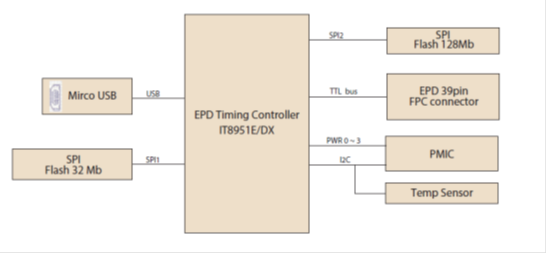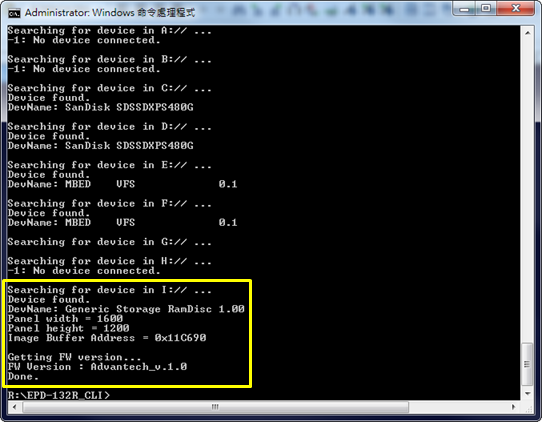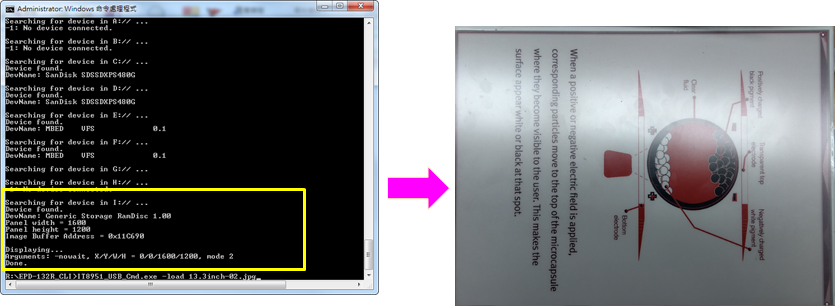Difference between revisions of "EPD-130 User Manual"
From ESS-WIKI
Erick.huang (talk | contribs) |
Erick.huang (talk | contribs) |
||
| Line 42: | Line 42: | ||
*Click "IT8951_UpdateImage1.bat" to update "13.3inch-01.bmp" to EPD. | *Click "IT8951_UpdateImage1.bat" to update "13.3inch-01.bmp" to EPD. | ||
*Click "IT8951_UpdateImage2.bat" to update "13.3inch-02.bmp" to EPD. | *Click "IT8951_UpdateImage2.bat" to update "13.3inch-02.bmp" to EPD. | ||
| − | *Open "IT8951_UpdateImage1.bat" and edit "13.3inch-02.bmp" for your image name.*The image will not be saved in flash.</li> | + | *Open "IT8951_UpdateImage1.bat" and edit "13.3inch-02.bmp" for your image name. |
| + | **The image will not be saved in flash. | ||
| + | *</li> | ||
| − | + | ||
| − | + | ||
| + | |||
| + | [[File:EPD-132R EVK-USB2 Tool setup v2.png|RTENOTITLE]][[File:EPD-132R EVK-USB2 Refresh image.png|RTENOTITLE]] | ||
Revision as of 03:16, 28 September 2018
Contents
EVALUTION KIT OF EPD-130
Components LIST
|
Item |
Description |
|---|---|
| 1 | 13.3” EPAPER |
| 2 | EPD-130 PCBA |
| 3 | cable |
SYSTEM ARCHITECURE
EVALUATION KIT HANDS-ON
Follow steps and picture below to setup the hardware
- Connected EPD FPC to mainboard
- Connected USB cable to mainboard USB2(CN2)
- Download and unzip EPD-132R_CLI_tool
- Click "IT8951_FWVersion.bat" to get EPD panel information