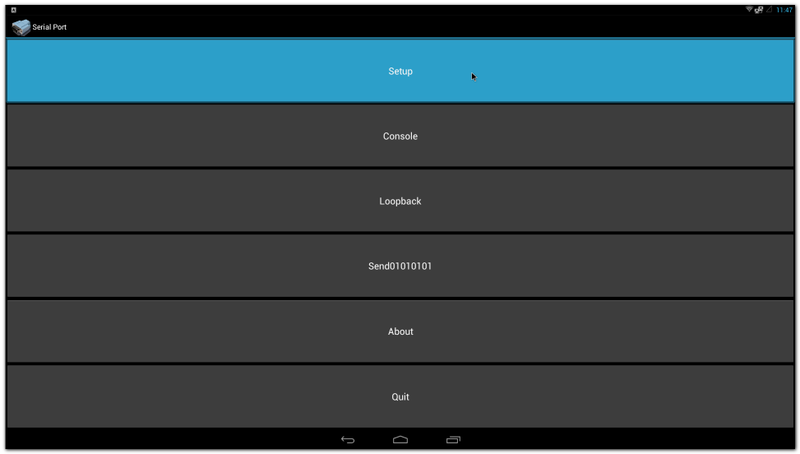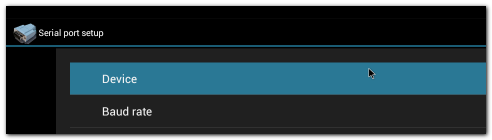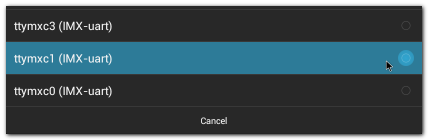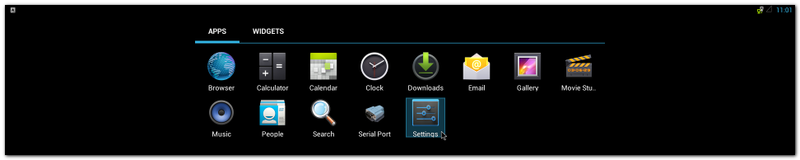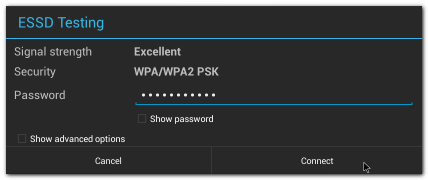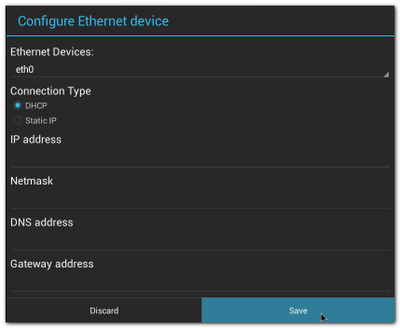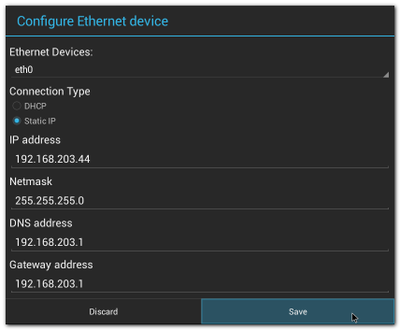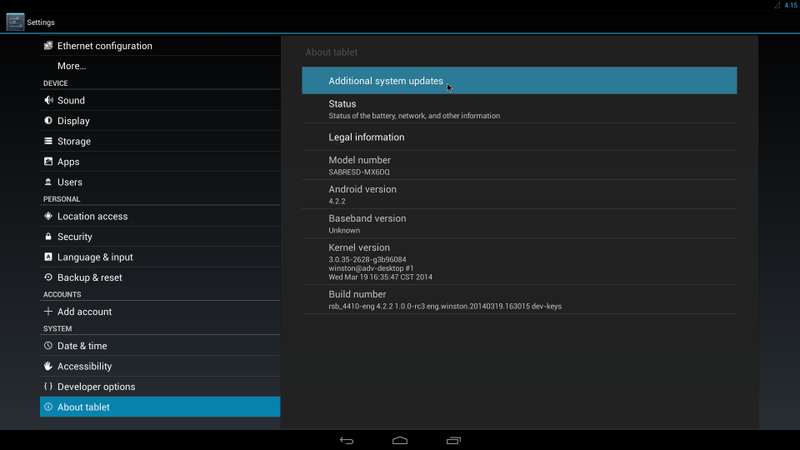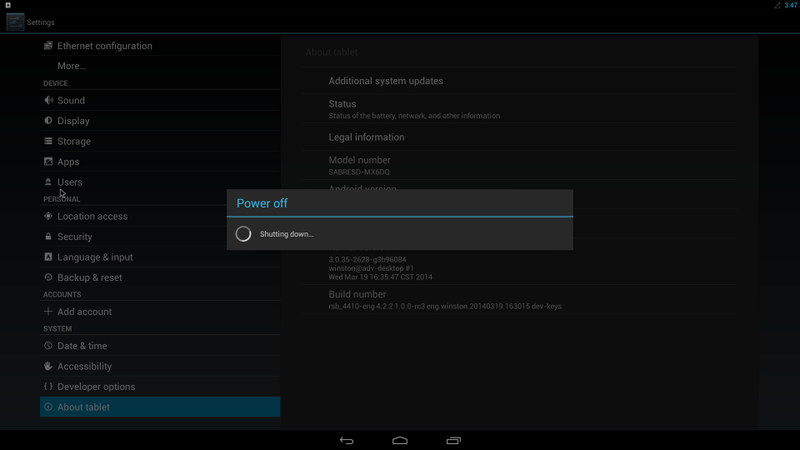Difference between revisions of "IoTGateway/Features/Android/Peripheral"
From ESS-WIKI
| Line 1: | Line 1: | ||
{{DISPLAYTITLE:Android Peripheral Features}} | {{DISPLAYTITLE:Android Peripheral Features}} | ||
| + | ==Serial Port== | ||
| + | #Click "Serial Port" | ||
| + | #:[[File:imx6ABV1_APP_serialport.png|800px]] | ||
| + | #Click "Setup" | ||
| + | #:[[File:imx6ABV1_serialport_setup.png|800px]] | ||
| + | #Click "Device" , and choose the used device(e.g. ttymxc1) | ||
| + | #:[[File:imx6ABV1_serialport_setup_device_1.png]] | ||
| + | #Click "Baud rate" , and choose the used baudrate(e.g. 115200) | ||
| + | #:[[File:imx6ABV1_serialport_setup_device_2.png]] | ||
==Wi-Fi== | ==Wi-Fi== | ||
#Click "Settings" | #Click "Settings" | ||
Revision as of 07:58, 18 August 2016
Serial Port
- Click "Serial Port"
- Click "Setup"
- Click "Device" , and choose the used device(e.g. ttymxc1)
- Click "Baud rate" , and choose the used baudrate(e.g. 115200)
Wi-Fi
- Click "Settings"
- Turn Wi-Fi on
- Choose ESSID (e.g. ESSD Testing )
- Input correct password
- Wi-Fi Authenticating/Connecting/Obtaining IP address
- Wi-Fi connected
Ethernet
- Click "Settings" / "Ethernet configuration" , then Turn on Ethernet
- Click "Ethernet configuration"
- Choose Connection Type (DHCP or Static IP)
To Update system
- Refer to 1.4.6 to build OTA package.
- Plug SD card that contains OTA package(update.zip) into SD slot.
- Click "Settings" / "About tablet" / "Addition system updates" :
- Wait for one moment, system will reboot for updating
- It will take some time to update.
Watchdog
Example