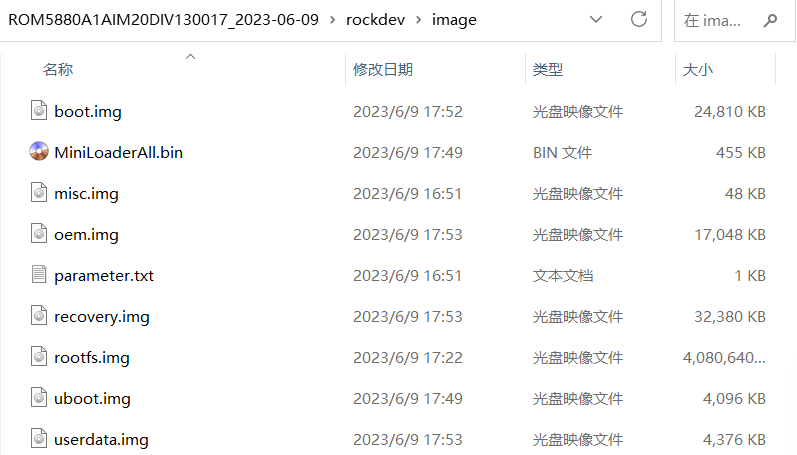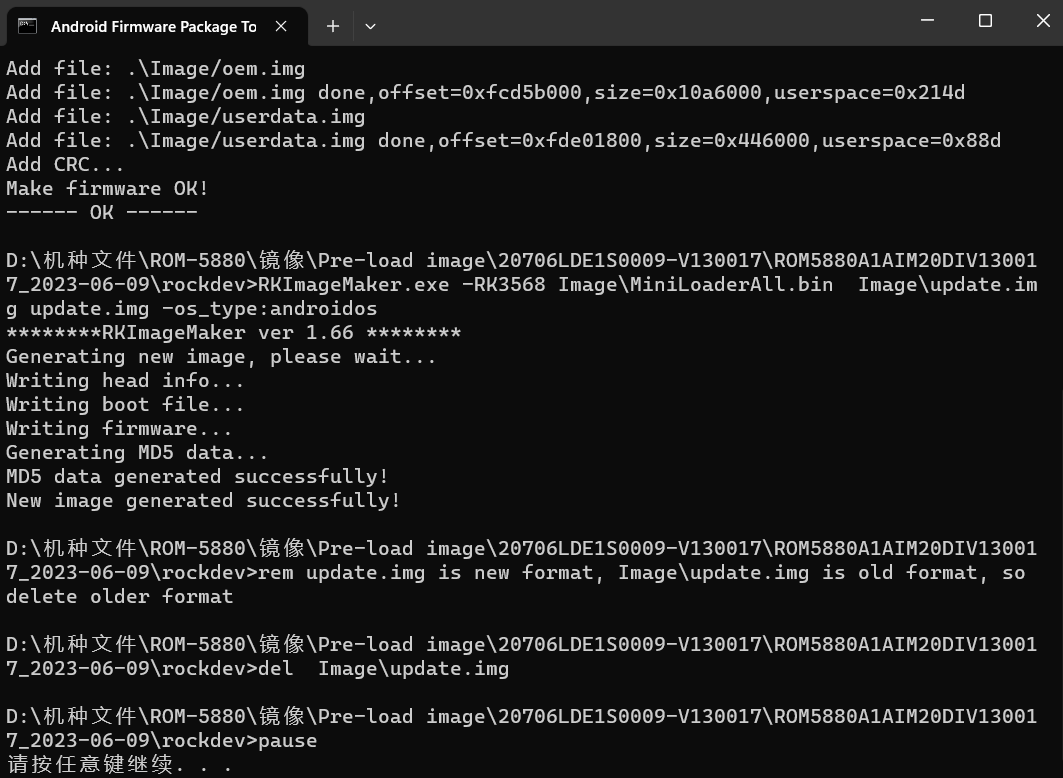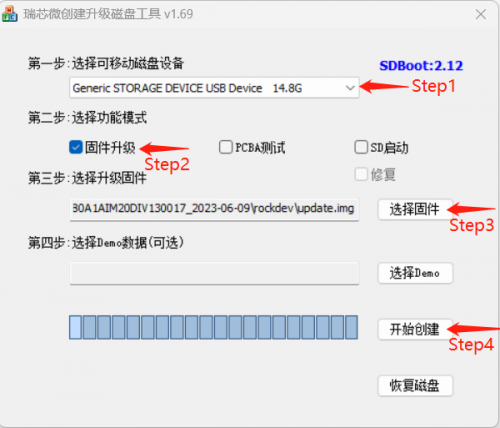Difference between revisions of "Using bootup sd disk made by SDDiskTool for ROM-5880"
From ESS-WIKI
Xingxing.li (talk | contribs) |
Xingxing.li (talk | contribs) |
||
| Line 34: | Line 34: | ||
=== '''Step 3 : '''Please power off in SOM-DB2510 === | === '''Step 3 : '''Please power off in SOM-DB2510 === | ||
| + | |||
=== '''Step 4 : '''Insert the SD card for ROM-5880 === | === '''Step 4 : '''Insert the SD card for ROM-5880 === | ||
| − | + | [[File:ROM-5880 for SOM-DB2510 SD.png|500x500px]] | |
=== '''Step 5 : '''Power on in SOM-DB2510 === | === '''Step 5 : '''Power on in SOM-DB2510 === | ||
Revision as of 05:16, 28 August 2023
Contents
- 1 Step1 Using DebianTool to create update.img
- 2 Step 2 : Create update SD (Red word).
- 3 Step 3 : Please power off in SOM-DB2510
- 4 Step 4 : Insert the SD card for ROM-5880
- 5 Step 5 : Power on in SOM-DB2510
- 6 Step 6 : Installing system update
- 7 Step 7 : Please Remove the SD Card when RSB4710 show the message "Please remove SD CARD!!!.
Step1 Using DebianTool to create update.img
1. Put image to DebianTool\rockdev\image
2. Double click mkupdate.bat. in DebianTool\rockdev
Then you can find update.img in DebianTool\rockdev
Step 2 : Create update SD (Red word).
1.Choose the SD device.
2.Choose the "firmware update"
3.Choose the update.img path
4.Create the update SD
Create the Update SD card Success
Step 3 : Please power off in SOM-DB2510
Step 4 : Insert the SD card for ROM-5880
Step 5 : Power on in SOM-DB2510
Step 6 : Installing system update
Step 7 : Please Remove the SD Card when RSB4710 show the message "Please remove SD CARD!!!.