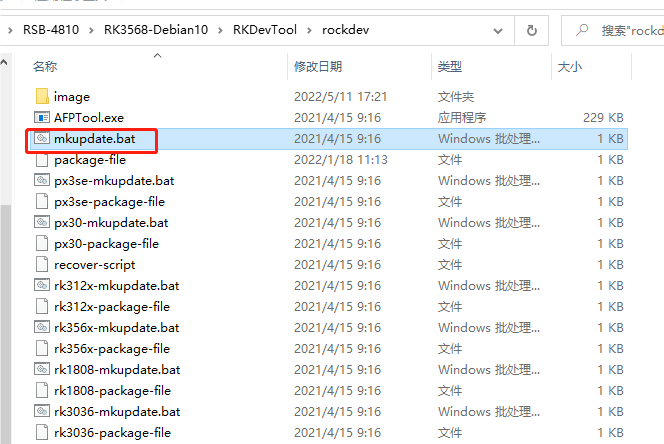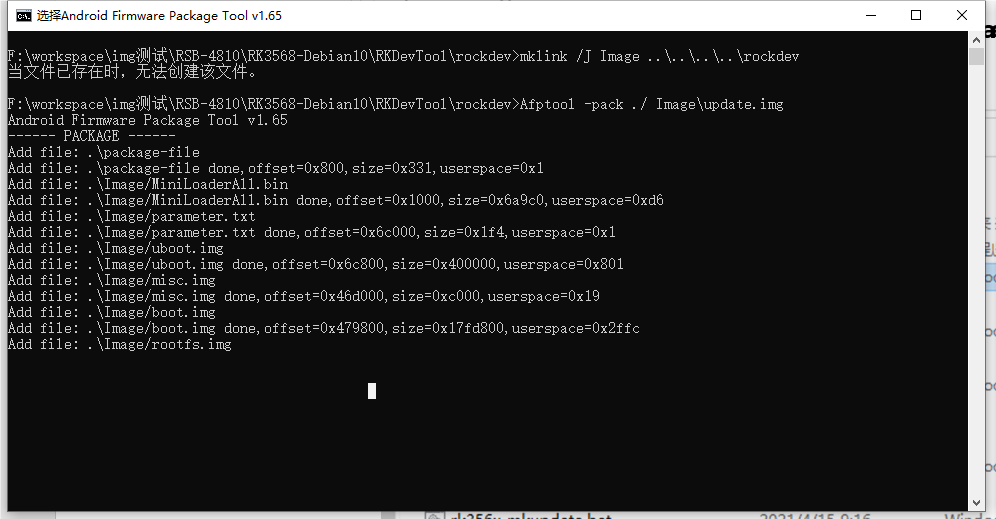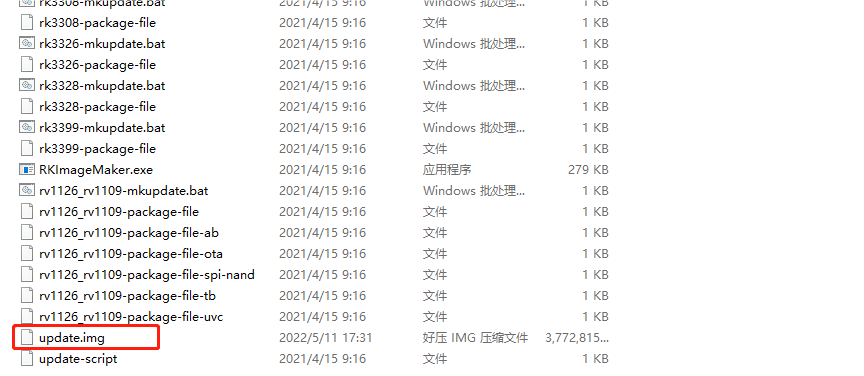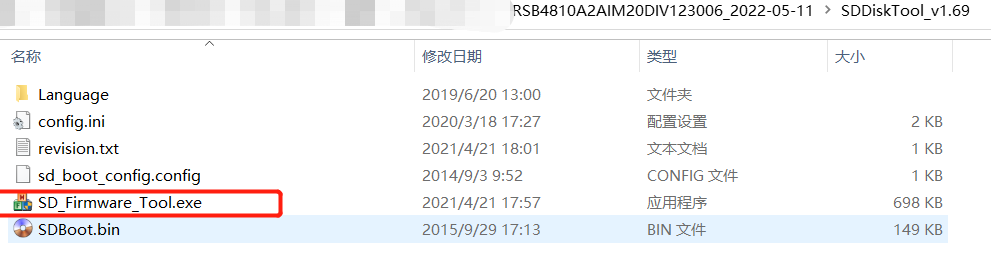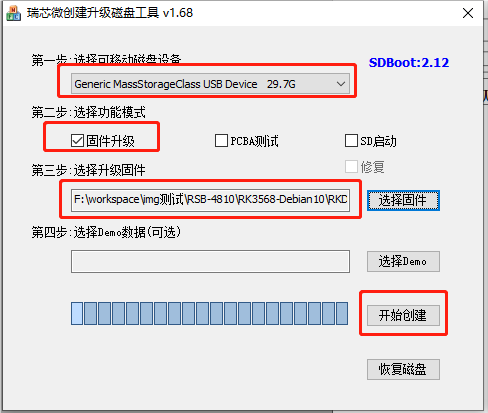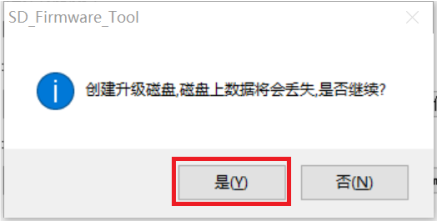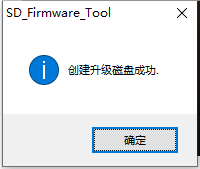Difference between revisions of "2. RSB-4810 Debian SD update image"
From ESS-WIKI
Xingxing.li (talk | contribs) |
Xingxing.li (talk | contribs) (→Step 2 :Decompress SDDiskTool v1.69.zip) |
||
| Line 11: | Line 11: | ||
[[File:RSB-4810 mkupdate 2.png]] | [[File:RSB-4810 mkupdate 2.png]] | ||
| + | |||
| Line 25: | Line 26: | ||
d ) Ignore Then click on "Start creating" | d ) Ignore Then click on "Start creating" | ||
| + | |||
| + | [[File:RSB-4810 SDTool.png]][[File:RSB-4810 SDTool 2.png]] | ||
| + | |||
| + | Wait patiently for burning success. | ||
| + | |||
| + | [[File:RSB-4810 SDTool success.png]] | ||
| + | |||
| + | === '''Step 3 : Burn system using SD card''' === | ||
Revision as of 10:22, 19 October 2023
Note: First make sure that the current system of the board is Linux. If the current system of the board is Android, this method cannot be used. Only "Method 1" can be used.
Step 1: Generate update.img , Double-click the mkupdate.bat file in the rockdev\ directory on your PC.
Wait patiently to generate "rockdev\update.img".
Step 2 :Decompress SDDiskTool v1.69.zip
a ) Take an SD card with more than 8G (small card) Insert the SD card into the card reader, and then insert the device into the PC .
b ) Open SWick Create Upgrade disk tool v1.69, select the function mode as "Firmware upgrade" .
c ) Select the absolute path where the firmware upgrade is update.img .
d ) Ignore Then click on "Start creating"
Wait patiently for burning success.