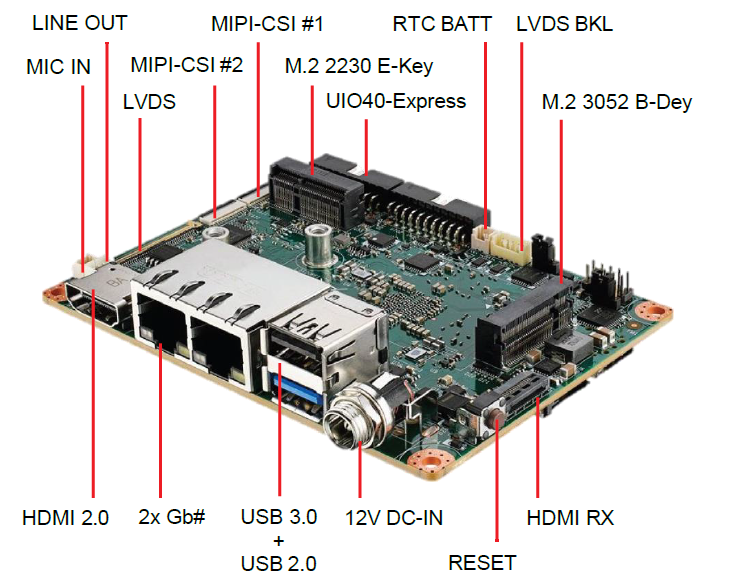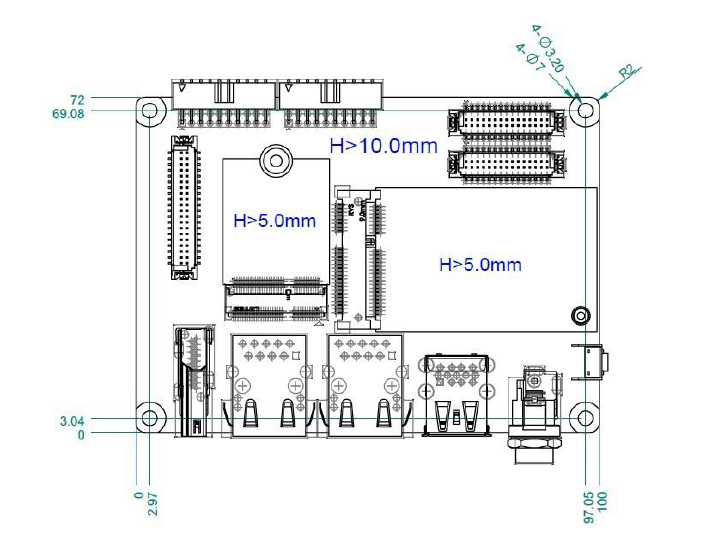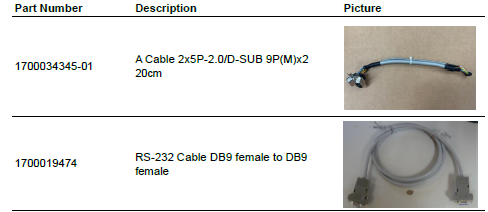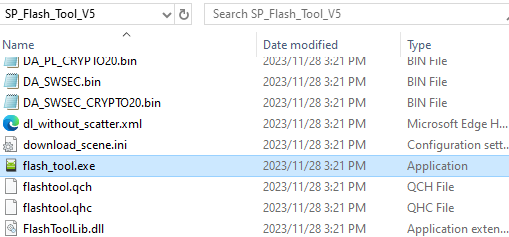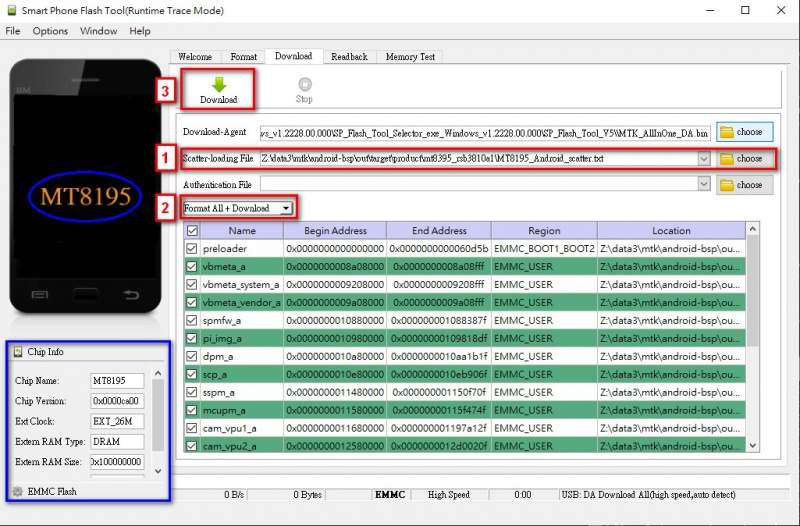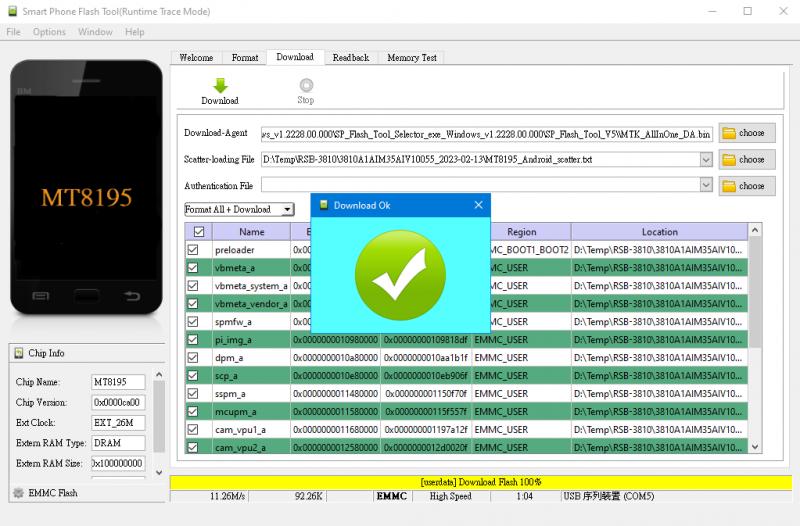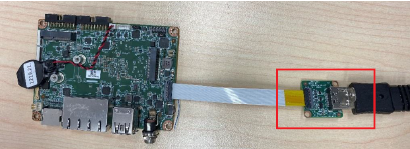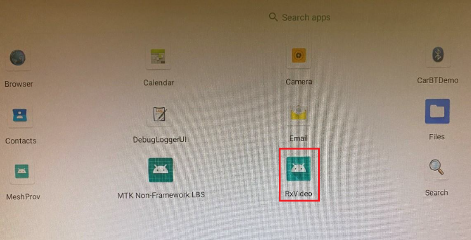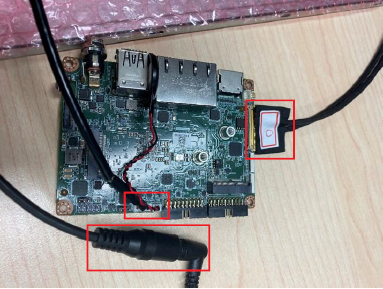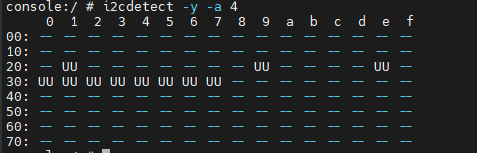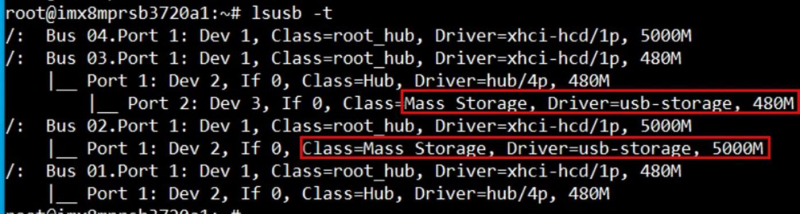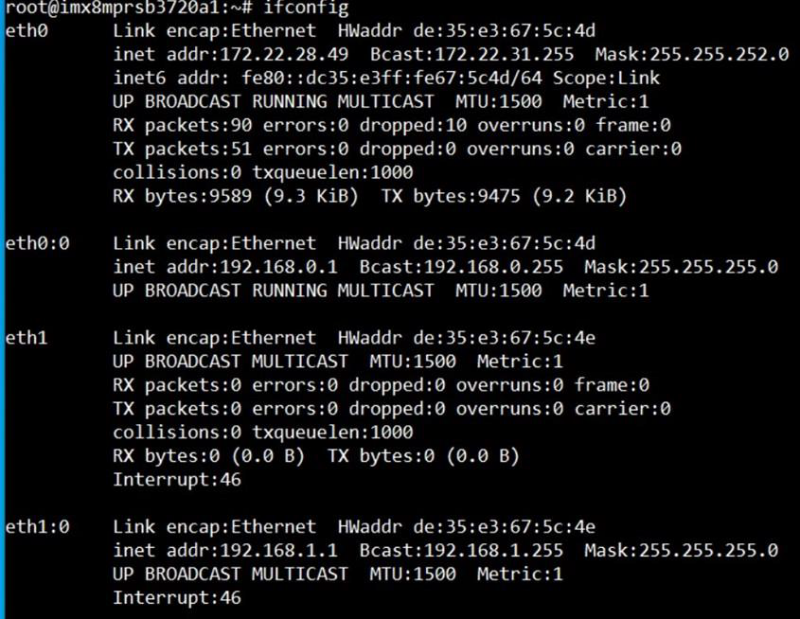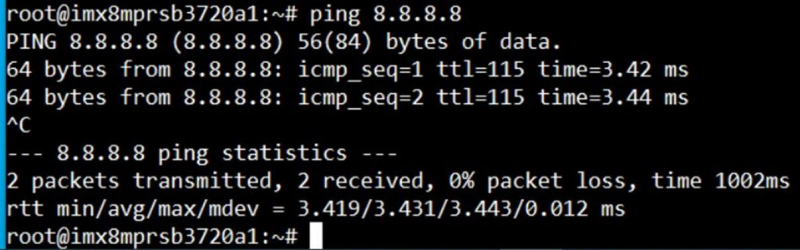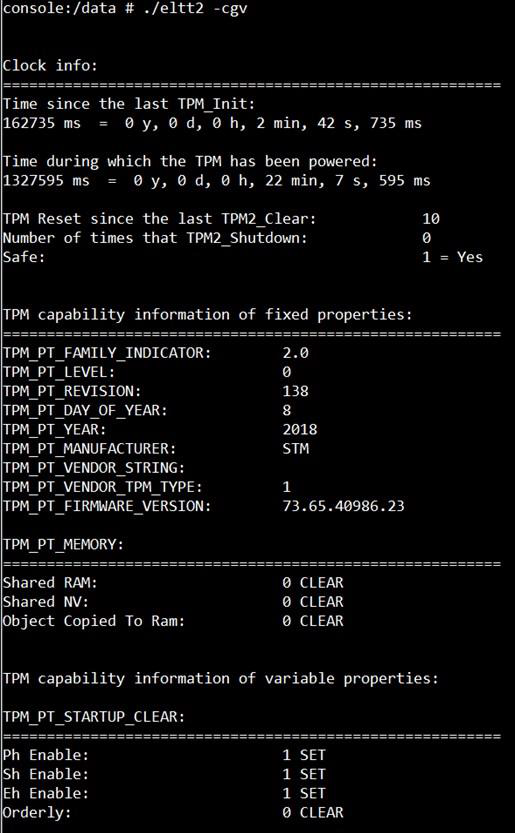Difference between revisions of "RSB-3810 user guide Android11"
Jems.cheng (talk | contribs) |
Jems.cheng (talk | contribs) |
||
| Line 404: | Line 404: | ||
Step 4: Read value and set output value than check | Step 4: Read value and set output value than check | ||
<div style="background:#eeeeee;border:1px solid #cccccc;padding:5px 10px;"># cat /sys/class/gpio/gpio2/value 0<br/> # echo 1 > /sys/class/gpio/gpio1/value<br/> # cat /sys/class/gpio/gpio2/value<br/> 1</div> | <div style="background:#eeeeee;border:1px solid #cccccc;padding:5px 10px;"># cat /sys/class/gpio/gpio2/value 0<br/> # echo 1 > /sys/class/gpio/gpio1/value<br/> # cat /sys/class/gpio/gpio2/value<br/> 1</div> | ||
| + | |||
| + | |||
| + | === === | ||
=== Watchdog: === | === Watchdog: === | ||
| Line 427: | Line 430: | ||
androidboot.bootreason=usb | androidboot.bootreason=usb | ||
<div style="background:#eeeeee;border:1px solid #cccccc;padding:5px 10px;"># ext_wdt_driver_test 10 1 0 && Ctrl + C</div> | <div style="background:#eeeeee;border:1px solid #cccccc;padding:5px 10px;"># ext_wdt_driver_test 10 1 0 && Ctrl + C</div> | ||
| − | |||
=== Camera(Default MIPI-CSI0 and MIPI-CSI1 are for OV5640): === | === Camera(Default MIPI-CSI0 and MIPI-CSI1 are for OV5640): === | ||
Revision as of 10:33, 21 December 2023
Contents
- 1 產品介紹(Product introduction )
- 2 硬件接口說明(Hardware interface introduction)
- 3 快速入门 (Quick Start)
- 4 Linux系统的基本使用(Linux System Basic Operating Method)
- 4.1 Display Setting (RSB-3810)
- 4.2 Audio:
- 4.3 M.2:
- 4.4 Serial port:
- 4.5 I2C:
- 4.6 USB: USB disk test (USB 2.0/ USB 3.2 Gen 1 By 1 port)
- 4.7 RTC:
- 4.8 eMMC/SD/SPI flash:
- 4.9 Ethernet:
- 4.10 GPIO:
- 4.11
- 4.12 Watchdog:
- 4.13 Camera(Default MIPI-CSI0 and MIPI-CSI1 are for OV5640):
- 4.14 TPM:
- 4.15 LED ON/OFF test
- 4.16 UIO-4030:
- 4.17 UIO-4032:
- 4.18 UIO-4034:
- 4.19 UIO-4036:
- 4.20 UIO-4038:
- 4.21 UIO-4040:
- 4.22 PyeIQ:
- 4.23
- 4.24 4G使用方法(4G Testing Method)
- 4.25 GPIO使用方法(GPIO Operating Method)
- 4.26 遠程訪問及文件傳輸(Remote Access and File Transimmion)
- 5 通用方法(General Method)
- 6 Android11 BSP編譯方法(Android11 BSP Compile Method)
產品介紹(Product introduction )
產品特性(Product Features)
- MediaTek Genio 1200 4核心A78和4核心A55
- 內建LPDDR4 8GB,4000MT/s記憶體
- HDMI 4k60fps,1 x 雙通道24位元LVDS
- 1 x 4線RS-232/422/485,2 x USB3.2 Gen1 By 1,2 x USB2.0,1 x Micro SD,1 x Mic. in / Line out
- 1 x M.2 3052 Key B for 5G,1 x M.2 2230 Key E Slot for WiFi/BT
- 支援UIO40-Express I/O板擴充
- 支援Ubuntu、Ycoto Linux和Android
產品官網連結(Product official website link)
硬件接口說明(Hardware interface introduction)
接口布局和尺寸(Layout and Sizes)
RSB-3810 接口布局圖 Board Dimension Layout
Jumper list:
| BL0 | Backlight Power Select for LVDS0 (Default 5V) |
| VDD0 | LVDS VDD (Default 3.3V) |
Connectot list:
| BAT | RTC Battery CONN |
| BL0 | LVDS Backlight |
| COM1 | Debug Console + RS232/RS485 |
| CSI0 | MIPI-CSI Camera Input 0 |
| CSI1 | MIPI-CSI Camera Input 1 |
| CSI2 | MIPI-CSI Camera Input 2 |
| DCIN/DCIN1 | 12V DC Power Input by DC Jack/ by Pin Header |
| HDMI | HDMI CONN |
| LVDS0 | LVDS Channel 0 CONN |
| LVDS1 | LVDS Channel 1 CONN |
| M2 | M.2 Key E CONN |
| MIC | MIC In Pin Header |
| M2B | M.2 Key B CONN |
| RST | Reset Button |
| SD | SD Slot |
| SIM | SIM Slot |
| UIO1 | UIO40-Express Pin Header 1 |
| UIO2 | UIO40-Express Pin Header 2 |
| USB1 | USB CONN. (USB 3.2 Gen 1 on TOP + USB 2.0 on BOT) |
| DL_KEY | Download Key |
接口引脚定義 (Pin definitions)
- BAT (RTC Battery CONN.)
- BL1 (LVDS Backlight 1)
- COM1 (Debug Console + RS232/RS485)
- CSI0 (MIPI-CSI Camera Input 0)
- CSI1 (MIPI-CSI Camera Input 1)
- CSI2 (MIPI-CSI Camera Input 2)
- DCIN (12V DC Jack)
- DCIN1 (12V DC-IN Pin Header)
- HDMI (HDMI CONN.)
- LAN (Ethernet eth0+eth1)
- LOUT (Line Out Pin Header)
- LVDS0 (LVDS channel 0)
- LVDS1 (LVDS channel 1)
- M2 (M.2 Key E CONN.)
- MIC (MIC In Pin Header)
- M2B (M.2 keyB CONN.)
- RST (Reset Button)
- SD (SD Slot)
- SIM (SIM Slot)
- UIO1 (UIO40-Express Pin Header 1)
- UIO2 (UIO40-Express Pin Header 2)
- USB 1 (USB 3.2 Gen 1 on TOP + USB 2.0 on BOT)
- DL_KEY(Download Key)
- LED
机械尺寸 (Mechanical Characteristics)
快速入门 (Quick Start)
系统下载 (OS Download)
Debug port 連接與設定(Debug Port Connection and Setting)
1. RSB-3810 debug port is shared with COM1. Please connect the debug console cable 1700034345-01 & 1700019474. Then connect the USB-to-RS232 Cable to your PC terminal. Connect the cable to COM1 pin header to the nearby the HDMI connector.
2. RSB-3810 can communicate with a host server using serial cables. Common serial communication programs such as HyperTerminal, Tera Term or PuTTY can be used in such applications. The example demonstrated below describes the serial terminal setup using Tera Term on a Windows host: Open Tera Term on your Windows PC, set the Baud rate to 921600.
燒錄方法 (Flash eMMC Method)
Step1: 下載MTK燒錄工具SP Flash Tool V5 (Download MTK flash tool "SP Flash Tool V5")
支援作業系統(Support OS):
- Windows 7
- Windows 10
- Ubuntu 16.x
- Ubuntu 18.x
Step2:使用USB Type-A to Type-A線連接電腦處機與裝置的USB Type-A孔位, 如下圖位置(Connect the usb type A to host computer and device type A port)
Step3: 重BSP下載以下image檔案或是解壓縮image檔(You need to download the image files from BSP as below or extract from image file.)
BSP image File path:out/target/product/mt8395_rsb3810a1
MT8195_Android_scatter.txt preloader_mt8395_rsb3810a1.bin vbmeta.img vbmeta_system.img vbmeta_vendor.img spmfw.img pi_img.img dpm.img scp.img sspm.img mcupm.img cam_vpu1.img cam_vpu2.img cam_vpu3.img lk.img boot.img dtbo.img tee.img logo.bin super.img userdata.img
Step 4: 執行SP flash tool V5 燒錄工具(Launch SP flash tool V5)
(1) 選擇MT9195_Android_scatter.txt檔(Select the MT8195_Android_scatter.txt file)
(2)選擇"Format ALL + Download"(Select theFormat All + Download)
(3)點選Download按鈕(Click the Download button)
Step 5 . 重新啟動裝置後系統會自己開始燒錄(Reboot the device and start to burn all image)
Step 6. 重新上電開機 (Turn on the power, then check the Debug message)
Linux系统的基本使用(Linux System Basic Operating Method)
Display Setting (RSB-3810)
HDMI TX:
Step 1: Setting-->Storage
Step 2: Play a video
CHeck HDMI mode and support resolution:
HDMI RX:
(1) Connect a play video host PC device
(2) connect HDMI from PC to RSB-3810
(3) setenforce 0
(4) open the RxVideo apk
(5) Play a video on host PC
(6) check the video and sound can output to HDMI monitor
LVDS: Dual Channel LVDS Panel: G215HVN0 (VDD: 5V, Backlight Power: 12V)
Step 1: Connect 96LEDK-A215FH30NF2 LVDS panel with the LVDS cable. Connect this to the LVDS. Connect the Backlight cable to BL1.
Step 2: Connect another 12V adapter to the DC-Jack on the backlight cable.
Step 3: Power on RSB-3810 and the extra 12V adapter.
Step 4: Press enter after boot. The system will stop at u-boot as demonstrated below, enter the command in red and press enter
Audio:
M.2:
Serial port:
- RS-232 Loopback Test (eg. ttyS3):
# cat /dev/ttyS3 &
# echo "Serial Test" > /dev/ttyS3
- RS-422 Test:
Step 1: First change the debug console port to UART2 (UIO-4030COM_3), or use telnet to login to the system console to issue the command for the com port test.
Step 2: Set both
Adam-4520 RX- <--> RSB-3810 COM1 DB9 Pin 1,
Adam-4520 RX+ <--> RSB-3810 COM1 DB9 Pin 2,
Adam-4520 TX- <--> RSB-3810 COM1 DB9 Pin 4,
Adam-4520 TX+ <--> RSB-3810 COM1 DB9 Pin 3,
# echo 327 > /sys/class/gpio/export# echo out
# out > /sys/class/ gpio/gpio328/direction
# echo out > /sys/class/gpio/gpio327/direction
# echo 0 > /sys/class/gpio/gpio328/value
# echo 1 > /sys/class/gpio/gpio327/value
Step 3: Test RS-422 with Adam-4520. Connect Adam-4520 with COM2 with 1700100250 DB9 as the following:
# cat /dev/ttyS2 &
# echo "Serial Test" > /dev/ttyS2
- RS-485 Test:
Step 1: Set GPIO#328, GPIO#327 Set to 0,1
Step 2: Test RS-485 with Adam-4520. Connect Adam-4520 with COM1 with 1700100250 DB9 as the following:
Adam-4520 Pin 1: Data- connect to DB9 Pin 1: COM_DCD.
Adam-4520 Pin 2: Data+ connect to DB9 Pin 3: COM_RXD.
$ cat /dev/ttyS2 &
$ echo "Serial Port Test" > /dev/ttyS2 or
$ microcom -s 921600 -X /dev/ttyS2
I2C:
Step 1: Check i2c device
Step 2: I2c set and get
USB: USB disk test (USB 2.0/ USB 3.2 Gen 1 By 1 port)
Step 1: Issue the following command (lsusb -t) after inserting a USB disk into the USB 2.0 port or USB 3.2 Gen 1 port to check if the USB device is listed.
Step 2: Test (eg. if usb disk is /dev/sda)
# dd if=/dev/sda of=backup bs=1 count=1024 skip=4096 # dd if=data of=/dev/sda bs=1 seek=4096
# dd if=/dev/sda of=data1 bs=1 count=1024 skip=4096 # diff data data1
# dd if=backup of=/dev/sda bs=1 seek=4096
RTC:
Step 1: Set system time to current, then write to RTC
Step 2: Set one incorrect time, then read time from RTC to verify
Step 3: Restore the RTC time to system time
eMMC/SD/SPI flash:
eMMC: /dev/mmcblk2
SD: /dev/ mmcblk1p1
Test (eg. emmc)
Step 1: Open Android Setting.
Step 2: Click Storage
Ethernet:
Step 1: Check the Ethernet device
Step 2: Connect the cable and ping test (eg. Eth0)
GPIO:
- GPIO Pins:
UIO Extension 1(UIO1):
| Pin | Numbers |
| GPIO2 | 315 |
| GPIO4 | 316 |
UIO Extension2 (UIO2):
| Pin | Numbers |
| GPIO5 | 317 |
| GPIO6 | 318 |
| GPIO7 | 319 |
| GPIO8 | 320 |
| GPIO9 | 321 |
| GPIO10 | 322 |
| GPIO11 | 323 or 408 |
| GPIO12 | 324 or 409 |
- GPIO Loopback Test (Using GPIO2 and GPIO4 as examples):
Step 1: Connect GPIO2 and GPIO4
Step 2: Export GPIO interface
# echo 316 > /sys/class/gpio/export
Step 3: Set GPIO direction
# echo in > /sys/class/gpio/gpio2/direction
Step 4: Read value and set output value than check
# echo 1 > /sys/class/gpio/gpio1/value
# cat /sys/class/gpio/gpio2/value
1
Watchdog:
Internal Watchdog:
Step 1: System will reboot after 60 sec. androidboot.bootreason=HW_reboot
Step 2: System will reboot after 60 sec. androidboot.bootreason=HW_reboot
Step 3: System will reboot after 3 sec. androidboot.bootreason=reboot
Step 4: System will reboot after 1 sec. androidboot.bootreason=kernel_panic
External Watchdog:
Step 1: System will reboot after 60 sec. androidboot.bootreason=usb
Step 2: System will not reboot. Watchdog can be refreshed when feed dog before it timeout.
Step 3: System will reboot after 10 sec ==> Watchdog does not refresh after it time- out.
androidboot.bootreason=usb
Camera(Default MIPI-CSI0 and MIPI-CSI1 are for OV5640):
MIPI-CSI0 (Tested with OV5640 + mini-SAS to MIPI-CSI Cable)
Step 1: Use Android camera app to test
Step 2: Take pictures
Step 3: Video recording
Step 4: Check photo
MIPI-CSI1 (Tested with OV5640 + mini-SAS to MIPI-CSI Cable)
Step 1: Use Android camera app to test
Step 2: Take pictures
Step 3: Video recording
Step 4: Check photo
MIPI-CSI2 (Tested with OV5640 + mini-SAS to MIPI-CSI Cable)
Step 1: Remove the CSI-0 and CSI-1 camera first
Step 2: Use Android camera app to test
Step 3: Take pictures
Step 4: Video recording
Step 5: Check photo
TPM:
Please use tpm_test.bin to test.
LED ON/OFF test
/sys/class/leds/user/brightness LED OFF: echo 0 >
/sys/class/leds/user/brightness
UIO-4030:
UIO-4032:
UIO-4034:
UIO-4036:
UIO-4038:
UIO-4040:
PyeIQ:
4G使用方法(4G Testing Method)
Command:
Test 4G: (EWM-C117FL06E - USB)
Step 1: Connect EWM-C117FL06E to Mini PCIE slot on 9680015491 and connect
the card to CN6 PCIe_D slot on ROM-DB5901.
Step 2: Connect the antenna 1750007990-01 to the SMA (F) connector on
9680015491 and connect the IPEX connector to MT1 on EWM-C117FL06E module.
Step 3: Connect the Mini USB cable from 9680015491 to USB 2.0 Type A port on
ROM-DB5901.
Step 4: Power on and execute the pppd command to connect to the network.
GPIO使用方法(GPIO Operating Method)
Loop-back Test (Take GPIO4 and GPIO5 as examples) Step 1: Connect GPIO4 and GPIO5 Step 2: Export GPIO interface root@imx8mqrom5720a1 : ~# echo 0 > /sys/class/gpio/export root@imx8mqrom5720a1 : ~# echo 132 > /sys/class/gpio/export Step 3: Set direction root@imx8qxprom5720a1 : ~# echo out > /sys/class/gpio/gpio1/direction root@imx8qxprom5720a1 : ~# echo in > /sys/class/gpio/gpio2/direction Step 4: Read value and set output value then check root@imx8mqrom5720a1 : ~# cat /sys/class/gpio/gpio2/value 1 root@imx8mqrom5720a1 : ~# echo 0 > /sys/class/gpio/gpio1/value root@imx8mqrom5720a1 : ~# cat /sys/class/gpio/gpio2/value 0
串口使用方法(Serial Port Operating Method)
RS-232 Test
Loopback test (eg. ttymxc1)
Before loopback test, we should connect tx and rx
<span style="background:#eeeeee">stty -F /dev/ttymxc1 115200 stty -F /dev/ttymxc1 ?echo cat /dev/ttymxc1 & echo test > /dev/ttymxc1</span>
=== 蓝牙使用方法(BlueTooth Operating Method) ===
Command :
$ hciconfig hci0 up
$ bluetoothctl
$ discoverable on
$ pairable on
$ scan on
[NEW] FC:18:3C:8D:75:F4 myphone
$ scan off
$ pair FC:18:3C:8D:75:F4
$ connect FC:18:3C:8D:75:F4</pre>
遠程訪問及文件傳輸(Remote Access and File Transimmion)
查看主板IP位址 ( Chech IP Address ):
Command : ifconfig
Windows下SSH访问及文件传输
SSH Remote Log into Device
- SSH远程登录,以putty选择putty.exe(或者使用Xshell、SecureCRT等类似软件)
*需要设置远程设备的IP、通讯端口(默认22)、通讯方式,登录后验证用户名密码
通用方法(General Method)
=== 查看CPU温度(Check CPU Temperature) ===
root@imx8qxprom5720a1:/# cat /sys/devices/virtual/thermal/thermal_zone0/temp 44600
- 或者直接以度爲單位顯示 echo $[$(cat /sys/class/thermal/thermal_zone0/temp)/1000]° >>> 45°</pre>
=== 查看CPU频率(Check CPU Frequency) ===
cat /sys/devices/system/cpu/cpu0/cpufreq/cpuinfo_cur_freq
>> 900000
cat /sys/devices/system/cpu/cpu0/cpufreq/cpuinfo_max_freq
>> 1200000
=== 查看内存容量(Check Memory Capacity) ===
root@imx8qxprom5720a1:/# busybox free -m
total used free shared buffers cached
Mem: 1794920 516080 1278840 17252 9852 80292
-/+ buffers/cache: 425936 1368984
Swap: 0 0 0
=== 查看存储容量(Check Storage Capacity) ===
root@imx8qxprom5720a1:/# busybox df -h
Filesystem Size Used Available Use% Mounted on
/dev/root 13.4G 1.7G 11.1G 13% /
devtmpfs 395.8M 4.0K 395.8M 0% /dev
tmpfs 876.4M 0 876.4M 0% /dev/shm
tmpfs 876.4M 16.5M 859.9M 2% /run
tmpfs 876.4M 0 876.4M 0% /sys/fs/cgroup
tmpfs 876.4M 4.0K 876.4M 0% /tmp
tmpfs 876.4M 280.0K 876.2M 0% /var/volatile
/dev/mmcblk0p2 13.6G 1.7G 11.3G 13% /run/media/mmcblk0p2
/dev/mmcblk0p1 63.9M 23.4M 40.5M 37% /run/media/mmcblk0p1
/dev/mmcblk1p1 63.9M 23.4M 40.5M 37% /run/media/mmcblk1p1
tmpfs 175.3M 88.0K 175.2M 0% /run/user/0
root@imx8qxprom5720a1:/#
=== 網路Ping測試(Ping Network Testing) ===
ping 8.8.8.8
PING 8.8.8.8 (8.8.8.8) 56(84) bytes of data.
64 bytes from 8.8.8.8: icmp_seq=1 ttl=54 time=2.10 ms
64 bytes from 8.8.8.8: icmp_seq=2 ttl=54 time=2.10 ms</pre>
=== 設置RTC (RTC Setting) ===
root@imx8qxprom5720a1:/# systemctl stop ntpdate.service
root@imx8qxprom5720a1:/# date 090816072021 && hwclock -w && date
Wed Sep 8 16:07:00 UTC 2021
Wed Sep 8 16:07:00 UTC 2021
root@imx8qxprom5720a1:/# date
Wed Sep 8 16:07:06 UTC 2021
root@imx8qxprom5720a1:/#
Mic錄音 (Mic record)
- amixer set Mic 20%
- arecord -D plughw:0,0 -r 16000 -f S16_LE ./f-16000.wav
- aplay ./f-16000.wav
PCIe裝置移除與rescan
root@imx8qxprom5720a1:/# echo "1" > /sys/bus/pci/devices/0000\:01\:00.0/remove --eth1 will be remove (check with ifconfig)
root@imx8qxprom5720a1:/# echo "1" > /sys/bus/pci/rescan --eth1 will back after run this command.