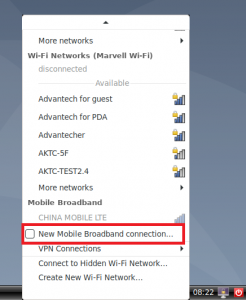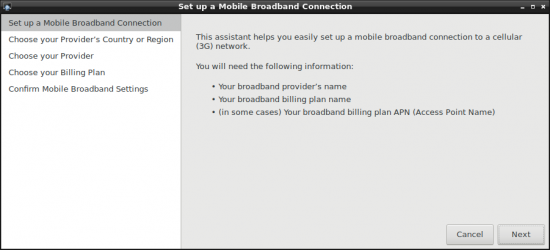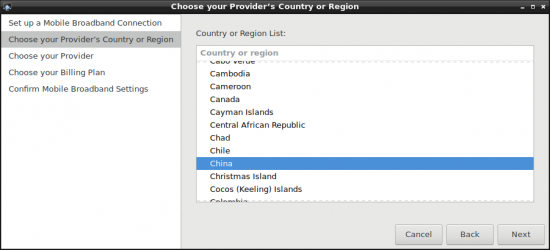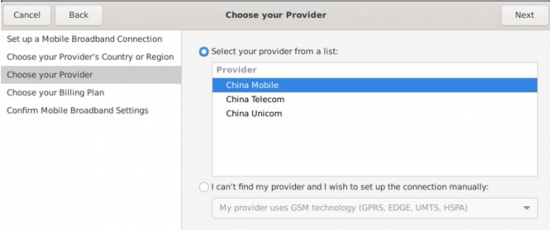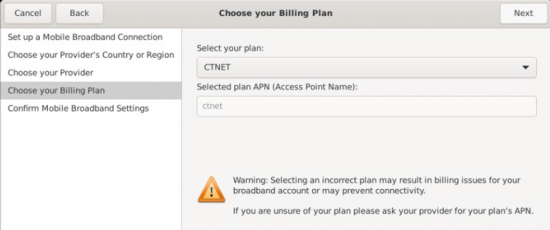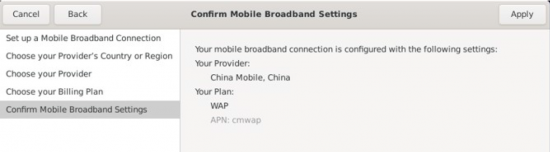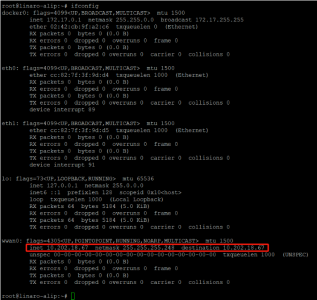Difference between revisions of "ROM-6881 How to use 4G"
Xingxing.li (talk | contribs) |
Xingxing.li (talk | contribs) |
||
| Line 2: | Line 2: | ||
== How to Configure 4G-module == | == How to Configure 4G-module == | ||
| − | '''STEP 0 :''' Power off the device, then insert 4G | + | '''STEP 0 :''' Power off the device, then insert 4G module and SIM card. |
Default supported 4G module: EC20CEFRG-MINIPCIE (Advantech PN: 968AD00479) | Default supported 4G module: EC20CEFRG-MINIPCIE (Advantech PN: 968AD00479) | ||
| Line 16: | Line 16: | ||
#4/5G SIM card | #4/5G SIM card | ||
| − | '''STEP 1 :''' Power on the device, Click network connection icon , | + | '''STEP 1 :'''Power on the device, Click network connection icon, then choose "New Mobile Broadband connection". |
[[File:RK3288 Debian 4G network icon 01.png|RTENOTITLE]] | [[File:RK3288 Debian 4G network icon 01.png|RTENOTITLE]] | ||
| − | + | [[File:RK ALL 4G 001.png|none|text-top|246x300px|RK ALL 4G 001.png]]then you will see the following window, click "Next" button to the next step. | |
| − | |||
| − | [[File:RK ALL 4G 001.png|none|text-top|246x300px|RK ALL 4G 001.png]] | ||
| − | |||
| − | |||
| − | |||
| − | then you will see the following window, click "Next" button to the next step. | ||
[[File:RK3288 Debian 4G setup.png|550px|RTENOTITLE]] | [[File:RK3288 Debian 4G setup.png|550px|RTENOTITLE]] | ||
| Line 36: | Line 30: | ||
'''STEP 3 :''' Choose or Set the Provider's name. | '''STEP 3 :''' Choose or Set the Provider's name. | ||
| − | [[File: | + | [[File:ROM-6881 4G Providers name.png|550x300px]] |
'''STEP 4 : '''Choose or Set APN. | '''STEP 4 : '''Choose or Set APN. | ||
| − | [[File: | + | [[File:ROM-6881 4G APN.png|550x300px]] |
'''STEP 5 : '''Confirm your configuration and finish. | '''STEP 5 : '''Confirm your configuration and finish. | ||
| − | [[File: | + | [[File:ROM-6881 4G finish.png|550x300px]] |
| − | [[File:ROM-6881 4G.png|550x300px]] | + | [[File:ROM-6881 4G.png|550x300px|ROM-6881 4G.png]] |
If the configuration has no error , then you could see a config file named "China Telecom connection" at /etc/NetworkManager/system-connections/. | If the configuration has no error , then you could see a config file named "China Telecom connection" at /etc/NetworkManager/system-connections/. | ||
Revision as of 04:14, 4 January 2024
How to Configure 4G-module
STEP 0 : Power off the device, then insert 4G module and SIM card.
Default supported 4G module: EC20CEFRG-MINIPCIE (Advantech PN: 968AD00479)
NOTE :
Make sure the device is power off before insert 4G module and SIM card, otherwise the device、4G/5G module and/or SIM card may be damaged.
- 底板SOM-DB2510 (Connector: PCIEA_X4)
- Module :Mini PCI-E to PCI-E Adapter
- 4/5G SIM card
STEP 1 :Power on the device, Click network connection icon, then choose "New Mobile Broadband connection".
then you will see the following window, click "Next" button to the next step.STEP 2 : Choose Provider's country or region of the SIM card you insert in STEP 0.
STEP 3 : Choose or Set the Provider's name.
STEP 4 : Choose or Set APN.
STEP 5 : Confirm your configuration and finish.
If the configuration has no error , then you could see a config file named "China Telecom connection" at /etc/NetworkManager/system-connections/.
ls /etc/NetworkManager/system-connections/
You could get the following information:
-rw------- 1 root root 288 Mar 21 10:44 China Telecom connection
Note :
If customers use the same SIM card, you can generate the config file in one device.Then pack it into rootfs.img.
4G Test
# ping –I wwan0 www.advantech.com