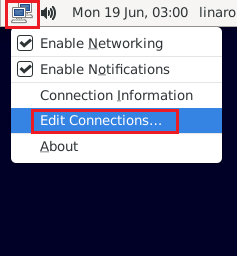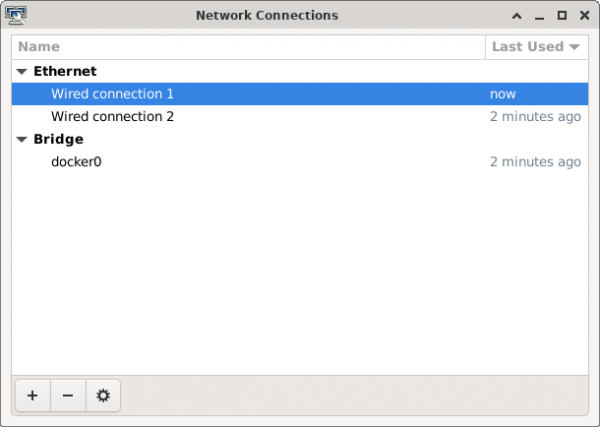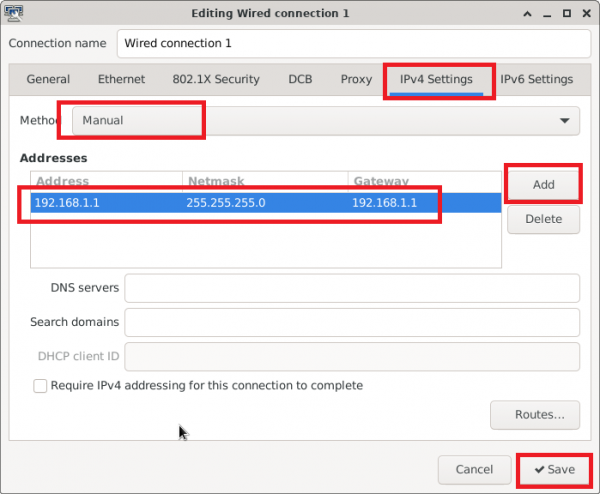Difference between revisions of "ROM-6881 How to configurate Static IP"
From ESS-WIKI
Xingxing.li (talk | contribs) (Created page with " '''STEP 1 : ''' Right-click network icon, then left-click "Edit Connections..." RTENOTITLE '''STEP 2 : ''' Double-cl...") |
Xingxing.li (talk | contribs) |
||
| Line 1: | Line 1: | ||
| + | |||
| + | == Ethernet == | ||
| + | |||
| + | ROM-6881 supports two Ethernet ports : eth0/eth1. Both ports are using “DHCP”mode by default. The following configurations and tests are taking eth0 for example. | ||
| + | |||
| + | # The LAN signal of the core board ROM-6881 is connected to the SOM-DB2510 interface of the mainboard as LAN0 LAN1. | ||
| + | |||
| + | == Configure to Static IP == | ||
| + | |||
| + | 1. Click “Applications” -> “Settings” -> “Advanced Network Configration”. | ||
| + | |||
| + | | ||
'''STEP 1 : ''' | '''STEP 1 : ''' | ||
Revision as of 10:22, 4 January 2024
Ethernet
ROM-6881 supports two Ethernet ports : eth0/eth1. Both ports are using “DHCP”mode by default. The following configurations and tests are taking eth0 for example.
- The LAN signal of the core board ROM-6881 is connected to the SOM-DB2510 interface of the mainboard as LAN0 LAN1.
Configure to Static IP
1. Click “Applications” -> “Settings” -> “Advanced Network Configration”.
STEP 1 :
Right-click network icon, then left-click "Edit Connections..."
STEP 2 :
Double-click "Wired connection 1"
STEP 3 :
Left-click "IPv4 Settings"
- Choose "Manual"
- Left-click "Add" Button and input Address 、Netmask and Gateway
- Left-click "Save" Button