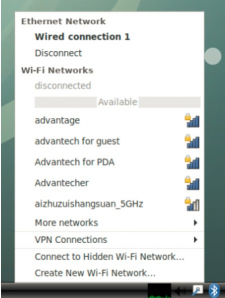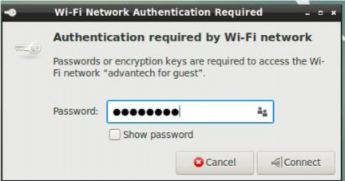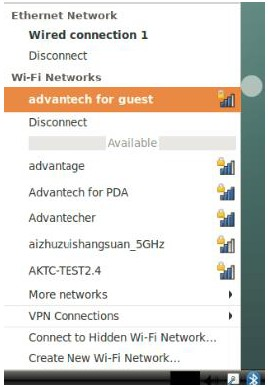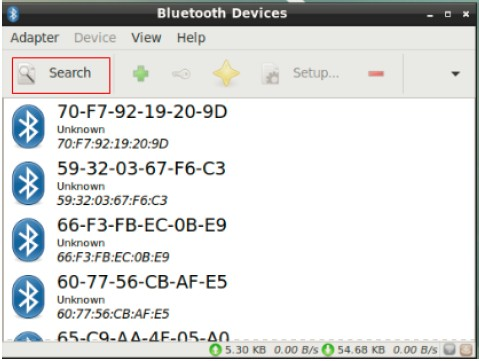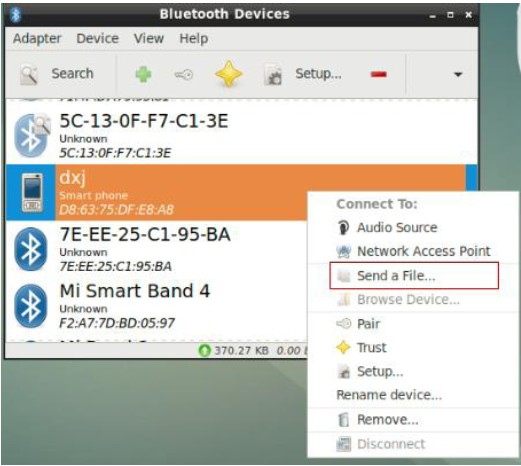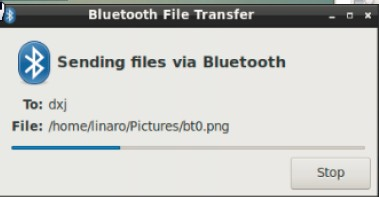Difference between revisions of "WIFI/BT Test(ROM-5880)"
From ESS-WIKI
Xingxing.li (talk | contribs) (Created page with " == Connect to new Hotspot == *1. Click the Wi-Fi icon in the bottom (or top) right corner of the screen. *2. Select a Wi-Fi connection (for example, Advantech for guest)....") |
Xingxing.li (talk | contribs) |
||
| Line 15: | Line 15: | ||
[[File:RK ALL WIFI 003.png|RTENOTITLE]] | [[File:RK ALL WIFI 003.png|RTENOTITLE]] | ||
| + | |||
| + | == BT == | ||
| + | |||
| + | *1. Entry start->Preferences-> Bluetooth manager | ||
| + | *2. Click the Search button to search for Bluetooth devices. | ||
| + | |||
| + | [[File:RK ALL BT 001.png|none|text-top|RK ALL BT 001.png]] | ||
| + | |||
| + | *3. Right-click to select a device, such as DXJ, and send a file. | ||
| + | |||
| + | [[File:RK ALL BT 002.png|RTENOTITLE]] | ||
| + | |||
| + | *4. DUT will start sending files when the receiver device, such as DXJ, confirms bluetooth reception. | ||
| + | |||
| + | [[File:RK ALL BT 003.png|none|text-top|RK ALL BT 003.png]] | ||
Latest revision as of 07:01, 9 January 2024
Connect to new Hotspot
- 1. Click the Wi-Fi icon in the bottom (or top) right corner of the screen.
- 2. Select a Wi-Fi connection (for example, Advantech for guest).
- 3. Enter the Wi-Fi password to connect to the device.
- 4. If the password is correct the device will connect quickly.
BT
- 1. Entry start->Preferences-> Bluetooth manager
- 2. Click the Search button to search for Bluetooth devices.
- 3. Right-click to select a device, such as DXJ, and send a file.
- 4. DUT will start sending files when the receiver device, such as DXJ, confirms bluetooth reception.