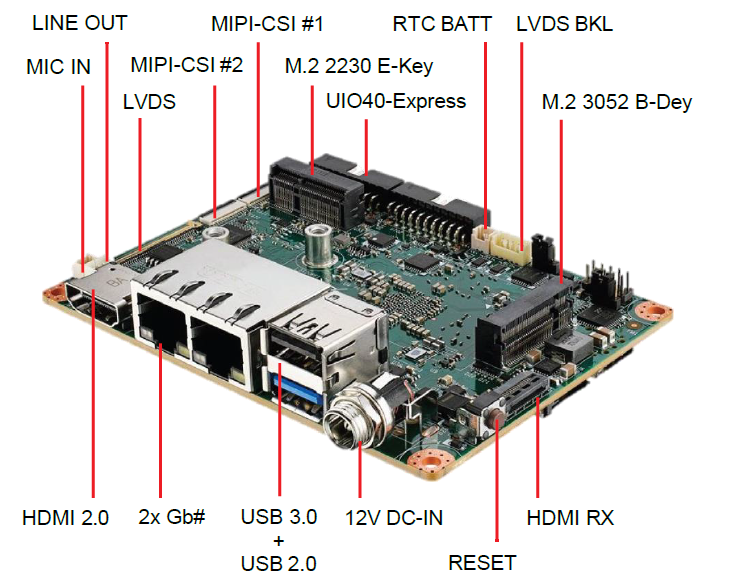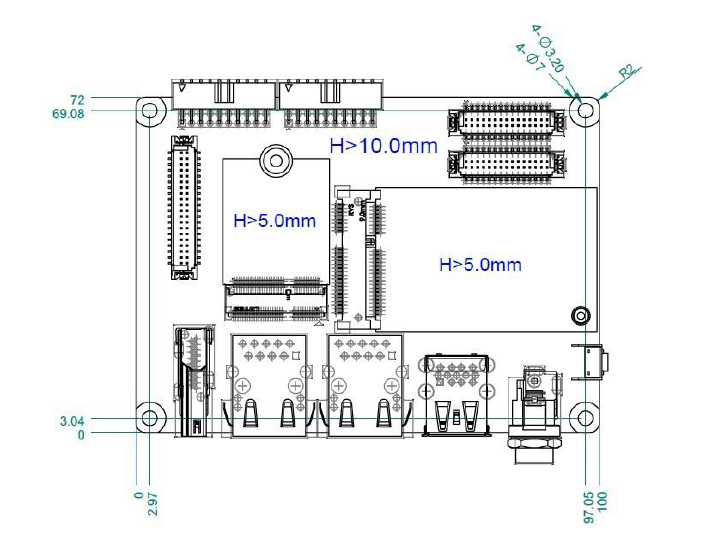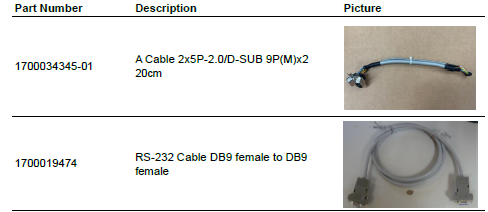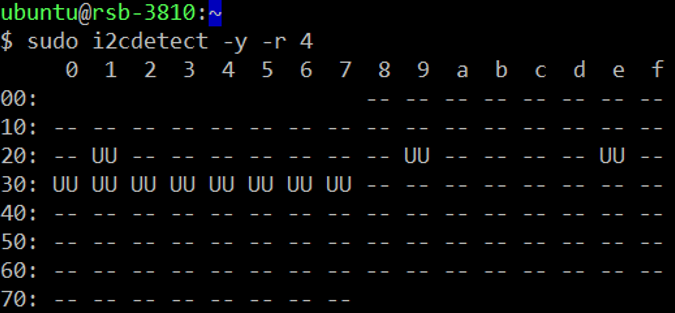Difference between revisions of "RSB-3810 user guide Ubuntu22.04"
Jems.cheng (talk | contribs) |
Jems.cheng (talk | contribs) |
||
| Line 218: | Line 218: | ||
Source: Build-in Audio Earphone microphone + | Source: Build-in Audio Earphone microphone + | ||
| − | |||
| − | + | === '''M.2使用方法(M.2 Testing Method): ''' === | |
| − | + | '''KeyE:''' | |
| − | + | PCIe 3.0 | |
| + | <div style="background:#eeeeee;border:1px solid #cccccc;padding:5px 10px;">lspci # WIFI</div> | ||
| + | USB 2.0 | ||
| + | <div style="background:#eeeeee;border:1px solid #cccccc;padding:5px 10px;">lsusb # Bluetooth<br/> sudo cat /sys/kernel/debug/usb/devices</div> | ||
| + | '''KeyB:''' | ||
| − | + | USB 3.0 | |
| + | <div style="background:#eeeeee;border:1px solid #cccccc;padding:5px 10px;">lsusb # 5G</div> | ||
| + | *WiFi | ||
| + | |||
| + | Setting-->Network | ||
| + | <div style="background:#eeeeee;border:1px solid #cccccc;padding:5px 10px;">ifconfig<br/> ping -c4 8.8.8.8</div> | ||
| + | *Bluetooth | ||
| + | *5G | ||
| + | <div style="background:#eeeeee;border:1px solid #cccccc;padding:5px 10px;">mmcli --list-modems<br/> mmcli -m 0</div> | ||
=== '''Serial port使用方法(Serial port Testing Method):''' === | === '''Serial port使用方法(Serial port Testing Method):''' === | ||
Revision as of 09:40, 12 January 2024
Contents
- 1 產品介紹(Product introduction )
- 2 硬件接口說明(Hardware interface introduction)
- 3 快速入门 (Quick Start)
- 4 Linux系统的基本使用(Linux System Basic Operating Method)
- 4.1 I2C Setting (RSB-3810)
- 4.2 Display Setting (RSB-3810)
- 4.3 Audio使用方法(Audio Testing Method):
- 4.4 M.2使用方法(M.2 Testing Method):
- 4.5 Serial port使用方法(Serial port Testing Method):
- 4.6 I2C使用方法(I2C Test Method):
- 4.7 USB: USB disk test (USB 2.0/ USB 3.2 Gen 1 By 1 port)
- 4.8 RTC使用方法(RTC Test Method):
- 4.9 eMMC/SD/SPI flash使用方法(eMMC/SD/SPI flash Testing Method):
- 4.10 Ethernet使用方法(Ethernet Testing Method):
- 4.11 GPIO使用方法(GPIO Testing Method):
- 4.12 Watchdog使用方法(Watchdog Testing Method):
- 4.13 Camera(Default MIPI-CSI0 and MIPI-CSI1 are for OV5640):
- 4.14 TPM測試方法(TPM Testing Method):
- 4.15 LED ON/OFF 使用方法(LED ONOFF Testing Method):
- 4.16 UIO-4030使用方法(UIO-4030 Testing Method):
- 4.17 UIO-4032使用方法(UIO-4032 Testing Method):
- 4.18 UIO-4034使用方法(UIO-4034 Testing Method):
- 4.19 UIO-4036使用方法(UIO-4036 Testing Method):
- 4.20 UIO-4038使用方法(UIO-4038 Testing Method):
- 4.21 UIO-4040使用方法(UIO-4040 Testing Method):
- 5 通用方法(General Method)
- 6 BSP編譯方法(BSP Compile Method)
產品介紹(Product introduction )
產品特性(Product Features)
- MediaTek Genio 1200 4核心A78和4核心A55
- 內建LPDDR4 8GB,4000MT/s記憶體
- HDMI 4k60fps,1 x 雙通道24位元LVDS
- 1 x 4線RS-232/422/485,2 x USB3.2 Gen1 By 1,2 x USB2.0,1 x Micro SD,1 x Mic. in / Line out
- 1 x M.2 3052 Key B for 5G,1 x M.2 2230 Key E Slot for WiFi/BT
- 支援UIO40-Express I/O板擴充
- 支援Ubuntu、Ycoto Linux和Android
產品官網連結(Product official website link)
硬件接口說明(Hardware interface introduction)
接口布局和尺寸(Layout and Sizes)
RSB-3810 接口布局圖 Board Dimension Layout
Jumper list:
| BL0 | Backlight Power Select for LVDS0 (Default 5V) |
| VDD0 | LVDS VDD (Default 3.3V) |
Connectot list:
| BAT | RTC Battery CONN |
| BL0 | LVDS Backlight |
| COM1 | Debug Console + RS232/RS485 |
| CSI0 | MIPI-CSI Camera Input 0 |
| CSI1 | MIPI-CSI Camera Input 1 |
| CSI2 | MIPI-CSI Camera Input 2 |
| DCIN/DCIN1 | 12V DC Power Input by DC Jack/ by Pin Header |
| HDMI | HDMI CONN |
| LVDS0 | LVDS Channel 0 CONN |
| LVDS1 | LVDS Channel 1 CONN |
| M2 | M.2 Key E CONN |
| MIC | MIC In Pin Header |
| M2B | M.2 Key B CONN |
| RST | Reset Button |
| SD | SD Slot |
| SIM | SIM Slot |
| UIO1 | UIO40-Express Pin Header 1 |
| UIO2 | UIO40-Express Pin Header 2 |
| USB1 | USB CONN. (USB 3.2 Gen 1 on TOP + USB 2.0 on BOT) |
| DL_KEY | Download Key |
接口引脚定義 (Pin definitions)
- BAT (RTC Battery CONN.)
- BL1 (LVDS Backlight 1)
- COM1 (Debug Console + RS232/RS485)
- CSI0 (MIPI-CSI Camera Input 0)
- CSI1 (MIPI-CSI Camera Input 1)
- CSI2 (MIPI-CSI Camera Input 2)
- DCIN (12V DC Jack)
- DCIN1 (12V DC-IN Pin Header)
- HDMI (HDMI CONN.)
- LAN (Ethernet eth0+eth1)
- LOUT (Line Out Pin Header)
- LVDS0 (LVDS channel 0)
- LVDS1 (LVDS channel 1)
- M2 (M.2 Key E CONN.)
- MIC (MIC In Pin Header)
- M2B (M.2 keyB CONN.)
- RST (Reset Button)
- SD (SD Slot)
- SIM (SIM Slot)
- UIO1 (UIO40-Express Pin Header 1)
- UIO2 (UIO40-Express Pin Header 2)
- USB 1 (USB 3.2 Gen 1 on TOP + USB 2.0 on BOT)
- DL_KEY(Download Key)
- LED
机械尺寸 (Mechanical Characteristics)
快速入门 (Quick Start)
系统下载 (OS Download)
Debug port 連接與設定(Debug Port Connection and Setting)
1. RSB-3810 debug port is shared with COM1. Please connect the debug console cable 1700034345-01 & 1700019474. Then connect the USB-to-RS232 Cable to your PC terminal. Connect the cable to COM1 pin header to the nearby the HDMI connector.
2. RSB-3810 can communicate with a host server using serial cables. Common serial communication programs such as HyperTerminal, Tera Term or PuTTY can be used in such applications. The example demonstrated below describes the serial terminal setup using Tera Term on a Windows host: Open Tera Term on your Windows PC, set the Baud rate to 921600.
燒錄方法 (Flash eMMC Method)
NA
Linux系统的基本使用(Linux System Basic Operating Method)
I2C Setting (RSB-3810)
sudo apt update
sudo apt install i2c-tools
sudo i2cdetect -y -r 4
Display Setting (RSB-3810)
HDMI TX:
Single Display HDMI (default)
u-boot:
saveenv
reset
Dual Channel LVDS panel G215HVN0
u-boot:
saveenv
reset
ubuntu: (root permission)
sudo i2cset -f -y 2 0x20 0x84 0x01 b
sudo i2cset -f -y 2 0x20 0x85 0x00 b
sudo i2cset -f -y 2 0x20 0xe8 0x01 0x78 0x45 0x56 i
sudo reboot
Single Channel LVDS panel G070VW01
u-boot:
saveenv
reset
ubuntu: (root permission)
sudo i2cset -f -y 2 0x20 0x84 0x05 b
sudo i2cset -f -y 2 0x20 0x85 0x02 b
sudo i2cset -f -y 2 0x20 0xe8 0x01 0x78 0x45 0x56 i
sudo reboot
Dual Display HDMI + Dual Channel LVDS panel G215HVN0
u-boot:
saveenv
reset
ubuntu:
sudo i2cset -f -y 2 0x20 0x84 0x01 b
sudo i2cset -f -y 2 0x20 0x85 0x00 b
sudo i2cset -f -y 2 0x20 0xe8 0x01 0x78 0x45 0x56 i
sudo reboot
HDMI + Single Channel LVDS panel G070VW01
u-boot:
saveenv
reset
ubuntu:
sudo i2cset -f -y 2 0x20 0x84 0x05 b
sudo i2cset -f -y 2 0x20 0x85 0x02 b
sudo i2cset -f -y 2 0x20 0xe8 0x01 0x78 0x45 0x56 i
sudo reboot
Audio使用方法(Audio Testing Method):
HDMI Audio
Line-Out/Speaker
Mic-In
sudo add-apt-repository ppa:ubuntuhandbook1/audio-recorder
sudo apt install audio-recorder
Source: Build-in Audio Earphone microphone +
M.2使用方法(M.2 Testing Method):
KeyE:
PCIe 3.0
USB 2.0
sudo cat /sys/kernel/debug/usb/devices
KeyB:
USB 3.0
- WiFi
Setting-->Network
ping -c4 8.8.8.8
- Bluetooth
- 5G
mmcli -m 0
Serial port使用方法(Serial port Testing Method):
- RS-232 Loopback Test (eg. ttyS3):
- stty -F /dev/ttyS3 speed 115200 ignbrk -brkint -icrnl -imaxbel - opost -onlcr -isig -icanon -iexten -echo -echoe -echok -echoctl - echoke
# cat /dev/ttyS3 &
# echo "Serial Test" > /dev/ttyS3
- RS-422 Test:
Step 1: First change the debug console port to UART2 (UIO-4030COM_3), or use telnet to login to the system console to issue the command for the com port test.
Step 2: Test RS-422 with Adam-4520. Connect Adam-4520 with COM1 with 1700100250 DB9 as the following:
Adam-4520 RX- <--> RSB-3810 COM1 DB9 Pin 1,
Adam-4520 RX+ <--> RSB-3810 COM1 DB9 Pin 2,
Adam-4520 TX- <--> RSB-3810 COM1 DB9 Pin 4,
Adam-4520 TX+ <--> RSB-3810 COM1 DB9 Pin 3,
Step 3: Set GPIO#328, GPIO#327 Set to 1,1
- echo 328 > /sys/class/gpio/export
# echo 327 > /sys/class/gpio/export# echo out
# out > /sys/class/ gpio/gpio328/direction
# echo out > /sys/class/gpio/gpio327/direction
# echo 1 > /sys/class/gpio/gpio328/value
# echo 1 > /sys/class/gpio/gpio327/value
Step 4: Test RS-422 with Adam-4520. Connect Adam-4520 with COM1 with 1700100250 DB9 as the following command:
- stty -F /dev/ttyS2 speed 115200 ignbrk -brkint -icrnl -imaxbel - opost -onlcr -isig -icanon -iexten -echo -echoe -echok -echoctl - echoke
# cat /dev/ttyS2 &
# echo "Serial Test" > /dev/ttyS2
- RS-485 Test:
Step 1: Test RS-485 with Adam-4520. Connect Adam-4520 with COM1 with 1700100250 DB9 as the following:
Adam-4520 Pin 1: Data- connect to DB9 Pin 1: COM_DCD.
Adam-4520 Pin 2: Data+ connect to DB9 Pin 3: COM_RXD.
Step 2: Set GPIO#328, GPIO#327 Set to 0,1
- echo 328 > /sys/class/gpio/export
# echo 327 > /sys/class/gpio/export# echo out
# out > /sys/class/ gpio/gpio328/direction
# echo out > /sys/class/gpio/gpio327/direction
# echo 0 > /sys/class/gpio/gpio328/value
# echo 1 > /sys/class/gpio/gpio327/value
Step 3: Test RS-422 with Adam-4520. Connect Adam-4520 with COM1 with 1700100250 DB9 as the following command:
$ stty -F /dev/ttyS2 -echo -onlcr 921600 raw
$ cat /dev/ttyS2 &
$ echo "Serial Port Test" > /dev/ttyS2
or
$ microcom -s 921600 -X /dev/ttyS2
I2C使用方法(I2C Test Method):
Step 1: Check i2c device
Step 2: I2c set and get
console:/ # i2cdetect -y -a 4
USB: USB disk test (USB 2.0/ USB 3.2 Gen 1 By 1 port)
Step 1: Issue the following command (lsusb -t) after inserting a USB disk into the USB 2.0 port or USB 3.2 Gen 1 port to check if the USB device is listed.
- lsusb -t
Step 2: Test (eg. if usb disk is /dev/sda)
- dd if=/dev/urandom of=data bs=1 count=1024
# dd if=/dev/sda of=backup bs=1 count=1024 skip=4096 # dd if=data of=/dev/sda bs=1 seek=4096
# dd if=/dev/sda of=data1 bs=1 count=1024 skip=4096 # diff data data1
# dd if=backup of=/dev/sda bs=1 seek=4096
RTC使用方法(RTC Test Method):
Step 1: Set system time to current, then write to RTC
console:/ # date 113009362023 && hwclock -w && date
Step 2: Set one incorrect time, then read time from RTC to verify
console:/ # date 113009362023 && hwclock -r
Step 3: Restore the RTC time to system time
console:/ # date 113009362023 && hwclock -r
eMMC/SD/SPI flash使用方法(eMMC/SD/SPI flash Testing Method):
eMMC: /dev/mmcblk2
SD: /dev/ mmcblk1p1
Test (eg. emmc)
Step 1: Open Android Setting.
Step 2: Click Storage
Ethernet使用方法(Ethernet Testing Method):
Step 1: Check the Ethernet device
- ifconfig
Step 2: Connect the cable and ping test (eg. Eth0)
- ping 8.8.8.8
GPIO使用方法(GPIO Testing Method):
- GPIO Pins:
UIO Extension 1(UIO1):
| Pin | Numbers |
| GPIO2 | 315 |
| GPIO4 | 316 |
UIO Extension2 (UIO2):
| Pin | Numbers |
| GPIO5 | 317 |
| GPIO6 | 318 |
| GPIO7 | 319 |
| GPIO8 | 320 |
| GPIO9 | 321 |
| GPIO10 | 322 |
| GPIO11 | 323 or 408 |
| GPIO12 | 324 or 409 |
- GPIO Loopback Test (Using GPIO2 and GPIO4 as examples):
Step 1: Connect GPIO2 and GPIO4
Step 2: Export GPIO interface
- echo 315 > /sys/class/gpio/export
# echo 316 > /sys/class/gpio/export
Step 3: Set GPIO direction
- echo out > /sys/class/gpio/gpio1/direction
# echo in > /sys/class/gpio/gpio2/direction
Step 4: Read value and set output value than check
- cat /sys/class/gpio/gpio2/value 0
# echo 1 > /sys/class/gpio/gpio1/value
# cat /sys/class/gpio/gpio2/value
1
Watchdog使用方法(Watchdog Testing Method):
- Internal Watchdog:
Step 1: System will reboot after 60 sec. androidboot.bootreason=HW_reboot
- stop watchdogd
Step 2: System will reboot after 60 sec. androidboot.bootreason=HW_reboot
- stop watchdogd && echo 1 > /dev/watchdog
Step 3: System will reboot after 3 sec. androidboot.bootreason=reboot
- reboot
Step 4: System will reboot after 1 sec. androidboot.bootreason=kernel_panic
- echo c > /proc/sysrq-trigger
- External Watchdog:
Step 1: System will reboot after 60 sec. androidboot.bootreason=usb
- echo 1 > /dev/watchdog1
Step 2: System will not reboot. Watchdog can be refreshed when feed dog before it timeout.
Step 3: System will reboot after 10 sec ==> Watchdog does not refresh after it time- out.
- ext_wdt_driver_test 10 1 0
androidboot.bootreason=usb
- ext_wdt_driver_test 10 1 0 && Ctrl + C
Camera(Default MIPI-CSI0 and MIPI-CSI1 are for OV5640):
MIPI-CSI0 (Tested with OV5640 + mini-SAS to MIPI-CSI Cable)
Step 1: Use Android camera app to test
Step 2: Take pictures
Step 3: Video recording
Step 4: Check photo
MIPI-CSI1 (Tested with OV5640 + mini-SAS to MIPI-CSI Cable)
Step 1: Use Android camera app to test
Step 2: Take pictures
Step 3: Video recording
Step 4: Check photo
MIPI-CSI2 (Tested with OV5640 + mini-SAS to MIPI-CSI Cable)
Step 1: Remove the CSI-0 and CSI-1 camera first
Step 2: Use Android camera app to test
Step 3: Take pictures
Step 4: Video recording
Step 5: Check photo
TPM測試方法(TPM Testing Method):
LED ON/OFF 使用方法(LED ONOFF Testing Method):
LED Status: Detect gpio signal LED ON: echo 255 >
/sys/class/leds/user/brightness LED OFF: echo 0 >
/sys/class/leds/user/brightness
UIO-4030使用方法(UIO-4030 Testing Method):
| 1 | UART | # stty -F /dev/ttyS3 -echo -onlcr 921600 raw # cat /dev/ttyS3 & # echo "Serial Port Test" > /dev/ttyS3 or #microcom -s 921600 -X /dev/ttyS3 |
| 2 | GPIO | 4 DI & 4 DO Pins (UIO Extension_UIO2) input pin#5: gpio 317 output pin#6: gpio 318 input pin#7: gpio 319 output pin#8: gpio320 input pin#9: gpio321 output pin#10: gpio322 input pin#11: gpio 323 or 408 output pin#12: gpio324 or 409 |
| 3 | RS-485 | Test RS-485 with Adam-4520. Adam-4520 Pin Data- and Pin Data+ connect to UIO-4030 COM_4 Pin 1 and Pin 2. # stty -F /dev/ttyUSB0 speed 115200 ignbrk -brkint -icrnl - imaxbel -opost -onlcr -isig -icanon -iexten -echo -echoe -echok -echoctl -echoke # cat /dev/ttyUSB0 & # echo "Serial Test" > /dev/ttyUSB0 |
| 4 | EEPROM | # echo -n $'\x06\x05\x04\x03\x02\x01' > /data/test1 # dd if=/data/test1 of=/sys/bus/i2c/devices/3-0050/eeprom # dd if=/sys/bus/i2c/devices/3-0050/eeprom of=/data/test2 conv=fsync |
UIO-4032使用方法(UIO-4032 Testing Method):
| 1 | UART | # stty -F /dev/ttyS3 -echo -onlcr 921600 raw # cat /dev/ttyS3 & # echo "Serial Port Test" > /dev/ttyS3 or # microcom -s 921600 -X /dev/ttyS3 # cat /dev/ttyS3 & |
| # stty -F /dev/ttyS1 -echo -onlcr 921600 raw # cat /dev/ttyS1 & # echo "Serial Port Test" > /dev/ttyS1 or # microcom -s 921600 -X /dev/ttyS1 | ||
| 2 | USB | USB disk write/read/verify pattern |
| 3 | Ethernet | # ifconfig # ping 8.8.8.8 |
| 4 | EEPROM | # echo -n $'\x06\x05\x04\x03\x02\x01' > /data/test1 # dd if=/data/test1 of=/sys/bus/i2c/devices/3-0050/eeprom # dd if=/sys/bus/i2c/devices/3-0050/eeprom of=/data/test2 conv=fsync |
UIO-4034使用方法(UIO-4034 Testing Method):
| 1 | UART | $ stty -F /dev/ttyS3 -echo -onlcr 921600 raw $ cat /dev/ttyS3 & $ echo "Serial Port Test" > /dev/ttyS3 or $ microcom -s 921600 -X /dev/ttyS3 |
| $ stty -F /dev/ttyS1 -echo -onlcr 921600 raw $ cat /dev/ttyS1 & $ echo "Serial Port Test" > /dev/ttyS1 or $ microcom -s 921600 -X /dev/ttyS1 | ||
| 2 | CAN Bus |
|
| 3 | EEPROM | # echo -n $'\x06\x05\x04\x03\x02\x01' > /data/test1 # dd if=/data/test1 of=/sys/bus/i2c/devices/3-0050/eeprom # dd if=/sys/bus/i2c/devices/3-0050/eeprom of=/data/test2 conv=fsync |
UIO-4036使用方法(UIO-4036 Testing Method):
| 1 | LAN Switch | # ifconfig # ping 8.8.8.8 |
| 2 | EEPROM | # echo -n $'\x06\x05\x04\x03\x02\x01' > /data/test1 # dd if=/data/test1 of=/sys/bus/i2c/devices/3-0050/eeprom # dd if=/sys/bus/i2c/devices/3-0050/eeprom of=/data/test2 conv=fsync |
UIO-4038使用方法(UIO-4038 Testing Method):
| 1 | LAN0(WAN) | # ifconfig |
| 2 | LAN | # ping 192.168.100.1 |
| 3 | EEPROM | # echo -n $'\x06\x05\x04\x03\x02\x01' > /data/test1 # dd if=/data/test1 of=/sys/bus/i2c/devices/3-0050/eeprom # dd if=/sys/bus/i2c/devices/3-0050/eeprom of=/data/test2 conv=fsync |
UIO-4040使用方法(UIO-4040 Testing Method):
| 1 | SSD | # SSD disk write/read/verify pattern |
| 2 | EEPROM | # echo -n $'\x06\x05\x04\x03\x02\x01' > /data/test1 # dd if=/data/test1 of=/sys/bus/i2c/devices/3-0050/eeprom # dd if=/sys/bus/i2c/devices/3-0050/eeprom of=/data/test2 conv=fsync |
通用方法(General Method)
BSP編譯方法(BSP Compile Method)
NA