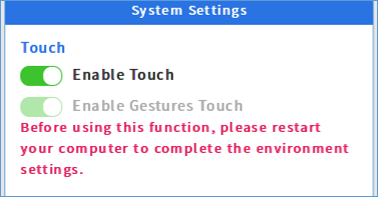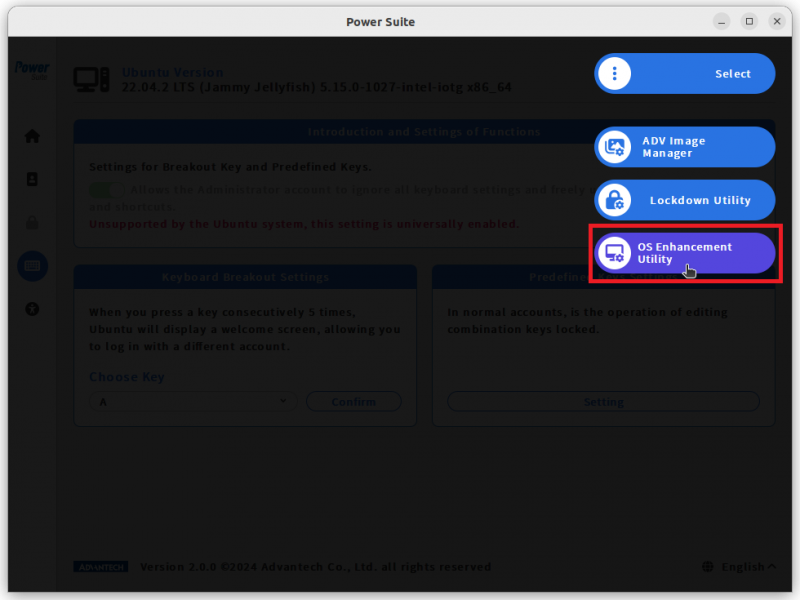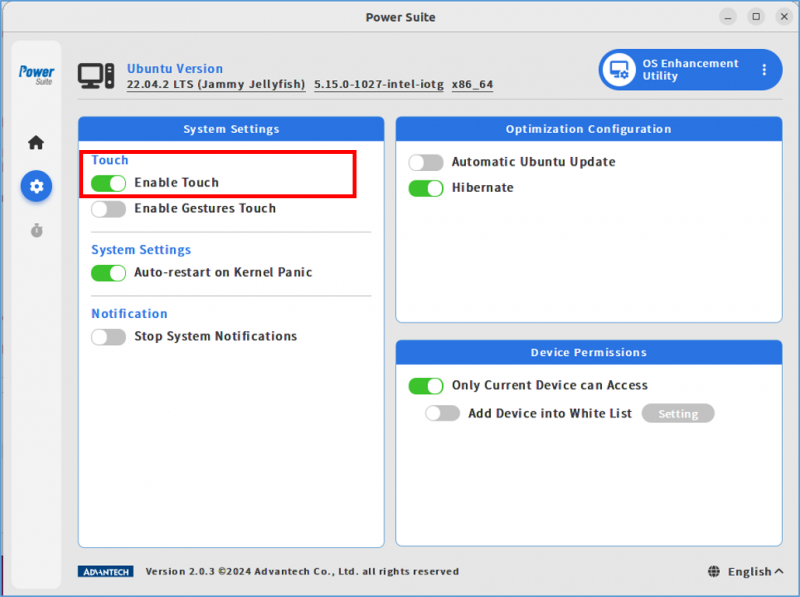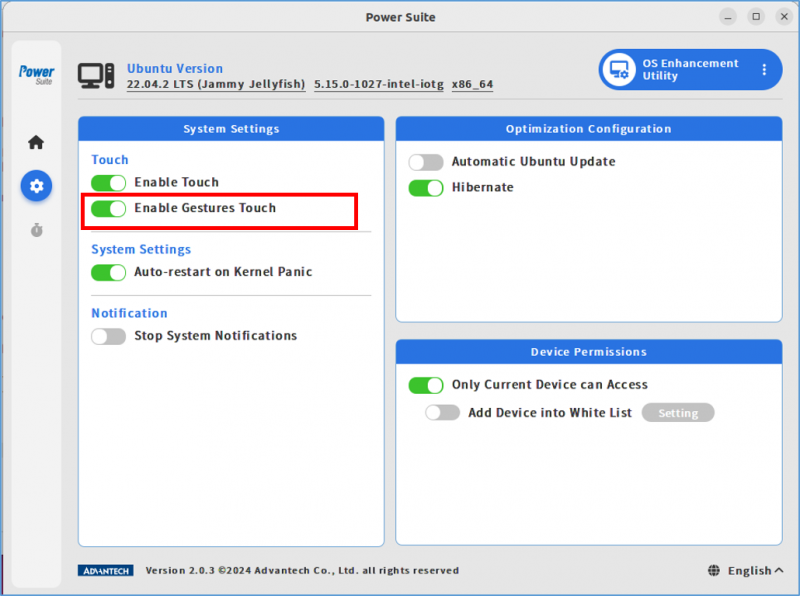Difference between revisions of "Power Suite Ubuntu x86/OS Enhancement Utility/Touch Control"
From ESS-WIKI
(Created page with " '''Touch control''' has two functions: # '''Enable touch''': Turn on "Enable touch" to allow the touch function of the touch screen; or turn off "Enable touch" to disable th...") |
|||
| Line 2: | Line 2: | ||
'''Touch control''' has two functions: | '''Touch control''' has two functions: | ||
| − | # | + | #'''Enable touch''': |
| − | '''Enable touch''': Turn on "Enable touch" to allow the touch function of the touch screen; or turn off "Enable touch" to disable the touch function of the touch screen. | + | #*Turn on "Enable touch" to allow the touch function of the touch screen; or turn off "Enable touch" to disable the touch function of the touch screen. |
| − | + | #'''Enable Gestures Touch''': | |
| − | # | + | #*After turning on "Enable touch," you can also turn on "Enable Gestures Touch" to allow the use of touch gestures (including edge triggering and multi-touch functions); or turn off "Enable Gestures Touch" to disable touch gesture functionality. |
| − | '''Enable Gestures Touch''': After turning on "Enable touch," you can also turn on "Enable Gestures Touch" to allow the use of touch gestures (including edge triggering and multi-touch functions); or turn off "Enable Gestures Touch" to disable touch gesture functionality. | ||
| − | |||
| | ||
| Line 15: | Line 13: | ||
#The default status is "touch enabled" and "gestures enabled," even if you have not connected any touch screen devices. | #The default status is "touch enabled" and "gestures enabled," even if you have not connected any touch screen devices. | ||
#When using this feature for the first time (without having used any touch screen devices before), the "Enable touch" function cannot be turned off. | #When using this feature for the first time (without having used any touch screen devices before), the "Enable touch" function cannot be turned off. | ||
| + | #When "Enable Touch" function is turned off, the "Enable Gestures Touch" functionality will be disabled synchronously. | ||
| + | #If entering the Power Suite OS Enhancement for the first time, the device needs to be restarted before enabling "Enable Gestures Touch" function. | ||
| + | |||
| + | *[[File:Reboot when gestures.png]] | ||
| | ||
| Line 20: | Line 22: | ||
'''Usage steps:''' | '''Usage steps:''' | ||
| − | '''Step1.'''Select the “OS Enhancement Utility” page. | + | '''Step1. '''Select the “OS Enhancement Utility” page. |
| + | |||
| + | [[File:Powersuite-osenhance-00.png|800x600px]] | ||
| + | |||
| + | | ||
| + | |||
| + | '''Step2.''' Click on "Enable Touch" to disable or enable Touch feature. | ||
| + | |||
| + | [[File:Touch 3.png|800x600px]] | ||
| + | |||
| + | | ||
| + | |||
| + | '''Step3.''' Click on "Enable Gestures Touch" to disable or enable Gestures Touch feature. | ||
| + | |||
| + | [[File:Touch 4.png|800x600px]] | ||
Revision as of 02:31, 14 March 2024
Touch control has two functions:
- Enable touch:
- Turn on "Enable touch" to allow the touch function of the touch screen; or turn off "Enable touch" to disable the touch function of the touch screen.
- Enable Gestures Touch:
- After turning on "Enable touch," you can also turn on "Enable Gestures Touch" to allow the use of touch gestures (including edge triggering and multi-touch functions); or turn off "Enable Gestures Touch" to disable touch gesture functionality.
NOTE:
- The default status is "touch enabled" and "gestures enabled," even if you have not connected any touch screen devices.
- When using this feature for the first time (without having used any touch screen devices before), the "Enable touch" function cannot be turned off.
- When "Enable Touch" function is turned off, the "Enable Gestures Touch" functionality will be disabled synchronously.
- If entering the Power Suite OS Enhancement for the first time, the device needs to be restarted before enabling "Enable Gestures Touch" function.
Usage steps:
Step1. Select the “OS Enhancement Utility” page.
Step2. Click on "Enable Touch" to disable or enable Touch feature.
Step3. Click on "Enable Gestures Touch" to disable or enable Gestures Touch feature.