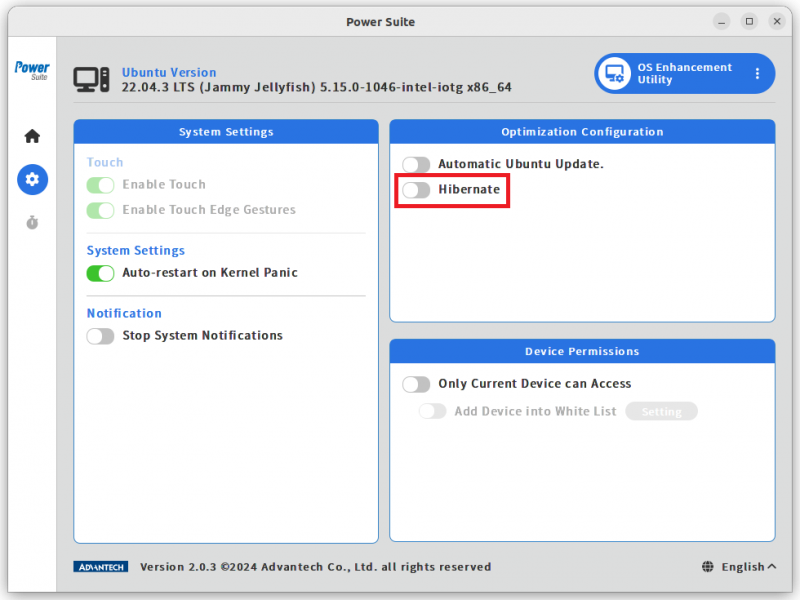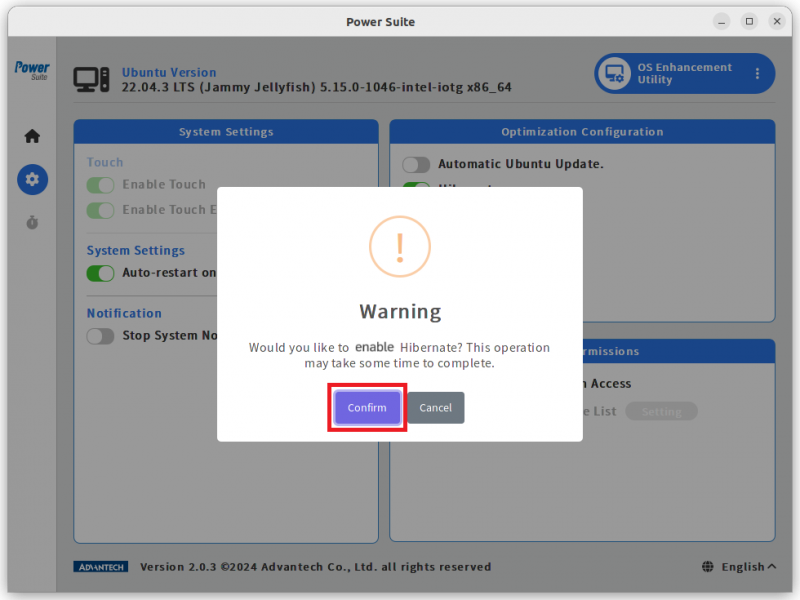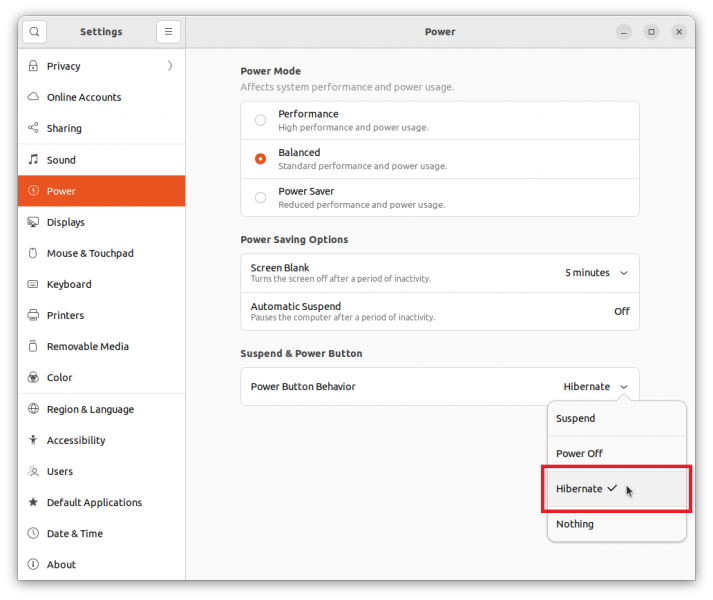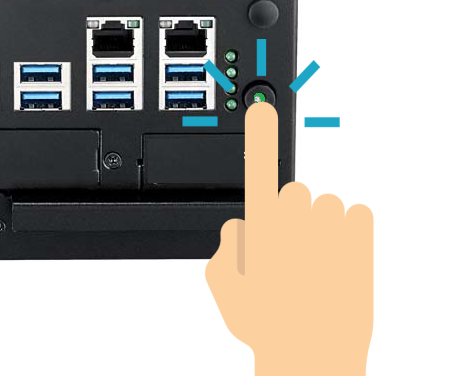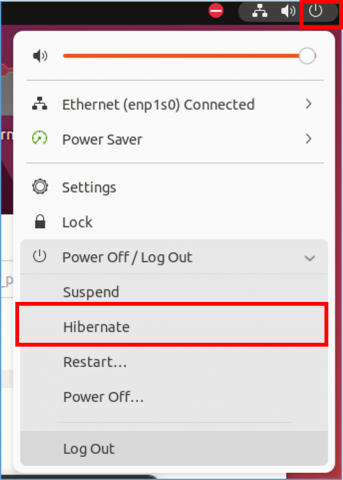Difference between revisions of "Power Suite Ubuntu x86/OS Enhancement Utility/Hibernate"
From ESS-WIKI
| Line 10: | Line 10: | ||
*Configuring this swap space will take approximately<u>5 to 6 minutes</u> and may vary depending on the size of your device's memory. If swap configuration has been previously performed, it will not be repeated. | *Configuring this swap space will take approximately<u>5 to 6 minutes</u> and may vary depending on the size of your device's memory. If swap configuration has been previously performed, it will not be repeated. | ||
| − | ''' | + | |
| + | |||
| + | '''NOTE:''' | ||
| − | *''' | + | *'''''' If entering the Power Suite OS Enhancement for the first time, the device needs to be restarted before enabling hibernate.[[File:Reboot when hibernate.png|RTENOTITLE]] |
| | ||
| Line 30: | Line 32: | ||
| | ||
| − | '''Step3-1'''. '''In the Ubuntu's Settings, set the "Power Button Behavior" to "Hibernate". Then you can pressing the Advantech IPC's Power Button to enter Hibernate mode. | + | '''Step3-1'''. '''In the Ubuntu's Settings, set the "Power Button Behavior" to "Hibernate". Then you can pressing the Advantech IPC's Power Button to enter Hibernate mode.''' |
[[File:Powersuite-osenhance-07.png|border|800x600px|Powersuite-osenhance-07.png]] | [[File:Powersuite-osenhance-07.png|border|800x600px|Powersuite-osenhance-07.png]] | ||
| Line 38: | Line 40: | ||
[[File:Powersuite-osenhance-08.png|520x420px|Powersuite-osenhance-08.png]] | [[File:Powersuite-osenhance-08.png|520x420px|Powersuite-osenhance-08.png]] | ||
| − | '''Step3-2'''. '''Alternatively, click on the power off option at the top right corner of the Ubuntu screen, and select "Hibernate" to enter hibernate mode. | + | '''Step3-2'''. '''Alternatively, click on the power off option at the top right corner of the Ubuntu screen, and select "Hibernate" to enter hibernate mode.''' |
[[File:Hibernate button.png|400x480px|Hibernate button.png]] | [[File:Hibernate button.png|400x480px|Hibernate button.png]] | ||
Revision as of 02:36, 14 March 2024
Enabling hibernate button will provide your device with the hibernate functionality.
1.Disk space limitation:
- Since Ubuntu 20.04 and Ubuntu 22.04 do not support system hibernation, enabling the hibernate feature will first allocate swap space on your hard drive larger than the size of your memory. Therefore, you need to have sufficient disk space available.
2.Execution time:
- Configuring this swap space will take approximately5 to 6 minutes and may vary depending on the size of your device's memory. If swap configuration has been previously performed, it will not be repeated.
NOTE:
- If entering the Power Suite OS Enhancement for the first time, the device needs to be restarted before enabling hibernate.
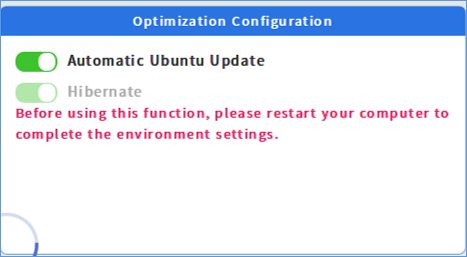
Usage steps:
Step1. Click on "Hibernate" to disable or enable Hibernate feature.
Step2. Click on "Confirm" to disable or enable Hibernate.
Step3-1. In the Ubuntu's Settings, set the "Power Button Behavior" to "Hibernate". Then you can pressing the Advantech IPC's Power Button to enter Hibernate mode.
Step3-2. Alternatively, click on the power off option at the top right corner of the Ubuntu screen, and select "Hibernate" to enter hibernate mode.