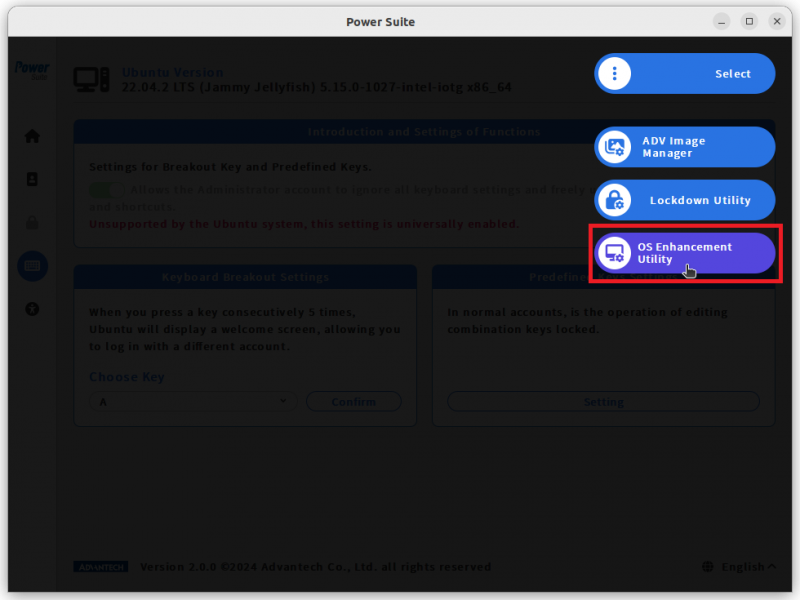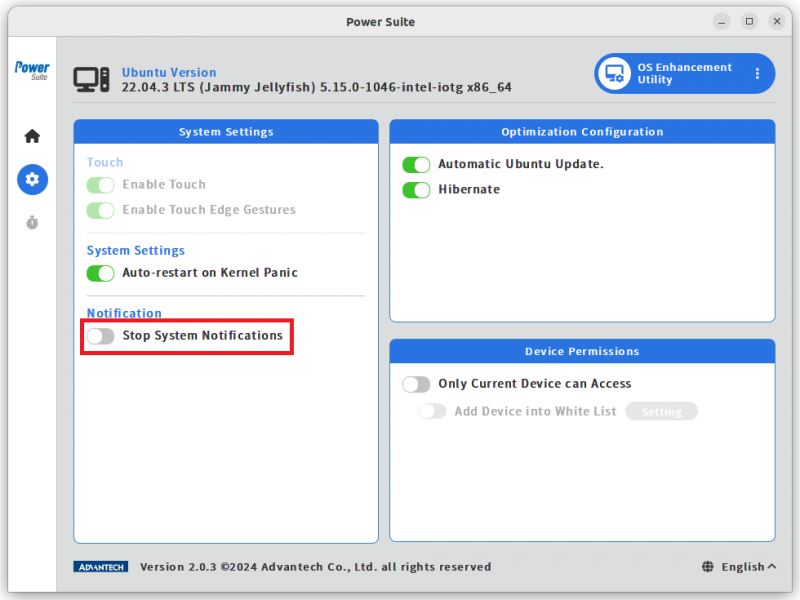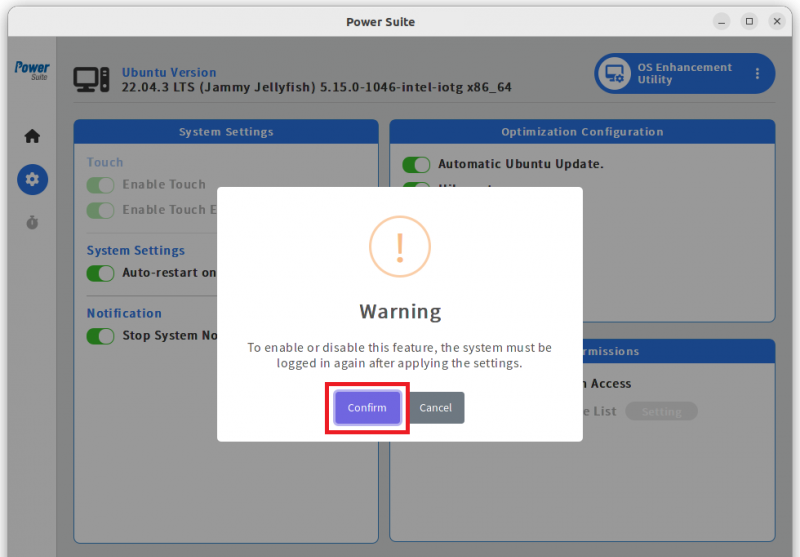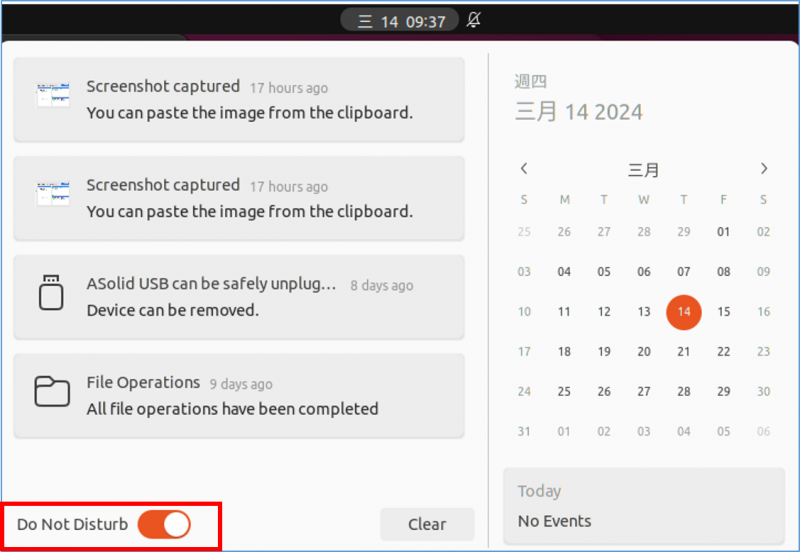Difference between revisions of "Power Suite Ubuntu x86/OS Enhancement Utility/Notification"
From ESS-WIKI
| Line 1: | Line 1: | ||
| − | + | = '''Brief:''' = | |
You can toggle the system notification feature of Ubuntu ON/OFF by clicking the "Stop System Notifications" button. | You can toggle the system notification feature of Ubuntu ON/OFF by clicking the "Stop System Notifications" button. | ||
| Line 6: | Line 6: | ||
| | ||
| − | '''Usage steps:''' | + | = '''Usage steps:''' = |
'''Step1.''' Select the “OS Enhancement Utility” page. | '''Step1.''' Select the “OS Enhancement Utility” page. | ||
| − | [[File:Powersuite-osenhance-00.png|800x600px]] | + | [[File:Powersuite-osenhance-00.png|800x600px|Powersuite-osenhance-00.png]] |
| | ||
| Line 26: | Line 26: | ||
| | ||
| − | '''Expect Result:''' Checking the message notification bar at the top of the Ubuntu desktop, you will find that "Do Not Disturb" has been turned on. | + | = '''Expect Result:''' = |
| + | |||
| + | Checking the message notification bar at the top of the Ubuntu desktop, you will find that "Do Not Disturb" has been turned on. | ||
[[File:Notification.png|800x600px|Notification.png]] | [[File:Notification.png|800x600px|Notification.png]] | ||
Revision as of 03:51, 14 March 2024
Brief:
You can toggle the system notification feature of Ubuntu ON/OFF by clicking the "Stop System Notifications" button.
Usage steps:
Step1. Select the “OS Enhancement Utility” page.
Step2. Click on "Stop System Notification" switch button.
Step3. Click on "Confirm" to change the settings.
Expect Result:
Checking the message notification bar at the top of the Ubuntu desktop, you will find that "Do Not Disturb" has been turned on.