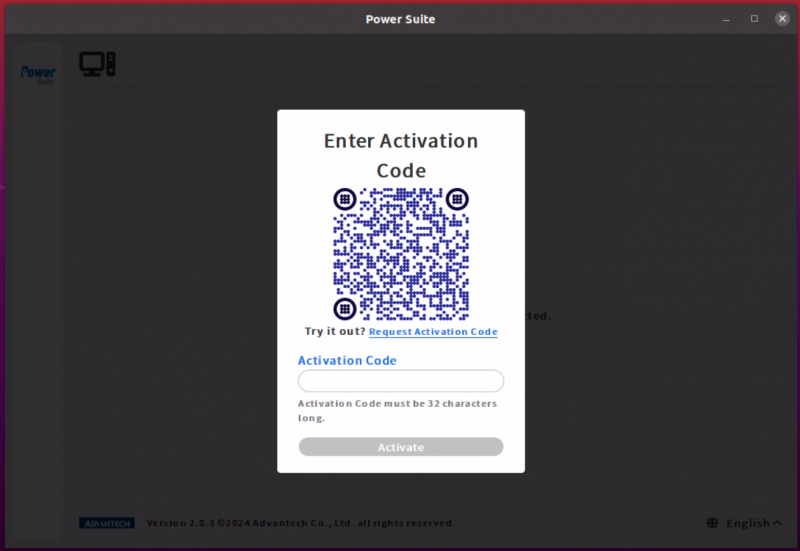Difference between revisions of "Power Suite Ubuntu x86/Installation"
From ESS-WIKI
| Line 27: | Line 27: | ||
== Activation Code == | == Activation Code == | ||
| − | When opening the Power_Suite for the first time, if the system verifies that the device is not Advantech device, you will be asked to apply for an activation code by QR code, after entering the activation code, you can use it normally. | + | When opening the Power_Suite for the first time, if the system verifies that the device is not Advantech device, you will be asked to apply for an activation code by QR code or URL, after entering the activation code, you can use it normally. |
[[File:Powersuite-verification-01.png|800x600px|Powersuite-verification-01.png]] | [[File:Powersuite-verification-01.png|800x600px|Powersuite-verification-01.png]] | ||
Revision as of 09:03, 22 March 2024
Requirement
- Ubuntu 20.04 or 22.04 for Intel x86_64
- Minimum hard disk space requirement is 64GB
Install
Step1. Download PowerSuite 2.0 installer “power_suite_installer-2.0.x.tar.gz” and put it into your device.
Step2. Open a Terminal from Ubuntu applications and change to the path of the file “power_suite_installer-2.0.x.tar.gz”
Step3. Run below command to install PowerSuite 2.0:
$ tar zxvf power_suite_installer-2.0.x.tar.gz $ chmod +x power_suite_installer.run $ ./power_suite_installer.run
Step4. After the installation is complete, please restart your computer.
Activation Code
When opening the Power_Suite for the first time, if the system verifies that the device is not Advantech device, you will be asked to apply for an activation code by QR code or URL, after entering the activation code, you can use it normally.
Uninstall
Step1. Open a Terminal from Ubuntu applications.
Step2. Run below command to uninstall PowerSuite 2.0:
$ cd /usr/local/power_suite $ ./powersuite_uninstall.sh