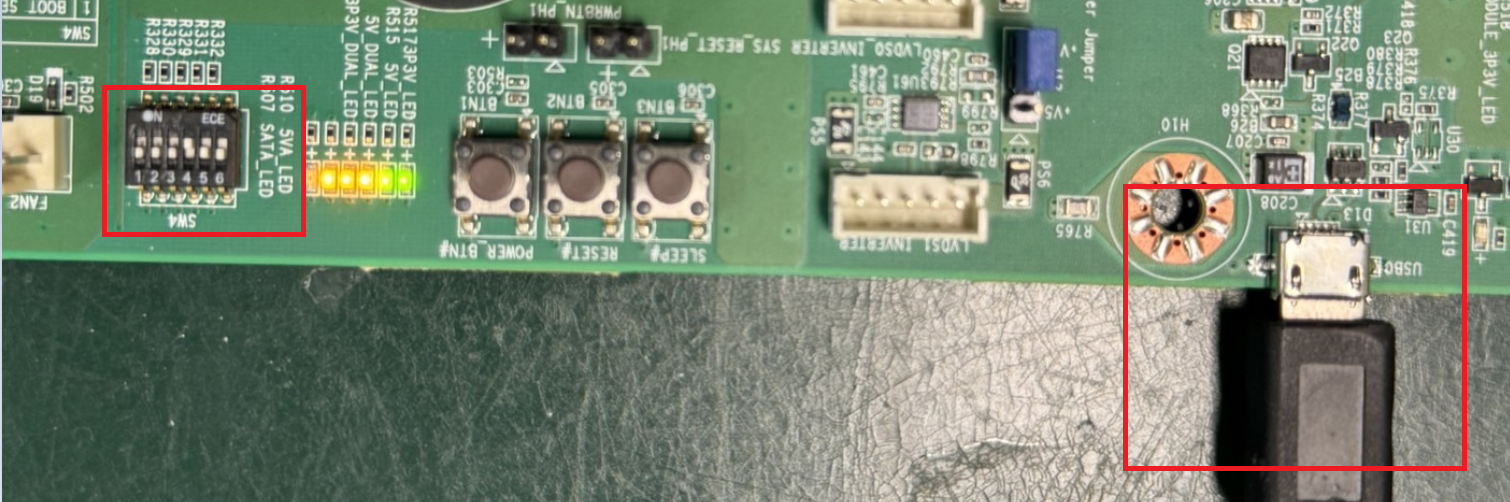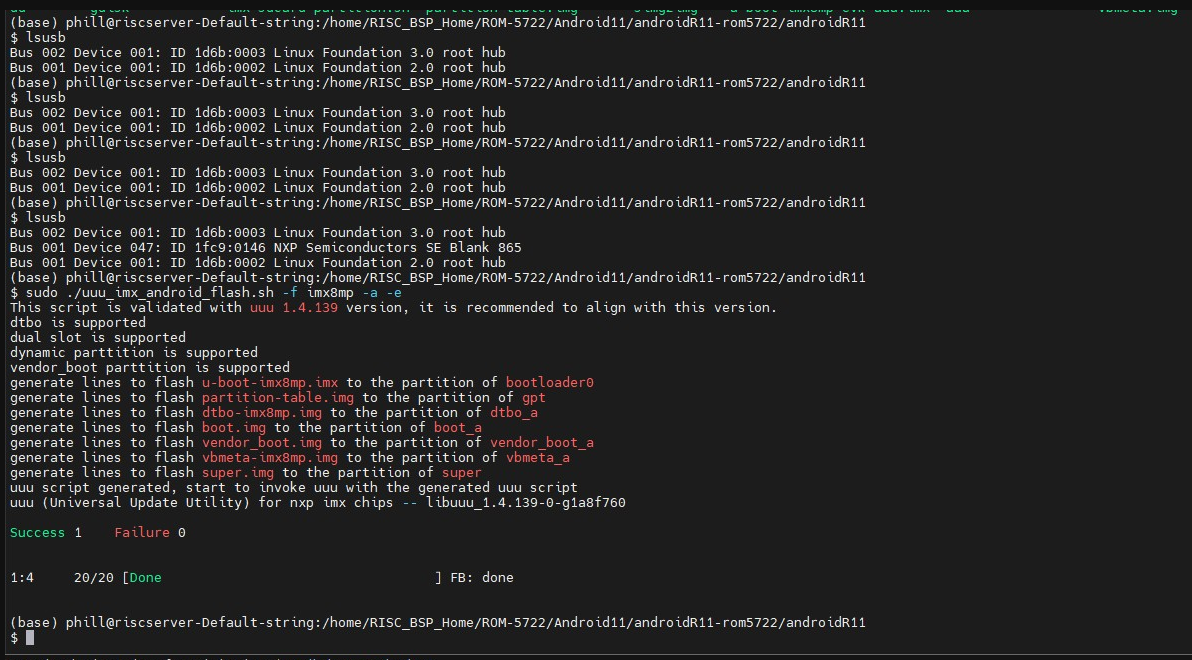Difference between revisions of "AIM-Linux/ROM-5722 Anroid flash image guide"
From ESS-WIKI
| Line 32: | Line 32: | ||
'''0. Chech the SD Card in Linux system ''' | '''0. Chech the SD Card in Linux system ''' | ||
| − | '''command : ''' | + | '''command : ''' |
''' sudo fdisk -l ''' | ''' sudo fdisk -l ''' | ||
| Line 40: | Line 40: | ||
[[File:ROM-5722 SD image florder androidimage.PNG|RTENOTITLE]] | [[File:ROM-5722 SD image florder androidimage.PNG|RTENOTITLE]] | ||
| − | '''2. Flash SD card image by command : ''' | + | '''2. Flash SD card image by command : ''' |
| − | '''command : ''' | + | '''command : ''' |
| − | ''' ''' | + | ''' sudo ./imx-sdcard-partition.sh -f imx8mp /dev/sdh''' |
| + | <div id="gtx-trans" style="position: absolute; left: 25px; top: 2176.64px;"><div class="gtx-trans-icon"> </div> </div> | ||
Revision as of 08:42, 29 July 2024
OTG Flash Image guide :
0. Please change to Download mode ( Swtich setting is 4 on , others off )
1. To identify a device using a command, you typically use commands like lsusb for USB devices on Linux systems.
Here’s how you can use these commands:
2. Log into Image folder
3. Flash image by command :
command :
sudo ./uuu_imx_android_flash.sh -f imx8mp -a -e
SD Card Flash Image guide :
0. Chech the SD Card in Linux system
command :
sudo fdisk -l
1. Log into SD card image folder
2. Flash SD card image by command :
command :
sudo ./imx-sdcard-partition.sh -f imx8mp /dev/sdh