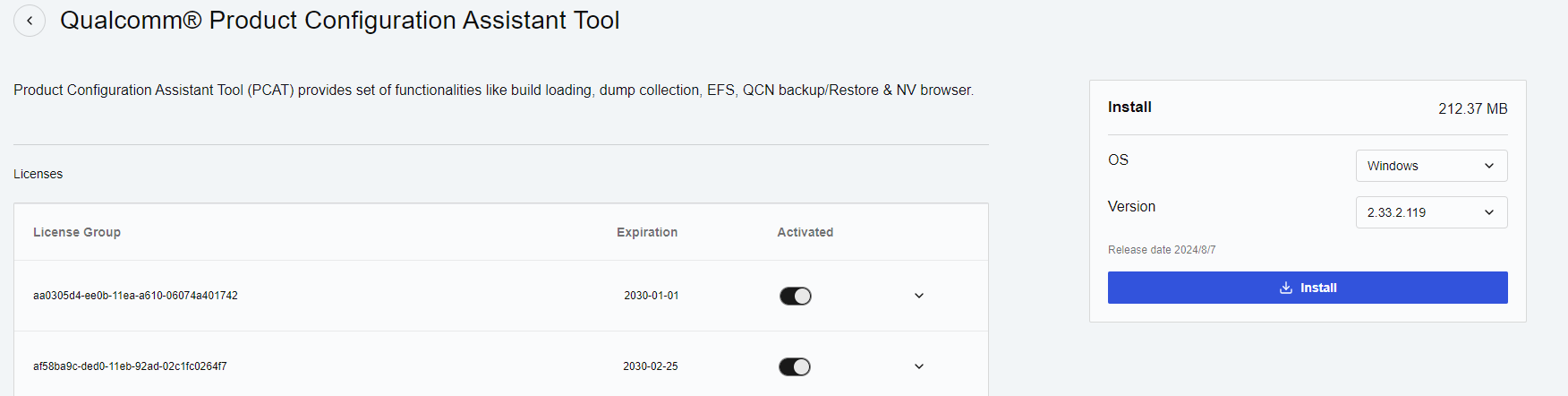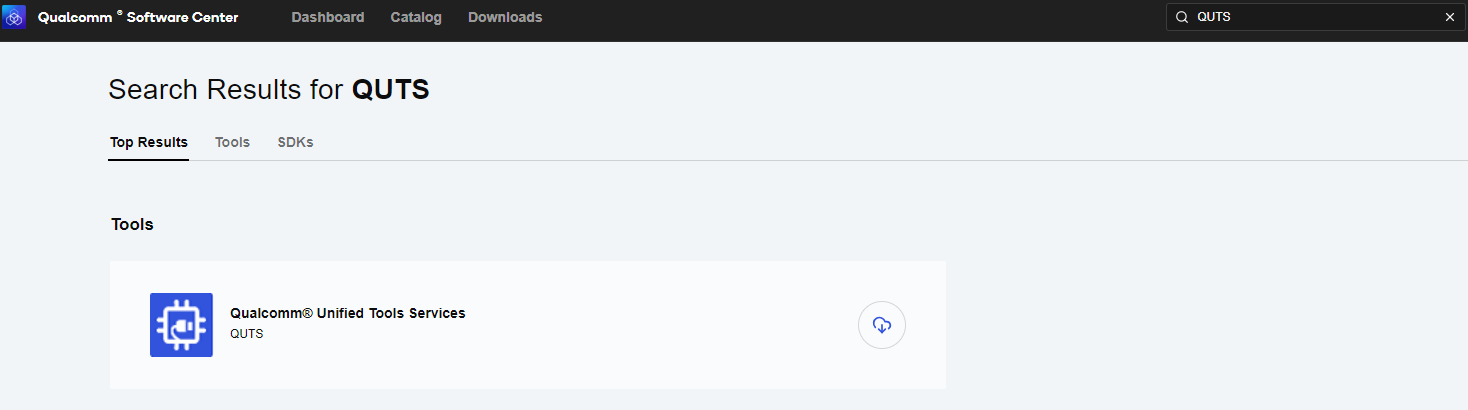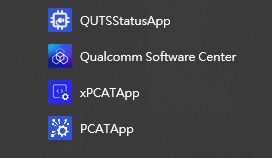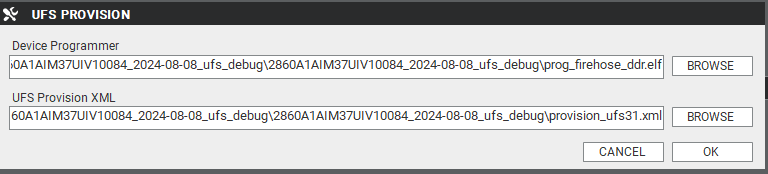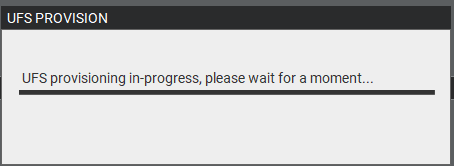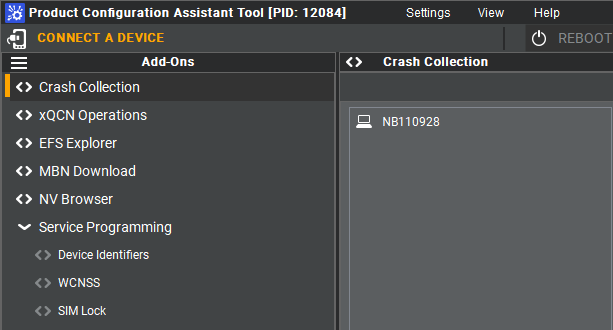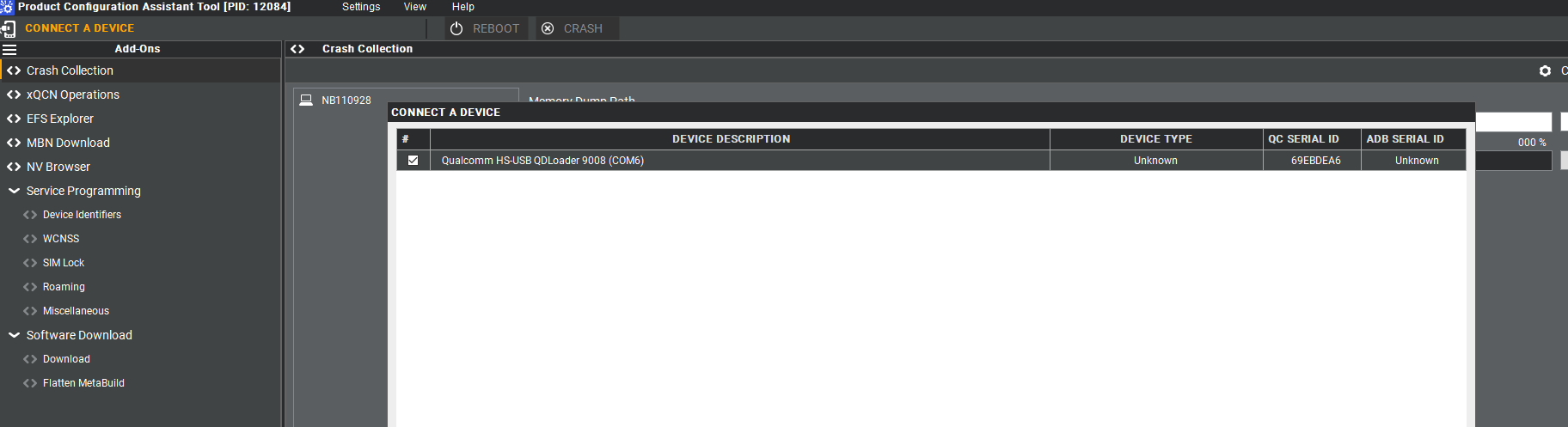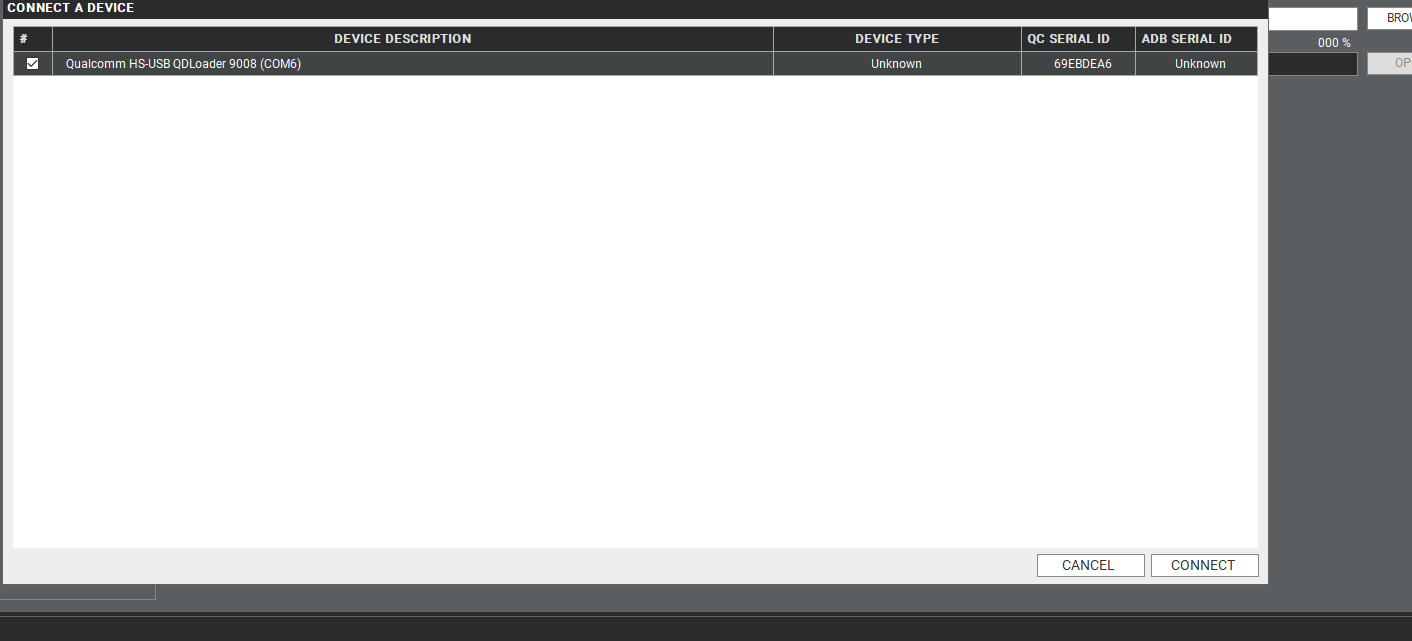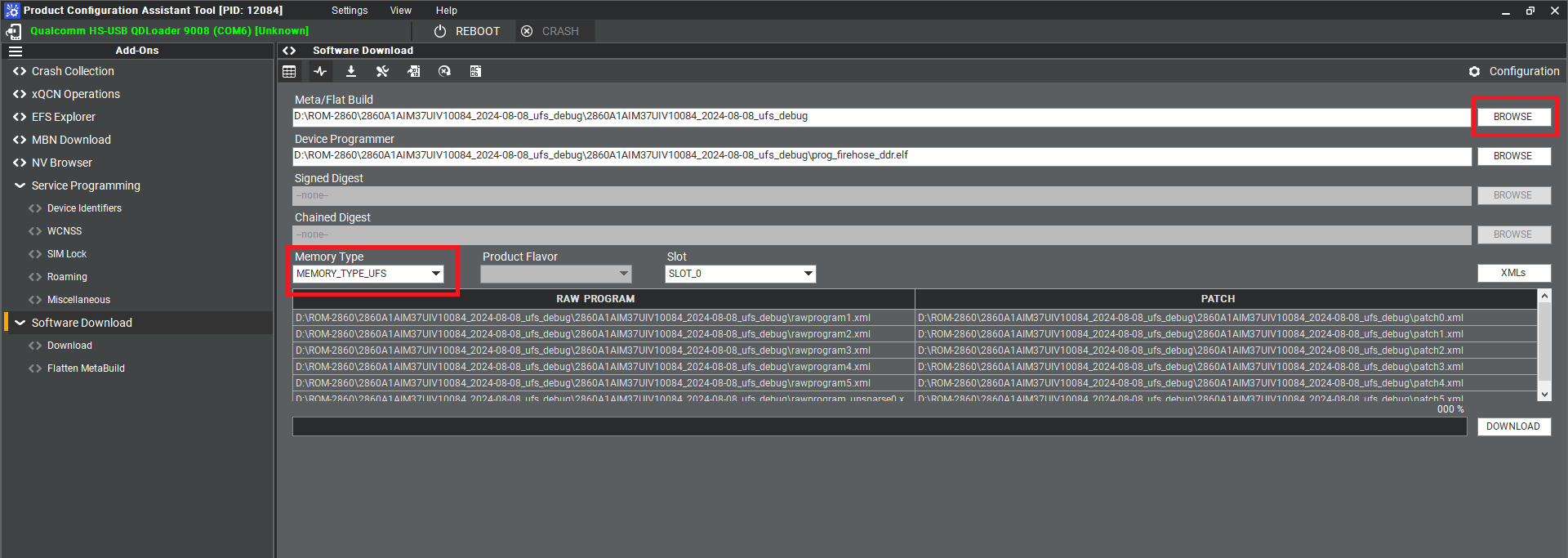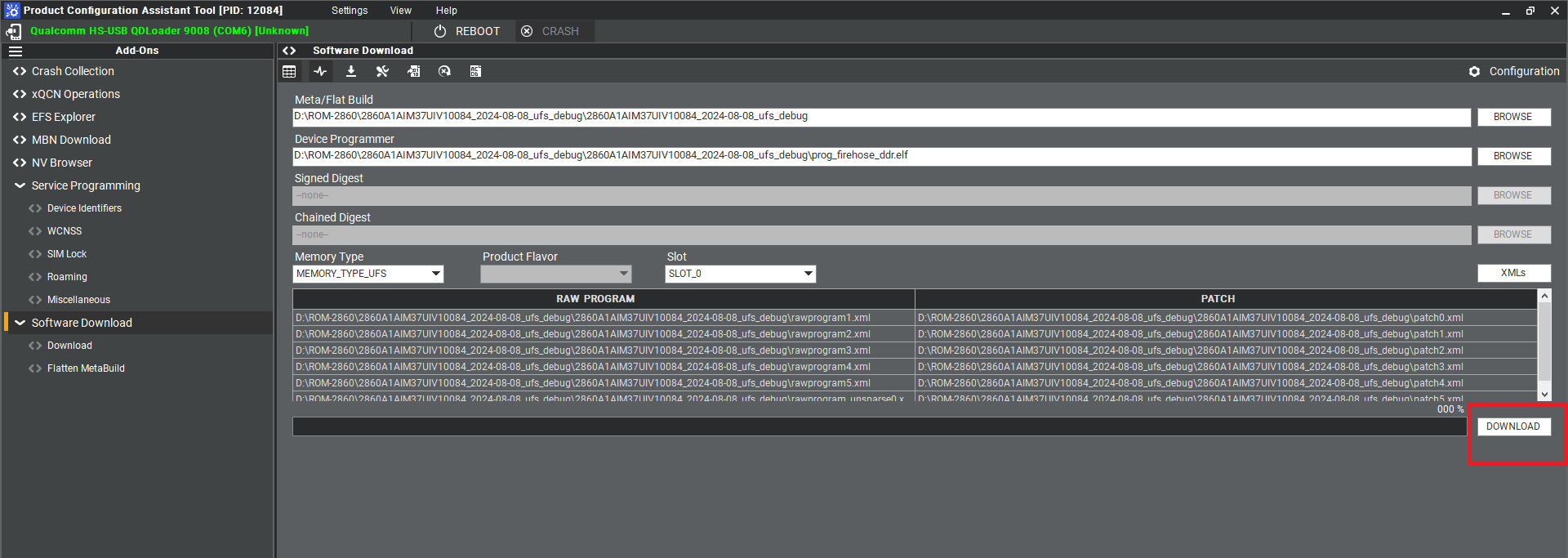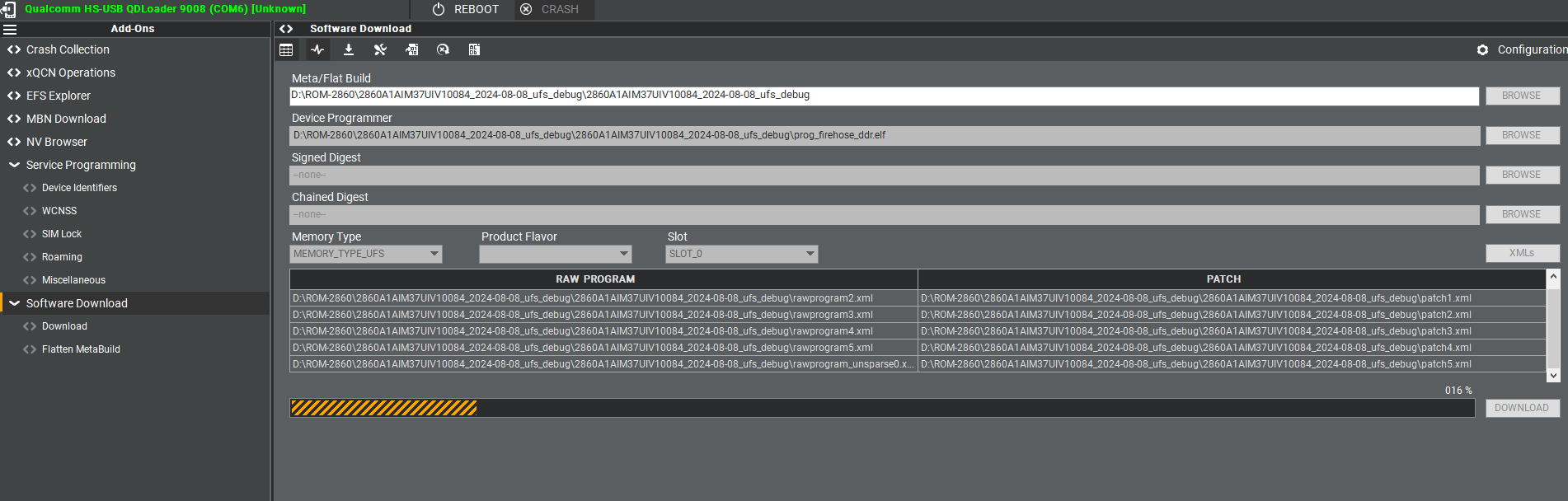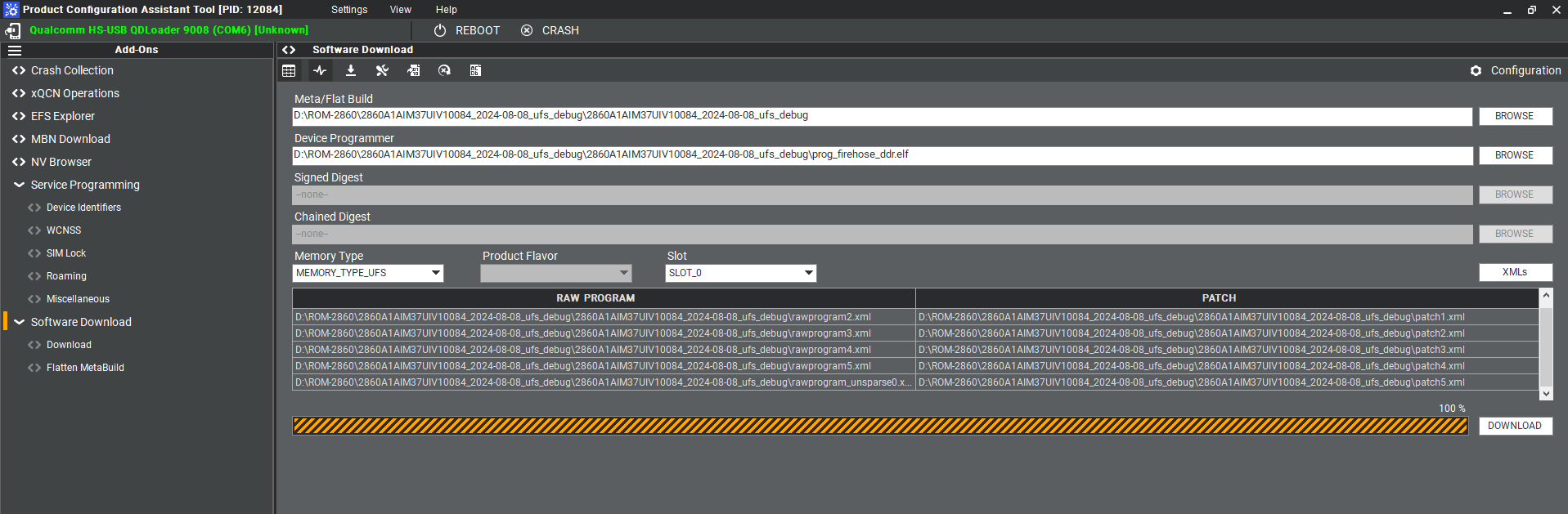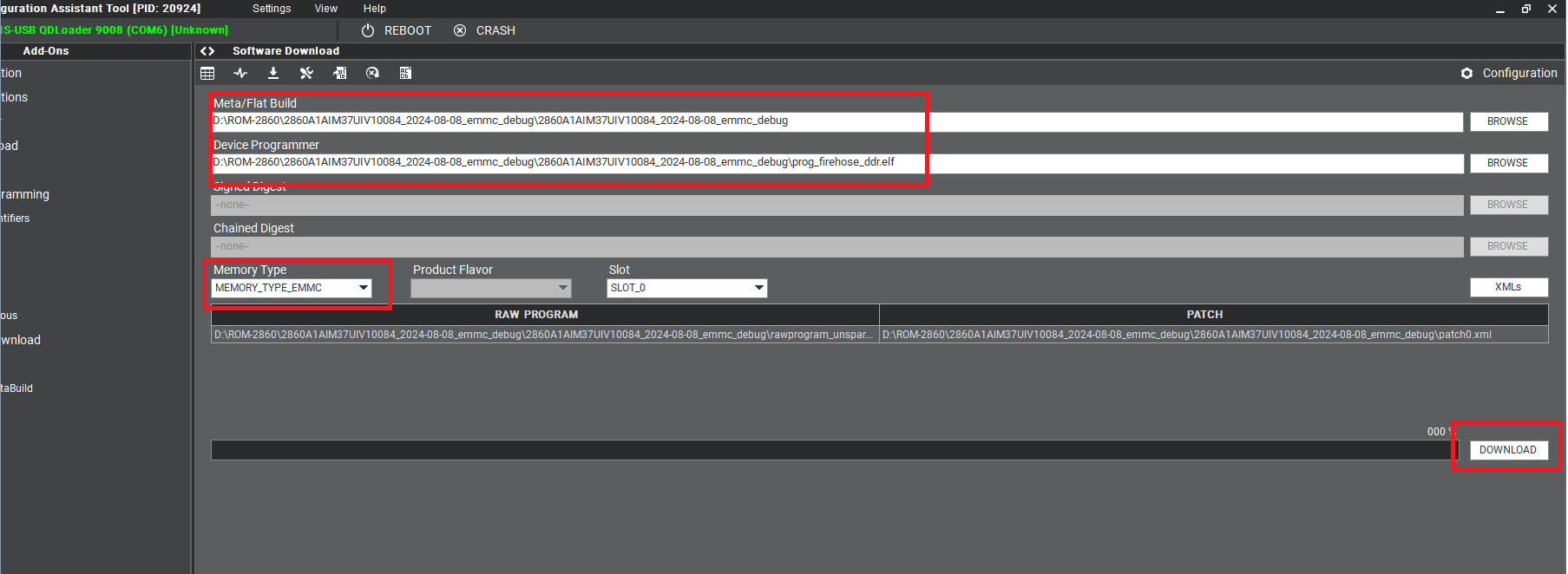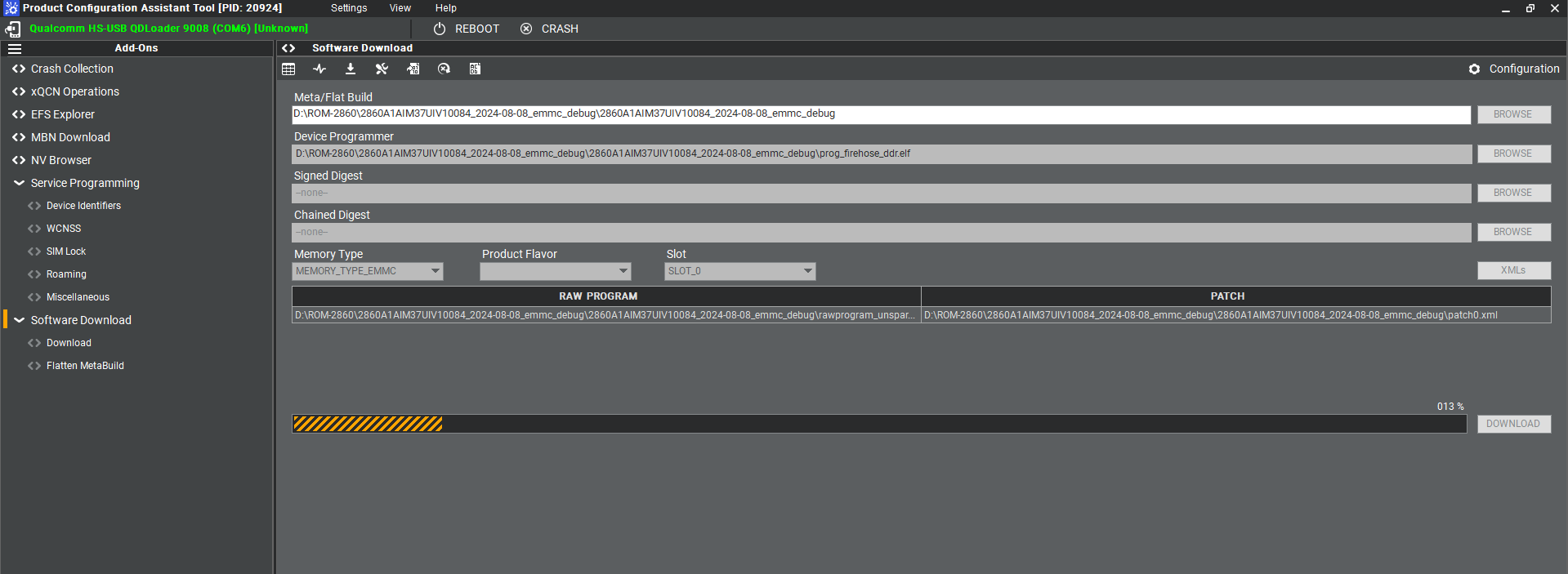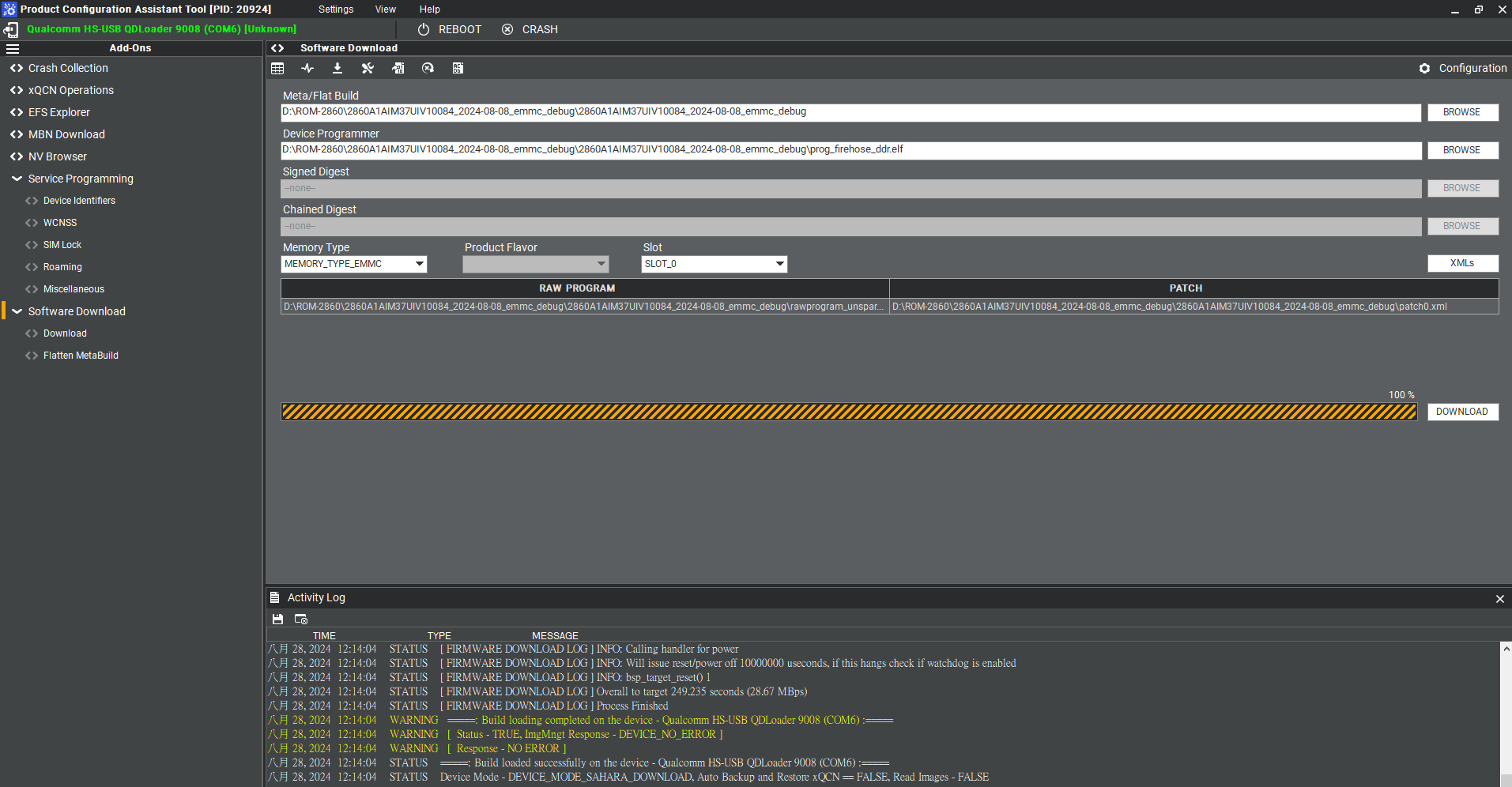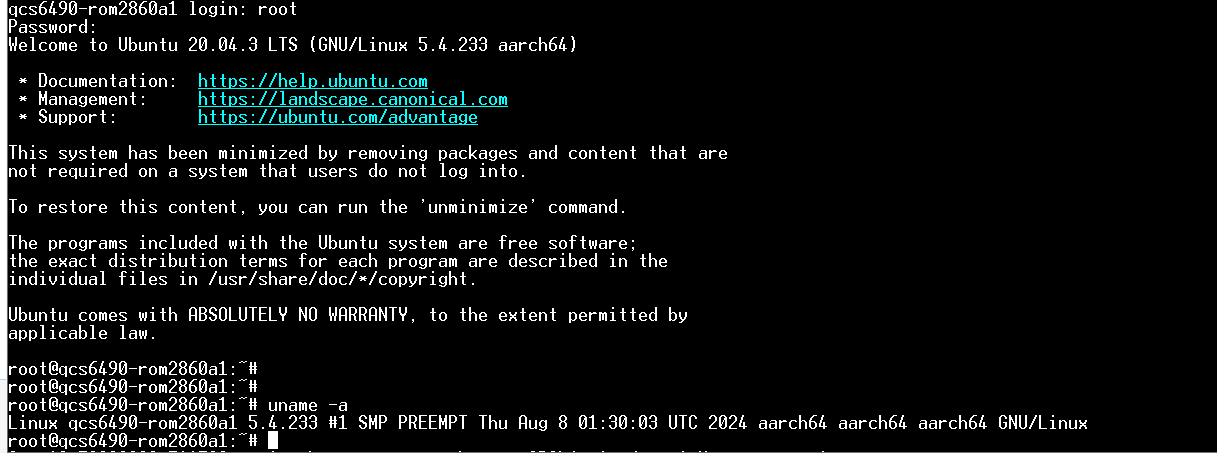Difference between revisions of "ROM-2860 user guide"
| Line 51: | Line 51: | ||
| | ||
| − | + | == '''Recovery & Rescue 燒錄方法 (Recovery & Rescue method)''' == | |
'''1. Download the Qualcomm Software Center ''' | '''1. Download the Qualcomm Software Center ''' | ||
Revision as of 05:55, 28 August 2024
Contents
產品介紹
產品特性(Features)
- Qualcomm Arm® v8 Cortex® Gold plus up to 2.7 GHz
- 3x Arm v8 Cortex® Up to 2.4GHz
- Onboard LPDDR5 8GB, 8533MT/s memory
- 1x MIPI-DSI x4, 1x DP and 1x eDP1.4 for Displays
- 1x USB3.2 Gen1, 1x USB2.0, 2x PCIe Gen3.0 x1, 2x I2S, 2x 4wire UART, 1x SPI,16x GPIO, 2x I2C, 6x PWM, 2x MIPI-CSI x4
- 1x UFS, 1x eMMC and 1x 4-bit SDIO for storages
- Support Windows 11 and Ubuntu
產品官網連結(Product information Link)
ROM-2860
接口布局和尺寸(Layout and Sizes)
ROM-ED 接口布局圖 Board Dimension Layout
主板内置插针式引脚排序方式 (Pin Header defination)
Internal I/O, Jummper/Switch List:
| Position | Description |
快速入門 (Quick Start)
系统下载 (OS Download)
- 'Linux系统 (Linux OS)'
Ubuntu 20.04 :
Recovery & Rescue 燒錄方法 (Recovery & Rescue method)
1. Download the Qualcomm Software Center
2. Open the Qualcomm Software Center
3. Search "PCAT" in the search bar
4. Click Qualcomm® Product Configuration Assistant Tool
5. Select Qualcomm® Product Configuration Assistant Tool version
Version: 2.33.2.119
6. Install Qualcomm® Product Configuration Assistant Tool 2.33.2.119
7. Search "QUTS" in the search bar
8. Click the Qualcomm® Unified Tools Services
9. Select Qualcomm® Unified Tools Services version
Version : 1.75.2.9
10. Install Qualcomm® Unified Tools Services 1.75.2.9
11. You will find the new application in your Windows system .
12. Unzip the UFS File and eMMC File
For example :
2860A1AIM37UIV10084_2024-08-08_ufs_debug.tgz
2860A1AIM37UIV10084_2024-08-08_emmc_debug.tgz
13 Connect your device via Micro USB.
Reformat
For confirmation, we will erase the partition before UFS and eMMC installation.
2. Add the prog_firehose_ddr.elf and provision_ufs31.xml in UFS folder.
3. Then press "OK" , it will start to do USF Provision.
4. When the Provision finished , you can see the result in message window.
Flash UFS
1 Change the SW1 and SW2
Flash UFS: the SW1 switch to 1-on, 2-on Forced Recovery : The SW2 switch to 1-on ,2 - on .
2. Turn on the power
3. Open " PCATApp" Tool
4. Click " Connect A Device"
5. Select "Qualcomm HS-USB QDLoader 9008 (COM6)
6. Click " Connect " device
7. When you connected successfully , it will show "qreen word" - Qualcomm HS-USB QDLoader 9008 (COM 6)
8. Select UFS Folder in PCAT Tool , the Tool will help load Files automatically and Select "MEMORY_TYPE_UFS"
9. Click " Download"
10. UFS Download Status
Flash eMMC
1. Turn off the Power
2. Change the SW1 and SW2
Flash eMMC: the SW1 switch to 1-off, 2-on Forced Recovery : The SW2 switch to 1-on ,2 - on .
3. Turn on the power
4. Make sure the device connection status.
5. If the device disconnect with PCAT Tool , please connect it again.
6. Select eMMC Folder.
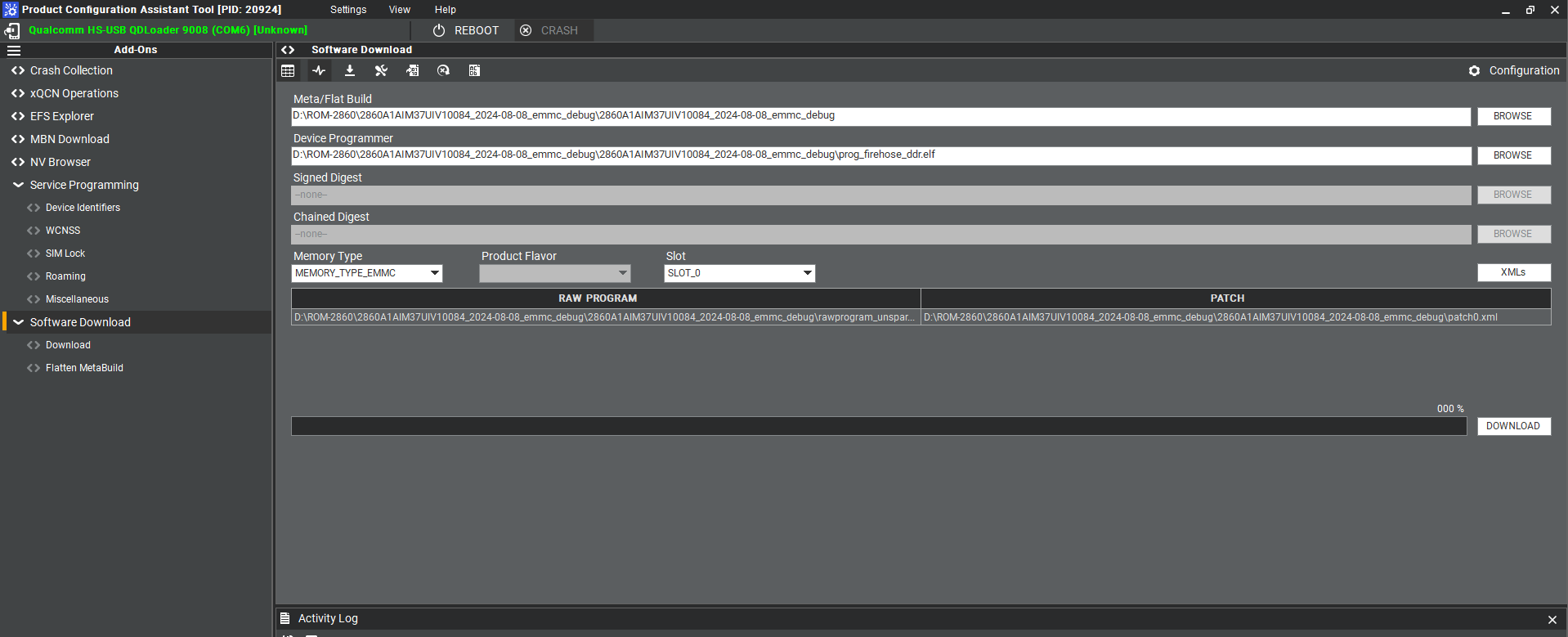 7. Make sure the setting ,then press " Download " button.
7. Make sure the setting ,then press " Download " button.
8. eMMC downlaoad status
' 9. eMMC D'onwload compeleted
10. When the eMMC installation finished . Close the PCAT tool ,
11 pleaes remove the mirco usb cable, turn off the power
12. eMMC boot up : SW1 switch to 1-off, 2-on Forced Recovery : The SW2 switch to 1-off ,2 - on .
13. Connect debug cable and open the terminal , turn on the power .
14. If you have done " Reformat " , the message will show " DDR: Start of DDR Training Init "
15. When the systme boot up , you need to type " qcs6490-rom2860a1 login: root " , " Password: oelinux123"
16. After type the long in and password , and you also can chek the image information about date , kernel version etc..
通用方法(General Method)
查看CPU温度(Check CPU Temperature)
查看内存容量(Check Memory Capacity)
查看存储容量(Check Storage Capacity)
設置RTC (RTC Setting)
查看系統時間 (Check the system)