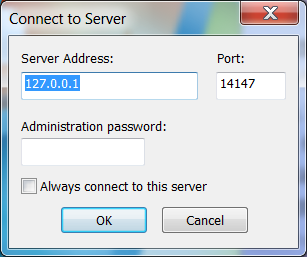Difference between revisions of "How to configure your FTP server to OTA"
From ESS-WIKI
Yinghui.yin (talk | contribs) |
Yinghui.yin (talk | contribs) |
||
| Line 3: | Line 3: | ||
After you install the FTP Server,Click the startup icon to launch the Filezilla Server. | After you install the FTP Server,Click the startup icon to launch the Filezilla Server. | ||
| − | 1. Start the FTP Server. | + | 1. Start the FTP Server. |
| − | [File:FTPServer.png| | + | [[File:FTPServer.png|center|460x338px|FTPServer.png]] |
2. Add user account. | 2. Add user account. | ||
Revision as of 10:33, 23 November 2016
We are descript how to install the FTP Server and setting it to our OTA server. If you already have a FTP Server, you can use the existing one. Make the FileZilla Server for example.
After you install the FTP Server,Click the startup icon to launch the Filezilla Server.
1. Start the FTP Server.
2. Add user account.
3. Add password for user.
4. Add the Shared folders and set the property of the directories and files.
5. Add the FTP Server to OTA Storage.
6. Upload the OTA Package.
7. Check the OTA Package from FTP Server.