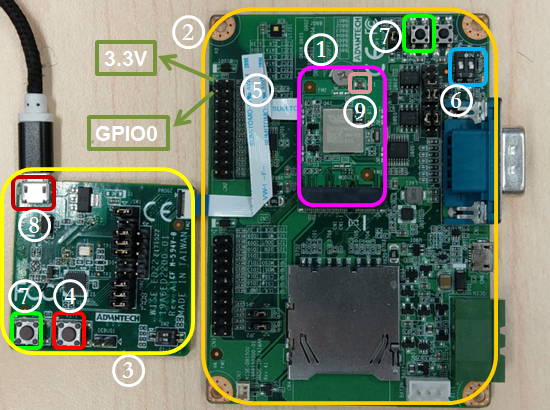Difference between revisions of "WISE-1530 SDK"
From ESS-WIKI
Erick.huang (talk | contribs) |
Erick.huang (talk | contribs) |
||
| Line 13: | Line 13: | ||
[[File:WISE-1530 hardware setup.png|RTENOTITLE]] | [[File:WISE-1530 hardware setup.png|RTENOTITLE]] | ||
| − | ''' | + | '''①''' WISE-1530 |
| − | ''' | + | '''②''' WISE-1500 |
| − | ''' | + | '''③''' WISE-ED22 |
| − | ''' | + | '''④''' WISE-ED22 reset button |
| − | ''' | + | '''⑤''' CN2 on WISE-1500 |
| − | ''' | + | '''⑥''' SW3 on WISE-1500 |
| − | * | + | *Pleas check pin1 and pin2 to “OFF” as default. |
*Switch pin2 to decide whether running “backup to default” while device | *Switch pin2 to decide whether running “backup to default” while device | ||
booting. “ON”: enabled, “OFF”: disable | booting. “ON”: enabled, “OFF”: disable | ||
| − | ''' | + | '''⑦''' One reset button on WISE-1500 and the other on WISE-ED22 |
| − | ''' | + | '''⑧ '''Micro USB connector |
*Drag-n-drop programming | *Drag-n-drop programming | ||
| Line 38: | Line 38: | ||
*Power supplies for UART1 debug port | *Power supplies for UART1 debug port | ||
| − | ''' | + | '''⑨''' RF connector |
'''Step02:''' Connect the WISE-ED22 to PC using micro-USB cable. | '''Step02:''' Connect the WISE-ED22 to PC using micro-USB cable. | ||
Revision as of 10:27, 18 July 2017
Preparing for Hardware
The user needs to prepare for hardware as following:
- WISE-1530, WISE-1500 and WISE-ED22.
- 802.11b/g/n (2.4 GHz) Wireless Access Point (AP).
- PC running the MicrosoftR WindowsR 7 operating systems
Please refer to the following steps for setup a WISE series of boards before using WISE-1520.
Step01: Please prepare boards as below.
① WISE-1530
② WISE-1500
③ WISE-ED22
④ WISE-ED22 reset button
⑤ CN2 on WISE-1500
⑥ SW3 on WISE-1500
- Pleas check pin1 and pin2 to “OFF” as default.
- Switch pin2 to decide whether running “backup to default” while device
booting. “ON”: enabled, “OFF”: disable
⑦ One reset button on WISE-1500 and the other on WISE-ED22
⑧ Micro USB connector
- Drag-n-drop programming
- Serial port and debugging
- Power supplies for UART1 debug port
⑨ RF connector
Step02: Connect the WISE-ED22 to PC using micro-USB cable.
- Install Driver ( [https://developer.mbed.org/media/downloads/drivers/
mbedWinSerial_16466.exe Download latest driver] )
- The device will be visible in the Device Manager as below, user can use
serial tools (putty, tera term ...etc.) to key in command.