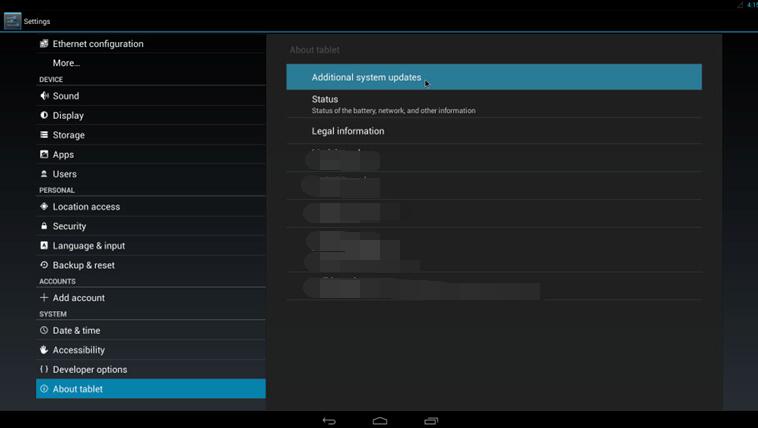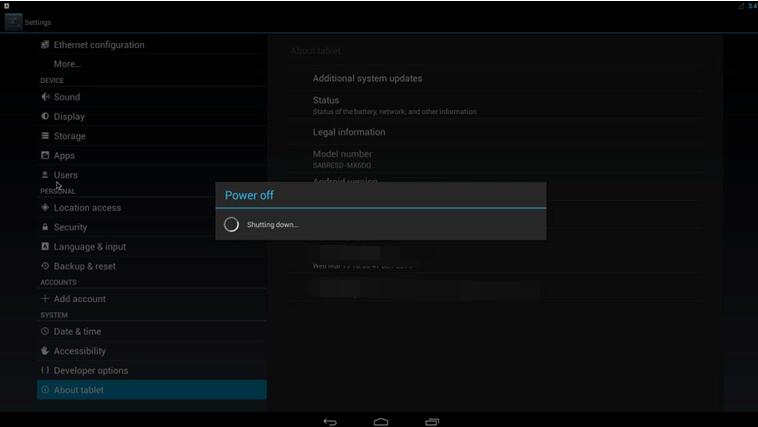IoTGateway/BSP/Android/BSPsandImagesn
Contents
Set-up Development Environment
Setup Ubuntu host computer
Install Ubuntu 14.04 LTS 64bit. You should have about 80 Gbytes of free disk space for building images.
Go to http://releases.ubuntu.com/14.04/ and download 64-bit PC (AMD64) desktop image: http://releases.ubuntu.com/14.04/ubuntu-14.04.3-desktop-amd64.iso for the installation.
Install docker and Use docker
Please use docker environment to compiler Android 6.0.1_2.1.0
Android 6.0.1_2.1.0 Docker
Image Repository : advrisc/u14.04-imx6abv4
Image Tag : 20160825
Reference: http://ess-wiki.advantech.com.tw/view/IoTGateway/Docker
Source code
Getting Android source code (Android 6.0.1_2.1.0/kernel Yocto-2.0 /U-Boot Yocto-2.0)
$ mkdir myandroid $ mkdir bin
$ cd myandroid/
$ curl [https://storage.googleapis.com/git-repo-downloads/repo https://storage.googleapis.com/git-repo-downloads/repo] > ../bin/repo
$ chmod a+x ../bin/repo
$ ../bin/repo init -u [https://github.com/ADVANTECH-Corp/android-manifest.git https://github.com/ADVANTECH-Corp/android-manifest.git] -b m6.0.1_2.1.0-ga
$ ../bin/repo sync
$ find . -name .repo | xargs rm -rf
$ find . -name .git | xargs rm -rf
$ cd myandroid/bootable/bootloader/uboot-imx/
$ patch -p1 <../../../patches_android_6.0.1/6001-Uboot_Yocto_4.1.15_1.2.0-to-Android_M6.0.1_2.1.0.patch
$ cd myandroid/kernel_imx/
$ patch -p1 <../patches_android_6.0.1/6001-Linux_Yocto_4.1.15_1.2.0-to-Android_M6.0.1_2.1.0.patch
$ cd myandroid/
Build Android
Building Android 6.0.1_2.1.0 android image
[ For reference ]
If your product is RSB-4410A1, the product name is rsb_4410_a1
$PRODUCT = rsb_4410_a1
If your product is RSB-xxxx the product name is rsb_xxxx_a1
$PRODUCT = rsb_xxxx_a1
If your product is ROM-xxxx the product name is rom_xxxx_a1
$PRODUCT = rom_xxxx_a1
Build Instructions
Set the $JAVA_HOME environment variable
$ export JAVA_HOME=/usr/lib/jvm/java-7-openjdk-amd64/
To build android image
- Perform the following command in terminal console
- to do build systemimage
$ make -j4 systemimage
simg2img is a tool that converts a sparse system image to a raw system image on a Linux host PC and is located in myandroid/out/host/linux-x86/bin/simg2img.
$ out/host/linux-x86/bin/simg2img out/target/product/$PRODUCT/system.img out/target/product/$PRODUCT/system_raw.img $ mv out/target/product/$PRODUCT/system_raw.img out/target/product/$PRODUCT/system.img
Build U-Boot and Kernel
To build u-boot
Perform the following command in terminal console
$ make -j4 bootloader
- The two files, u-boot_crc.bin & u-boot_crc.bin.crc, will be located in directory, ./out/target/product/product_name
To build kernel
- Perform the following command in terminal console
- to do build bootimage
$ make -j4 bootimage
U-Boot Upgrade
# The script below can be used to upgrade u-boot reference: https://github.com/ADVANTECH-Corp/android_mk_sd_emmc_script
Flash SD Card
# The script below can be used to partition a SD card reference: https://github.com/ADVANTECH-Corp/android_mk_sd_emmc_script
Flash eMMC
# The script below can be used to flash to eMMC reference: https://github.com/ADVANTECH-Corp/android_mk_sd_emmc_script
Make OTA
Build OTA image
Build ota image
[ For reference ]
If your product is RSB-4410A1, the product name is rsb_4410_a1
$PRODUCT = rsb_4410_a1
If your product is RSB-xxxx the product name is rsb_xxxx_a1
$PRODUCT = rsb_xxxx_a1
If your product is ROM-xxxx the product name is rom_xxxx_a1
$PRODUCT = rom_xxxx_a1
Build Instructions
Set the $JAVA_HOME environment variable
$ export JAVA_HOME=/usr/lib/jvm/java-7-openjdk-amd64/
To build ota image
- Perform the following command in terminal console
- to do build ota image
$ make -j4 otapackage
The ota package update.zip, will be located in directory, ./out/target/product/product_name
Flash OTA image
copy the ota image file update.zip to corresponding vendor partition
Use ota image to upgrade android system
Click Settings / About tablet / Addition system updates:
Wait for one moment, system will reboot for updating.
It will take some time to update.
When the system startup next time,it runs the upgraded system!