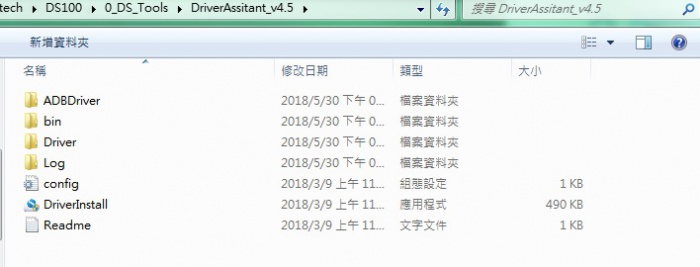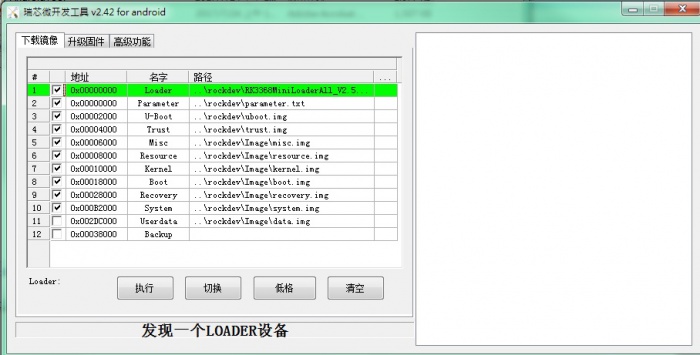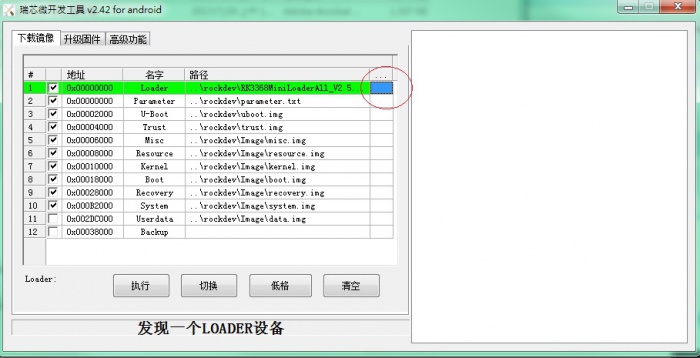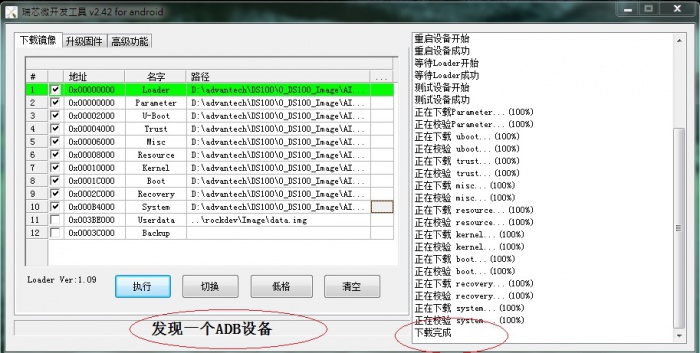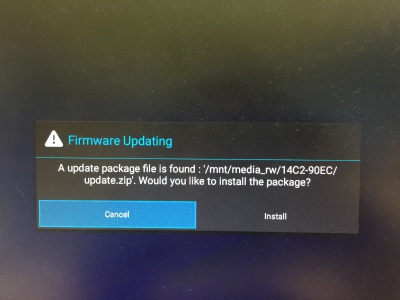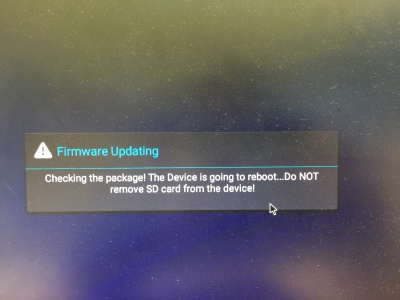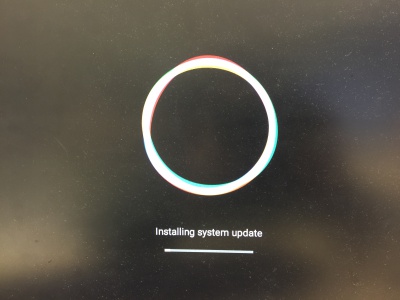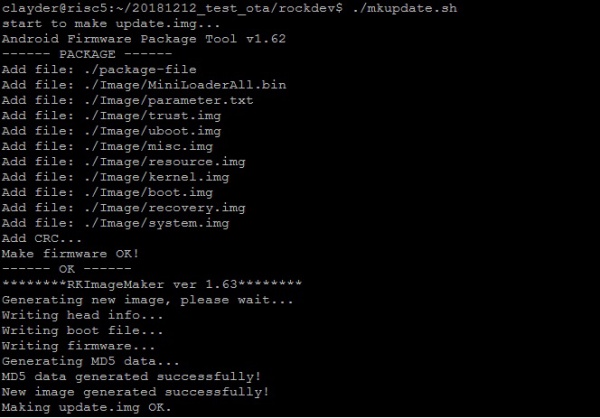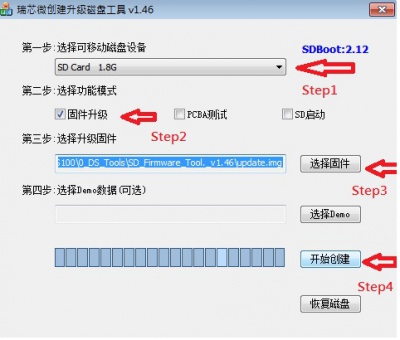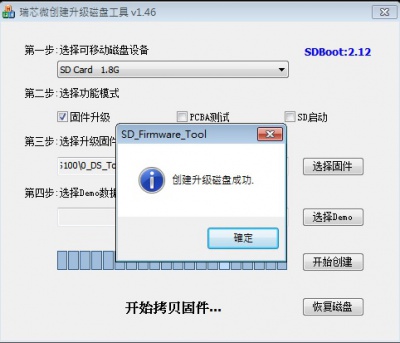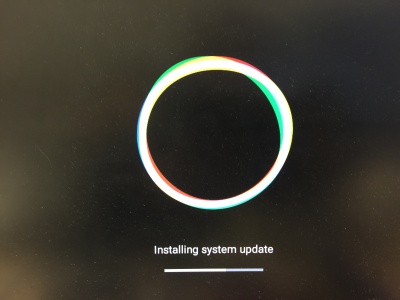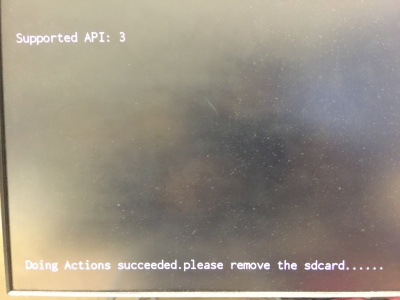Android BSP User Guide for rk3399 series 7.1.2
Contents
- 1 Android BSP Version
- 2 Build Environment on Host
- 3 Run Docker example
- 4 Getting Android Source Code
- 5 Build Instructions
- 6 Build U-boot
- 7 Build Kernel
- 8 Build Android
- 9 Push all image to rockdev folder
- 10 Create OTA zip
- 11 How to do about update RSB4710 Platform?
- 12 How to do about update form USB or SD card?
- 13 SD Card Update Solution
Android BSP Version
Android 7.1.2
Kernel 4.4.126
Build Environment on Host
Currently, we adopt Docker as build environment.
You can get the latest version of advrisc/u16.04-imx6abv5 Docker image for developing Rockchip RK3399 projects.
Docker command:
docker pull advrisc/u16.04-imx6abv5:20170523
Run Docker example
Step1 Run docker container (example)
$ docker run -it --name android_n7 -v /home/bsp/myandroid:/home/adv/BSP:rw advrisc/u16.04-imx6abv5:20170523 /bin/bash
Step2 In container, change the user. (example)
adv@7cc0fa834366:~$ sudo chown adv:adv -R BSP
Getting Android Source Code
$ cd ~/code $ sudo git clone https://github.com/rockchip-linux/repo.git $ mkdir rk3399_android_n7 $ cd rk3399_android_n7 $ git config --global user.name "Your Name" $ git config --global user.email you@example.com $ ../repo/repo init -u http://advgitlab.eastasia.cloudapp.azure.com/RISC/android-manifest.git -b android-7.1.2 -m default.xml $ ../repo/repo sync $ ../repo/repo forall -c git checkout -b local --track origin/android-7.1.2 $
Build Instructions
$ export JAVA_HOME=/usr/lib/jvm/java-8-openjdk-amd64 $ export PATH=$JAVA_HOME/bin:$PATH $ export CLASSPATH=.:$JAVA_HOME/lib:$JAVA_HOME/lib/tools.jar
Build U-boot
$ cd u-boot $ make rk3399_rsb4710a1_2G_defconfig $ make ARCHV=aarch64
Build Kernel
Build for RSB4710 platform
$ cd kernel $ make ARCH=arm64 rk3399_adv_defconfig -j8 $ make ARCH=arm64 rk3399-rsb4710-a1.img -j12
Build Android
$ source build/envsetup.sh $ lunch rk3399_rsb4710-userdebug $ make -j4 2>&1 | tee build-log.txt
Push all image to rockdev folder
$ ./mkimage.sh
All image in rockdev/Image-rk3399_rsb4710 ./mkimage.sh at previous step will repack boot.img and system.img, and copy other related image files to the rockdev/Image-rk3399_rsb4710/ directory. The common image files are listed below:
# boot.img : Android's initramfs, to initialize and mount system partition. # kernel.img : Kernel image. # misc.img : Misc partition image, to switch boot mode and pass parameter in recovery mode. # recovery.img : Recovery mode image. # resource.img : Resource image, containing boot logo and kernel's device tree info. # system.img : System partition image with ext4 filesystem format. # uboot.img :uboot # trust.img :File about sleep # MiniLoaderAll.bin :Loader
Create OTA zip
Step1 After Build Android, you will be create image for OTA update.
$ ./mkimage.sh ota
Step2 Package the update.zip
$ make otapackage
Step3 Rename the out/target/product/rk3399_rsb4710/rk3399_rsb4710-ota-eng.adv.zip to update.zip
$mv out/target/product/rk3399_rsb4710/rk3399_rsb4710-ota-eng.adv.zip update.zip
Note : "adv" in rk3399_rsb4710-ota-eng.adv.zip is the name of your building PC.
Step4 Copy the update.zip to SD or USB disk.
Step5 Follow Android update.
How to do about update RSB4710 Platform?
There are three ways to update images:
1. Using AndroidToool.
There is no limitation by this way.
2. Using storage(such sd or USB disk)with update.zip in it.
There are some limitations:
(1)The device must be able to boot up to Android system.
(2)Only update images from the same os, eg :
Android6.0 upgrade to Android6.0 or Android7.1 upgrade to Android7.1.
3. Using bootup sd disk made by SDDiskTool.
(1)Only update images from the same os, eg :
Android6.0 upgrade to Android6.0 or Android7.1 upgrade to Android7.1.
Using AndroidTool
Download AndroidTool_v2.65.rar and DriverAssitant_v4.5.rar
https://github.com/ADVANTECH-Rockchip/rk3399_tools/tree/android_7.1.2_ks
Step1 Connect with the OTG port and PC.
Step2 Double click DriverInstall.
Step3 ADB or Debug console, send command "reboot loader"
Step4 Select the image path.
Step5 Finish the update
The following two ways need update.zip. There are two ways to create it.
1. Using souce code to build it, see more detail in "Create OTA zip"
2. Using AndroidTool.
Using storage(such sd or USB disk)with update.zip in it
Using bootup sd disk made by SDDiskTool
How to do about update form USB or SD card?
Step1 Create the OTA update.zip
$ cd ~/rk3399/ $ make -j4 $ make otapackage -j4 $ ./mkimage.sh ota
Step2 Rename rk3399/out/target/product/rk3399_rsb4710/rk3399_rsb4710-ota-eng.adv.zip to update.zip
$ mv rk3399_rsb4710-ota-eng.adv.zip update.zip
Step3 Copy to the SD or USB disk
Step4 Insert the USB to RSB4710
Step5 Choose the Install
Step6
Step7
SD Card Update Solution
RK3399 provide the tools for create the SD Card Update Solution.
Step1 Download tool Linux_rockdev_2015-06-17_for_RK3399.zip and SD_Firmware_Tool._v1.46.zip.
Download path : https://github.com/ADVANTECH-Rockchip/rk3399_tools/tree/android_7.1.2
Step2 Copy the Linux_rockdev_2015-06-17_for_RK3399.zip to Linux OS PC and Unzip it. You will get the rockdev folder.
$ unzip Linux_rockdev_2015-06-17_for_RK3399.zip $ cd rockdev $ sudo chmod -R 755 *
Step3 Create the new system image and boot image and revoery image. "./mkimage.sh ota"
$ cd ~/rk3399/ $ make -j4 $ ./mkimage.sh ota
Step4 Copy the "MiniLoaderAll.bin parameter.txt uboot.img trust.img misc.img kernel.img resource.img boot.img recovery.img system.img" to rockdev/Image
Step5 Modify the MiniLoader.bin path. (./rkImageMaker -RK330C Image/MiniLoaderAll.bin Image/update.img update.img -os_type:androidos || pause)
$ cd rockdev $ vim mkupdate.sh
Step6 Run mkupdate.sh
$ ./mkupdate.sh
Step7 Get ok message : Making update.img OK.
Step8 Unzip SD_Firmware_Tool._v1.46.zip in Windows OS and Copy the update.img to SD_Firmware_Tool
Step9 Please follow the picture (Red word).
Step1 Choose the SD device.
Step2 Choose the "firmware update"
Step3. Choose the update.img path
Step4. Create the update SD
Step10 Create the Update SD card Success
Step11 Please power off in RSB4710.
Step12 Insert the SD card.
Step13 Power on in RSB4710.
Step14 Installing system update
Step15 Please Remove the SD Card when RSB4710 show the message "Doing Action succeeded. please remove the sdcard......".
Step16 Reset RSB4710.