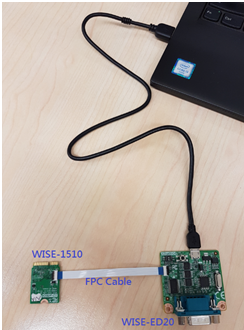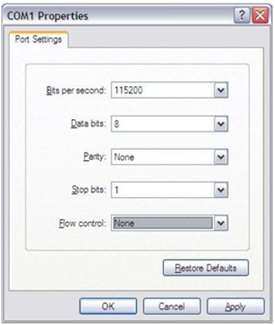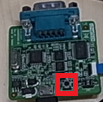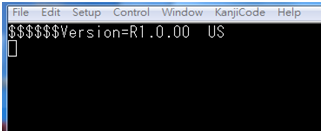MCU/WISE-1510 SDK
Contents
Introduction
WISE-1510 is a wireless module integrated with ARM Cortex-M4 Processor and LoRa / LoRaWAN connectivity. This technology is the best solution for Low-Power Wide-Area Network (LPWAN) Applications. LoRaWAN is defined to optimize the power consumption and wide range. Your sensors or applications with low data rate requirement can be achieved years battery lifetime and kilometers long distance connection. Advantech WISE-1510 also provides multi-interfaces for sensor and I/O control. With ARM mbed embedded microprocessor operating system and add-on software stacks, it's convenient to build the application software or sensor algorithm over mbed OS. Data can be quickly and easily acquired and transformed into a different format to communicate with WISE-PaaS or other cloud services. Developer can build their application backbone faster and focus on their applications, value-added services.
Quick Starter of WISE-1510
Debug Port Connection
- Connect debug port FPC cable to WISE-1510 debug port (CN1; on the back of PCB)
- Connect WISE-ED20 debug board to the FPC debug cable.
- Connect USB-to-microUSB cable from WISE-ED20 to the USB port on your PC.
Debug Port Setting
WISE-1510 can communicate with a host server (Windows or Linux) by using serial cables. Common serial communication programs such as Hyper Terminal, Tera Term or PuTTY can be used in this case. The example below describes the serial terminal setup using Hyper Terminal on a Windows host:
- Connect WISE-ED20 with your Windows PC by using a serial cable.
- Open Hyper Terminal on your Windows PC, and select the settings as shown below.
- Press the boxed button.
- Terminal will show the image version