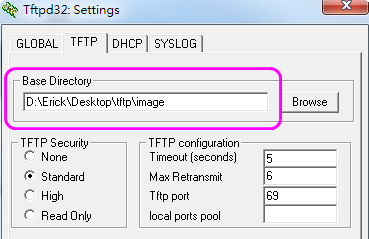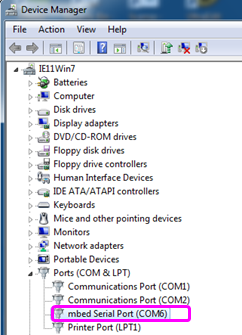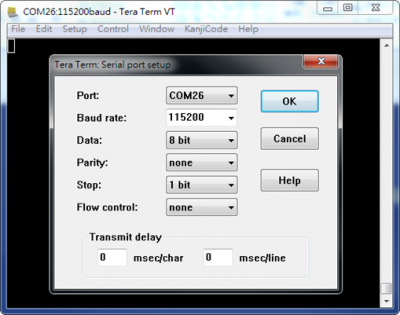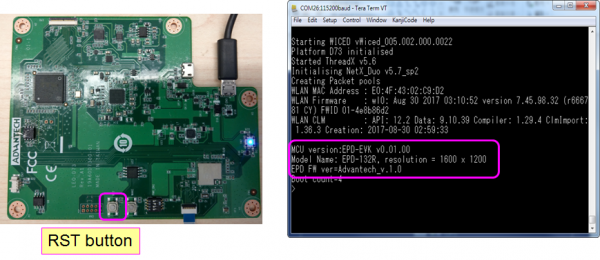EPD-132 EVK User Manual
From ESS-WIKI
Revision as of 02:58, 23 May 2018 by Erick.huang (talk | contribs)
Introduction
This document will
Preparation
• EVK Components
| Item | Description |
|---|---|
| 1 | EPD |
| 2 | EVK mainboard |
| 3 | Power adapter and cable |
| 4 | ED22 board |
| 5 | ED22 micro USB cable |
| 6 | 10 pin FFC cable |
| 7 | 2.4G Wi-Fi antenna |
• 2.4G Wi-Fi AP
Prepare a 2.4G Wi-Fi AP.
• Win7 PC
Prepare a win7 PC.
• Setup TFTP server
- Make sure PC connect to 2.4G Wi-Fi AP and get IP address
- Recommend used tftpd64
- Set the process reference link https://www.youtube.com/watch?v=YdVEonLMWYs
• Python Environment Setup
- Download and install Python (recommend Python version 2.7+)
- Setup Windows Path and Environment Variables : add “C:\Python27;C:\Python27\Scripts”
- Download and install python PIL package
- Download and unzip picture transformation tool "BmpToPixel_D73.py"
Bmp Image To EPD Format
- Run BmpToPixel_D73.py < source BMP image file> < <output file > in cmd window
- Bmp size must comply with EPD resolution 1600 x 1200
- Bmp file: mono color/16 color/256 color/24bits bitmap format
- Ex: BmpToPixel_D73.py EVK_03.bmp EVK_03.esl
- Copy output files to tftp Base Directory
WISE-ED22 Setup
- Download and install WISE-ED22 driver
- Connected to PC via a micro USB cable, the Device Manager will appear mbed Serial Port
EVK Setup
Hardware Setup
Follow steps and picture below to setup the hardware
- Connected EPD FPC to mainboard
- Connected Wi-Fi antenna to mainboard
- Connected ED22 board to mainboard via FFC cable
- Connected ED22 board to PC via micro USB cable
- Connected power cable to mainboard
Command Console Setting
Start a serial tool(use tera term in this), and make the communication setting as shown below.
EVK Start
Press “RST” button, the screen will show as below
Example Architecture
The example architecture is as below
Example : Download and Refresh Image
[[Category:Editor]]