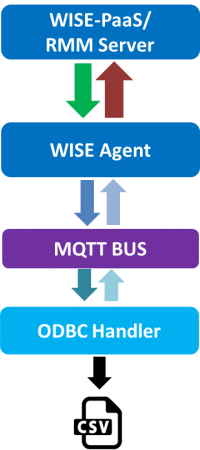ODBC Service
Contents
Introduction
Open Database Connectivity (ODBC) is a standard API for access database. It design independent of database systems and operating systems.
ODBC service can become multi-module interface. User just store data in csv file and ODBC handler can upload data to Cloud.
ODBC Service
ODBC service can easily upload data to the cloud. It will be load the config file and the last data of system record when the service does initialization. The last recorded data Compare with data of database (CSV file) to decide whether to retain index value or not. Every time new data is detected from database, the service will upload new data to cloud and record the last data that is prevent repeat to upload when the service is restarted.
User need observe the following points:
- Append data to database: User write data to database (CSV file) please add data after the last index.
- Add database (CSV file) is invalid at runtime service.
- Recycle: If user wants to clear data in database please start from the first index.
- Have need of timestamp item and put in the fisrt column about data of database.
- Don't prohibit reading permission when user write data to database.
How to
Software Requirements
- MQTT broker V1.0.3
- RMM Agent
Installation
1.Double click Agent_ODBC_Handler_X.X.X.exe to install.
2.Click "Next" to continue the setup wizard.
3.Select installation folder then click "Next"
4.Click "Next" to begin the installation
5. complete the installation, click "Finish" to exit the setup wizard
Configuration
1.Use file explorer to open ODBC Service folder.(Default: C:\Program Files (x86)\Advantech\Agent_ODBC_Handler).
2.Edit the file ODBC_Handler.ini
3.Config the [Text] session.
FilePath: Set path of the database file (CSV file) location.
FieldName & FieldDataType: Define the data type of field name. FieldName is according to database (CSV file) to set. User arrangement according to "FieldName" item to give data type in "FieldDataType" item.
Support data type: timestamp, double, string, float, boolean.
Example :
Attention: Database must have field of timestamp and set it in the first column.
Database (CSV file)
ODBC_Handler.ini
[Text] FilePath=D:\txt FieldName=TIME,No#1EC,No#1ph,No#2EC FieldDataType=timestamp,double,float,string
4. Copy CSV file to "FilePath" folder.
Attention: V1.1.1 only support to load 64 CSV files at a time.
5.Restart service of Agent_ODBC_handler.
6. Login RMM 3.3 site and turn on auto-report.
Recommend usage
1. Name of CSV file don't include symbol and blank (e.g. + - * =.....).
2. Auto report interval is close to the update data to CSV interval.
3. Please follow this data format in CSV.
The first column puts field name and insert comma between each name. Don't include newline in field name column.
The first row puts timastamp.
TIME,No.1EC,No.1ph,No.2EC 2017/10/9 00:18,1.52,5.93,2.26 2017/10/9 00:38,1.52,5.93,2.29 2017/10/9 00:58,1.52,5.93,2.26 2017/10/9 01:18,1.52,5.93,2.25 2017/10/9 01:38,1.52,5.93,2.3
Json Data Format
{
"ODBC_Handler": {
"info": {
"bn": "info",
"e": [
{
"n": "name",
"sv": "ODBC_Handler"
},
{
"n": "description",
"sv": "This service is ODBC Service"
},
{
"n": "version",
"sv": "1.1.0"
}
]
},
"Setting": {
"bn": "Setting",
"e": [
{
"n": "ODBCDriver",
"sv": "Microsoft Text Driver (*.txt; *.csv)"
},
{
"n": "ReadOnly",
"bv": false
}
]
},
"Tables": {
"bn": "Tables",
"histdata": {
"bn": "histdata",
"e": [
{
"n": "TIME",
"sv": "2017-10-09 03:18:00"
},
{
"n": "No#1EC",
"v": 1
},
{
"n": "No#1ph",
"v": 5.930000
},
{
"n": "No#2EC",
"sv": "2.26"
}
]
}
},
"opTS": {
"$date": 1507490280000
}
}
}
Use Case
ODBC_UseCase_MIRAI_2018-06
Release
| Index | Version |
Date |
Platform |
OS |
Release Note |
| 1 | 1.1.1 | 2018/06/07 | x86_64 CPU |
Windows |
ODBC_Handler_Release_note.pdf |