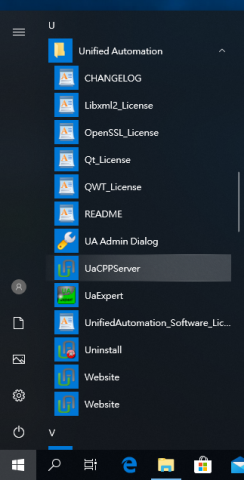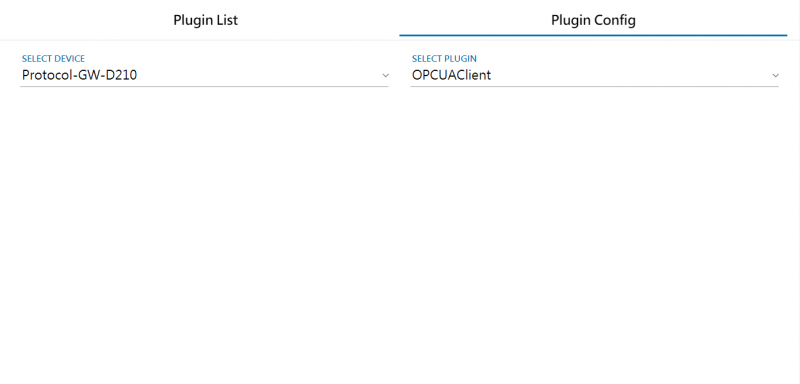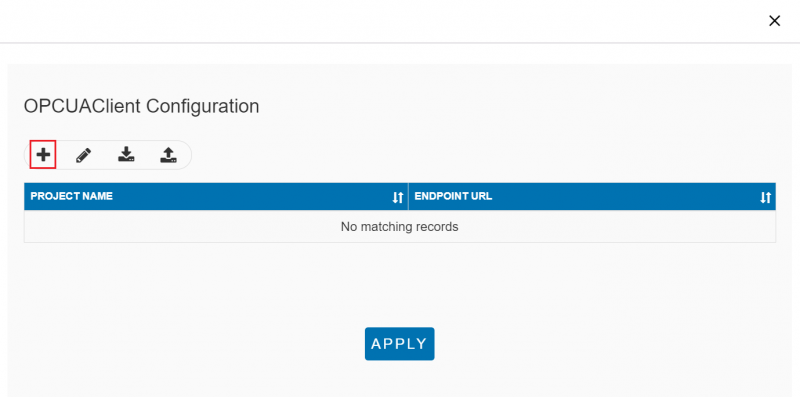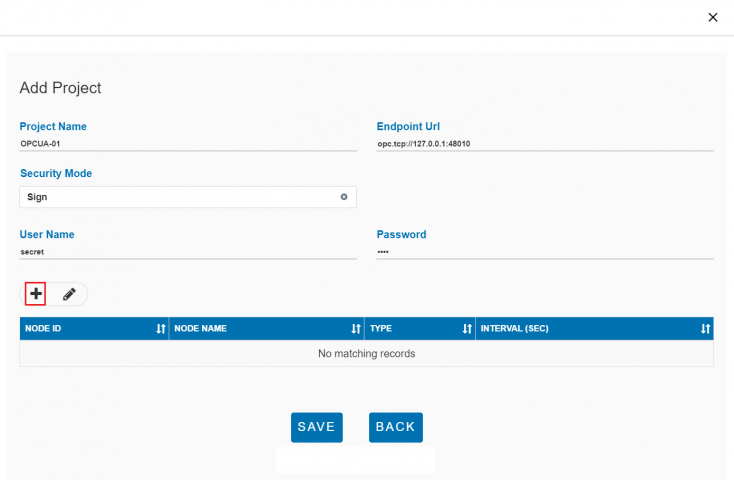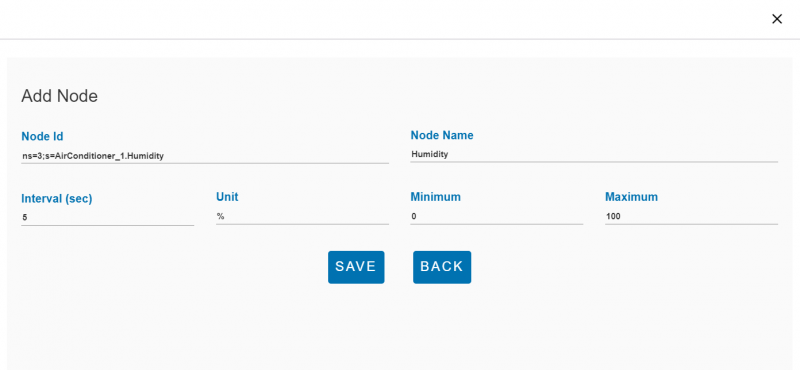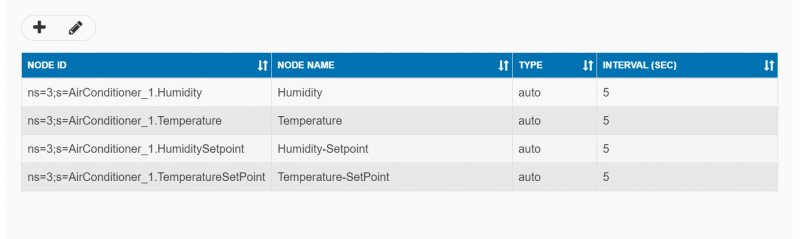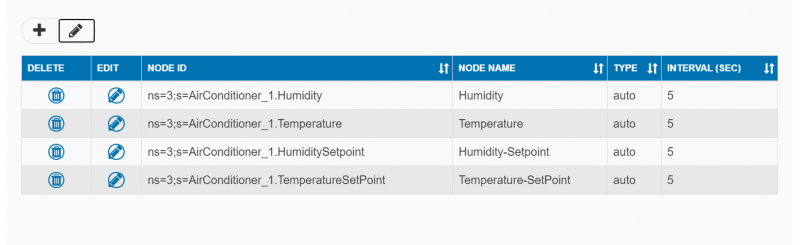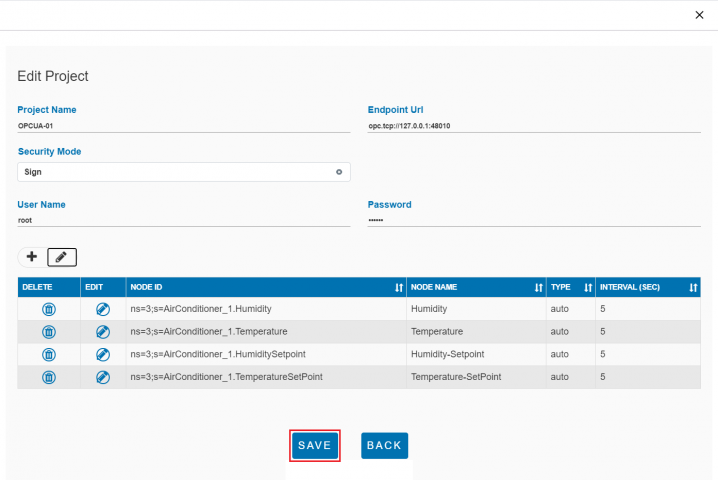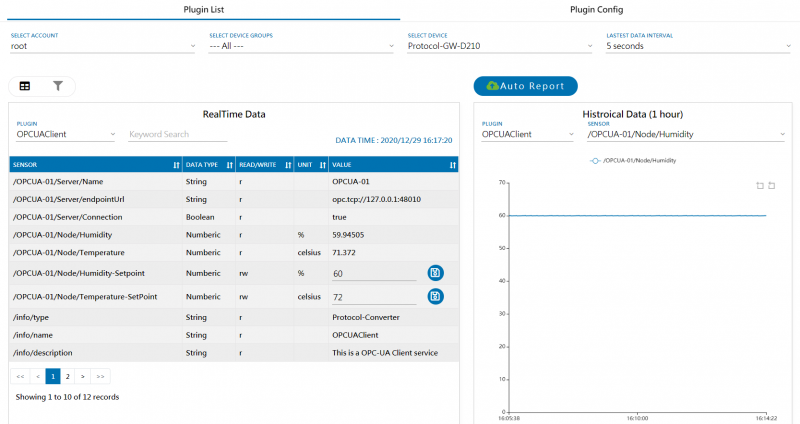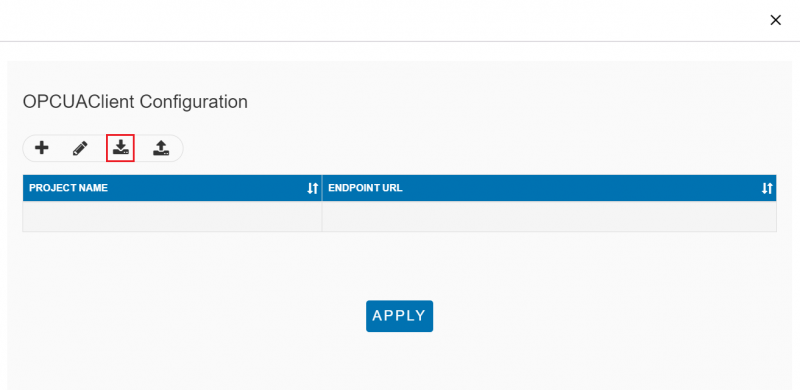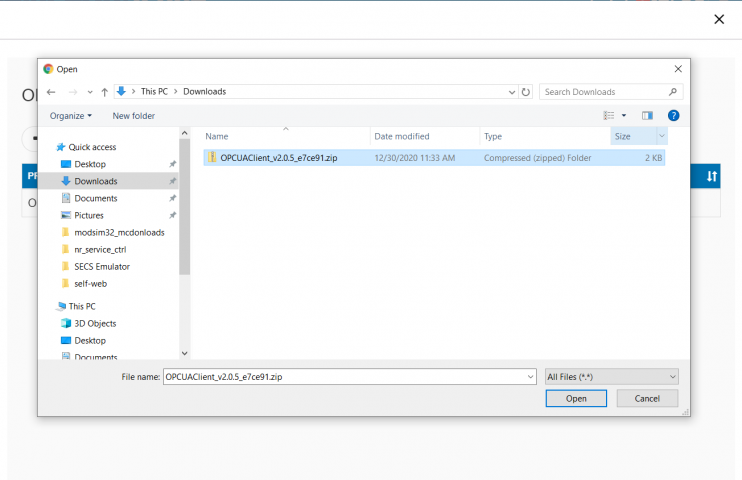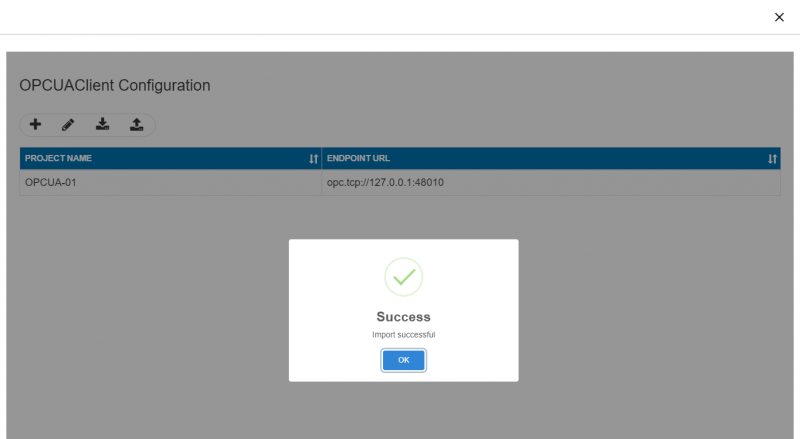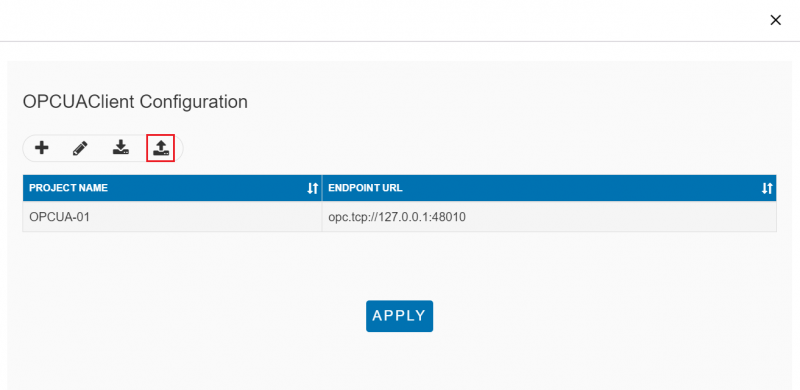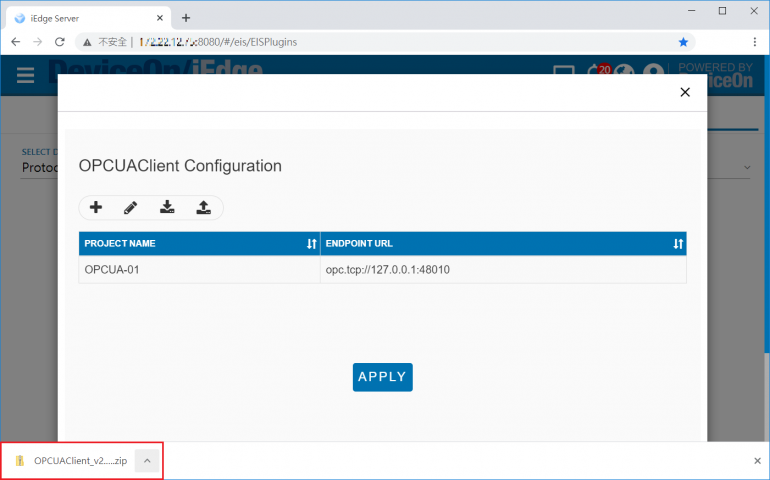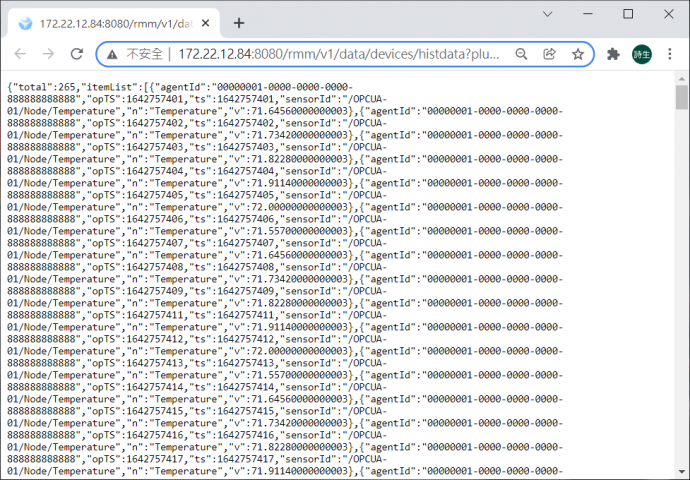OPC-UA Client
Introduction
OPC Unified Architecture (OPC UA) is a machine to machine communication protocol for industrial automation developed by the OPC Foundation.
Features
EdgeSense OPC-UA Client aims to collect data from OPC-UA Server and control.
Feature:
- Connection with multiple OPC-UA server and multiple Node ID.
- Support anonymous authentication, username/password authentication.
- Support individual node data update interval of subscription.
- Configurable node alias.
- Currently support up-link OPC-UA data to WISE-PaaS , not support down-link from WISE-PaaS.
- Detailed features, please see https://docs.google.com/spreadsheets/d/1hxUJgHvcPYq8f44gmVVmwUCddHhOPBflSRkSKR0H9Q4/edit?ts=5ca2bfc9#gid=348272669
How to
Installation
Windows:
1. Download OPC-UA Client for Windows from Release Table.
2. Double click the installer to launch the installer to install it to the machine.
Debian:
1. Download OPC-UA Client for Debian from Release Table.
2. Launch the installer to install it to the machine.
Prepare OPCUA Demo Server
Please follow below steps to setup OPCUA Demo Server:
1. Download Unified Automation C++ Demo Server from https://www.unified-automation.com/downloads/opc-ua-servers.html and install it to the server machine.
2. Launch UaCppServer from Windows Start Menu.
3. Information of OPCUA Demo Server, include Username/Password, Endpoint URL and Node IDs are shown in below.
| Username | Password |
| root | secret |
| Endpoint URL Format | opc.tcp://<Mancine Name or IP>:<Port> |
| Endpoint URL for this Demo | opc.tcp://Protocol-Converter-GW:48010 |
| Node Nmae | Node ID |
| AirConditioner_1.Humidity | ns=3;s=AirConditioner_1.Humidity |
| AirConditioner_1.Temperature | ns=3;s=AirConditioner_1.Temperature |
| AirConditioner_2.Humidity | ns=3;s=AirConditioner_2.Humidity |
| AirConditioner_2.Temperature | ns=3;s=AirConditioner_2.Temperature |
Config OPCUACLient Plugin
Please follow below steps to config OPCUAClient plugin to subscribe data from OPCUA Demo Server:
Step 1. Go to "Plug-ins" / Plugin Config to select OPCUAClient Plug-in
Setp 2. Click "+" to add OPCUA project
Setp 3. Edit new OPCUA Project
PROJECT NAME: Enter a project name in unique
ENDPOINT URL: Endpoint URL of OPCUA Server
SECURITY MODE: None / Sign
USER NAME: Account of OPCUA Server
PASSWORD: Password of OPCUA Server
Setp 4. Click "+" to add Sensor Node
Step 5. Edit Node Information
NODEID: Node ID you'd like to monitor
NODENAME: Node name you'd like to show
INTERVAL(SEC): Subscribe/update interval in seconds
Step 6. Click "+" to add multiple nodes
Step 7. Click on delete icon to remove sensor node or click on edit icon to modify sensor node
Step 8. Click "Save" to complete node editing.
Setp 9. Click "Apply" to set and apply the new setting
Setp 10. You can monitor OPCUA sensor nodes at "Plugin List".
How to import plugin settings
Step 1. Click Import button from OPCUAClient Configuration
Step 2. Select target file you like to import
Import successful
Step 3. Click APPLY to use imported configuration
How to export plugin settings
Step 1. Click Export button from OPCUAClient Configuration
Step 2. Explore the exported file
How to use RESTful API to get history data
Example:
Demonstration
Connect a Unified Automation C++ Demo Server
1. Download Unified Automation C++ Demo Server from https://www.unified-automation.com/downloads/opc-ua-servers.html and install it to the server machine.
2. Launch UaCppServer from Windows Start Menu.
3. Config OPC-UA Client to connect to the Unified Automation C++ Demo Server, Username/Password, Endpoint URL and Node IDs are shown in below.
| Username | Password |
| root | secret |
| Endpoint URL Format | opc.tcp://<Mancine Name or IP>:<Port> |
| Endpoint URL for this Demo | opc.tcp://Protocol-Converter-GW:48010 |
| Node Nmae | Node ID |
| AirConditioner_1.Humidity | ns=3;s=AirConditioner_1.Humidity |
| AirConditioner_1.Temperature | ns=3;s=AirConditioner_1.Temperature |
| AirConditioner_2.Humidity | ns=3;s=AirConditioner_2.Humidity |
| AirConditioner_2.Temperature | ns=3;s=AirConditioner_2.Temperature |
5. Verify OPCUAClient plugin data.
Release
This is an overview that displays OPC-UA Service versions and some stats and numbers for each release.
| Index | Version | Date | Platform | OS | Release Note | Installer |
| 1 | v2.0.1 |
2020/1/03 |
x86_64 CPU | Windows |
1. Support Multiple OPCUA server. 2. Support Anonymous, Username/Passwordsecurity check.</span> 3. Support individual node access interval configuration. 4. Configurable node alias.</span> |
device-opcua-client-2.0.1.exe |
| 2 | v2.0.1 |
Coming soon |
ARM CPU |
Debian |
1. Support Multiple OPCUA server. 2. Support Anonymous, Username/Password security check. 3. Support individual node access interval configuration. 4. Configurable node alias.</span> OPCUA_Client_for_Debian_ReleaseNote_2.0.1.txt</span> |
device-opcua-client-2.0.1-Debian_9.9-rk3399.run |
| 3 | v2.0.2 |
2020/3/31 |
x86_64 CPU | Windows |
1. Support Web UI configuration. 2. Use AdvSC to control service life cycle. |
device-opcua-client-2.0.2.exe |
| 4 | v2.0.3 |
Coming Soon |
x86_64 CPU | Windows |
1. Support write node data. 2. Support read array type node data. |
device-opcua-client-2.0.3.exe |
Above files are available at local server, please paste file's url in File Explorer to copy file. (How to access to EOSSFS file server )