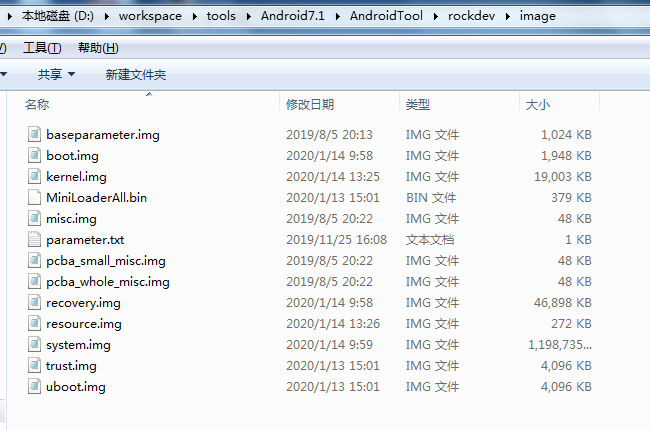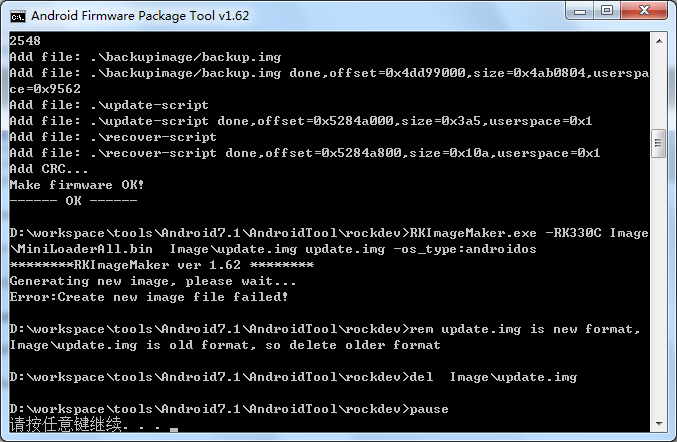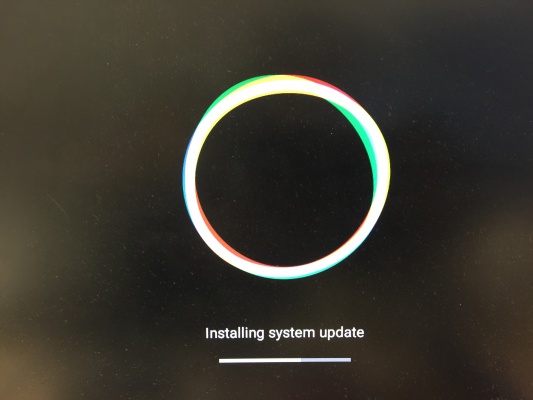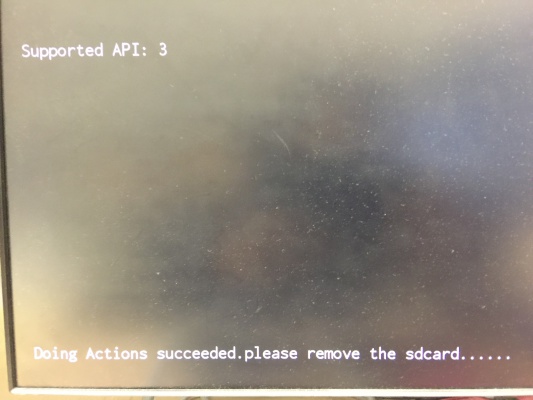3. Using bootup sd disk made by SDDiskTool.
New released images already included AndroidTool(or RKDevTool_Release)、USB Driver(DriverAssitant_vxxx.zip)and SDDisk Tool( SDDiskTool_vxxx.zip).
If you get older images, please Download AndroidTool_vxxx.rar and SDDiskTool_vxxx.zip first.
RK3399 Android 7.1:
https://github.com/ADVANTECH-Rockchip/rk3399_tools/tree/android_7.1.2_ks
RK3399 Android 10.0
https://github.com/ADVANTECH-Rockchip/rk3399_tools/tree/rk3399-androidQ10
RK3399 Debian 9.x :
https://github.com/ADVANTECH-Rockchip/linux_tools/tree/rk3399_linux_v231_risc
RK3399 Debian 10.x :
https://github.com/ADVANTECH-Rockchip/linux_tools/tree/rk3399_linux_v251_risc
Step 1 : Using AndroidTool to create update.img
1. Put image to AndroidTool\rockdev\image.
2. Double click mkupdate.bat. in AndroidTool\rockdev.
Then you can find update.img in AndroidTool\rockdev.
Step 2 : Create update SD (Red word).
Step1 Choose the SD device.
Step2 Choose the "firmware update"
Step3. Choose the update.img path
Step4. Create the update SD
Create the Update SD card Success
Step 3 : Please power off in RSB4710.
Step 4 : Insert the SD card.
Step 5 : Power on in RSB4710.
Step 6 : Installing system update
Step 7 : Please Remove the SD Card when RSB4710 show the message "Doing Action succeeded. please remove the sdcard......".
Step 8 : Remove SD card then Reset RSB4710.