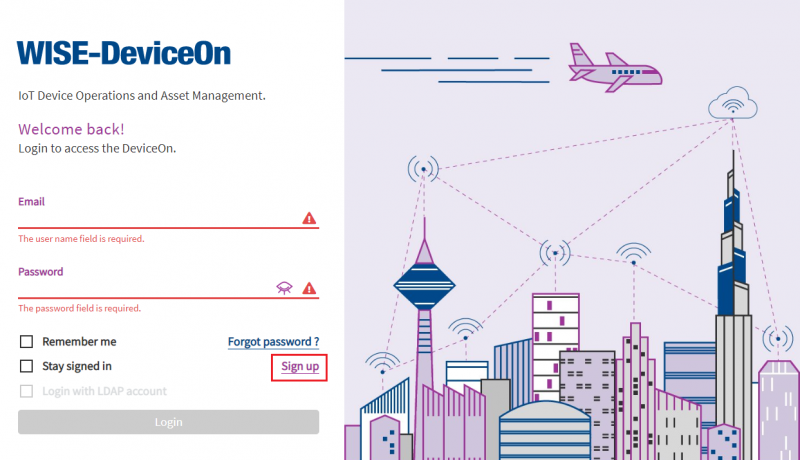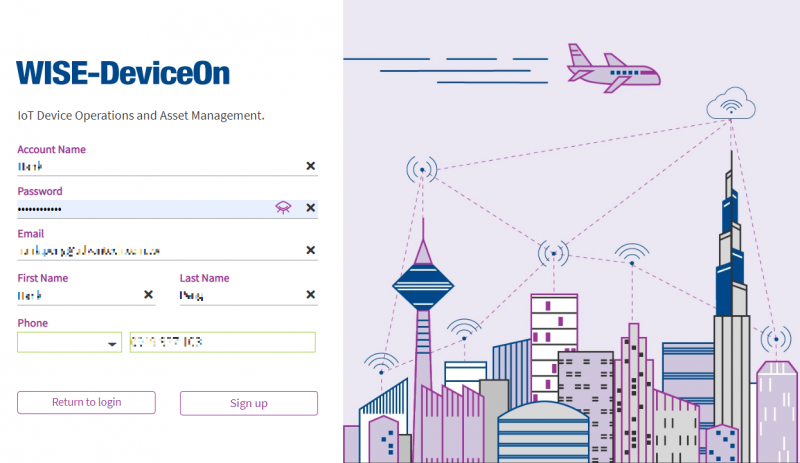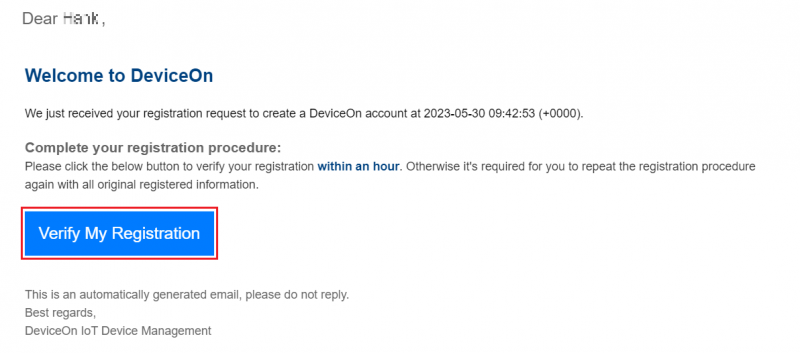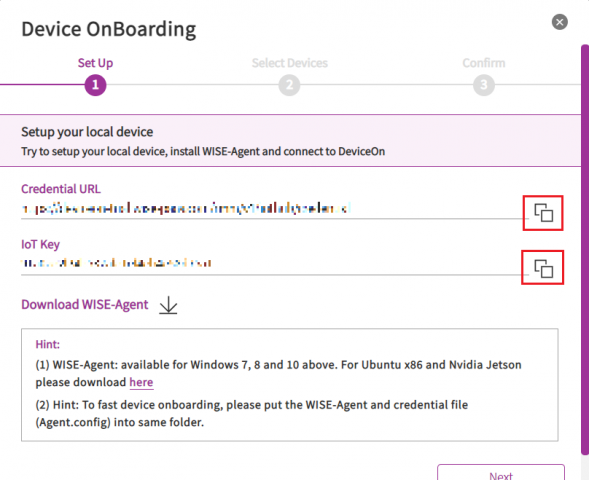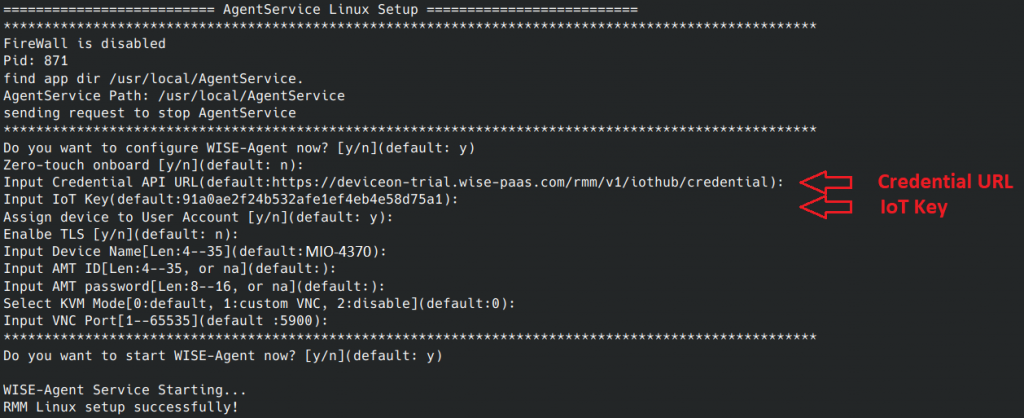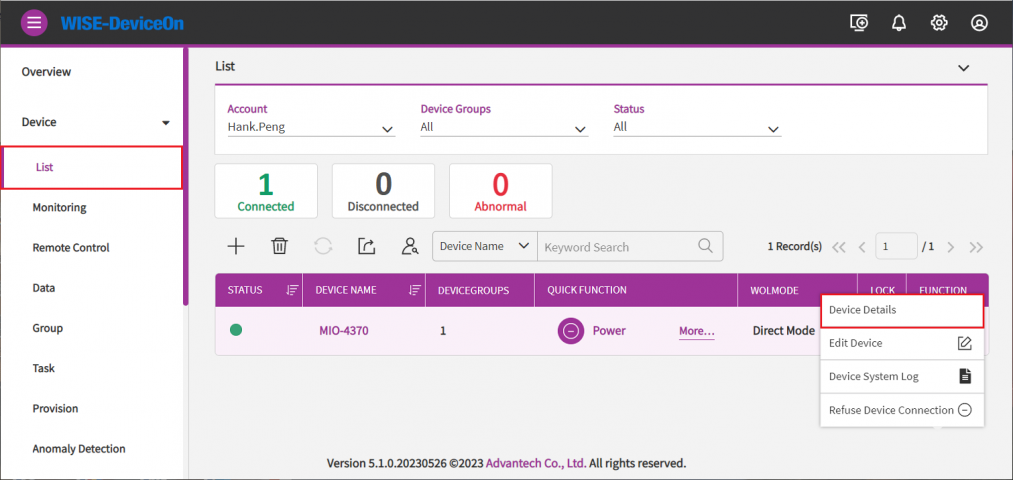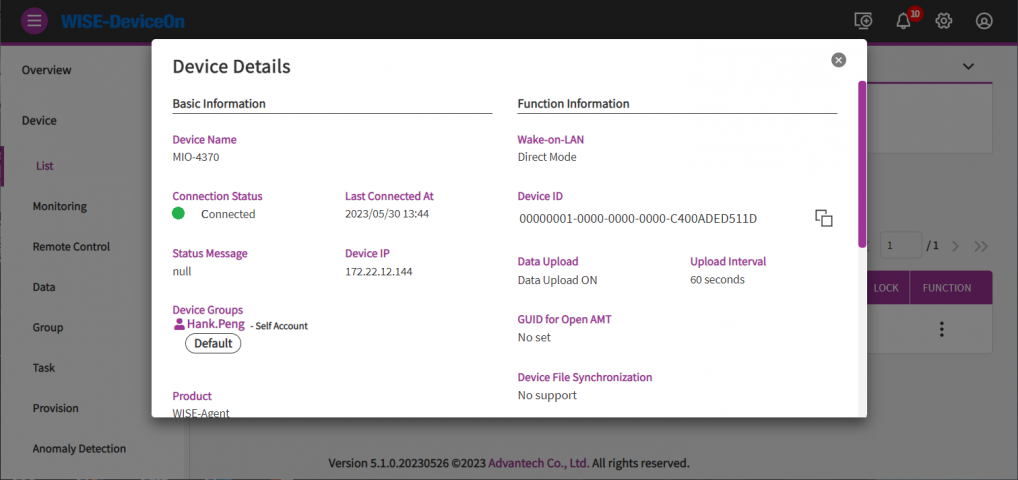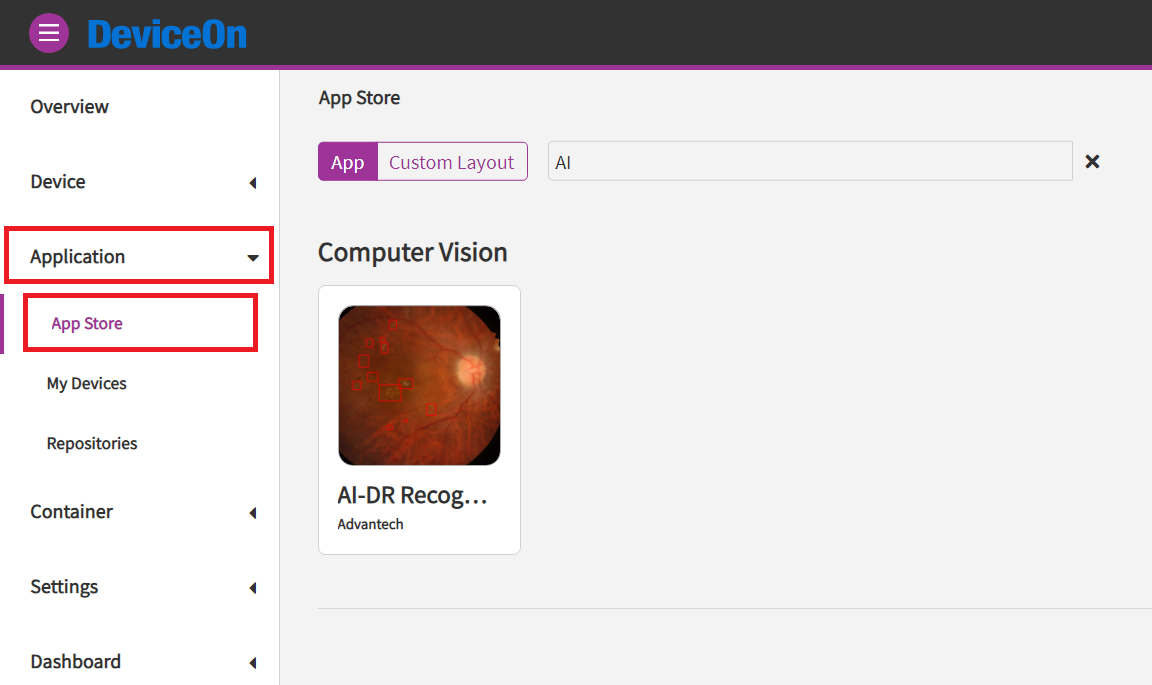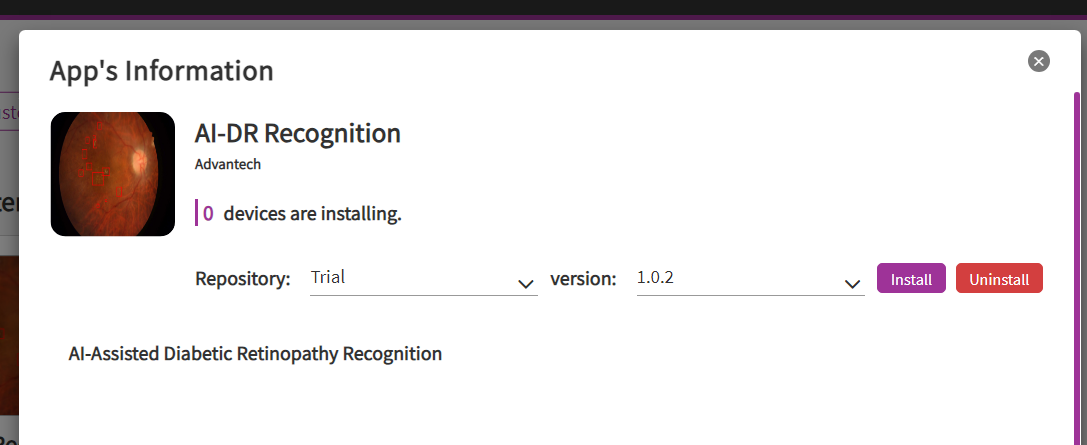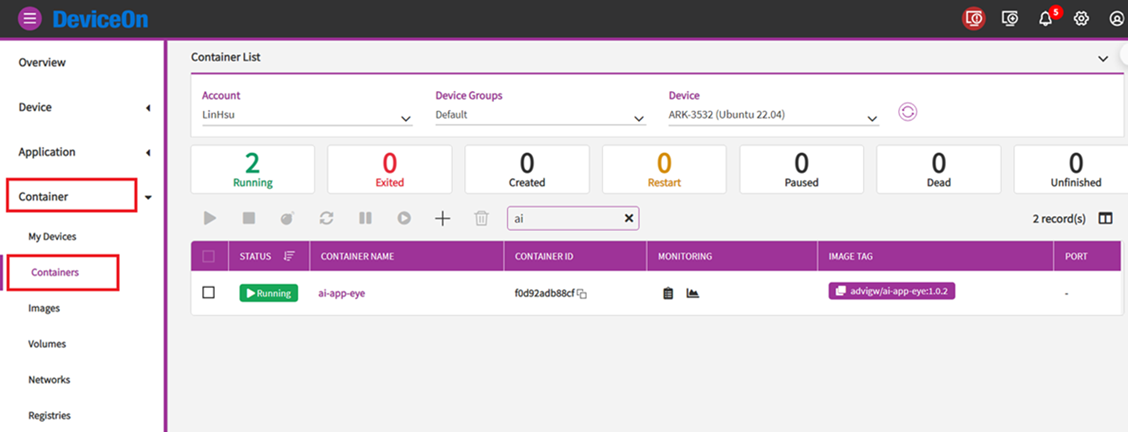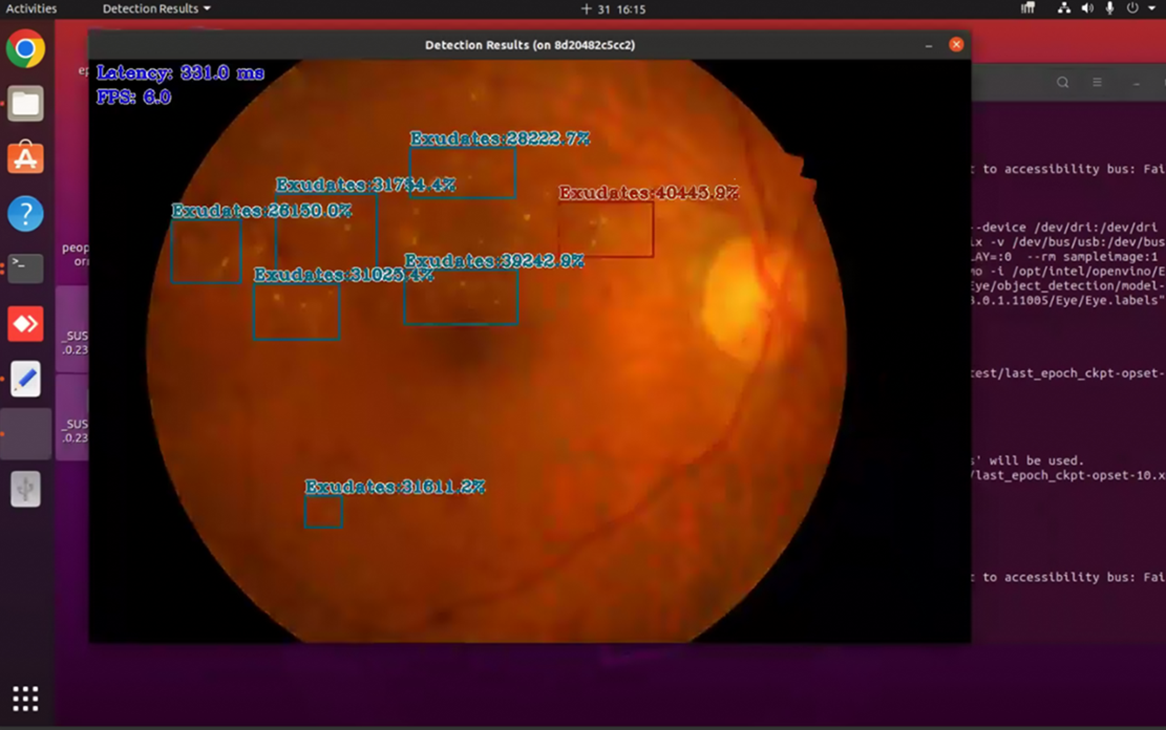Edge AI SDK/DeviceOn
Contents
Introduction
Edge AI typically involves deploying artificial intelligence and machine learning models on edge devices, such as IoT devices, cameras, sensors, and other endpoints. These edge devices are often distributed across various locations and are deployed at the "edge" of the network, closer to where data is generated and actions need to be taken. Remote central management systems are essential for several reasons in Edge AI applications: Advantech DeviceOn is a remote central management system for Edge AI Devices.
DeviceOn
DeviceOn is a cloud-based device management solution that can help smart transport system integrators deploy and manage license plate recognition systems in cities. Automatic license plate recognition (ALPR) on vehicles is a common intelligent video analytics solution in smart city applications. Other common use cases include medical supply logistics, parking assistance systems, automated toll booths, and vehicle registration/identification in ports, and warehouse applications.
DeviceOn ensures the quick, precise, and organized deployment and management of numerous distributed devices. In addition, DeviceOn enables the monitoring, assessment, and update of these devices at any time. The CI/CD process of AI developers can be integrated with DeviceOn. AI users can receive an intuitive web interface to remotely schedule updates and check asset statuses.
DeviceOn is integrated with public Azure Container Registry and local harbor as a container repository. This simplifies container lifecycle management when building, storing, securing, scanning, replicating, and managing container images. The DeviceOn container management GUI enables developers to streamline AI development and deployment; and provides patch application images when creating containers.
DeviceOn is a comprehensive device management solution capable of monitoring important device health indicators in real-time on a single portal. It also supports the batch control of a group of distributed devices. It empowers device managers by supporting the fast creation and health management of containers. It also provides a variety of container restart strategies. User can use this dashboard to quickly understand the running status of containers in managed devices.
More information please refer to DeviceOn
Device Management
When your Edge AI device is onboarded and is managed by DeviceOn, you could view, edit device basic information, remote control, and retrieve sensor data on your devices. Nine sub items under Device, Device List contain device name, upgrade status, power management and etc. Device Monitoring to give device loading at present. To remote diagnostic and debug through Remote Control. Next, all of plugin sensor data from Device Data. To grouping your device through the Device Group. For batch real-time or schedule control through Task defined. Rule Engine to set a threshold rule for your devices data in real-time.
Container Management
Edge AI SDK offers container framework for simplifies the development, deployment, and management of Edge AI Applications systems.
DeviceOn Container Management help Edge AI developer and operator to deploy, monitor, and manage each container on different devices. You can manage and monitor the health of containers within minutes. Container Management function also provide a variety of container restart strategies for you to set the restart policy. Through the dashboard, you can quickly understand the running status of the container in the managed device. In addition, for container developers.
Azure Container Repository allows you to build, store, and manage container images and artifacts in a private registry for all types of container deployments. Use Azure container registries with your existing container development and deployment pipelines. Azure Container Registry is supported as a public cloud solution in the DeviceOn and support Harbor as a private cloud container repository. For more detailed information and operation steps, please refer to DeviceOn Manual - Container Management Section .
How to
In this section, we will instrduct you how to register a new account form DeviceOn trial portal and setup your edge device to connect to DeviceOn trial portal. After your edge device is managed in DeviceOn trial portal, you can find it is listed in the DeviceOn Device List, you can easily monitor it's status and deploy Edge AI application into it.
Register for DeviceOn Trial Portal
DeviceOn Trial Portal: https://deviceon-trial.wise-paas.com/
Step1. Register a new account from DeviceOn Trial Protal. [ Sign up ]
Step 2. Fill the basic information
Step3. Verify account from DeviceOn Account Registration e-mail.
Step 4. Logon DeviceOn with your Account & Password
Setup WISE-Agent
NOTE:
(1). WISE-Agent support DeviceOn Container Management function start from version 1.4.45, to make sure your WISE-Agent's version before below steps.
(2). For ARM base platforms, WISE-Agent is provide by project, please contact PM (Nathan.Wang@advantech.com.tw) to get support for this function.
Step1. Login DeviceOn Trial Portal.
Step2. Click on Add device icon, you can find Credential URL and IoT Key are list in this page. you will be prompt to input these two strings in the following WISE-Agent setup steps.
Step3. Launch WISE Agent setup program.
cd /usr/local/AgentService<br/> sudo ./setup.sh<br/>
Step4. Copy Credential URL from DeviceOn Trial portal and paste it to the WISE Agent setup program while it is prompt to input.
Step5. Copy IoT Key from DeviceOn Trial portal and paste it to the WISE Agent setup program while it is prompt to input.
Step6. Finish the setup with default settings, then WISE-Agent Service will restart to connect to DeviceOn trial portal.
(You can refer to Edge Installation & Onboarding to get more detail description about install WISE-Agent and setup WISE-Agent for connecting to DeviceOn.)
Step7. From "Device List" table of DeviceOn trial portal, click on device name or device details to get device information.
You could get the device detail information such as, device IP, version, MAC, Memory, BIOS, operation system in this page.
Deploy & Manage AI Applications
1. Retinopathy detection is a sample container for this demonstration, it is already pre-upload to the DeviceOn App Store. It can be easily deployed through the app store of DeviceOn.
(Note: Only supports ARK-3534 ! )
2. Click 'Install', and it will be deployed to the target device.
3. It can control container in containers manager.
4. After start container, the demo will run on target device.