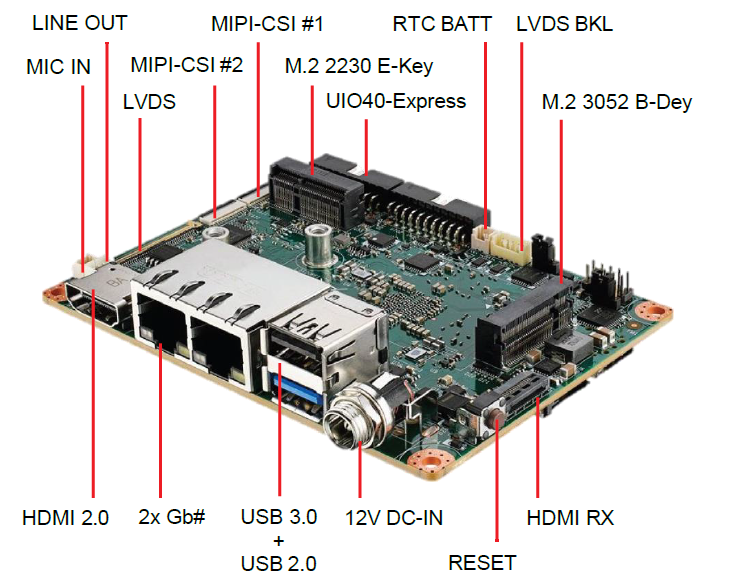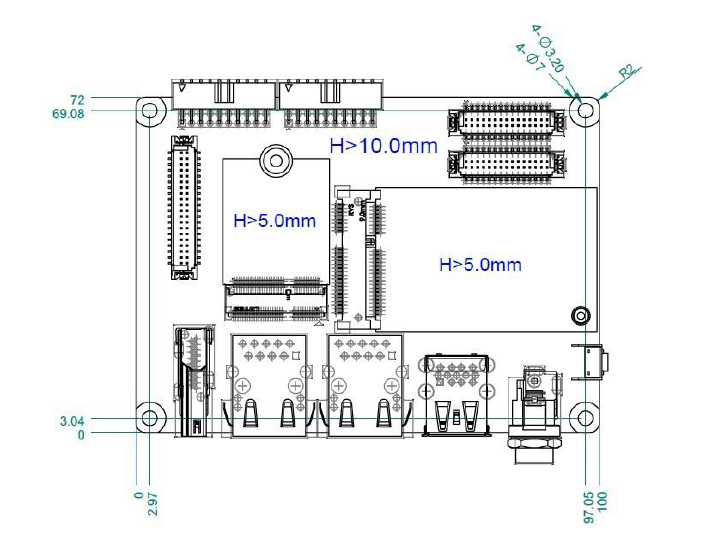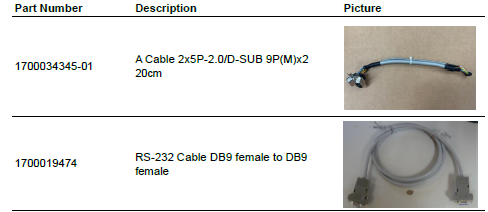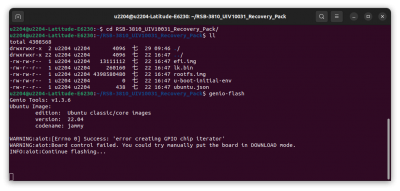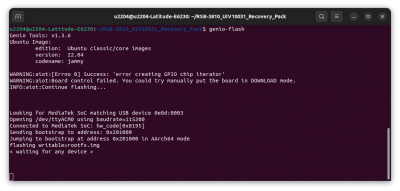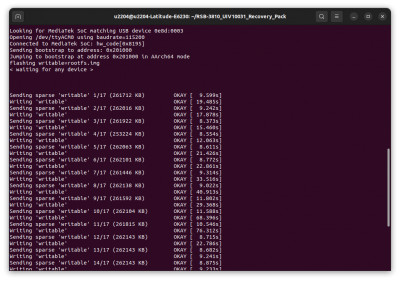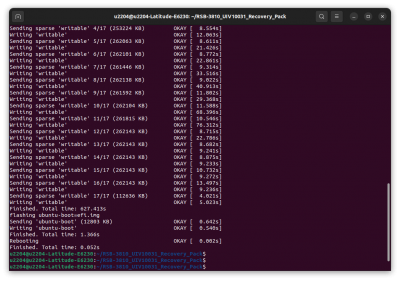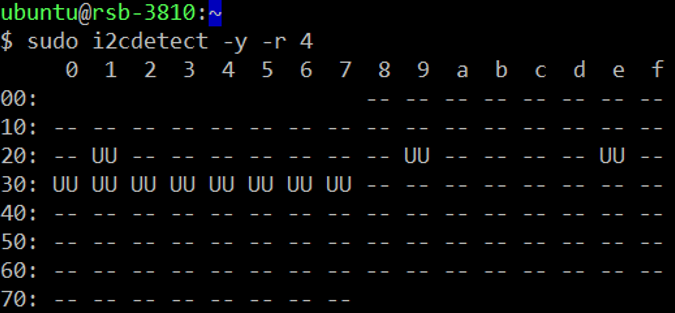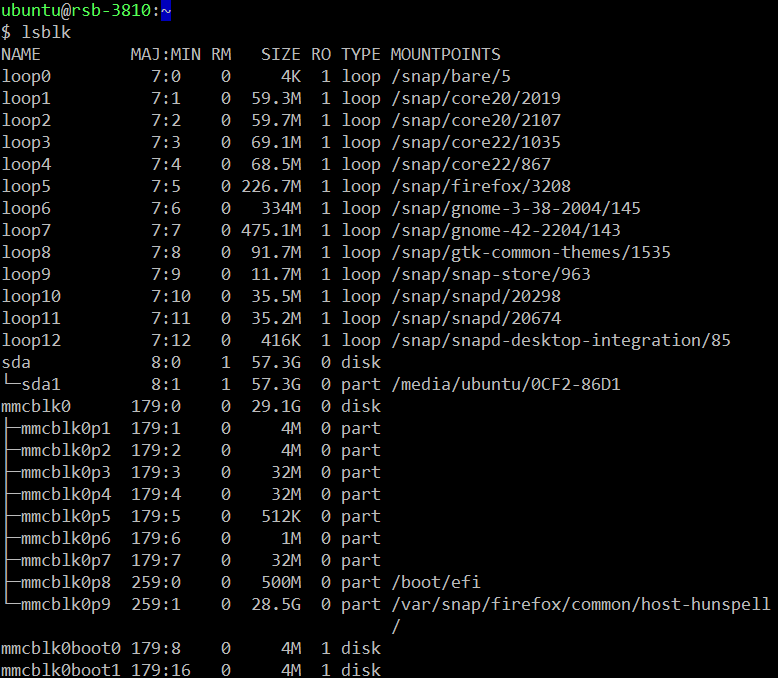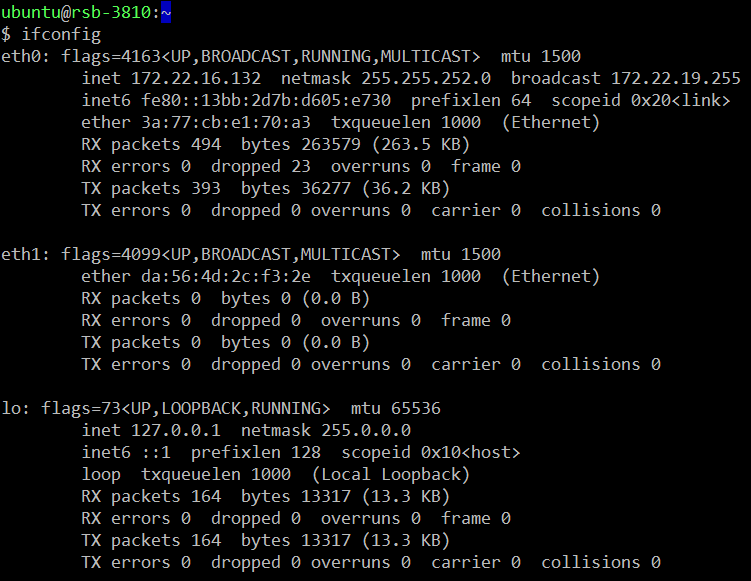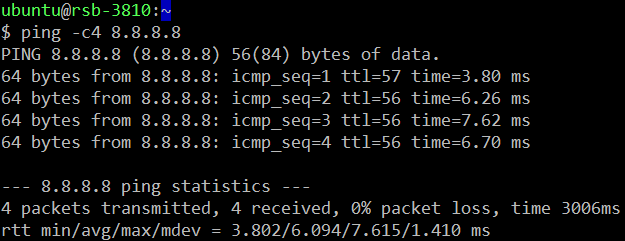RSB-3810 user guide Ubuntu22.04
Contents
- 1 產品介紹(Product introduction )
- 2 硬件接口說明(Hardware interface introduction)
- 3 快速入门 (Quick Start)
- 4 Linux系统的基本使用(Linux System Basic Operating Method)
- 4.1 I2C Setting (RSB-3810)
- 4.2 Display Setting (RSB-3810)
- 4.3 Audio使用方法(Audio Testing Method):
- 4.4 M.2使用方法(M.2 Testing Method):
- 4.5 Serial port使用方法(Serial port Testing Method):
- 4.6 I2C使用方法(I2C Test Method):
- 4.7 USB: USB disk test (USB 2.0/ USB 3.2 Gen 1 By 1 port)
- 4.8 RTC使用方法(RTC Test Method):
- 4.9 eMMC/SD/SPI flash使用方法(eMMC/SD/SPI flash Testing Method):
- 4.10 Ethernet使用方法(Ethernet Testing Method):
- 4.11 GPIO使用方法(GPIO Testing Method):
- 4.12 Watchdog使用方法(Watchdog Testing Method):
- 4.13 LED ON/OFF 使用方法(LED ONOFF Testing Method):
- 4.14 UIO-4030使用方法(UIO-4030 Testing Method):
- 4.15 UIO-4032使用方法(UIO-4032 Testing Method):
- 4.16 UIO-4034使用方法(UIO-4034 Testing Method):
- 4.17 UIO-4036使用方法(UIO-4036 Testing Method):
- 4.18 UIO-4038使用方法(UIO-4038 Testing Method):
- 4.19 UIO-4040使用方法(UIO-4040 Testing Method):
- 4.20 安裝AI SDK使用方法(Install AI SDK):
- 5 通用方法(General Method)
- 6 BSP編譯方法(BSP Compile Method)
產品介紹(Product introduction )
產品特性(Product Features)
- MediaTek Genio 1200 4核心A78和4核心A55
- 內建LPDDR4 8GB,4000MT/s記憶體
- HDMI 4k60fps,1 x 雙通道24位元LVDS
- 1 x 4線RS-232/422/485,2 x USB3.2 Gen1 By 1,2 x USB2.0,1 x Micro SD,1 x Mic. in / Line out
- 1 x M.2 3052 Key B for 5G,1 x M.2 2230 Key E Slot for WiFi/BT
- 支援UIO40-Express I/O板擴充
- 支援Ubuntu Linux和Android
產品官網連結(Product official website link)
硬件接口說明(Hardware interface introduction)
接口布局和尺寸(Layout and Sizes)
RSB-3810 接口布局圖 Board Dimension Layout
Jumper list:
| BL0 | Backlight Power Select for LVDS0 (Default 5V) |
| VDD0 | LVDS VDD (Default 3.3V) |
Connectot list:
| BAT | RTC Battery CONN |
| BL0 | LVDS Backlight |
| COM1 | Debug Console + RS232/RS485 |
| CSI0 | MIPI-CSI Camera Input 0 |
| CSI1 | MIPI-CSI Camera Input 1 |
| CSI2 | MIPI-CSI Camera Input 2 |
| DCIN/DCIN1 | 12V DC Power Input by DC Jack/ by Pin Header |
| HDMI | HDMI CONN |
| LVDS0 | LVDS Channel 0 CONN |
| LVDS1 | LVDS Channel 1 CONN |
| M2 | M.2 Key E CONN |
| MIC | MIC In Pin Header |
| M2B | M.2 Key B CONN |
| RST | Reset Button |
| SD | SD Slot |
| SIM | SIM Slot |
| UIO1 | UIO40-Express Pin Header 1 |
| UIO2 | UIO40-Express Pin Header 2 |
| USB1 | USB CONN. (USB 3.2 Gen 1 on TOP + USB 2.0 on BOT) |
| DL_KEY | Download Key |
接口引脚定義 (Pin definitions)
- BAT (RTC Battery CONN.)
- BL1 (LVDS Backlight 1)
- COM1 (Debug Console + RS232/RS485)
- CSI0 (MIPI-CSI Camera Input 0)
- CSI1 (MIPI-CSI Camera Input 1)
- CSI2 (MIPI-CSI Camera Input 2)
- DCIN (12V DC Jack)
- DCIN1 (12V DC-IN Pin Header)
- HDMI (HDMI CONN.)
- LAN (Ethernet eth0+eth1)
- LOUT (Line Out Pin Header)
- LVDS0 (LVDS channel 0)
- LVDS1 (LVDS channel 1)
- M2 (M.2 Key E CONN.)
- MIC (MIC In Pin Header)
- M2B (M.2 keyB CONN.)
- RST (Reset Button)
- SD (SD Slot)
- SIM (SIM Slot)
- UIO1 (UIO40-Express Pin Header 1)
- UIO2 (UIO40-Express Pin Header 2)
- USB 1 (USB 3.2 Gen 1 on TOP + USB 2.0 on BOT)
- DL_KEY(Download Key)
- LED
机械尺寸 (Mechanical Characteristics)
快速入门 (Quick Start)
系统下载 (OS Download)
Debug port 連接與設定(Debug Port Connection and Setting)
1. RSB-3810 debug port is shared with COM1. Please connect the debug console cable 1700034345-01 & 1700019474. Then connect the USB-to-RS232 Cable to your PC terminal. Connect the cable to COM1 pin header to the nearby the HDMI connector.
2. RSB-3810 can communicate with a host server using serial cables. Common serial communication programs such as HyperTerminal, Tera Term or PuTTY can be used in such applications. The example demonstrated below describes the serial terminal setup using Tera Term on a Windows host: Open Tera Term on your Windows PC, set the Baud rate to 921600.
燒錄方法 (Flash eMMC Method)
Recovery Ubuntu:
Prepare:
- Prepare a Ubuntu 22.04 recovery image.
- Follow the link to install the MediaTek flash tool “genio-tools on a Ubuntu 22.04 x86 PC.
- USB typeA to typeA cable
- USB typeA port, download and reset button information (screenshot below mark by color red)
Flash steps:
- To connect USB typeA to typeA cable to the host computert and the RSB-3810 typeA port
- To extract the Ubuntu recovery image:
- cd recovery package
- Run "genio-flash"
- Turn the RSB-3810 board power on
- press Download button and hold it
- Press and release the reset button
- Release the Download button after the tool outputs "< waiting for any device >"
- The flash tool will continue to flash recovery image.
Linux系统的基本使用(Linux System Basic Operating Method)
I2C Setting (RSB-3810)
sudo apt update
sudo apt install i2c-tools
sudo i2cdetect -y -r 4
Display Setting (RSB-3810)
HDMI TX:
Single Display HDMI (default)
u-boot:
saveenv
reset
Dual Channel LVDS panel G215HVN0
u-boot:
saveenv
reset
ubuntu: (root permission)
sudo i2cset -f -y 2 0x20 0x84 0x01 b
sudo i2cset -f -y 2 0x20 0x85 0x00 b
sudo i2cset -f -y 2 0x20 0xe8 0x01 0x78 0x45 0x56 i
sudo reboot
Single Channel LVDS panel G070VW01
u-boot:
saveenv
reset
ubuntu: (root permission)
sudo i2cset -f -y 2 0x20 0x84 0x05 b
sudo i2cset -f -y 2 0x20 0x85 0x02 b
sudo i2cset -f -y 2 0x20 0xe8 0x01 0x78 0x45 0x56 i
sudo reboot
Dual Display HDMI + Dual Channel LVDS panel G215HVN0
u-boot:
saveenv
reset
ubuntu:
sudo i2cset -f -y 2 0x20 0x84 0x01 b
sudo i2cset -f -y 2 0x20 0x85 0x00 b
sudo i2cset -f -y 2 0x20 0xe8 0x01 0x78 0x45 0x56 i
sudo reboot
HDMI + Single Channel LVDS panel G070VW01
u-boot:
saveenv
reset
ubuntu:
sudo i2cset -f -y 2 0x20 0x84 0x05 b
sudo i2cset -f -y 2 0x20 0x85 0x02 b
sudo i2cset -f -y 2 0x20 0xe8 0x01 0x78 0x45 0x56 i
sudo reboot
Audio使用方法(Audio Testing Method):
HDMI Audio
Line-Out/Speaker
Mic-In
sudo add-apt-repository ppa:ubuntuhandbook1/audio-recorder
sudo apt install audio-recorder
Source: Build-in Audio Earphone microphone +
M.2使用方法(M.2 Testing Method):
KeyE:
PCIe 3.0
USB 2.0
sudo cat /sys/kernel/debug/usb/devices
KeyB:
USB 3.0
- WiFi
Setting-->Network
ping -c4 8.8.8.8
- Bluetooth
Setting-->Bluetooth
- 5G
mmcli -m 0
Serial port使用方法(Serial port Testing Method):
Use the on-board UART (/dev/ttyS2) as example
- RS-232 Loopback Test:
1. Setting:
sudo bash -c "
echo 328 > /sys/class/gpio/export 2> /dev/null
echo 327 > /sys/class/gpio/export 2> /dev/null
echo out > /sys/class/gpio/gpio328/direction
echo out > /sys/class/gpio/gpio327/direction
# default settings
echo 1 > /sys/class/gpio/gpio328/value
echo 0 > /sys/class/gpio/gpio327/value
"
2. Test:
# echo "RS-232 test" | sudo tee /dev/ttyS2 > /dev/null
- RS-422 Test:
1. Setting:
Adam-4520 RX- <--> DB9 Pin 1
Adam-4520 RX+ <--> DB9 Pin 2
Adam-4520 TX- <--> DB9 Pin 4
Adam-4520 TX+ <--> DB9 Pin 3
sudo bash -c "
echo 328 > /sys/class/gpio/export 2> /dev/null
echo 327 > /sys/class/gpio/export 2> /dev/null
echo out > /sys/class/gpio/gpio328/direction
echo out > /sys/class/gpio/gpio327/direction
echo 1 > /sys/class/gpio/gpio328/value
echo 1 > /sys/class/gpio/gpio327/value
"
2. Test:
# echo "RS-422 Test" > /dev/ttyS2
- RS-485 Test:
1. Setting:
Adam-4520 Data- <--> DB9 Pin 1
Adam-4520 Data+ <--> DB9 Pin 2
sudo bash -c "
echo 328 > /sys/class/gpio/export 2> /dev/null
echo 327 > /sys/class/gpio/export 2> /dev/null
echo out > /sys/class/gpio/gpio328/direction
echo out > /sys/class/gpio/gpio327/direction
echo 0 > /sys/class/gpio/gpio328/value
echo 1 > /sys/class/gpio/gpio327/value
"
2. Test:
# echo "RS-485 Test" > /dev/ttyS2
I2C使用方法(I2C Test Method):
Step 1: Check i2c device
Step 2: I2c set and get
console:/ # i2cdetect -y -a 4
USB: USB disk test (USB 2.0/ USB 3.2 Gen 1 By 1 port)
check if the USB device is mount automatically
if USB device is not mount automatically
# sudo mkdir -p /mnt/tmp
# sudo mount /dev/sda1 /mnt/tmp
RTC使用方法(RTC Test Method):
Step 1: Set system time to current, then write to RTC
Step 2: Set one incorrect time, then read time from RTC to verify
Step 3: Restore the RTC time to system time
eMMC/SD/SPI flash使用方法(eMMC/SD/SPI flash Testing Method):
SD
sudo mkdir -p /mnt/tmp
sudo mount /dev/ mmcblk1p1 /mnt/tmp
eMMC
Ubuntu OS here
Ethernet使用方法(Ethernet Testing Method):
Step 1: Check the Ethernet device
Step 2: Connect the cable and ping test (eg. Eth0)
GPIO使用方法(GPIO Testing Method):
- GPIO Pins:
UIO Extension 1(UIO1):
| Pin | Numbers |
| GPIO2 | 315 |
| GPIO4 | 316 |
UIO Extension2 (UIO2):
| Pin | Numbers |
| GPIO5 | 317 |
| GPIO6 | 318 |
| GPIO7 | 319 |
| GPIO8 | 320 |
| GPIO9 | 321 |
| GPIO10 | 322 |
| GPIO11 | 323 or 408 |
| GPIO12 | 324 or 409 |
- GPIO Loopback Test (Using GPIO2 and GPIO4 as examples):
Step 1: Connect GPIO2 and GPIO4
Step 2: Export GPIO interface
- echo 315 > /sys/class/gpio/export
# echo 316 > /sys/class/gpio/export
Step 3: Set GPIO direction
- echo out > /sys/class/gpio/gpio1/direction
# echo in > /sys/class/gpio/gpio2/direction
Step 4: Read value and set output value than check
- cat /sys/class/gpio/gpio2/value 0
# echo 1 > /sys/class/gpio/gpio1/value
# cat /sys/class/gpio/gpio2/value
1
Watchdog使用方法(Watchdog Testing Method):
- Internal Watchdog:
System will reboot after 30 sec
- External Watchdog:
System will reboot after 60 sec
LED ON/OFF 使用方法(LED ONOFF Testing Method):
LED ON:
LED OFF:
UIO-4030使用方法(UIO-4030 Testing Method):
| 1 | UART(COM_3) | # stty -F /dev/ttyS3 -echo -onlcr 921600 raw # cat /dev/ttyS3 & # echo "Serial Port Test" > /dev/ttyS3 or #microcom -s 921600 -X /dev/ttyS3 |
| 2 | GPIO |
4 DI & 4 DO Pins (UIO Extension_UIO2) (Note: gpio 323 & gpio 324 need to set the gpio 345 to high) |
| 3 | RS-485(COM_4) | Test RS-485 with Adam-4520. Adam-4520 Pin Data- and Pin Data+ connect to UIO-4030 COM_4 Pin 1 and Pin 2. # stty -F /dev/ttyUSB0 speed 115200 ignbrk -brkint -icrnl - imaxbel -opost -onlcr -isig -icanon -iexten -echo -echoe -echok -echoctl -echoke # cat /dev/ttyUSB0 & # echo "Serial Test" > /dev/ttyUSB0 |
| 4 | EEPROM | # echo -n $'\x06\x05\x04\x03\x02\x01' > /data/test1 # dd if=/data/test1 of=/sys/bus/i2c/devices/3-0050/eeprom # dd if=/sys/bus/i2c/devices/3-0050/eeprom of=/data/test2 conv=fsync |
UIO-4032使用方法(UIO-4032 Testing Method):
| 1 |
UART COM_3:ttyS3 COM_4:ttyS1 |
# stty -F /dev/ttyS3 -echo -onlcr 921600 raw # cat /dev/ttyS3 & # echo "Serial Port Test" > /dev/ttyS3 or # microcom -s 921600 -X /dev/ttyS3 # cat /dev/ttyS3 & |
| # stty -F /dev/ttyS1 -echo -onlcr 921600 raw # cat /dev/ttyS1 & # echo "Serial Port Test" > /dev/ttyS1 or # microcom -s 921600 -X /dev/ttyS1 | ||
| 2 | USB | USB disk write/read/verify pattern |
| 3 | Ethernet | # ifconfig # ping 8.8.8.8 |
| 4 | EEPROM | # echo -n $'\x06\x05\x04\x03\x02\x01' > /data/test1 # dd if=/data/test1 of=/sys/bus/i2c/devices/3-0050/eeprom # dd if=/sys/bus/i2c/devices/3-0050/eeprom of=/data/test2 conv=fsync |
UIO-4034使用方法(UIO-4034 Testing Method):
| 1 |
UART COM_3:ttyS3 COM_4:ttyS1 |
$ stty -F /dev/ttyS3 -echo -onlcr 921600 raw $ cat /dev/ttyS3 & $ echo "Serial Port Test" > /dev/ttyS3 or $ microcom -s 921600 -X /dev/ttyS3 |
| $ stty -F /dev/ttyS1 -echo -onlcr 921600 raw $ cat /dev/ttyS1 & $ echo "Serial Port Test" > /dev/ttyS1 or $ microcom -s 921600 -X /dev/ttyS1 | ||
| 2 | CAN Bus |
NA |
| 3 | EEPROM | # echo -n $'\x06\x05\x04\x03\x02\x01' > /data/test1 # dd if=/data/test1 of=/sys/bus/i2c/devices/3-0050/eeprom # dd if=/sys/bus/i2c/devices/3-0050/eeprom of=/data/test2 conv=fsync |
UIO-4036使用方法(UIO-4036 Testing Method):
(Note: Please contact Advantech to get the kernel packages for enabling the UIO-4036 Ethernet switch)
| 1 | LAN Switch | # ifconfig # ping 8.8.8.8 |
| 2 | EEPROM | # echo -n $'\x06\x05\x04\x03\x02\x01' > /data/test1 # dd if=/data/test1 of=/sys/bus/i2c/devices/3-0050/eeprom # dd if=/sys/bus/i2c/devices/3-0050/eeprom of=/data/test2 conv=fsync |
UIO-4038使用方法(UIO-4038 Testing Method):
| 1 | LAN0(WAN) | # ifconfig |
| 2 | LAN | # ping 192.168.100.1 |
| 3 | EEPROM | # echo -n $'\x06\x05\x04\x03\x02\x01' > /data/test1 # dd if=/data/test1 of=/sys/bus/i2c/devices/3-0050/eeprom # dd if=/sys/bus/i2c/devices/3-0050/eeprom of=/data/test2 conv=fsync |
UIO-4040使用方法(UIO-4040 Testing Method):
| 1 | SSD |
Disk /dev/sda: 119.24 GiB, 128035676160 bytes, 250069680 sectors |
| 2 | EEPROM | # echo -n $'\x06\x05\x04\x03\x02\x01' > /data/test1 # dd if=/data/test1 of=/sys/bus/i2c/devices/3-0050/eeprom # dd if=/sys/bus/i2c/devices/3-0050/eeprom of=/data/test2 conv=fsync |
安裝AI SDK使用方法(Install AI SDK):
Install AI SDK
Install Genio Hardware Support Packages
Install Mediatek hdmirx-tool:
$ sudo apt-add-repository ppa:mediatek-genio/genio-public $ sudo apt install mediatek-apusys-firmware-genio1200 $ sudo apt install mediatek-hdmirx-tool
通用方法(General Method)
讀取溫度(Read Thermal):
loop:
- thermal_zone0通常會是soc_max :會取soc內部最高的溫度當作數值(Use the highest thermal in the SOC)
- cpu_big1-4對應的就會是A78 (Should A78 1-4 core)<u5:p></u5:p>
- cpu_little1-4對應的就會是A55 (Should A55 1~4 core)<u5:p></u5:p>
BSP編譯方法(BSP Compile Method)
NA