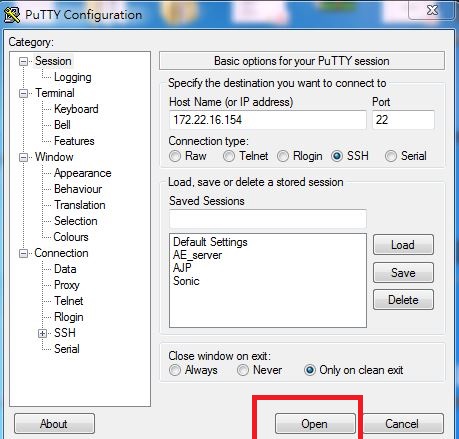Frequently Asked Questions for Quark series
From ESS-WIKI
Compiling
GRUB
Please refer to the following sections for details
- Getting Started / Build Instructions / To build grub individually (LBV2)
Kernel
Please refer to the following sections for details
- Getting Started / Build Instructions / To build linux kernel individually (LBV2)
Application
Static busybox
The following steps demonstrate how to build the static busybox.
- Install cross tool chain
- To build all image files
- To build toolchain installer
- Setting up SDK
- Setting up cross compiling environment
- Install static linked libraries for cross compiling
- (Because the static linked libraries contained in cross toolchain installer are not full enough as contained in the yocto building environment.)
- $ pushd ${BSP_HOME}/${BDIR}/tmp/sysroots/quark && tar zcvf ~/static_lib.tgz `find ./ -name "*.a"` && popd
- (Copy ~/static_lib.tgz from docker container to home directory in local file system if needed)
- $ sudo tar xvf ~/static_lib.tgz -C /opt/iot-devkit/${POKY}/sysroots/i586-poky-linux --no-same-owner
- Unpack busybox tarball
- $ mkdir -p ~/code/test_quark
- $ tar xvf busybox-1.22.1.tar.bz2 -C ~/code/test_quark
- $ cd ~/code/test_quark/busybox-1.22.1
- Select the option, "Busybox Settings ---> Build Options---> [*] Build BusyBox as a static binary (no shared libs)"
- $ make menuconfig
- Exit and Save
- do compiling
- $ make
- Eventually, the two files, busybox and busybox_unstripped, are built and located in directory "~/code/test_quark/busybox-1.22.1".
SDcard image
To build from prebuilt image, please refer to the following sections for details.
- Getting Started / Introducing BSP / Prebuilt image (LBV2)
To build from BSP, please refer to the following sections for details.
- Getting Started / Build Instructions / To build all image files (LBV2)
To install image to SD Card .
- When you get the intel Quark image files.Unzip the image file , you will see the files list as below (ex. UBC-222)
- Please format your SD card to FAT32
- Please copy all files from the sdcard folder to your SD card .
- When you have copied the all files to your SD card , you can use this SD card to boot up the UBC-222 Yocto system .
- Use debug cable via Terminal tool , you can see the debug massage as below .
- Also you can use "ssh" to log into the Yocto system , but you need to know IP address of the Internet cable (ex . inet addr:172.22.16.154 ).
- You can use "Putty" tool to log into the device .