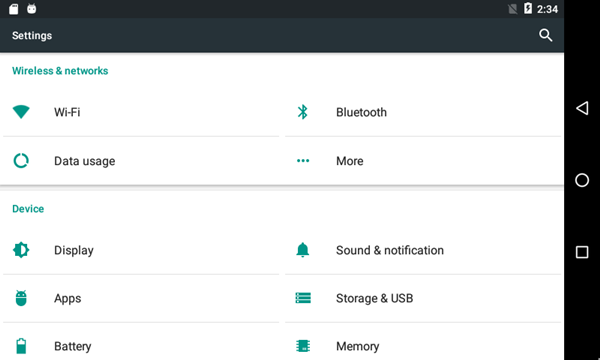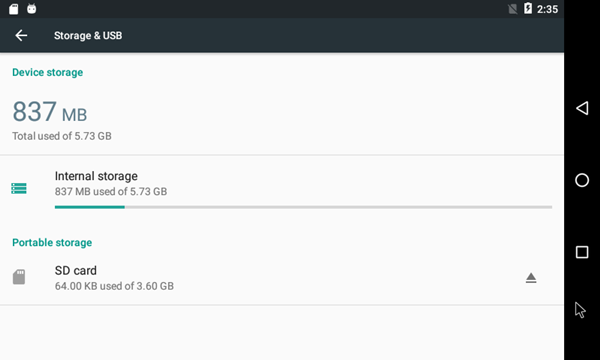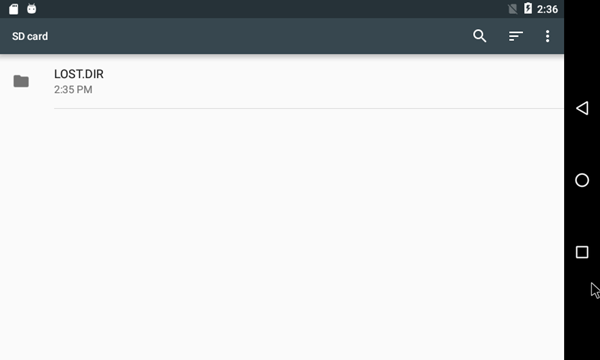IoTGateway/BSP/Android/Gettingstarted/How to use SD/MMC Card
Contents
Adoptable Storage
Starting in Android 6.0, Android supports adoptable storage, which enables a user to set up the SD card as internal storage and store applications, their data, and media on an "adopted" SD card. Please refer to "Storage" section on the Android website https://source.android.com/devices/storage/index.html
Browse the SD
Android 6 Marshmallow includes a built-in file manager feature to browse the SD card.
- Launch the Settings app.
- Tap on Storage & USB.
- Tap on SD card to explore the files.
External storage (SD/MMC card) is managed by a combination of the vold init service and MountService system service. Mounting of physical external storage volumes is handled by vold, which performs staging operations to prepare the media before exposing it to apps. Please refer to "Device Configuration" section on the Andrid website http://source.android.com/devices/storage/config.html
fstab.device
/devices/soc0/soc/2100000.aips-bus/219c000.usdhc/mmc_host* auto auto defaults voldmanaged=sdcard:auto,encryptable=userdata
Check sysfs node
# cat /sys/block/mmcblk0/device/type MMC # cat /sys/block/mmcblk1/device/type SD
SD/MMC Card insertion
The kernel starts scanning once the SD card is inserted and create devices for each partition.
Write to SD
# dd if=data of=/dev/block/mmcblk2 bs=1 seek=4096
Read and Verify
# dd if=/dev/block/mmcblk2 of=data1 bs=1 count=1024 skip=4096 # diff data data1
If fail, it shows as below:
Binary files data1 and data differ