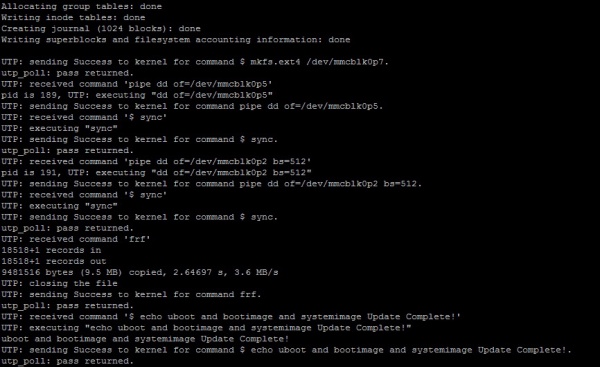IoTGateway/BSP/Android/Android 6.0.1 2.1.0 MFG TOOL
From ESS-WIKI
Revision as of 08:18, 3 July 2017 by Clayder.huang (talk | contribs)
Contents
Enter recovery mode
ROM-5420
ROM-3420
ROM-7421 DP/ROM-7421 QP/ROM-7421 SOLO
UBC-220
ROM-7420
Other Projects
Connect the OTG to the PC
Modify config file
Modify cfg.ini
- mfgtools/cfg.ini
RSB4411 Update SD
[profiles] chip = Linux [platform] board = Android [LIST] name = ADV u-boot [variable] dtb = imx6q-rsb4411-a1 mmc = 1
RSB4411 Update EMMC
[profiles] chip = Linux [platform] board = Android [LIST] name = ADV u-boot [variable] dtb = imx6q-rsb4411-a1 mmc = 0
Running mfgtool and update
running the MfgTool2.exe and update