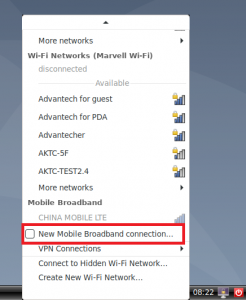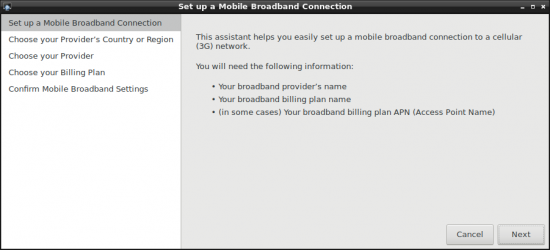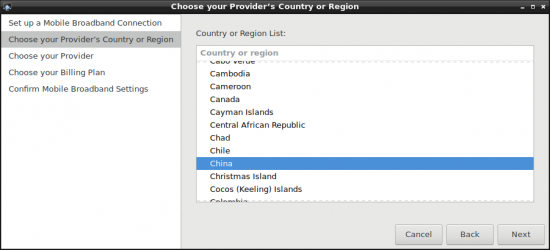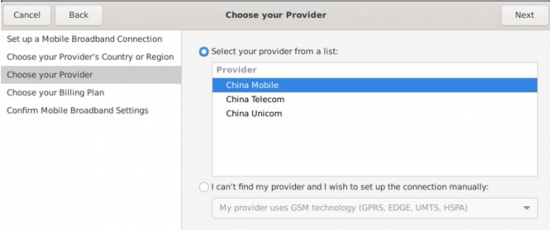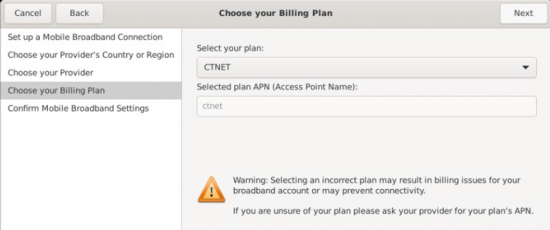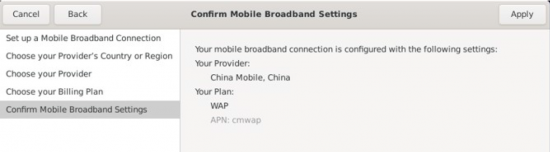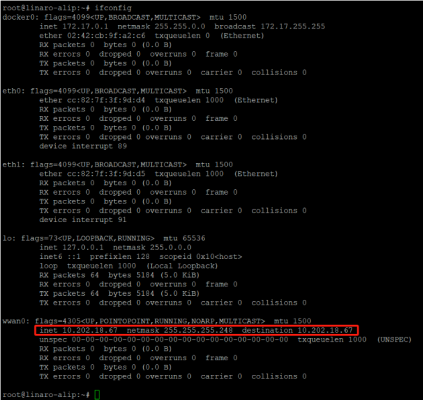ROM-6881 How to use 4G
How to Configure 4G-module
STEP 0 : Power off the device, then insert 4G module and SIM card.
Default supported 4G module: EC20CEFRG-MINIPCIE (Advantech PN: 968AD00479)
NOTE :
Make sure the device is power off before insert 4G module and SIM card, otherwise the device、4G/5G module and/or SIM card may be damaged.
- 底板SOM-DB2510 (Connector: PCIEA_X4)
- Module :Mini PCI-E to PCI-E Adapter
- 4/5G SIM card
STEP 1 :Power on the device, Click network connection icon, then choose "New Mobile Broadband connection".
then you will see the following window, click "Next" button to the next step.STEP 2 : Choose Provider's country or region of the SIM card you insert in STEP 0.
STEP 3 : Choose or Set the Provider's name.
STEP 4 : Choose or Set APN.
STEP 5 : Confirm your configuration and finish.
If the configuration has no error , then you could see a config file named "China Telecom connection" at /etc/NetworkManager/system-connections/.
ls /etc/NetworkManager/system-connections/
You could get the following information:
-rw------- 1 root root 288 Mar 21 10:44 China Telecom connection
Note :
If customers use the same SIM card, you can generate the config file in one device.Then pack it into rootfs.img.
4G Test
# ping –I wwan0 www.advantech.com