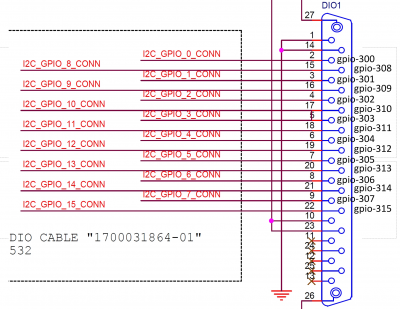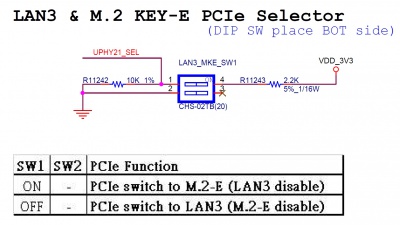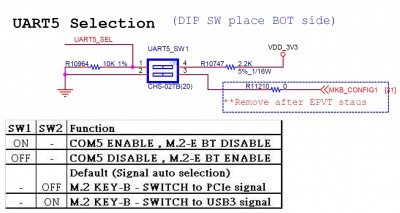AIR 030 Development
Contents
Flash Image
Change the SW2 to ON and press power button.
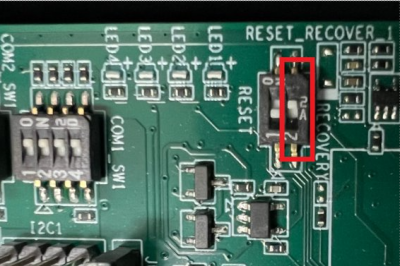
$ sudo reboot --force forced-recovery
Connect a linux OS host wired AIR-030 with usb-otg cable.
In the Host PC, make sure the AIR-030 (NVidia Corp) has detectd.
[ubuntu@linux 11:55:43 ~]$ lsusb Bus 002 Device 002: ID 8087:8000 Intel Corp. Bus 002 Device 001: ID 1d6b:0002 Linux Foundation 2.0 root hub Bus 001 Device 003: ID 0bda:0161 Realtek Semiconductor Corp. Mass Storage Device Bus 001 Device 024: ID 0955:7223 NVidia Corp. Bus 001 Device 002: ID 8087:8008 Intel Corp. Please Check there is 7223 NVidia Corp
Install dependency package on HOST:
$ sudo tools/l4t_flash_prerequisites.sh # For Debian-based Linux
or
$ sudo apt install build-essential python libxml2-utils abootimg sshpass binutils -y
For Jackpack 5.1.1
1.Extracted tarball file PS :
$ sudo tar -zxvf air030_image_XXXXXX.tar.gz $ cd Linux_for_Tegra
2. Flash
$ sudo ./flash.sh -d rootfs/boot/tegra234-air030.dtb jetson-agx-orin-devkit mmcblk0p1
To NVME
$ sudo ./tools/kernel_flash/l4t_initrd_flash.sh --external-device nvme0n1p1 -c ./tools/kernel_flash/flash_l4t_external.xml -S 32GB --erase-all --showlogs jetson-agx-orin-devkit nvme0n1p1
For Jetpack 6.0
To EMMC
$ sudo ./flash.sh jetson-agx-orin-devkit mmcblk0p1
To NVME
$ $ sudo ./tools/kernel_flash/l4t_initrd_flash.sh --external-device nvme0n1p1 -p "-c ./bootloader/generic/cfg/flash_t234_qspi.xml" -c ./tools/kernel_flash/flash_l4t_t234_nvme.xml --showlogs --network usb0 jetson-agx-orin-devkit nvme0n1p1
If host get error message "Parsing board information failed" when flashing image.
Please get crc code by get_eeprom_crc tool, once AIR-030 can boot into desktop.
Download Link: [1]
$ chmod a+x get_eeprom_crc $ sudo ./get_eeprom_crc 0
Then overwrite correct crc value to EEPROM by i2cset command.
Replace crc code in command $ sudo i2cset -f -y 0 0x50 0xff 0x<crc_code>
For example, execute this command if crc code is 28.
$ sudo i2cset -f -y 0 0x50 0xff 0x28
Then re-flash AIR-030 image by normal steps.
Once AIR-030 cannot boot up to desktop, please flash AIR-030 by this command then follow previous steps to overwrite crc code and re-flash AIR-030 image.
AGX Orin 32G uses BOARDSKU="0004", AGX Orin 64G uses BOARDSKU="0005".
$ sudo SKIP_EEPROM_CHECK=1 BOARDSKU="0004" CHIP_SKU=00:00:00:D2 ./flash.sh jetson-agx-orin-devkit internal
This is original command with full parameter to flash from nVidia.
$ sudo BOARDID="3701" FAB="300" BOARDSKU="0004" BOARDREV="C.2" CHIP_SKU=00:00:00:D2 ./flash.sh jetson-agx-orin-devkit internal
Board Layout
Front
Back
Bottom
Tools
JTOP
install
$ sudo apt update $ sudo apt install python3-pip $ sudo pip3 install -U jetson-stats
Run
$ sudo jtop
Test Command
GPIO Expander
Test GPIO high/low
ubuntu@localhost:~ sudo -s
2).Commnad : where <GPIO> : GPIO0(GPIO300)~GPIO15(GPIO315) and <LEVEL> : high(1)/low(0)
For example, pull up GPIO0 to high.
root@localhost:/home/ubuntu# echo 300 > /sys/class/gpio/export root@localhost:/home/ubuntu# echo out > /sys/class/gpio/gpio300/direction root@localhost:/home/ubuntu# echo 1 > /sys/class/gpio/gpio300/value
JP6.2
root@localhost:/home/ubuntu# cat /sys/kernel/debug/gpio
Please in order export (ex:300->301->302->...->315)
root@localhost:/home/ubuntu# echo 300 > /sys/class/gpio/export root@localhost:/home/ubuntu# echo out > /sys/class/gpio/gpio1/direction root@localhost:/home/ubuntu# cat /sys/class/gpio/gpio1/direction root@localhost:/home/ubuntu# echo 1 > /sys/class/gpio/gpio1/value root@localhost:/home/ubuntu# cat /sys/class/gpio/gpio1/value ... root@localhost:/home/ubuntu# echo 301 > /sys/class/gpio/export root@localhost:/home/ubuntu# echo out > /sys/class/gpio/gpio2/direction root@localhost:/home/ubuntu# cat /sys/class/gpio/gpio2/direction root@localhost:/home/ubuntu# echo 1 > /sys/class/gpio/gpio2/value root@localhost:/home/ubuntu# cat /sys/class/gpio/gpio2/value ...
WatchDog
root@linux:/home/ubuntu$ sudo -s root@linux:/home/ubuntu# sync; sleep 2; sync; echo c > /proc/sysrq-trigger
RTC
DUT AC on:
1. Power on DUT and boot into OS.
2. Connect a LAN cable from the DUT to DHCP server.
3. Get a dynamic IP from DHCP server.
4. Type cmd to disable ntp service in DUT.
# sudo timedatectl set-ntp false
5. Synchronize system time and RTC time with NTP server.
# ntpdate tock.stdtime.gov.tw <===安裝ntpdate方式: $sudo apt-get install ntpdate <enter> # hwclock -w
6. Keep the DUT on for 24 hours.
7. Synchronize system time and RTC time with NTP server again and check inaccuracies.
# ntpdate tock.stdtime.gov.tw && hwclock -s &&ntpdate -u tock.stdtime.gov.tw
TPM
(1)產生randon code
root@linux:/home/ubuntu# tpm2_getrandom --hex 20
(2) 對指定檔案 msg.dat 加密
root@linux:/home/ubuntu# tpm2_createprimary -C p -c platform_primary.ctx root@linux:/home/ubuntu# tpm2_create -C platform_primary.ctx -G rsa2048 -u key.pub -r key.priv root@linux:/home/ubuntu# tpm2_load -C platform_primary.ctx -u key.pub -r key.priv -c key.ctx root@linux:/home/ubuntu# echo "my test" >msg.dat root@linux:/home/ubuntu# tpm2_rsaencrypt -c key.ctx -o msg.enc msg.dat root@linux:/home/ubuntu# cat msg.enc root@linux:/home/ubuntu# tpm2_rsadecrypt -c key.ctx -o msg.ptext msg.enc root@linux:/home/ubuntu# cat msg.ptext root@linux:/home/ubuntu# cat msg.dat
(3) 將資料儲存至 tpm 內存
root@linux:/home/ubuntu# tpm2_nvdefine -Q 0x1500031 -C o -s 32 -a "ownerread|policywrite|ownerwrite" root@linux:/home/ubuntu# echo "write_tpm_adv" > adv.data root@linux:/home/ubuntu# tpm2_nvwrite -Q 0x1500031 -C o -i adv.data root@linux:/home/ubuntu# tpm2_nvread -Q 0x1500031 -C o -s 32 -o read.data root@linux:/home/ubuntu# cat read.data
(4) 確認已經寫入儲存區域
root@linux:/home/ubuntu# tpm2_nvreadpublic > nv.out root@linux:/home/ubuntu# cat nv.out
Error
ERROR: Esys_NV_DefineSpace(0x14C) - tpm:error(2.0): NV Index or persistent object already defined ERROR: Failed to create NV index 0x1500031.
fixed
root@linux:/home/ubuntu# tpm2_nvundefine 0x1500031
LAN
LAN1USB12 - eth01
LAN2USB34 - eth02
LAN3 - eth00
UART


RS232 (COMX_SW1 : OFF-OFF-X-X)
UART5_SW1 - SW1 : ON
| <tbody> | |
| COM Port | Command (Please switch to root first before test) |
|---|---|
| COM1 | stty -F /dev/ttyTHS0 speed 115200 raw -echo
cat /dev/ttyTHS0 & echo "1234" > /dev/ttyTHS0 |
| COM2 | stty -F /dev/ttyTHS4 speed 115200 raw -echo
cat /dev/ttyTHS4 & echo "1234" > /dev/ttyTHS4 |
| COM4 | stty -F /dev/ttyTHS3 speed 115200 raw -echo
cat /dev/ttyTHS3 & echo "1234" > /dev/ttyTHS3 |
| COM5 | stty -F /dev/ttyTHS1 speed 115200 raw -echo
cat /dev/ttyTHS1 & echo "1234" > /dev/ttyTHS1 |
| </tbody> |
RS422
Send and Received port
(COM<PORT>_SW1 : ON-OFF-ON-OFF)
RS485
Send port
(COM<inPort>_SW1 ON-ON-ON-OFF)
Received port
(COM<outPort>_SW1 ON-ON-ON-ON)
Setup up baudrate
# stty -F /dev/ttyTHS<SEND_UART_NO> speed 115200 # stty -F /dev/ttyTHS<RECEIVE_UART_NO> speed 115200
Test
# cat /dev/ttyTHS<RECEIVE_UART_NO> & # echo "1234" > /dev/ttyTHS<SEND_UART_NO>
Software control
(COM<inPort>_SWx ON-ON-OFF-ON)
AIR-030 RTS的GPIO號碼
UART1_RTS L51 GPIO3_PR.04 gpio-460 (PR.04)
UART2_RTS G58 GPIO3_PY.07 gpio-477 (PY.07)
UART4_RTS L4 GPIO3_PH.05 gpio-396 (PH.05)
UART5_RTS K58 GPIO3_PX.06 gpio-468 (PX.06)
舉起每個COM的RTS pin的方式如下(以UART1 RTS來說)
1.權限
ubuntu@localhost:~$ sudo –s
2.設定
root@localhost:/home/ubuntu# echo 460 > /sys/class/gpio/export
root@localhost:/home/ubuntu# ls /sys/class/gpio/
export gpiochip300 gpiochip316 gpiochip348 PR.04 unexport
root@localhost:/home/ubuntu# echo out > /sys/class/gpio/PR.04/direction
root@localhost:/home/ubuntu# echo 1 > /sys/class/gpio/PR.04/value
3.驗證
root@localhost:/home/ubuntu# cat /sys/kernel/debug/gpio | grep PR.04
gpio-460 (PR.04 |sysfs ) out hi
Audio
HDMI output
$ aplay -D hw:0,3 <WAV file>
Line-Out
$ aplay -D hw:1,0 <WAV file>
FAN
Change PWM value ${PWM} from 1 ~ 255.
ubuntu@localhost:~$ sudo -s
For R35.1.0
root@localhost:/home/ubuntu# echo ${PWM} > /sys/class/hwmon/hwmon3/pwm1
For R35.3.1
root@localhost:/home/ubuntu# echo ${PWM} > /sys/class/hwmon/hwmon4/pwm1
For R36.4.3
root@localhost:/home/ubuntu# echo ${PWM} > /sys/class/hwmon/hwmon3/pwm1
Before test this item, please disable fan-control service.(Only for R35.1.0)
$ sudo systemctl disable nvfancontrol.service $ sudo systemctl stop nvfancontrol
CAN
$ modprobe can $ modprobe can-dev $ modprobe mttcan $ ip link set can0 type can bitrate 500000 $ ip link set can0 up $ ip link set can1 type can bitrate 500000 $ ip link set can1 up
In other terminal, run below command
$ candump can1
then run
$ cansend can0 123#abcdabcd
USB
To test U-Disk read speed
$ sudo -s # fio --ioengine=libaio --prio=0 --numjobs=1 --direct=1 --iodepth=32 --runtime=<runtime> --bwavgtime=5000 --time_based --rw=read --bs=128k --group_reporting --name=<device_path>
Where:
<runtime> : how long the test time (ms), ex : 30 second : --runtime=30000
<device_path> : ex: --name=/dev/sda1
Camera
<img _fck_mw_filename="Air030 camera imx219.jpg" _fck_mw_origimgheight="1199" _fck_mw_origimgwidth="1498" alt="File:Air030_camera_imx219.jpg" src="/wiki/images/f/f6/Air030_camera_imx219.jpg" style="vertical-align:middle;" title="File:Air030_camera_imx219.jpg" width="400" />
The imx219 mode:
Size: Discrete 3280x2464 Interval: Discrete 0.048s (21.000 fps)
Size: Discrete 3280x1848 Interval: Discrete 0.036s (28.000 fps)
Size: Discrete 1920x1080 Interval: Discrete 0.033s (30.000 fps)
Size: Discrete 1640x1232 Interval: Discrete 0.033s (30.000 fps)
Size: Discrete 1280x720 Interval: Discrete 0.017s (60.000 fps)
Preview command:
3280x2464
$ gst-launch-1.0 nvarguscamerasrc ! 'video/x-raw(memory:NVMM), width=3280, height=2464, format=NV12, framerate=21/1' ! nv3dsink
3280x1848
$ gst-launch-1.0 nvarguscamerasrc ! 'video/x-raw(memory:NVMM), width=3280, height=1848, format=NV12, framerate=28/1' ! nv3dsink
1920x1080
$ gst-launch-1.0 nvarguscamerasrc ! 'video/x-raw(memory:NVMM), width=1920, height=1080, format=NV12, framerate=29/1' ! nv3dsink
1640x1232
$ gst-launch-1.0 nvarguscamerasrc ! 'video/x-raw(memory:NVMM), width=1640, height=1232, format=NV12, framerate=29/1' ! nv3dsink
1280x720
$ gst-launch-1.0 nvarguscamerasrc ! 'video/x-raw(memory:NVMM), width=1280, height=720, format=NV12, framerate=59/1' ! nv3dsink
For R 36.4.3
$ gst-launch-1.0 nvarguscamerasrc ! 'video/x-raw(memory:NVMM),format=NV12' ! nv3dsink sync=0
Example: 3280x2464
$ gst-launch-1.0 nvarguscamerasrc ! 'video/x-raw(memory:NVMM),width=3280, height=2464, format=NV12, framerate=21/1' ! nv3dsink sync=0
Capture Image (for JP6 : No nv3dsink gstreamer element, fixed by installing package nvidia-l4t-gstreamer)
$ nvargus_nvraw --c 0 --mode 0 --file /home/ubuntu/sample.jpg --format "yuv, jpg"
Power Mode
Supported-modes-and-power-efficiency
Flash Mac
Copy and extract I225_Flash_Tool.zip in the device.
ubuntu@localhost:~$ unzip I225_Flash_Tool.zip
Chanage the tool execution permission.
<pre>ubuntu@localhost:~$ sudo chmod a+x ./EepromAccessTool
Check All Intel-226 Module in PCI bus, The BDF(bus number/device number/function number) value will be first column.
ubuntu@localhost:~$ lspci 0004:00:00.0 PCI bridge: NVIDIA Corporation Device 229c (rev a1) 0004:01:00.0 PCI bridge: ASMedia Technology Inc. Device 2806 (rev 01) 0004:02:00.0 PCI bridge: ASMedia Technology Inc. Device 2806 (rev 01) 0004:02:06.0 PCI bridge: ASMedia Technology Inc. Device 2806 (rev 01) 0004:02:0e.0 PCI bridge: ASMedia Technology Inc. Device 2806 (rev 01) 0004:04:00.0 Ethernet controller: Intel Corporation Device 15f2 (rev 03) 0004:05:00.0 Ethernet controller: Intel Corporation Device 15f2 (rev 03)
Check NIC value with EepromAccessTool tool.
ubuntu@localhost:~$ ./EepromAccessTool Intel(R) EEPROM Access Tool NVM/OTP Programming Example Tool Version 0.8.0 Provided under the terms of a CNDA. Do Not Distribute. Copyright(C) 2017-2020 by Intel(R) Corporation NIC BUS DEV FUN Silicon Memory Type Present === === === === ===== ====================== Check Command open to write error 1 4 0 0 I225 FLASH Check Command open to write error 2 5 0 0 I225 FLASH
Flash Mac Address To get -nic value and BDF value please using above method.
ex : 0004:05:00.0 = domain 4 bus 5 device 0 function 0
BUS 5 > NIC = 2
$ sudo -s # setpci -s 0004:04:00.0 COMMAND=0007 # ./EepromAccessTool -nic=1 -f=FXVL_15F2_LM_2MB_ARK_1.82_D.bin -mac=D4E5F6123456
The other Intel-I226
#setpci -s 0004:05:00.0 COMMAND=0007 #./EepromAccessTool -nic=2 -f=FXVL_15F2_LM_2MB_ARK_1.82_D.bin -mac=D4E5F6123457
Please do cold reboot after flash mac address.
How to check whether the flash proccess is success or not
lspci command - If it is 0x125f value, it failed.- ifconfig -a - Check the nerwork interface is available. ex: eth0, eth1 and so on.
Boot On Off
The boot count message will be printed before log-in.
![]()
Reset the boot count please remove bootCount.tt.
$ rm bootCount.tt
THERMAL / EMI Burning
Install prerequisite packages
$ sudo apt install --yes nvidia-jetpack
pva engine
/opt/nvidia/vpi2/samples/05-benchmark/vpi_sample_05_benchmark
GPU
matrixMul (Depreciated)
/usr/local/cuda-11.4/samples/0_Simple/matrixMul/
More power consumption version (nVidia suggestion + <a href=":File%3AAir030-half-matrixMulCUBLAS.patch">0001-half-matrixMulCUBLAS.patch</a>)
matrixMulCUBLAS
/usr/local/cuda-11.4/samples/0_Simple/matrixMulCUBLAS/
emc engine
sudo apt install mbw
cpu
sudo apt install stress
dla0 dla1 engine
/usr/src/tensorrt/bin/trtexec
nvenc engine - USB camera
$ gst-launch-1.0 v4l2src device=/dev/video0 ! 'video/x-raw,width=1280,height=720' ! nvvidconv ! 'video/x-raw(memory:NVMM)' ! nvvidconv ! 'video/x-raw(memory:NVMM)' ! nvv4l2h264enc ! fakesink
nvdec engine - play 4K H264 video
gst-launch-1.0 filesrc location=/usr/local/bin/4k264.mp4 ! qtdemux ! queue ! h264parse ! nvv4l2decoder ! 'video/x-raw(memory:NVMM), format=(string)NV12' ! queue ! fakesink
ape engine
aplay -D hw:1,0 /usr/local/bin/1kHz.wav
Module
AW-CB375NF(EWM-W159M201E)
Adjust dip switch
- LAN3_MKE_SW1 - SW1 : ON
- UART5_SW1 - SW1 : OFF
Wi-Fi
Start interface
$ sudo ifconfig wlan0 up
$ Scan AP
$ sudo iw dev wlan0 scan ap-force
Bluetooth
$ bluetoothctl [bluetooth]# agent on [bluetooth]# scan on
AW-CB511NF
Adjust dip switch
- LAN3_MKE_SW1 - SW1 : ON
- UART5_SW2 - SW1 : OFF
Wi-Fi
Start interface
$ sudo ifconfig wlan0 up
$ Scan AP
$ sudo iw dev wlan0 scan ap-force
Bluetooth
$ sudo -s # hciattach /dev/ttyTHS1 bcm43xx 3000000 flow -t 20 # bluetoothctl [bluetooth]# agent on [bluetooth]# scan on
AIW-35x
Check the module is available.
ubuntu@localhost:~$ lsusb Bus 002 Device 002: ID 05e3:0625 Genesys Logic, Inc. USB3.2 Hub Bus 002 Device 001: ID 1d6b:0003 Linux Foundation 3.0 root hub Bus 001 Device 006: ID 2cb7:0104
buntu@localhost:~$ ifconfig usb0
usb0: flags=4227<UP,BROADCAST,NOARP,MULTICAST> mtu 1500
ether 00:33:34:37:35:33 txqueuelen 1000 (Ethernet)
RX packets 0 bytes 0 (0.0 B)
RX errors 0 dropped 0 overruns 0 frame 0
TX packets 0 bytes 0 (0.0 B)
TX errors 0 dropped 0 overruns 0 carrier 0 collisions 0
ubuntu@localhost:~$ sudo dmesg | grep usb0 [ 14.115707] GobiNet 1-3.4:1.4 usb0: register 'GobiNet' at usb-3610000.xhci-3.4, GobiNet Ethernet Device, d2:77:82:0c:af:59
Switch mode:
$ sudo minicom -D /dev/ttyUSBx
ATcommand : at+gtusbmode=32
30 : mbim
32 : rmnet(gobinet)
EWM-W179M201E
First need to install WIFI module
$ cd /usr/local/bin/EWM-W179 $ sudo su # insmod rtk_btusb.ko # insmod 8852be.ko
AIW-356
First need to soft link source for build driver
$ cd /lib/modules/<kernel version>/build/arch/ $ sudo ln -s arm64 aarch64
Tar file
$ cd /usr/local/bin/AIW-356 $ sudo tar -xvf AIWS00LTX0317.tar.bz2
Build driver
Please reference AIW Document
NVME
PCIE-1672
Image
The test image is available HERE.
The 1st and 2nd image is only available for AGX-ORIN devkit.
| <tbody> | ||
| Image | Release Note | |
|---|---|---|
| 1 | air030_image_20221006.tar.gz | The first boot up image verified on AGX-ORIN Devkit. |
| 2 | air030_image_20221006_bootonoff.tar.gz | Based on air030_image_20221006.tar.gz added boot on off feature (The system will power off after 40 seconnds) |
| 3 | air030_image_20221020_burning_test.tar.gz | For power/thermal/SI power sequence used <a href=":File%3AAIR-030%20Burning%20Test.pdf">Burning Testing SOP</a> |
| 4 | air030_image_20221110.tar.gz | |
| 5 | air030_image_20221110_burning.tar.gz | For Power/Thermal/EMI test using. |
| 6 | air030_image_20221123.tar.gz | fix HDMI hotplug in HD (4K:TBD) |
| 7 | air030_image_20221128_dqatest.tar | For DQA & QA using <a href=":File%3AAIR-030%20QA%20Test.pdf">QA Testing SOP</a> |
| 8 | air030_image_20221201_poweronoff_at_mode.tar.gz | Power On OFF test with AT mode + BOOT count |
| 9 | air030_image_20221201_poweronoff_atx_mode.tar.gz | Power On OFF test with ATX mode + BOOT count |
| 10 | air030_image_20221216.tar.gz | fix:
1).Date and Time 的時間只要reboot 後就會又回到 April 21. |
| 11 | air030_image_20221226.tar.gz | Added HDMI hotplug patch. Added EWM-W159 outbox driver. |
| 12 | air030_image_20221229.tar.gz | Modify dp_aux pinmux for HDMI. |
| 13 | |
For factory test used. <a href=":File%3AAir030%20factory%20test.pdf">Air030_factory_test.pdf</a> |
| 14 | air030_image_20230220_factory_test.tar | For factory test used.
Add flash/read mac address, rtc time, watchdog <a href=":File%3AAir030%20factory%20test%2020230217.pdf">Air030_factory_test_20230217.pdf</a> |
| 15 | air030_image_20230303_dqatest.tar.gz | |
| 16 | air030_image_20230307_burning.tar.gz | For SE / PV using. |
| 17 | air030_image_20220324_dqatest.tar.gz | For DQA using (Jetpack 5.1/L4T 35.2.1)
Its only provided camera feature. The test commnand please check the camera section. |
| 18 | air030_image_20230410_thermal.tar.gz | (Jetpack 5.1.1/L4T 35.3.1) |
| 19 | air030_image_20230411_dqatest.tar.gz | (Jetpack 5.1.1/L4T 35.3.1) |
| 20 | air030_image_20230412_factory_test.tar.gz | (Jetpack 5.1.1/L4T 35.3.1) |
| 21 | air030_image_20230428_poweronoff_atx_mode.tar.gz | (Jetpack 5.1.1/L4T 35.3.1) Patched the mb1_35.3.1_overlay.tbz2 for the issue "Can't Boot in Cold Start Test". |
| 22 | air030_image_20230503_poweronoff_atx_mode.tar.gz | (Jetpack 5.1.1/L4T 35.3.1) Patched the mb1_35.3.1_overlay.tbz2 for the issue "Can't Boot in Cold Start Test". |
| 23 | air030_image_20230508_dqatest.tar.gz | (Jetpack 5.1.1/L4T 35.3.1) fix COM2 function.". |
| 24 | air030_image_20230509_factory_test.tar.gz | (Jetpack 5.1.1/L4T 35.3.1)
Note: |
| 25 | air030_image_20230510_poweronoff_at_mode.tar.gz | (Jetpack 5.1.1/L4T 35.3.1) |
| 26 | air030_image_20230516_dqatest.tar.gz | (Jetpack 5.1.1/L4T 35.3.1)
Note: [UI]Fix "System hang by adjusting date time widget". |
| 27 | air030_image_20230518_poweronoff_atx_mode.tar.gz | (Jetpack 5.1.1/L4T 35.3.1) Note: Patch optee. |
| 28 | air030_image_20230703_dqatest.tar.gz | (Jetpack 5.1.1/L4T 35.3.1) Note: Fix com2 function error for 64GB. |
| </tbody> |