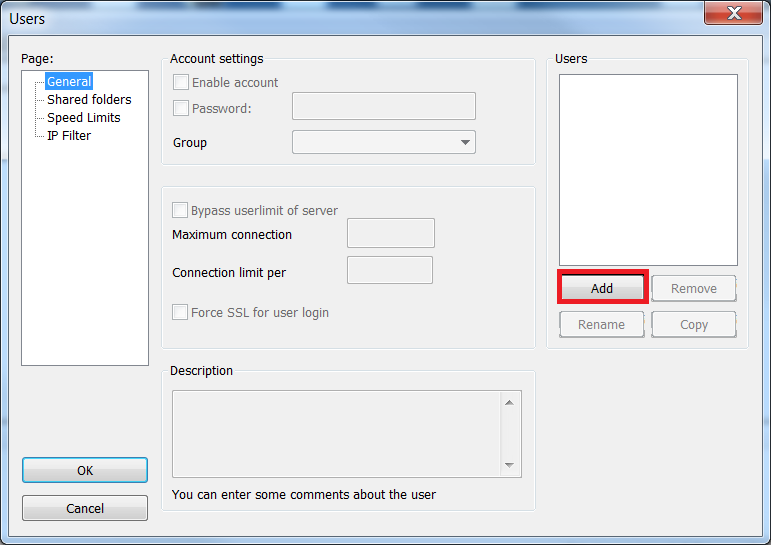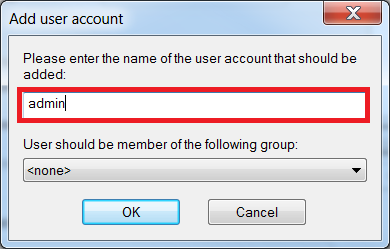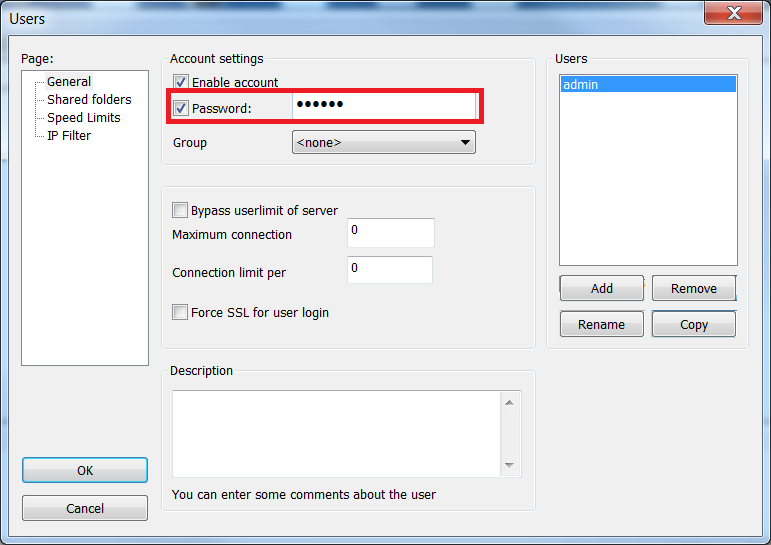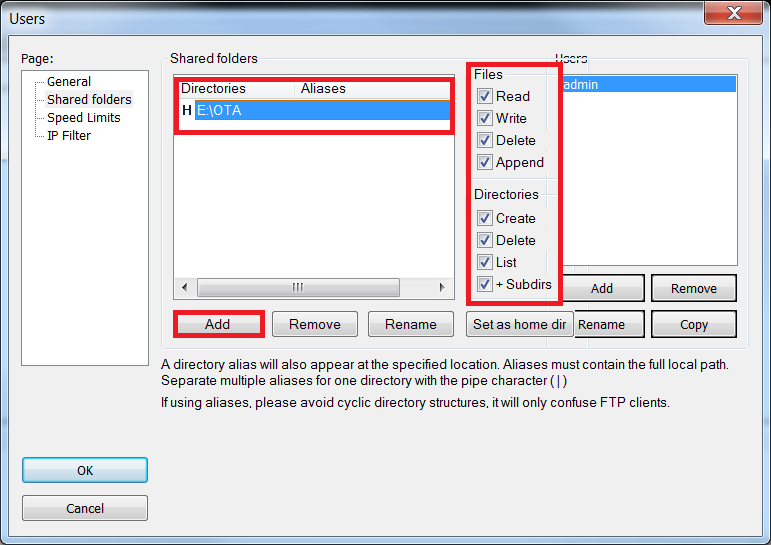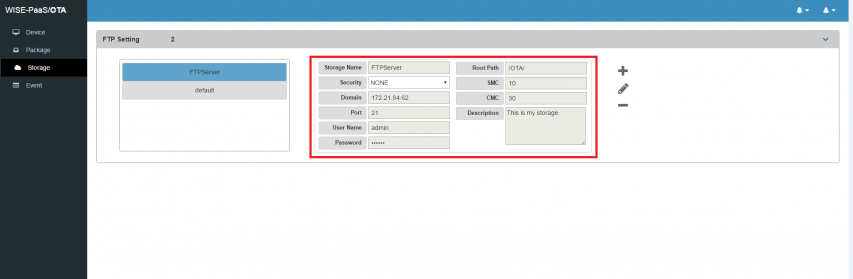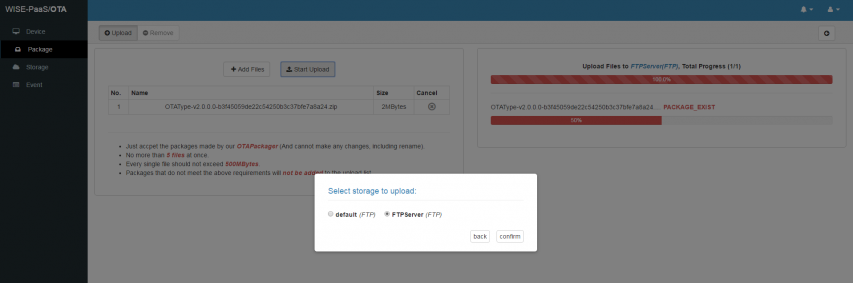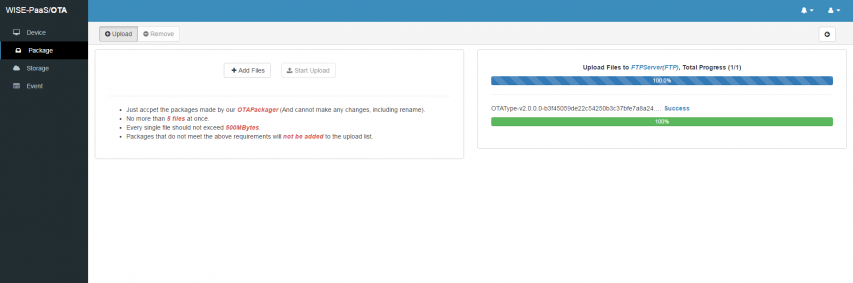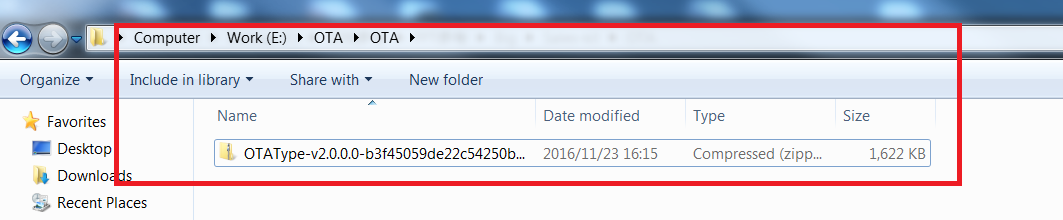How to configure your FTP server to OTA
Before you use the OTA server, you should configure your FTP server to OTA.
If you use the Azure+ OTA version, you only need to change the IP for FTP Server and give an default share folder. We have install a default FileZilla server on Azure,you only need to configure the IP Adderss for FTP Server.
We are descript how to install the FTP Server and setting it to our OTA server. If you already have a FTP Server, you can use the existing one. Make the FileZilla Server for example.
After you install the FTP Server,Click the startup icon to launch the Filezilla Server.
1. Start the FTP Server.
2. Add user account.
3. Add password for user.
4. Add the Shared folders and set the property of the directories and files. Add the FTP Server to OTA Storage. You should make shure that the Shared folders is available.
If the server deployed on the clould , you should change the default config,like this:
Note: Please make sure that IP address or domain name is correct and all of the ports have been opened.
More about FTP connection configure please reference the following link:
https://wiki.filezilla-project.org/Network_Configuration
5. Add the FTP Server to OTA Storage.
Note: If you use the IP Address you should config the "Domain" item with your IP Address,other wise if you use the domain name you should config the "Domain" item with domain name.
6. Upload the OTA Package.
7. Check the OTA Package from FTP Server.