How to re-package Agent Installer OTA package for new platform name
From ESS-WIKI
Sometimes porting team will change the target platform name for some reason. The RMM Server may not recognized the new platform name and caused the update button not showing. In this case we need to repackage the OTA package for new platform name.
Repackage OTA Package
- Get the original installation application:
- Windows: RMM 3.3 AgentSetup_<Version>.exe
- Linux: rmmagent-<Platform Name and Arch>-<Version>.run
- For Example: The new RMM Agent installer for WISE-3310 named: rmmagent'-Poky_1.5.3-imx6-3.3.18.8016.run'
- Check the target device platform name:
- Rename the installer name to match the target device platform name:
- For Example: Change the WISE-3310 RMM Agent installer name: 'rmmagent-Poky (Yocto Project Reference Distro) 1.5.3 armv7l-3.3.18.8016.run'
- Download and unzip the OTA Package Tools and OTA Wrapped script
- Copy the remaned Agent installer into OTA Wrapped folder
- Execute OTA Pacaker Tools and setup the parameters
- PackageType:
- Windows: RMMAgentSetup
- CentOS: CentosAgentSetup
- Ubuntu: UbuntuAgentSetup
- WISE 3310: PokyAgentSetup
- Package Version should matched with the installer file.
- for example: the Agent installer is 3.3.18.8016, the Package Version should be 3.3.18.8016.
- Source Dir: Select to the OTA Wrapped folder
- Deploy File: will showing the dropdown menu let user to select the script or exe files.
- In Windows: we should select "Deploy.bat" file to install RMM Agent in silent mode.
- In Linux: we should select "deploy.sh" file for bash.
- Output Dir: Select tor OTA package output folder as you needed.
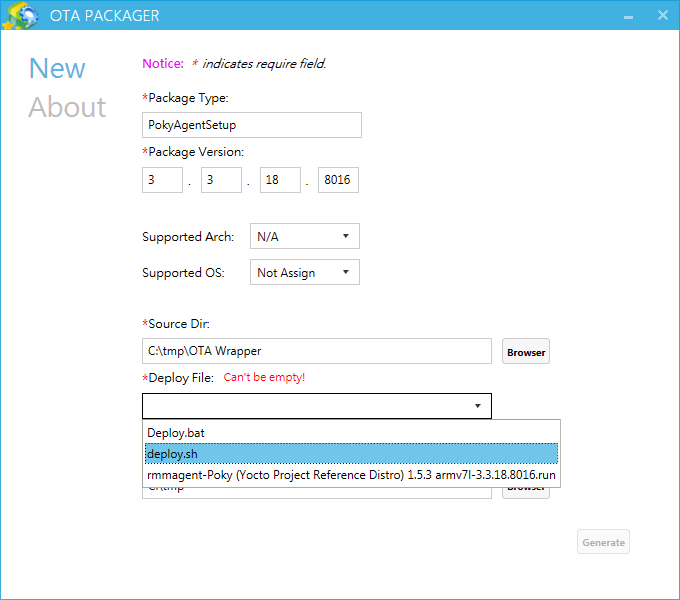

- PackageType:
- Press Generate button the get new OTA Package fot new RMM Agent Installer




