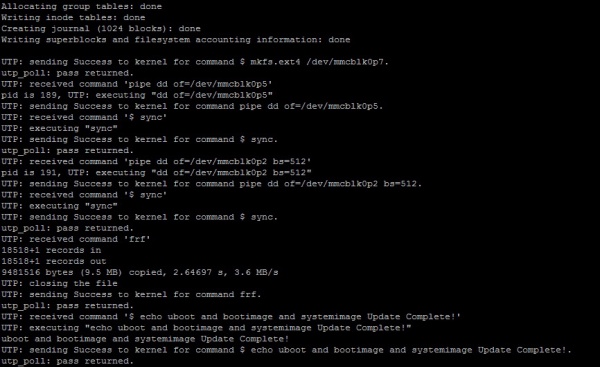IoTGateway/BSP/Android/Android 6.0.1 2.1.0 MFG TOOL
From ESS-WIKI
Contents
Enter recovery mode
ROM-5420
ROM-3420
ROM-7421 DP/ROM-7421 QP/ROM-7421 SOLO
UBC-220
ROM-7420
Other Projects
Connect the OTG to the PC
Modify config file
Modify cfg.ini
- mfgtools/cfg.ini
RSB4411 Update SD
[profiles] chip = Linux [platform] board = Android [LIST] name = ADV u-boot [variable] dtb = imx6q-rsb4411-a1 mmc = 1
RSB4411 Update EMMC
[profiles] chip = Linux [platform] board = Android [LIST] name = ADV u-boot [variable] dtb = imx6q-rsb4411-a1 mmc = 0
Copy update image and uboot to android folder
For example : RSB-4411 (2017_03_01 Release version)
- Copy u-boot_crc.bin.crc , u-boot_crc.bin, boot.img , revocery.img ,system.img to 4411AIV6004_DualQuad_2017-03-01_MFG_tool\Profiles\Linux\OS Firmware\files\android\ .
- PS: Please remenber use the simg2img tools converts the sparse system image to raw system image on the Linux OS host computer. The pull the system immage to folder.
Running mfgtool and update
running the MfgTool2.exe and update