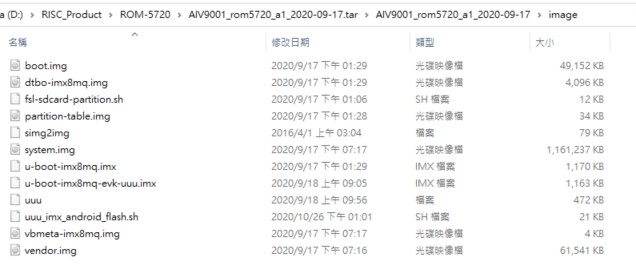IoTGateway/BSP/Android/Android BSP User Guide 9.0.0
Contents
Android BSP Version
Android 9.0.0_r35
Introduction
This document describes how to work with the RISC and ELAA Android 9.0.0 Board Support Package (BSP) release. The BSP includes bootloaders; the Android Linux kernel and root file system; and tools and documentation to ease the development, deployment, and execution of Android-based systems.
Setup Ubuntu Host Computer
Required equipment and software
- Ubuntu 16.04 LTS 64bit for Android build host OS
- 130G bytes free disk spaces for build image
Install Ubuntu
- IMPORTANT! You must be able to log in as root or use sudo to have root permissions during the installation.
Go to [1] and download 64-bit PC (AMD64) desktop image: [2] for the installation.
Run Docker example
Step1 Run docker container (example)
$ docker run -it --name android_p9 -v /home/bsp/myandroid:/home/adv/BSP:rw advrisc/u16.04-imx6abv6 /bin/bash
adv@7cc0fa834366:~$ sudo chown adv:adv -R BSP
Install docker and Use docker
Please use docker environment to compiler Android 9.0.0
- Android 9.0.0 Docker
- Image Repository : advrisc/u16.04-imx6abv6
- Image Tag : lastest
Reference: [3]
To pull Docker image from Docker Hub
- docker pull advrisc/u16.04-imx6abv6
- docker run --name imx6ABV6 -it advrisc/u16.04-imx6abv6 /bin/bash
Getting Android Source Code
Related version information:
- Android 9.0.0_r35
- kernel Yocto-2.5
- U-Boot Yocto-2.5
Step1 : To pull down the Android source tree to your working directory from the repositories as specified in the default manifest
$ git config --global user.name "Your Name"
$ git config --global user.email you@example.com
$ mkdir myandroid
$ mkdir bin
$ cd myandroid/
$ curl https://storage.googleapis.com/git-repo-downloads/repo > ../bin/repo
$ chmod a+x ../bin/repo
$ ../bin/repo init -u https://github.com/ADVANTECH-Corp/android-manifest.git -b p9.0.0_2.2.0-ga
$ ../bin/repo sync
$ cd ~/myandroid/vendor/nxp-opensource/uboot-imx/
$ patch -p1 < ../../../patches_android_9.0.0_r35/9001-Uboot_Yocto_4.14.98_2.0.0-to-android-9.0.0_r35.patch
$ cd ~/myandroid/vendor/nxp-opensource/kernel_imx/
$ patch -p1 < ../../../patches_android_9.0.0_r35/9001-Linux_Yocto_4.14.98_2.0.0-to-android-9.0.0_r35.patch
$ cd myandroid
Building Android 9.0.0 image for SD card
If your product is RSB-4411A1, the product name is rsb_4411_a1
$PRODUCT = rsb_4411_a1
If your product is ROM-5720, the product name is rom5720_a1
$PRODUCT = rom5720_a1
If your product is RSB-4411A1, the product name is rom7720_a1
$PRODUCT = rom7720_a1
If your product is ROM-5721A1, the product name is rom5721_a1
$PRODUCT = rom5721_a1
Build Instructions
Set the $JAVA_HOME environment variable
$ export JAVA_HOME=/usr/lib/jvm/java-7-openjdk-amd64/
Set up the environment for building. This only configures the current terminal.
$ source build/envsetup.sh
Execute the Android lunch command. In this example, the setup is for the production image of Advantech RISC platfrom device with user type. If you devices is RSB4411, you will be send command " lunch rsb_4411_a1-user
$ lunch $PRODUCT-userdebug
To build boot loader
Perform the following command in terminal console
$ make bootloader -j8
The two files, u-boot_crc.bin & u-boot_crc.bin.crc, will be located in directory, ./out/target/product/product_name
To build boot image
Perform the following command in terminal console
$ make bootimage -j8
To build dtbo image (kernel device tree)
Perform the following command in terminal console
$ make dtboimage -j8
To build system image
Perform the following command in terminal console
$ make -j8
Burning image
SD card boot
Go to those built image file directory
For daily build
$ cd ~/image/
For local build
$ cd ~/out/target/product/PRODUCT_NAME/
Enter flash command
For RSB-4411
$ sudo ./fsl-sdcard-partition.sh -f imx6q /dev/sdX (X : SD card device drive)
For ROM-5720
$ sudo ./fsl-sdcard-partition.sh -f imx8mq /dev/sdX (X : SD card device drive)
For ROM-5721
$ sudo ./fsl-sdcard-partition.sh -f imx8mm /dev/sdX (X : SD card device drive)
For ROM-7720
$ sudo ./fsl-sdcard-partition.sh -f imx8qm /dev/sdX (X : SD card device drive) $ sudo ./fsl-sdcard-partition.sh -f imx8qm -c 7 /dev/sdX (X : SD card device drive) - 7G SD card
Flash adv bootloader (This is only for i.MX6)
$ sudo dd if=u-boot_crc.bin.crc of=/dev/sdX bs=512 seek=2 conv=fsync (X : SD card device drive) $ sudo dd if=u-boot_crc.bin of=/dev/sdX bs=512 seek=3 conv=fsync (X : SD card device drive)
For local build
$ sudo dd if=obj/UBOOT_OBJ/u-boot_crc.bin.crc of=/dev/sdX bs=512 seek=2 conv=fsync (X : SD card device drive) $ sudo dd if=obj/UBOOT_OBJ/u-boot_crc.bin of=/dev/sdX bs=512 seek=3 conv=fsync (X : SD card device drive)
EMMC boot
For ROM-5720
From Build Machine:
- Go to ~/out/target/product/rom5720_a1.
- Copy uuu in this directory.
- ------------------------------------------------------------------------------------------------
From Image Pacakge:
- For the image package , please unzip the image files in Ubuntu system.
- In Image package , you will find the "uuu_imx_android_flash.sh
In Carrier board :
- Adjust boot jumper to serial download mode (4 on only).
- Connect the Ubuntu system PC and DUT with micro-USB cable.
- Power on the DUT.
- Make sure the following status by using command lsusb.
“Bus 001 Device 104: ID 1fc9:012b NXP Semiconductors”
- Run burning command
sudo ./uuu_imx_android_flash.sh -f imx8mq -a -e
For ROM-5721
- Go to ~/out/target/product/rom5721_a1.
- Copy uuu in this directory.
- Adjust boot jumper to serial download mode (4 on only).
- Connect the PC and DUT with micro-USB cable.
- Power on the DUT.
- Make sure the following status by using command lsusb.
“Bus 001 Device 066: ID 1fc9:0134 NXP Semiconductors”
- Run burning command
sudo ./uuu_imx_android_flash.sh -f imx8mm -a -e -c 7
For ROM-7720
- Go to ~/out/target/product/rom7720_a1
- Copy uuu in this directory.
- Adjust boot jumper to serial download mode (3 on only).
- Connect the PC and DUT with micro-USB cable.
- Power on the DUT.
- Make sure the following status by using command lsusb.
“Bus 001 Device 104: ID 1fc9:012b NXP Semiconductors”
- Run burning command
sudo ./uuu_imx_android_flash.sh -f imx8qm -a -c 7
- Power off the DUT.
- Adjust boot jumper to EMMC boot mode (4 on only).
- Power on the DUT.
(The following described is only for RSB-4411)
Display Configuration
HDMI Display
setenv bootargs console=ttymxc0,115200 androidboot.console=ttymxc0 consoleblank=0 vmalloc=128M init=/init video=mxcfb0:dev=hdmi,1920x1080M@60,bpp=32 video=mxcfb1:off video=mxcfb2:off video=mxcfb3:off androidboot.hardware=freescale cma=448M
Dual Display (VGA+HDMI)
(If kernel parameter is too long, the DUT may stop at init step during boot up, please remove adv_boot parameter before configuring dual display).
setenv bootargs console=ttymxc0,115200 androidboot.console=ttymxc0 consoleblank=0 vmalloc=128M init=/init video=mxcfb0:dev=lcd,fbpix=RGB32,bpp=32 video=mxcfb1:dev=hdmi,1920x1080M@60,bpp=32 video=mxcfb2:off video=mxcfb3:off androidboot.hardware=freescale cma=320M galcore.contiguousSize=33554432 loop.max_part=7
Know Issue
- The bootargs in the kernel parameter is not defined. Please enter the following text in the bootloader. Otherwise, this device won't boot up success.
setenv bootargs console=ttymxc0,115200 androidboot.console=ttymxc0 consoleblank=0 vmalloc=128M init=/init androidboot.hardware=freescale cma=448M galcore.contiguousSize=33554432 loop.max_part=7
- Make sure there are one of the input devices be plugged in DUT. The input service will always watch /dev/input node.