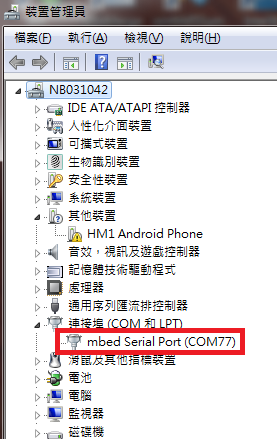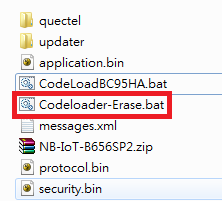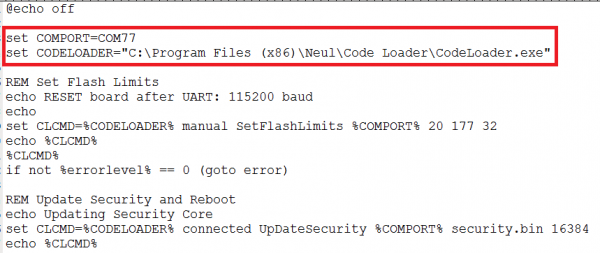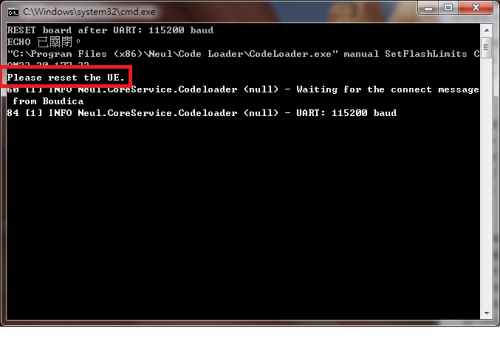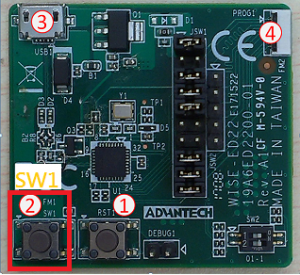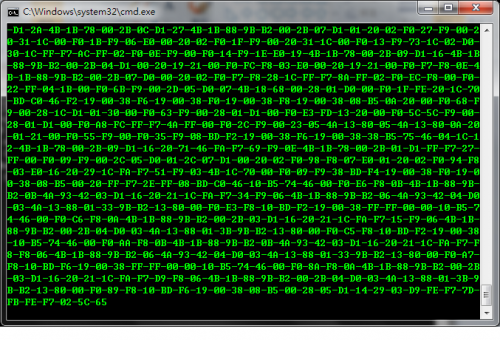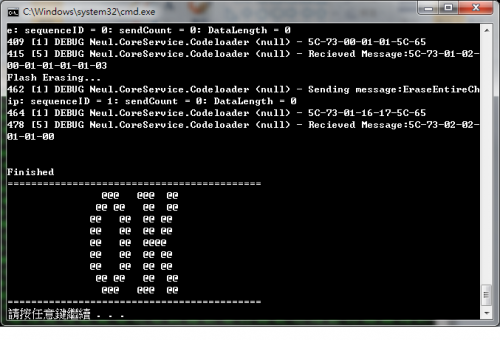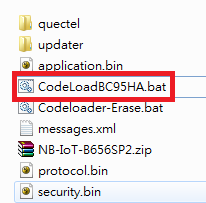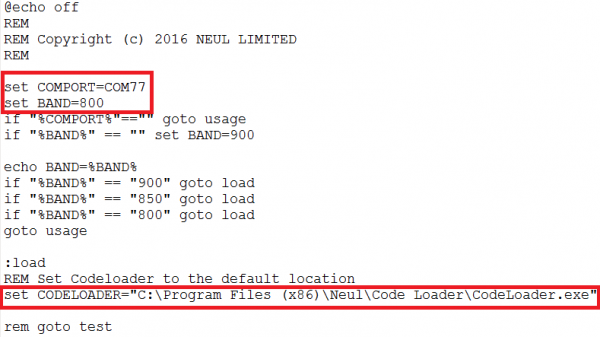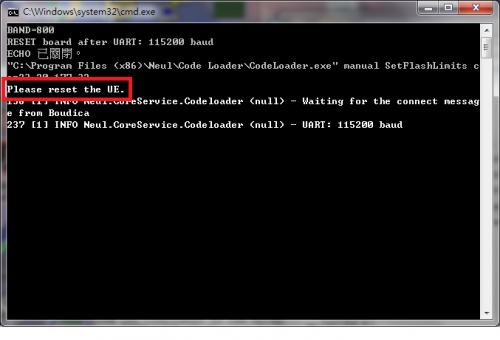MCU/WISE-1570-FirmwareUpdate-For-BC95
Please follow steps to firmware update
Step01: Prepare boards include WISE-1570 and WISE-ED22,
① Connect WISE-1570 to WISE-ED22 by FPC 10 pin cable.
② Connect WISE-ED22 to PC by micro-USB cable.
③ If you want to get pin-definition detailed for H/W rework as below, please get in touch with the contact person from ADVANTECH.
Step02: Check the number of COM port detected from PC.
The device will be visible in the Device Manager as below after driver installed.
Note: If you don't setup WISE-ED22 before, please refer to WISE-ED22 for it firstly.
Step03: Find the batch file “Codeloader-Erase.bat”, modify some parameters as red box below in it and to save it.
Note: If you don't have programming tool "Code Loader", please get in touch with the contact person from ADVANTECH.
“COMPORT” : the number of com port deteced from PC.
“CODELOADER” : the path where the Code Loader is installed.
Step04: Double click "Codeloader-Erase.bat" and press button 'SW1" on WISE-ED22 to start erasing flash with BC95.
When the information above show up, please reset WISE-1570.
The button 'SW1' on WISE-ED22
Erase flash in progress.
Step05: Find the batch file “CodeLoadBC95HA.bat”, modify some parameters as red box below in it and to save it.
Set the COM port, bnad and path for Code Loader installation.
“COMPORT” : the number of com port deteced from PC.
“BAND”: 800 (for Band 20), 850 (for Band 5) or 900 (for Band 8),
“CODELOADER” : the path where the Code Loader is installed.
Step06: Double click "CodeLoadBC95HA.bat" and press button 'SW1" on WISE-ED22 to start upgrading firmware with BC95.
When the information above show up, please reset WISE-1570.
The button 'SW1' on WISE-ED22
Firmware update in progress.