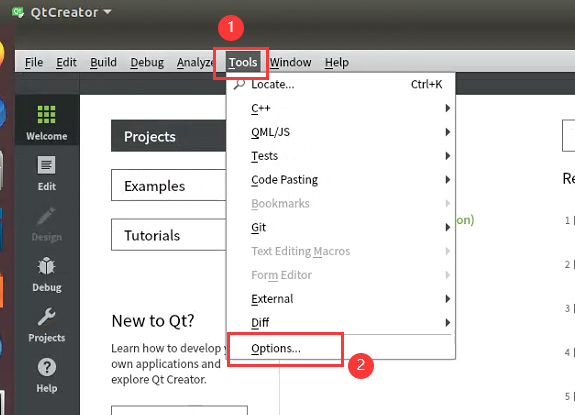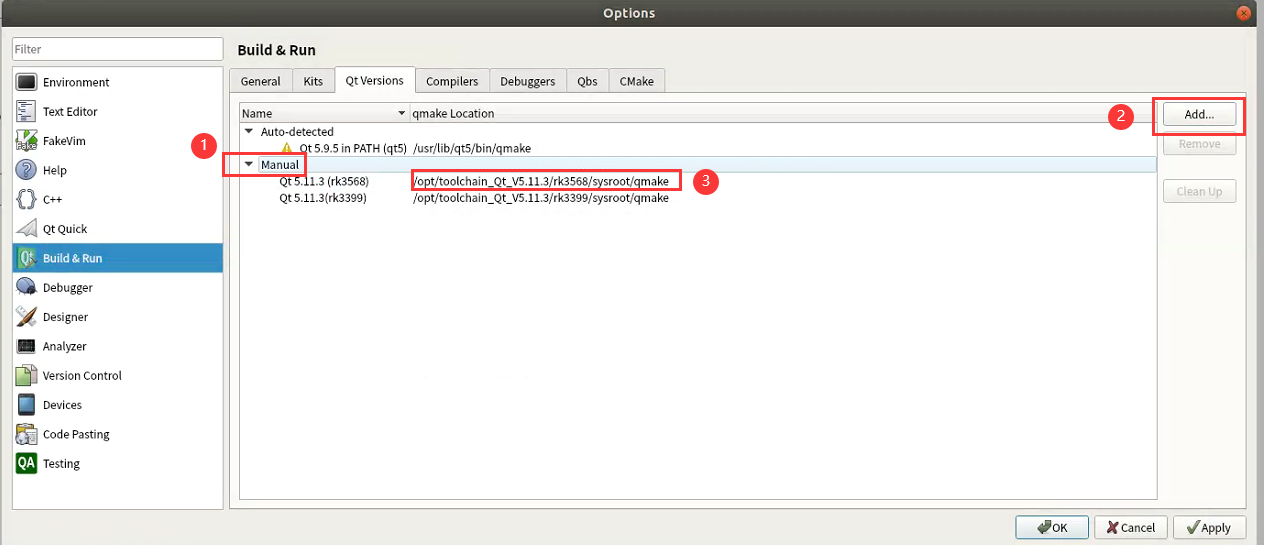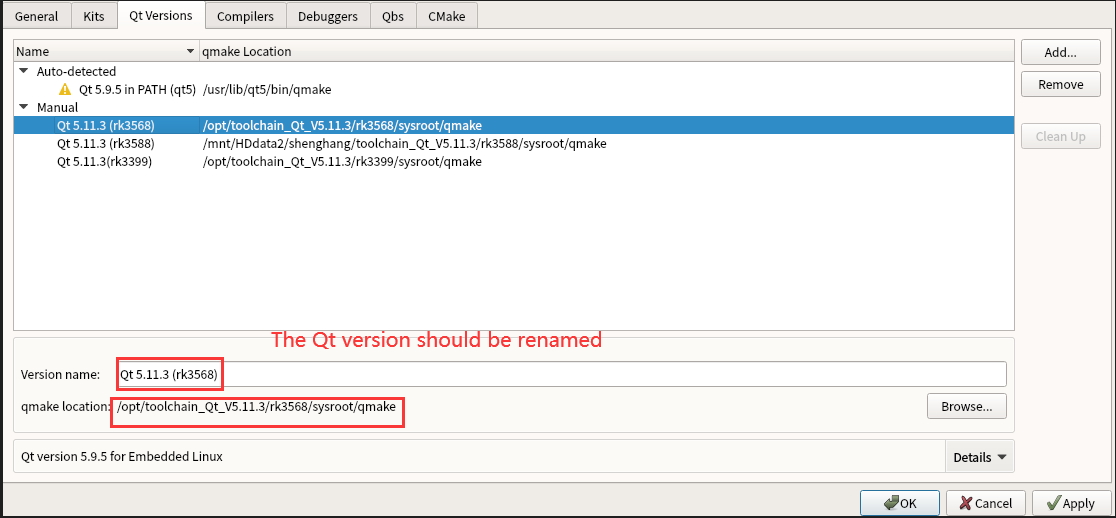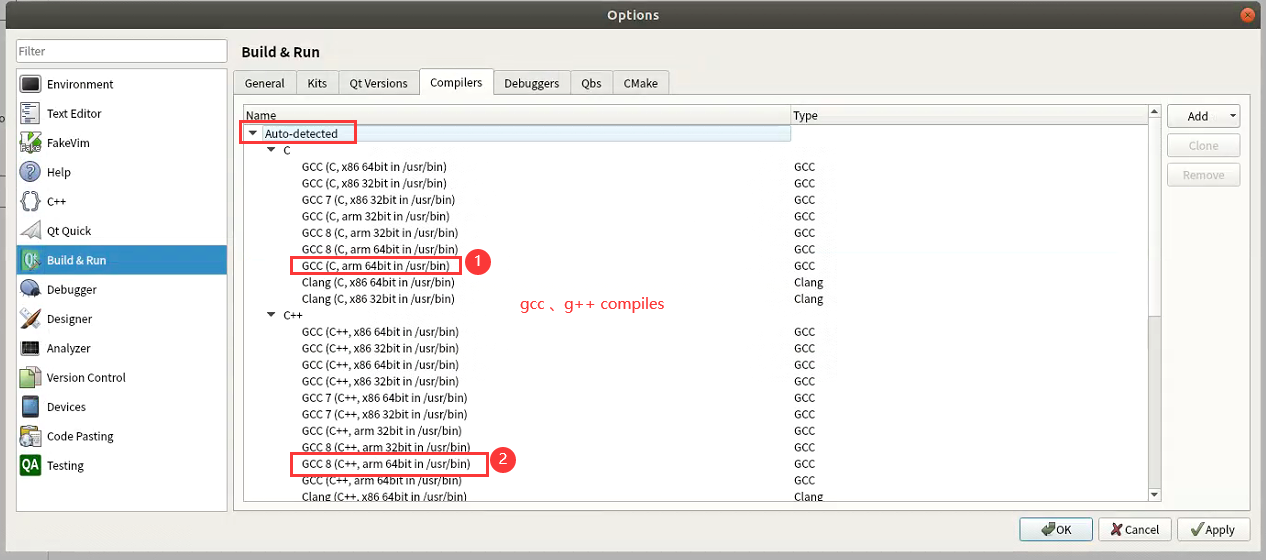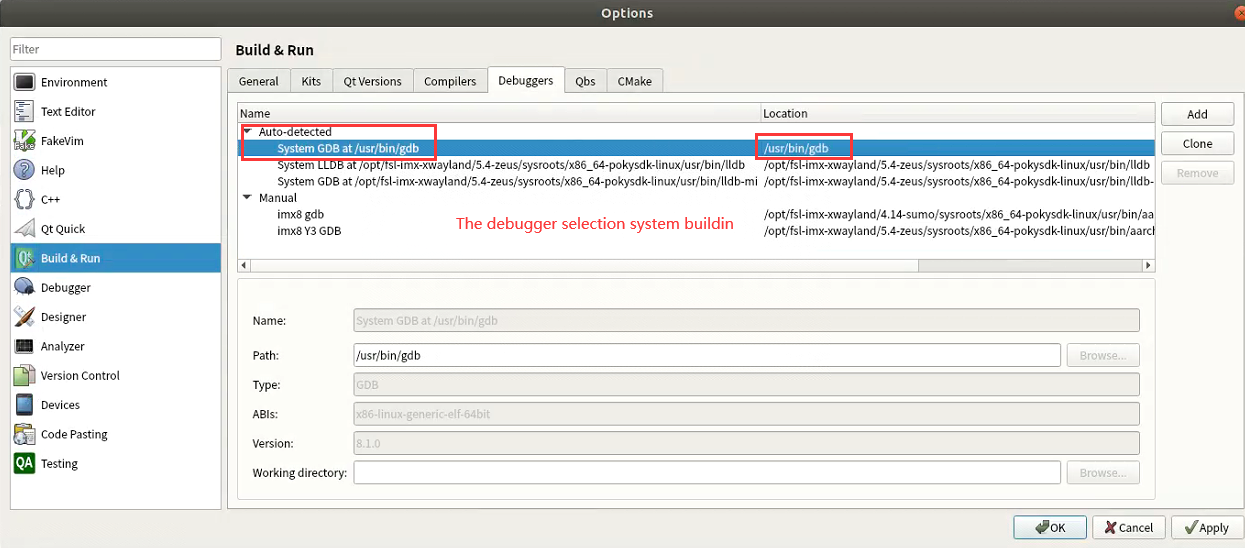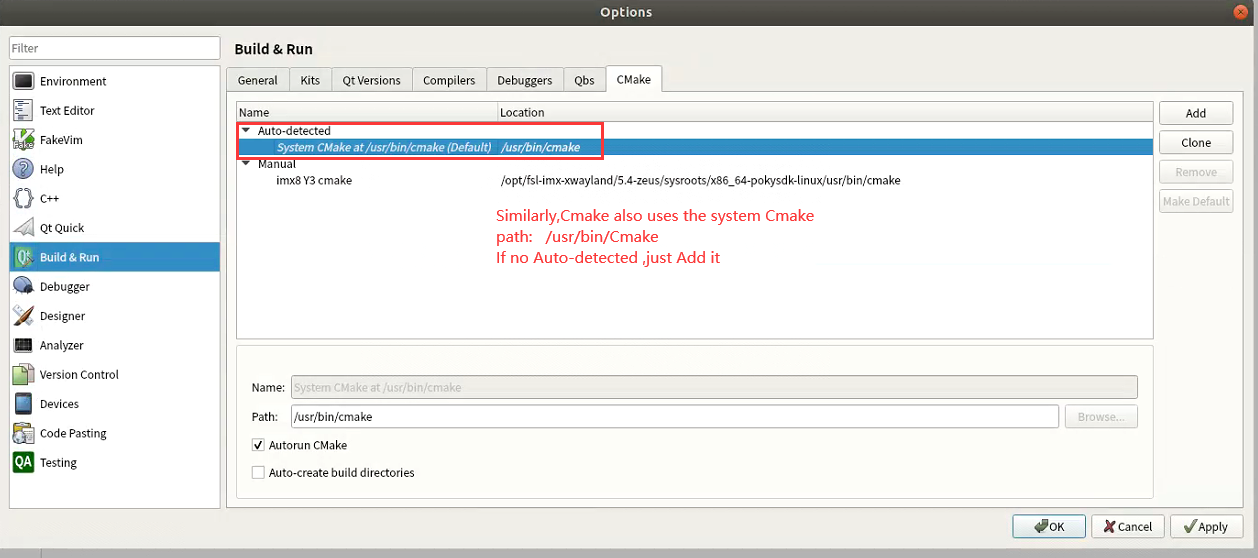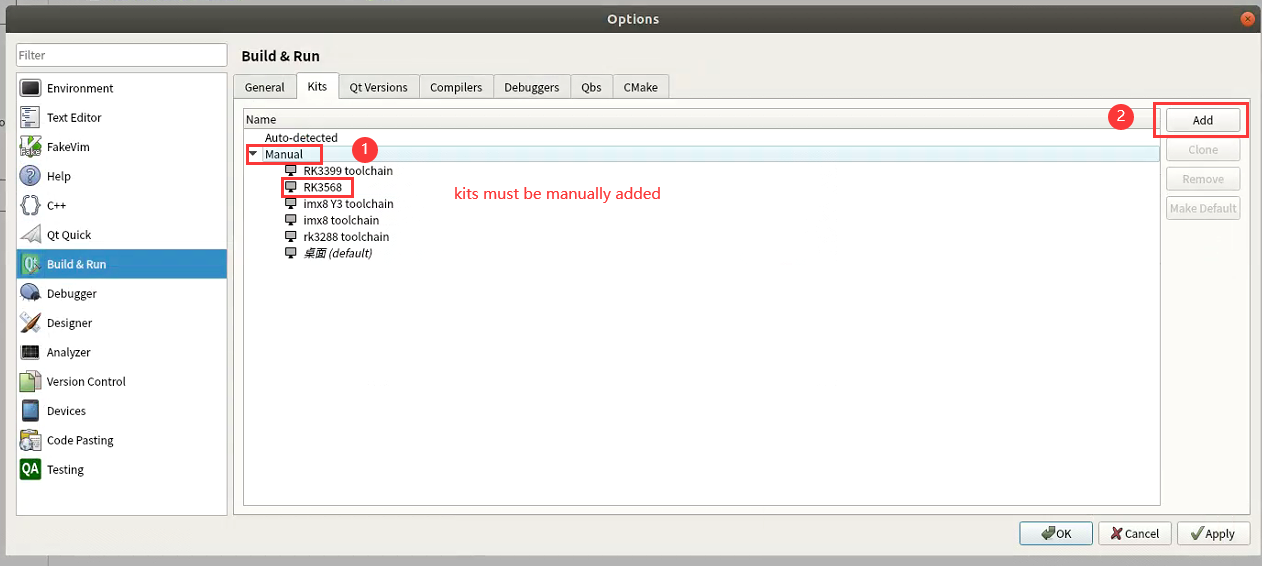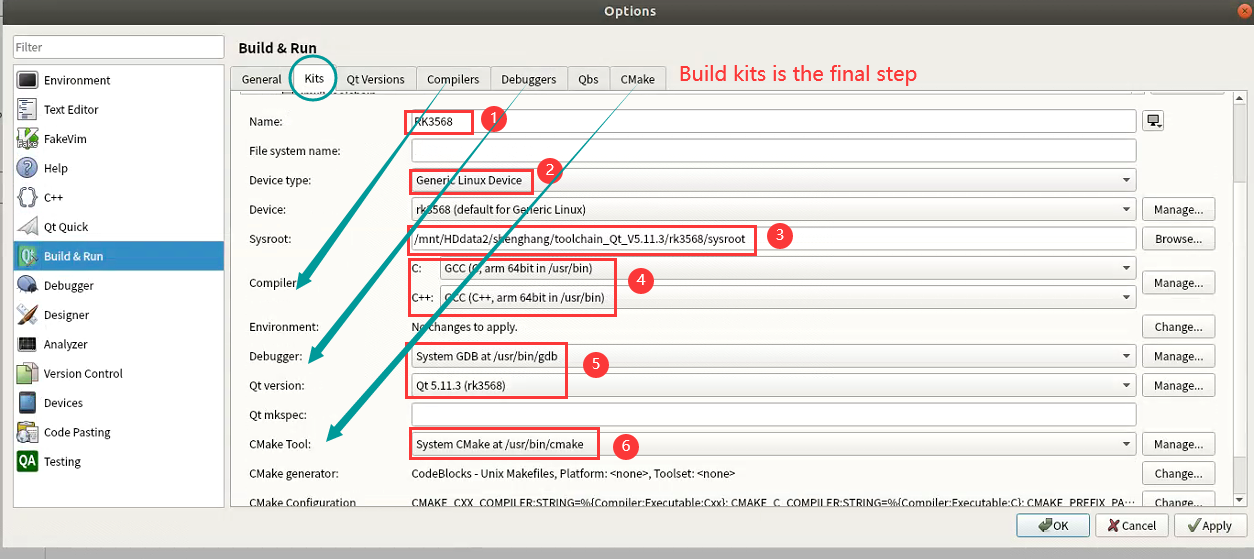RK ALL toolchain Qt 5.11.3
Prerequisites
Debian10(buster) is highly recommended OS to develop.
Installing required packages
Please login and perform the following commands:
$ sudo apt-get install -y build-essential $ sudo apt-get install -y qtcreator $ sudo apt-get install -y qt5-default $ sudo apt-get install -y qt5-doc $ sudo apt-get install -y qt5-doc-html qtbase5-doc-html $ sudo apt-get install -y qtbase5-examples $ sudo apt-get install -y qt5-qmake $ sudo apt-get install -y rsync $ sudo apt-get install -y gcc-8-arm-linux-gnueabihf g++-8-arm-linux-gnueabihf $ sudo apt-get install -y gcc-8-aarch64-linux-gnu g++-8-aarch64-linux-gnu
Link arm-linux-gnu*-8 to arm-linux-gnu* and aarch64-linux-gnu*-8 to aarch64-linux-gnu*:
$ sudo su $ cd /usr/bin $ for f in $(ls arm-linux-gnu*-8);do ln -sf $f $(echo $f|sed "s/-8//");done $ for f in $(ls aarch64-linux-gnu*-8);do ln -sf $f $(echo $f|sed "s/-8//");done $ exit
Installing cross toolchain
Please download RK3288(Password: gm9i) 、 RK3399(Password: 0kkn) and RK3568(Password: a887)cross compiler toolchain first. Then execute the following command to unzip the cross compiler tool to the /opt directory
For RK3288
$ sudo rm -rf /opt/toolchain_Qt_V5.11.3/rk3288/ $ sudo mkdir -p /opt/toolchain_Qt_V5.11.3/rk3288/ $ sudo tar -zxf rk3288_toolchain_Qt_V5.11.3_*.tar.gz -C /opt/toolchain_Qt_V5.11.3/rk3288/
For RK3399
$ sudo rm -rf /opt/toolchain_Qt_V5.11.3/rk3399/ $ sudo mkdir -p /opt/toolchain_Qt_V5.11.3/rk3399/ $ sudo tar -zxvf rk3399_toolchain_Qt_V5.11.3_*.tar.gz -C /opt/toolchain_Qt_V5.11.3/rk3399/
For RK3568
$ sudo rm -rf /opt/toolchain_Qt_V5.11.3/rk3568/ $ sudo mkdir -p /opt/toolchain_Qt_V5.11.3/rk3568/ $ sudo tar -zxf rk3568_toolchain_Qt_V5.11.3_*.tar.gz -C /opt/toolchain_Qt_V5.11.3/rk3568/
Working within QtCreator
Use qtcreator to configure a complete build kit.
RK3568 & RK3399 & RK3288
Config QtCreator ---- Qt Versions
1. Select Tools --> options -->
2. Select Qt versions --> Manual -->Add -->
Path:/opt/toolchain_Qt_V5.11.3/RK3568 or RK3399 or RK3288/sysroot/qmake
Config QtCreator ---- Qt Complers
1. Select compilers -->
2. Because Gcc and G++ has been installed earlier, the compiler will generally detect it automatically.
If no Auto-detected, just Add it.
Path forRK3568 (64):/usr/bin/arrch64-linux-gnu-gcc
/usr/bin/aarch64-linux-gnu-g++
Path forRK3399 (64):/usr/bin/aarch64-linux-gnu-gcc
/usr/bin/aarch64-linux-gnu-g++
Path forRK3288(32):/usr/bin/arm-linux-gnueabihf-gcc
/usr/bin/arm-linux-gnueabihf-g++
The following figure uses rk3568 as an example :
Config QtCreator ---- Qt Debuggers
1. Select Debuggers -->
2. The Debuggers selection system buildin,If no Auto-detected , just Add it:
Path: /usr/bin/gdb
Config QtCreator ---- Qt Cmakes
1. Select Cmake -->
2. Similarly,Cmake also uses the system Cmake , if no Auto-detected , just Add it :
Path: /usr/bin/Cmake
Config QtCreator ---- Qt kits
1. Select Kits
2. Configure "Qt version"、"Compilers"、"Debuggers" and "Cmake" configurations in Kits.
The picture below uses rk3568 as an example:
Creating the Project
- Bring up "New" dailog using "File" -> "New File or Project..."
- Select "Applications" -> 'Qt Widgets Application"
- Click "Choose..."
- Use "Hello" as name
- Create in "/mnt/sda1/work/qt/qt_PJ"
- Click "Next"
- Check "RK toolchain"
- Click "Next".
- Use default settings for "Class Information"
- Click "Next"
- Use default settings for "Project Management"
- Click "Finish"
- Double click "Hello.pro" to switch to editor window
- In new project it is necessary to add following two lines into qt project file.
- Press "Ctrl+S" to save file.
- Double click "mainwindow.ui" to switch to Design mode
- Drag & drop one Label widget on main form, use property editor on the right side to change text and font size
- Save all project files using "File" -> "Save All"
Building the Project
- Switch to "Projects" mode
- Check if "build configuration" is set to "Debug".
- Check if "Files to deploy" is correct
- Set environment variable DISPLAY in QtCreator -> Projects -> Run -> Run Environment. The value of DISPLAY is obtained from the rk3399. For example, execute instruction echo $DISPLAY on RK3399.
- Switch to "Edit" mode
- Click "Build" using context menu of project "Hello"
- The green "Build" bar means no error occured.
- Press "Alt+4" to show "Compile Output".

Deploying the Application
- Click "Deploy" using context menu of project Hello
- The green "Deploy" bar indicates no error occured.