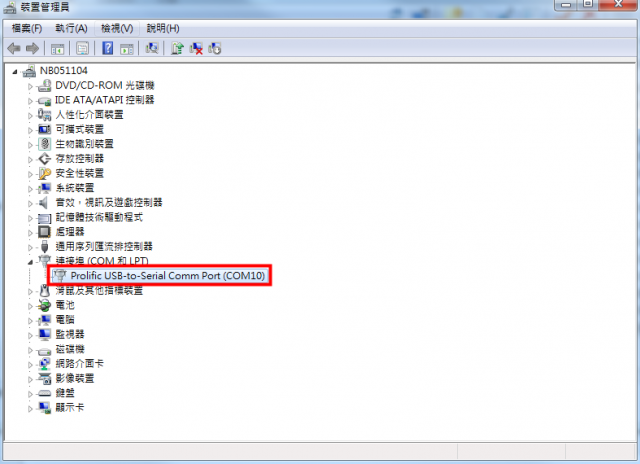WISE-1530 RF Continue Tx Manual
Preparing for Hardware
The user needs to prepare for hardware as following:
- WISE-1530 and WISE-1500 board.
- WISE-1500 power cable.
- WISE-1530 antenna.
- USB-to-UART cable.
- 802.11b/g/n (2.4 GHz) Wireless Access Point (AP).
- PC running the Microsoft® Windows® 7 operating systems
Please refer to the following steps for setup a WISE-1530 boards.
Step01: Please prepare boards as below.
① WISE-1530
② WISE-1500
③ Power connector
④ Reset button
⑤ UART-2 connector
⑥ RF connector
Step02: Connect the UART-2 to PC via USB-to-UART cable.
- Install USB-to-UART driver.
- The device will be visible in the Device Manager as below, user can use serial port tools (putty, tera term ...etc.).
RF Test Command
Launch serial port tool(TeraTerm, Putty or others), you can see " Console app start, type 'help' " on screen after power on or reset.
Join: Connect to AP
join <ssid> <open|wpa_aes|wpa_tkip|wpa2|wpa2_tkip|wpa2_aes|wep> [key] [channel] [ip netmask gateway]
Ex: join RT66 wpa2_aes 987135238
Ping:
ping <destination> [-i <interval in ms>] [-n <number> / -t <continuous>] [-l <length>]
Ex: ping 192.168.1.1 -i 1000 -n 10
Iperf: Test continue Tx
iperf [-s|-c host ip] [options]
-u: use UDP mode
-t: time(second)
Ex: iperf -c 192.168.1.1 -u -t 30
BT Test Command
Input "bt_wifi" in console to test ble_wifi_introducer function.
You can refer WISE-1530_SDK "Example: BLE WiFi Introducer" section and follow step 2 ~ step 7. If the join is successful the BLE will stop advertisements. The BLE will re-advertisements when leave Wi-Fi connection.