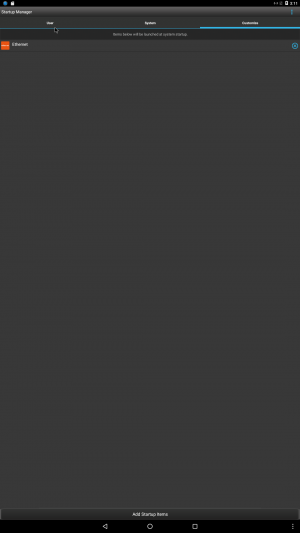Android Software Features
Contents
Logo Change
Logo for customer Boot Logo U-boot [Android 4.2 ~ Android 4.4]
(1) BSP support
(2) Convert the bmp file to hex value.
Example : bmp file name is aaa.c
(3) Step1.
Add aaa.o in board/freescale/common/Makefile
Add aaa.c in board/freescale/common/
Step2.
Modify LCD setting in board/freescale/mx6q-rom-3420/mx6q_rom-3420.c
Fill in correct timing parameters for customer panel.
Step3.
Enable CONFIG_SPLASH_SCREEN config
Set lvds_num to 0, because we use LVDS0 channel.
Boot Logo Android Frameworks [Android 4.2 ~ Android 4.4]
(1) Please rename your Logo file to "android-logo-mask.png"
(2) Replace the logo image file
--> frameworks/base/core/res/assets/images/android-logo-mask.png.
ADV Loader
(ADV loader)Advantech loader in RISC
RISC platform boot sequence.
ADV loader have some function.
1. Include DDR parameter
2. Multi-Boot function
Android Version
Get Android Version
# getprop ro.build.version.release
Get Android SDK Version
# getprop ro.build.version.sdk
Linux Kernel Version
Get Linux Kernel Version
# uname -r # 3.14.52
USB Camera
USB Camera Porting Add support USB camera in android 6.0.1.
Solution:
(1) Add "setprop back_camera_name uvc" in device/fsl/xxx/init.rc
$ vim device/fsl/xxx/init.rc
#Define the config for dual camera
setprop camera.disable_zsl_mode 1
#For landscape mode, orient is 0
#For portrait mode, orient is 90
#the android before honycomb are all in portrait mode
setprop back_camera_name ov5640_mipi
setprop back_camera_name uvc
setprop back_camera_orient 0
#setprop front_camera_orient 0
$ vim device/fsl/xxx/init.i.MX6Q.rc
on boot
# Set OpenGLES version
setprop ro.opengles.version 131072
# Set GPU 3D minimum clock to 3/64
write /sys/bus/platform/drivers/galcore/gpu3DMinClock 3
# set back camera.
setprop back_camera_name ov5640_mipi
setprop back_camera_name uvc
# disable front camera.
setprop front_camera_name 0
3G
3G module Porting (QUECTEL UC20)
(1) In linux kernel
1. You need to add the mechanism for processing zero packets during transmission of “usb_wwan.c” file under “[KERNEL]/drivers/usb/serial”.
You need to add the following statements to the “usb_wwan_setup_urb” function, as shown below:
/* Helper functions used by usb_wwan_setup_urbs */
static struct urb *usb_wwan_setup_urb(struct usb_serial *serial, int endpoint,
int dir, void *ctx, char *buf, int len,
void (*callback) (struct urb *))
{
struct urb *urb;
if (endpoint == -1)
return NULL; /* endpoint not needed */
urb = usb_alloc_urb(0, GFP_KERNEL); /* No ISO */
if (urb == NULL) {
dbg("%s: alloc for endpoint %d failed.", __func__, endpoint);
return NULL;
}
/* Fill URB using supplied data. */
usb_fill_bulk_urb(urb, serial->dev,
usb_sndbulkpipe(serial->dev, endpoint) | dir,
buf, len, callback, ctx);
/*Quectel PRODEUCTS*/
if (dir == USB_DIR_OUT) {
struct usb_device_descriptor *desc = &serial->dev->descriptor;
if (desc->idVendor == 0x05C6 && (desc->idProduct == 0x9003
|| desc->idProduct == 0x9090
|| desc->idProduct == 0x9215)) {
urb->transfer_flags |= URB_ZERO_PACKET;
}
}
return urb;
}
2. Add UC15/UC20/EC20's Vendor ID and Product ID in "option_ids[]" in the file "drivers/usb/serial/option.c":
static const struct usb_device_id option_ids[] = {
// Added by Quectel
{ USB_DEVICE(0x05C6, 0x9090) }, //For UC15
{ USB_DEVICE(0x05C6, 0x9003) }, //For UC20
{ USB_DEVICE(0x05C6, 0x9215) }, //For EC20
#end
(2) You need to configure the kernel to support PPP dial up. Check your menuconfig. Ref: Quectel_Android_RIL_Driver_User_Guide_V1.3.pdf
ps : In android 4.4.2. we already enable ppp config and USB driver for GSM/CDMA modems.
(3) Modify init.rc. In android\device\fsl\imx6\etc\init.rc.
on boot
setprop rild.libargs "-d /dev/ttyUSB2"
service ril-daemon /system/bin/rild -l /system/lib/libreference-ril.so
class main
socket rild stream 660 root radio
socket rild-debug stream 660 radio system
user root
group radio cache inet misc audio sdcard_rw log
(4) tar zxvf reference-ril.tar.gz to android/hardware/ril/
(5) Mark chat.c module form AOSP (android\external\ppp\pppd\Android.mk)
# Force sizeof(enum)=4 LOCAL_CFLAGS := -fno-short-enums -DANDROID_CHANGES -DCHAPMS=1 -DMPPE=1 -Iexternal/openssl/include LOCAL_MODULE:= pppd LOCAL_MODULE_TAGS := optional include $(BUILD_EXECUTABLE) #include $(CLEAR_VARS) #LOCAL_SRC_FILES := chat.c #LOCAL_SHARED_LIBRARIES := libcutils #LOCAL_MODULE := chat #LOCAL_MODULE_TAGS := optional #include $(BUILD_EXECUTABLE)
GPS
GPS Porting (QUECTEL UC20)
This document mainly introduces how to integrate the GPS driver into Android OS for Quectel GPS module.
(1) In linux kernel: Check vid and pid.
(2) Copy Source Code Directory of GPS Driver
Copy the “gps/” from source code directory of Quectel GPS driver to “(_$AndroidSourceRoot)/hardware /libhardware /modules”.
(3) Modify Android Makefile Modify the “Android.mk” file under the “(_$AndroidSourceRoot)/hardware/libhardware/modules” directory as below:
hardware_modules := gralloc hwcomposer audio nfc gps
include $(call all-named-subdir-makefiles,$(hardware_modules))
1. Modify GPS module type (take UC20 for example):
MODULE_TYPE=UC20
2. Modify NMEA port path (take UC20 for example):
NMEA_PORT_PATH=/dev/ttyUSB1
3. Modify baud rate (take UC20 for example):
BAUD_RATE=115200
logcat -s gps_ql
#define QL_GPS_LOG
#define QL_GPS_LOG_PATH "/mnt/ql_gps_log"
- Move your GPS antenna out of your window, make sure it can receive GPS signal.
- Ensure the directory of “/system/lib/hw” only has “gps.default.so”.
- Ensure you have modify “gps_cfg.inf” correctly.
- Ensure “gps_cfg.inf” is in the right directory on your board.
- Ensure the GPS in Android system setting has been enabled.
- Check GPS log to ensure the GPS driver has been loaded.
- If you have checked all the aspects above, and the problem cannot be solved yet, please modify the
GPS log level to “LOG_DEBUG”. After obtaining GPS log file, please send the file to Quectel technical support, we will solve your problem as soon as possible.
ADB over TCP/IP
ADB over TCP/IP (Example: Android 6.0.1_2.1.0 version)
Step1 In devices/Platform
# stop adbd # setprop service.adb.tcp.port 5555 # start adbd
Step2 In PC (Ubuntu)
$ adb connect 172.22.12.178:5555 $ adb shell
Android Startup Manager
Step1: Install Startup Manager APK.
Step2: Choose the "Customize" item and Add Startup Items(APP)
Step3: System restart