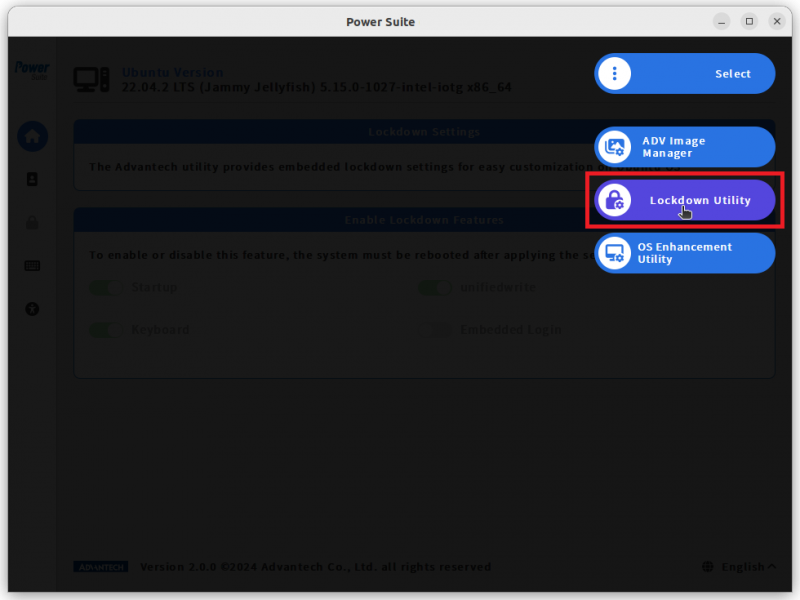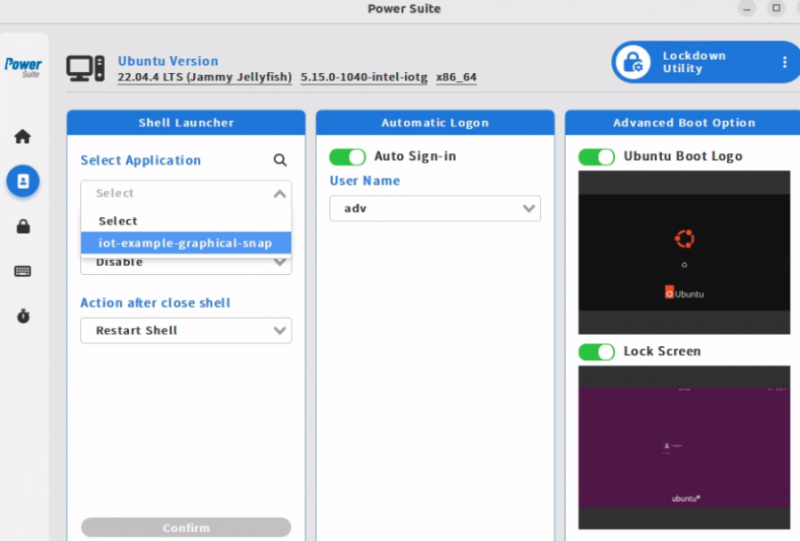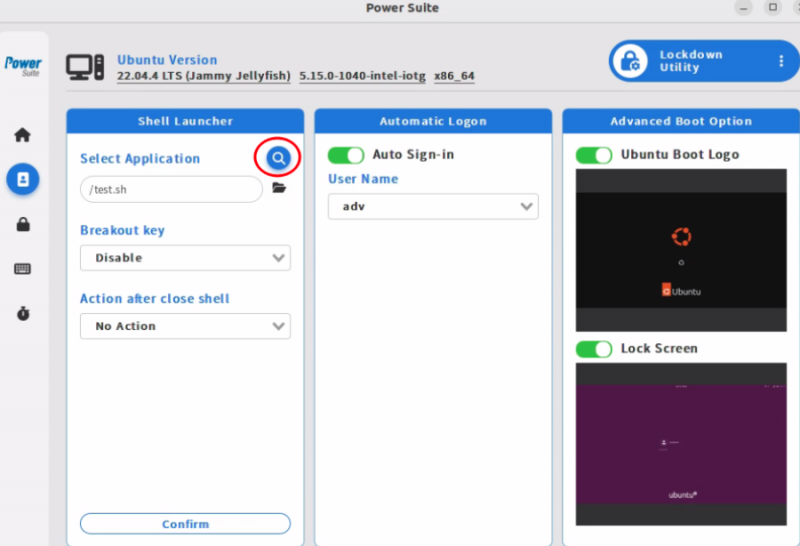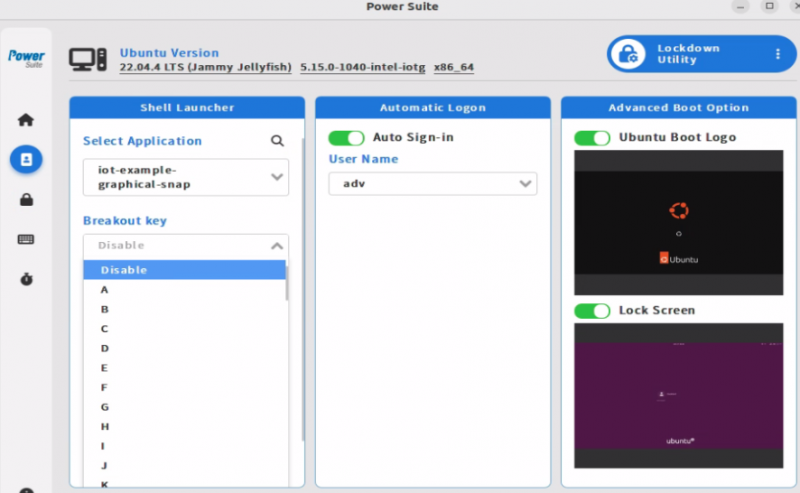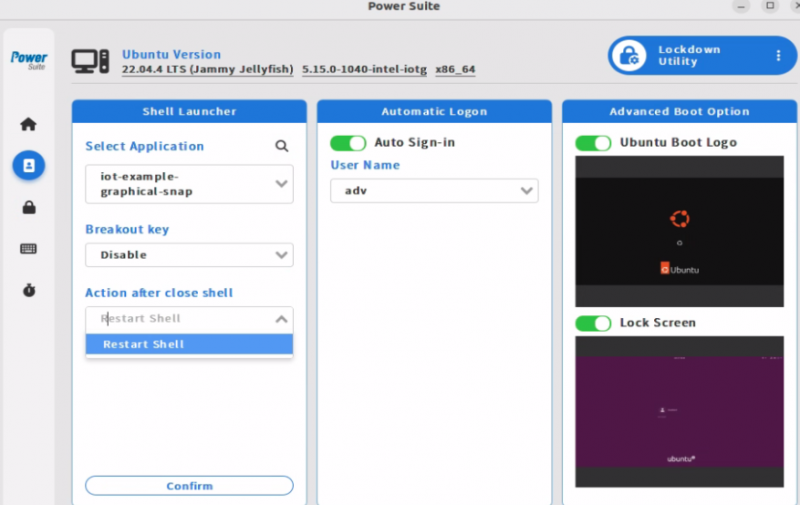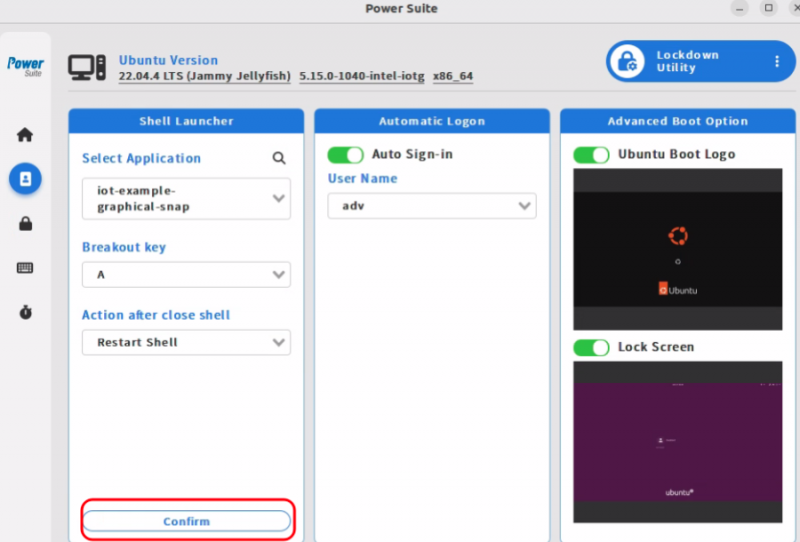Power Suite Ubuntu x86/Lockdown Utility/Shell Launcher
Brief
The purpose of this function is to automatically run an application on power on.
"Shell Launcher" only supports snap's application currently, how to create a snap installation package that supports this feature, you can refer to Ubuntu Frame docs.
Steps
Step1. Select the “Lockdown Utility” page.
Step2. From "Shell Launcher" area, choose a snap application from drop down menu.
Step3. Choose "breakout key" from drop down menu.
The "breakout key" is designed to escape shell launcher mode after pressing the key 5 times.
Note: If you don't want to set the 'break_out key', you can also use remote SSH to exit Shell Launcher mode, FAQ: How to escape shell_launcher mode without using breakout key
Step4. Choose "action after close shell" from drop down menu.
Step5. Click on "Confirm" to modify the setting.
Result
The selected application will automatically execute after restarting.