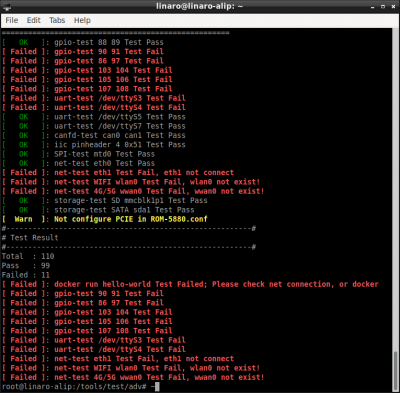ROM-6881 How to fast test all the basic functions
Contents
- 1 Preface
- 2 Full-Automatic Test
- 3 Semi-Automatic Test
- 4 Manual Test
Preface
When sending samples to customer or test team (Lab、DQA etc) or releasing images, we need test all functions.
All functions are classified to three types:
- Full-automatic Test
- Semi-automatic Test
- Manual Test
Full-Automatic Test
Run test script and get the result automatically.
Support to test the following items:
- AIM Linux Applications
- AIM Linux Services
- AIM Timers
- Thermal
- NPU
- GPU
- VPU
- eMMC
- RTC
- ALL the semi-automatic test Items
Preparation
- Insert network cable to DUT
- Open browser on DUT, then input "172.21.128.237"
- Login your account to connect to internet
- Prepare all semi-automatic items
Testing
Run the following command on DUT Terminal、ADB or Debug console:
/tools/test/adv/auto_test/auto_test.sh
Result
1. Failure
[ Failed ]: docker run hello-world Test Fail; Please check net connection, or docker
2. Success
[ OK ]: docker run hello-world Test Pass
Semi-Automatic Test
GPIO
Test script need two GPIOs, set one GPIO to output and the other to input.
Then set the output to 1, read whether the input is 1.
Then set the output to 0, read whether the input is 0.
Preparation
- To get GPIO number from WIKI or User Mamual
- Short two GPIOs your want to test
[ Note ]
DB5901、DB2510 GPIOs have multi-functions, change to GPIO mode.
Testing
For example:
To test ROM-5880's GPIO0 and GPIO1
Run the following command on DUT Terminal、ADB or Debug console:
/tools/test/adv/gpio/gpio_test.sh 88 89
Result
1. Failure
[ Failed ]: gpio-test 88 89 Test Fail
2. Success
[ OK ]: gpio-test 88 89 Test Pass
UART
UART may support RS232 or RS485 mode, we use env "uart_mode" to change mode in RUNTIME.
RS232 is tested in one port self-loop mode, RS485 in two port loop mode.
Preparation
- To get UART information(RS232 or RS485; 4-wire or 2-wire; Software Port Number etc) from WIKI or User Mamual
- Run the following command on DUT Terminal、ADB or Debug console to check env setting
fw_printenv uart_mode
# RS232: You will get the following information
# Error: "uart_mode" not defined
# uart_mode=0x00
# RS485: You will get the following information
# uart_mode=0x0c
- To test RS232 mode, short TX to RX (PIN2 to PIN3 DB9) and CTS to RTS (PIN7 to PIN8 DB9)
RS232 Mode Testing
For example:
To test /dev/ttyS0
Run the following command on DUT Terminal、ADB or Debug console:
4-wire
/tools/test/adv/uart/rs232_4_wire_test.sh /dev/ttyS0
2-wire
/tools/test/adv/uart/rs232_2_wire_test.sh /dev/ttyS0
Result
1. Failure
[ Failed ]: uart-test /dev/ttyS0 Test Fail
2. Success
[ OK ]: uart-test /dev/ttyS0 Test Pass
CAN
Test script need two CANs, set one CAN as sender and the other as receiver.
Then send "123#55" from the sender, check whether the receiver get the same data.
Preparation
- Short CAN0's CAN_L (PIN2 DB9) to CAN1's CAN_L (PIN2 DB9)
- Short CAN0's CAN_H (PIN7 DB9) to CAN1's CAN_H (PIN7 DB9)
Testing
Run the following command on DUT Terminal、ADB or Debug console:
can0 is receiver, can1 is sender
/tools/test/adv/can/can_test.sh can0 can1
can1 is receiver, can0 is sender
/tools/test/adv/can/can_test.sh can1 can0
Result
1. Failure
[ Failed ]: canbus Test Fail
2. Success
[ OK ]: canbus Test Pass
I2C PIN Header
Using EG70 Test Board to read I2C flash.
Preparation
- Insert EG70 Test Board to DUT
[ Note ]
EG70 support multi I2C address(0x50, 0x51 ...), change to correct address.
Testing
Run the following command on DUT Terminal、ADB or Debug console:
/tools/test/adv/i2c/iic_pin_test.sh 4 0x50
Result
1. Failure
[ Failed ]: iic pinheader Test Fail
2. Success
[ OK ]: iic pinheader Test Pass
SPI PIN Header
Using EG70 Test Board to read SPI flash.
Preparation
- Insert EG70 Test Board to DUT
[ Note ]
DB2510 SPIs have multi-functions, change to SPI PIN Header.
Testing
Run the following command on DUT Terminal、ADB or Debug console:
/tools/test/adv/spi/spi_test.sh mtd0
If test 2 SPI PIN Headers at the same time:
/tools/test/adv/spi/spi_test.sh mtd1
Result
1. Failure
[ Failed ]: SPI mtd0 Test Fail
2. Success
[ OK ]: SPI mtd0 Test Pass
LAN
Test scripts automaticall ping www.baidu.com 10 times , check whether have packet loss.
Preparation
- Insert network cable
Testing
Run the following command on DUT Terminal、ADB or Debug console:
eth0
/tools/test/adv/net/net_test.sh eth0
eth1
/tools/test/adv/net/net_test.sh eth1
Result
1. Failure
[ Failed ]: net-test eth0 Test Fail
2. Success
[ OK ]: net-test eth0 Test Pass
WIFI
Test scripts automaticall ping www.baidu.com 10 times , check whether have packet loss.
Preparation
- Insert WIFI module and antenna
- Connect to Hotspot (eg: Advantech for guest) on DUT
Testing
Run the following command on DUT Terminal、ADB or Debug console:
/tools/test/adv/net/net_test.sh wlan0
Result
1. Failure
[ Failed ]: net-test wlan0 Test Fail
2. Success
[ OK ]: net-test wlan0 Test Pass
4G/5G
Test scripts automaticall ping www.baidu.com 10 times , check whether have packet loss.
Preparation
- Insert 4G/5G module with antenna and SIM card
- Configure "Mobile Broadband connection" on DUT according User Manual or WIKI.
Testing
Run the following command on DUT Terminal、ADB or Debug console:
/tools/test/adv/net/net_test.sh wwan0
Result
1. Failure
[ Failed ]: net-test wwan0 Test Fail
2. Success
[ OK ]: net-test wwan0 Test Pass
SD Card
Test scripts automaticall copy a file in eMMC to SD card, check whether the file is different in eMMC and SD card.
Preparation
- Insert SD card
[ Note ]
- DO NOT use bootup SD card.
- Make sure SD card is partitioned and formatted.
Testing
Run the following command on DUT Terminal、ADB or Debug console:
/tools/test/adv/storage/storage_test.sh mmcblk1p1
Result
1. Failure
[ Failed ]: storage-test mmcblk1p1 Test Fail
2. Success
[ OK ]: storage-test mmcblk1p1 Test Pass
SATA
Test scripts automaticall copy a file in eMMC to SATA disk, check whether the file is different in eMMC and SATA disk.
Preparation
- Insert SATA disk
- Remove all USB disk
[ Note ]
- Make sure SATA disk is partitioned and formatted.
Testing
Run the following command on DUT Terminal、ADB or Debug console:
/tools/test/adv/storage/storage_test.sh sda1
Result
1. Failure
[ Failed ]: storage-test sda1 Test Fail
2. Success
[ OK ]: storage-test sda1 Test Pass
PCIE
Using PCIE disk (SQF-CM3V1-512G-EDE) to test PCIE interface. The following cards is needed:
- PCIE disk : SQF-CM3V1-512G-EDE
- M.2 to mini-PCIE board : EXM-CMPF1(19A6MPF100-01 )
- mini-PCIE to standart PCIE board :
Test scripts automatically copy a file in eMMC to PCIE disk, check whether the file is different in eMMC and PCIE disk.
Preparation
- Insert PCIE disk
[ Note ]
- Make sure PCIE disk is partitioned and formatted.
Testing
Run the following command on DUT Terminal、ADB or Debug console:
/tools/test/adv/storage/storage_test.sh nvme0n1p1
Result
1. Failure
[ Failed ]: storage-test nvme0n1p1 Test Fail
2. Success
[ OK ]: storage-test nvme0n1p1 Test Pass
Manual Test
USB
Watchdog
Test script enable watchdog, eat it 100 times then let it alone.
Run test script, watch DUT weither reboot.
Testing
Run the following command on DUT Terminal、ADB or Debug console:
/tools/test/adv/watchdog/wdt /dev/watchdog 20
Result
1. Failure
DUT cann't reboot after 20s.
2. Success
DUT reboot after 20s.
Bluetooth
Send a file manually from DUT to other device (eg: PC or Phone), check whether the device receive it failed.
Preparation
- Insert WIFI/BT module and antenna
Testing
Send a file manually from DUT to other device (eg: PC or Phone) according User Manual or WIKI.
Result
1. Failure
Sending file failed.
2. Success
Sending file sucessfully.
Audio
Run test scripts to play or record, then manually check whether hearing sound clearly.
When testing record, first record, then play the audio just recorded.
Preparation
- Insert sound Board to DUT
- Insert necessary cable and accessories(speaker、microphone etc)
- Run the following command on DUT Terminal、ADB or Debug console to get sound card number:
cat /proc/asound/cards 0 [rockchiphdmi ]: rockchip_hdmi - rockchip,hdmi rockchip,hdmi 1 [rockchiprt5640c]: rockchip_rt5640 - rockchip,rt5640-codec rockchip,rt5640-codec
Testing
Run the following command on DUT Terminal、ADB or Debug console:
For example to test sound card 1
/tools/test/adv/audio/audio_record_test.sh 1 /tools/test/adv/audio/audio_play_test.sh 1
Result
1. Failure
Cann't hear the recorded audio clearly.
2. Success
Can hear the recorded audio clearly.
Camera
Using EG58 Test Board to preview on DUT display.
Video Port
RK3399
RK3568
RK3588
ROM-6881
| Camera Num | Video Port | Note |
| Camera 1 | 44 | (I2C 4) 2 Lane |
| Camera 2 | 62 | (I2C 3) 4 Lane |
| Camera 3 | 53 | On Core Board CN1 (I2C 5) 4 Lane |
| Camera 4 | 71 | On Core Board CN2 (I2C 8) 4 Lane |
Preparation
- Insert EG58 Test Board to DUT
- Insert LCD panel
- To get camera port from WIKI or User Mamual
[ Note ]
DB5901、DB2510 GPIOs have multi-functions, change to Camera mode.
If setting multi-display, insert all LCD panel.
Testing
Run the following command on DUT Terminal、ADB or Debug console:
# 44 is camera port, need change according project /tools/test/adv/camera/camera_rkaiq_test.sh 44
Result
1. Failure
Cann't see preview interface on DUT display.
2. Success
Can see preview interface on DUT display.
Display
Manually check whether the display panel works well.
Preparation
- Insert LCD panel
- Configure multi-display according User Manual or WIKI.
Testing
Watch display whether working well.
Run the following command on DUT Terminal、ADB or Debug console to check whether maximum resolutin of HDMI or DP is OK:
xrandr
Result
1. Failure
Display works on maximum resolution failed.
2. Success
Display works on maximum resolution fine.
SW reboot
Run “reboot” command, watch DUT weither reboot.
Testing
Run the following command on DUT Terminal、ADB or Debug console:
reboot
Result
1. Failure
DUT cann't reboot .
2. Success
DUT reboot immediately.
Reboot Button
Press reboot button, watch DUT weither reboot.
Testing
Press reboot button
Result
1. Failure
DUT cann't reboot .
2. Success
DUT reboot immediately.
Power Button
When DUT is power on, press power button, watch DUT weither power off.
When DUT is power off, press power button, watch DUT weither power on.
Preparation
- Insert power button if needed
- Insert Display & Mouse
Testing
When DUT is power on, press power button, some versions need to choose "Shut Down".
When DUT is power off, press power button.
Result
1. Failure
DUT cann't power on/off.
2. Success
DUT power on/off fine.