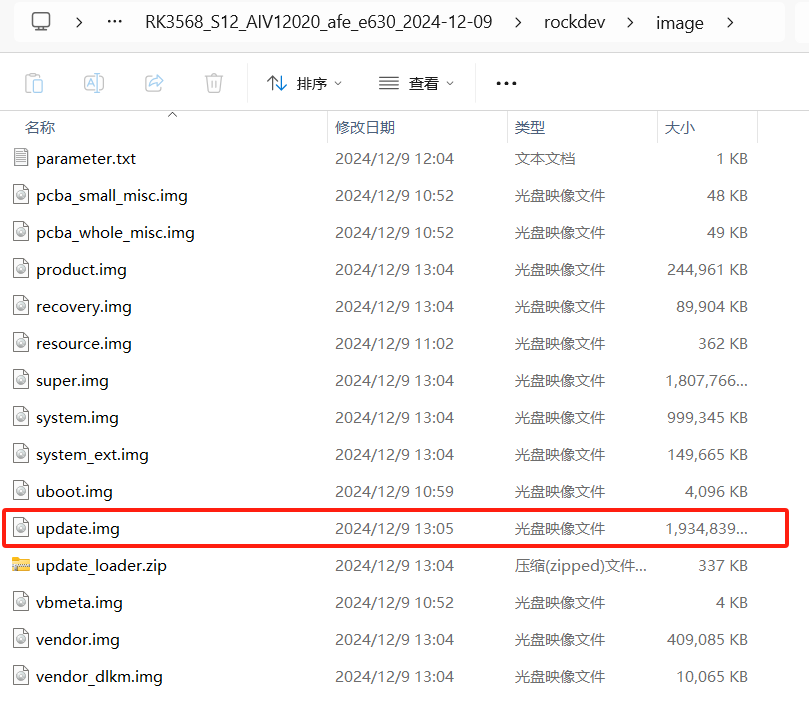Usering bootup sd disk made by SDDiskTool for AFE-E630 Android12.
From ESS-WIKI
Step1 :Decompress the image OS file containing the update.img file, as shown in the following figure.
Step 2 : Create update SD.
- Install driver
- Choose the SD device.
- Choose the "firmware update".
- Choose the pdate.img path.
- Create the update SD.
Step 3. Update the image via SD card.
1. Insert the SD card into the Micro SD card slot of the AFE-E630.
2. Connect the debug port of the AFE-E630 to the PC, open the Putty tool, plug in the HDMI display, Power on the AFE-E630 press the Power button to start , and update the SD card image, as shown in the following figure:
3. After the burning is complete, "Please remove SD CARD" will appear, as shown below:
4.Remove the SD card, the system automatically restarts, and check the system version.