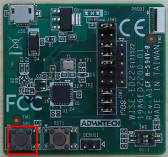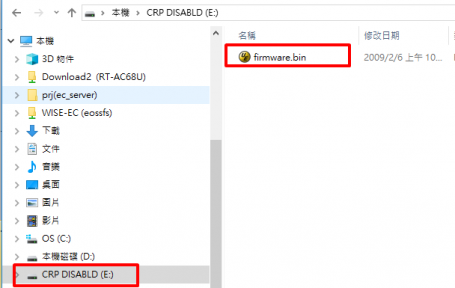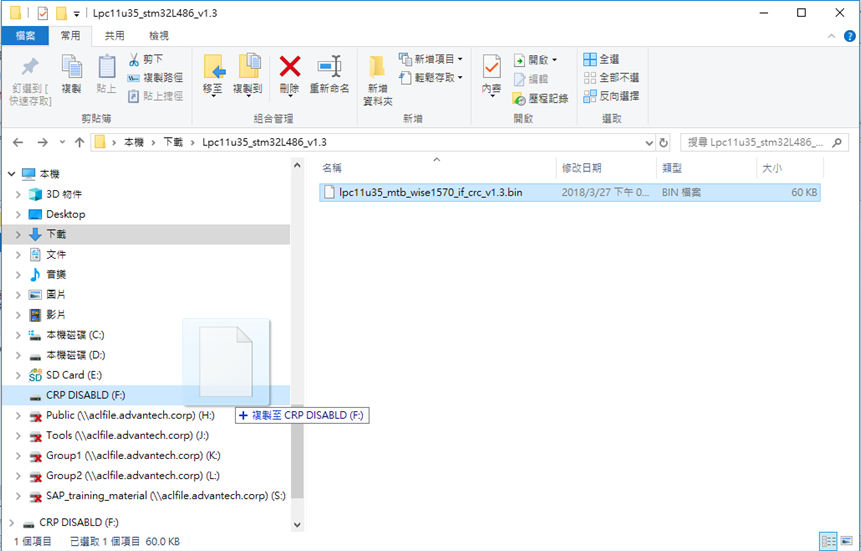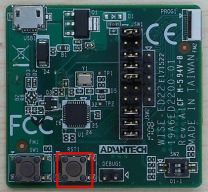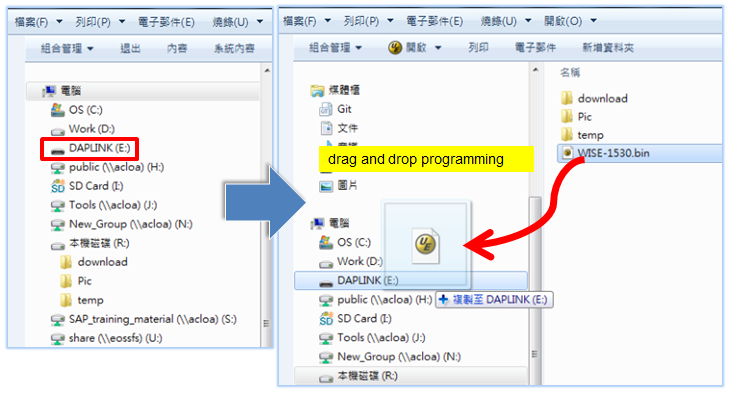Difference between revisions of "WISE-ED22 User Manual"
Erick.huang (talk | contribs) |
|||
| (50 intermediate revisions by 2 users not shown) | |||
| Line 1: | Line 1: | ||
= ED22 Functions = | = ED22 Functions = | ||
| − | There are | + | There are two interfaces that ED22 board provides. Both are '''drag-n-drop programming''' and '''a serial port'''. In addition ED22 board firmware can be updated using the drag-n-drop programming interface of the bootloader. |
| − | = H/W Introduction | + | = H/W Setup = |
| + | |||
| + | == ED22 Introduction == | ||
[[File:ED22 board v1.png|upright|ED22 board v1.png]] | [[File:ED22 board v1.png|upright|ED22 board v1.png]] | ||
| − | 1. ED22 board reset. | + | 1. ED22 board reset button. |
| − | 2. Target MCU(STM32L443/STM32F412) reset. | + | 2. Target MCU(STM32L443/STM32F412/STM32F486) reset button. |
3. Micro USB connector. | 3. Micro USB connector. | ||
4.10pin FFC connector. | 4.10pin FFC connector. | ||
| + | |||
| + | == Connection with target board == | ||
| + | |||
| + | [[File:ED22 to taget.png|305x266px|ED22 to taget.png]] | ||
| + | |||
| + | [[File:ED22 to DB1500.png|RTENOTITLE]] | ||
= Install Driver = | = Install Driver = | ||
| Line 19: | Line 27: | ||
[https://developer.mbed.org/media/downloads/drivers/mbedWinSerial_16466.exe Download latest driver] | [https://developer.mbed.org/media/downloads/drivers/mbedWinSerial_16466.exe Download latest driver] | ||
| − | = | + | = ED22 Firmware Update = |
| + | |||
| + | When you get a new WISE-ED22, you must perform the following steps to updated it's FW. Make WISE-ED22 suitable for your product. | ||
| + | |||
| + | Step1: Connect the WISE-ED22 to PC using micro-USB cable. Please hold down the button SW1 and press the button RST1 once, then release the button SW1 and you will see the CRP DISABLD | ||
| + | |||
| + | [[File:ED22 FW update 1.png|168x172px|ED22 FW update 1.png]] | ||
| − | + | Step2: Open the "CRP Disabled" drive, and delete the file called "firmware.bin" | |
| − | + | [[File:ED22 FW update 2 v1.png|456x288px|ED22 FW update 2 v1.png]] | |
| − | + | Step3:Copy the WISE-ED22 FW that corresponding to target MCU onto the "CRP DISABLD" drive. | |
| − | | + | [[File:ED22-firmware-update-01.png|861x551px|ED22-firmware-update-01.png]] |
| − | | + | Step4: Press ED22 board reset to restart, then you can see a disk drive called DAPLink. |
| − | | + | [[File:ED22 FW update 4.png|210x192px|ED22 FW update 4.png]] |
| − | + | WISE-ED22 FW binary files (you will see the binary file after uncompressed the *.zip) : | |
| − | 1. [[Media:Lpc11u35_stm32L443_v1. | + | 1. [[Media:Lpc11u35_stm32L443_v1.3.zip|STM32L443]]: WISE-1510/WISE-1511/WISE-1540 |
| − | 2. [[Media:Lpc11u35_stm32F412_v1. | + | 2. [[Media:Lpc11u35_stm32F412_v1.3.zip|STM32F412]]: WISE-1530/EPD-132 |
| − | + | 3. [[Media:Lpc11u35_mtb_wise1570_if_crc_v252_intrpt_msk_revt.zip|STM32L486]]: WISE-1570 | |
| − | + | = Using ED22 = | |
| − | + | == Drag-n-drop Programming == | |
| − | encountered, a file called "fail.txt" will appear with details. | + | To use the ED22, simply connect to your PC with a micro-USB cable, and to the WISE-15XX board using a 10 pin FFC cable. You can drag and drop binary images onto the DAPLink disk drive, which will then be programmed into the target system.If errors are encountered, a file called "fail.txt" will appear with details. |
Note that the ED22 has to contain the correct firmware to enable drag and drop programming. | Note that the ED22 has to contain the correct firmware to enable drag and drop programming. | ||
| + | |||
| + | [[File:WISE-ED22 DAPLink disk.png|RTENOTITLE]] | ||
Supported file formats: | Supported file formats: | ||
Latest revision as of 06:17, 18 March 2021
Contents
ED22 Functions
There are two interfaces that ED22 board provides. Both are drag-n-drop programming and a serial port. In addition ED22 board firmware can be updated using the drag-n-drop programming interface of the bootloader.
H/W Setup
ED22 Introduction
1. ED22 board reset button.
2. Target MCU(STM32L443/STM32F412/STM32F486) reset button.
3. Micro USB connector.
4.10pin FFC connector.
Connection with target board
Install Driver
ED22 Firmware Update
When you get a new WISE-ED22, you must perform the following steps to updated it's FW. Make WISE-ED22 suitable for your product.
Step1: Connect the WISE-ED22 to PC using micro-USB cable. Please hold down the button SW1 and press the button RST1 once, then release the button SW1 and you will see the CRP DISABLD
Step2: Open the "CRP Disabled" drive, and delete the file called "firmware.bin"
Step3:Copy the WISE-ED22 FW that corresponding to target MCU onto the "CRP DISABLD" drive.
Step4: Press ED22 board reset to restart, then you can see a disk drive called DAPLink.
WISE-ED22 FW binary files (you will see the binary file after uncompressed the *.zip) :
1. STM32L443: WISE-1510/WISE-1511/WISE-1540
2. STM32F412: WISE-1530/EPD-132
3. STM32L486: WISE-1570
Using ED22
Drag-n-drop Programming
To use the ED22, simply connect to your PC with a micro-USB cable, and to the WISE-15XX board using a 10 pin FFC cable. You can drag and drop binary images onto the DAPLink disk drive, which will then be programmed into the target system.If errors are encountered, a file called "fail.txt" will appear with details.
Note that the ED22 has to contain the correct firmware to enable drag and drop programming.
Supported file formats:
- Raw binary file
- Intel Hex
Serial Port
The serial port is connected directly to the target MCU allowing for bidirectional communication. It also allows the target to be reset by
sending a break command over the serial port.
Supported baud rates:
- 9600
- 115200