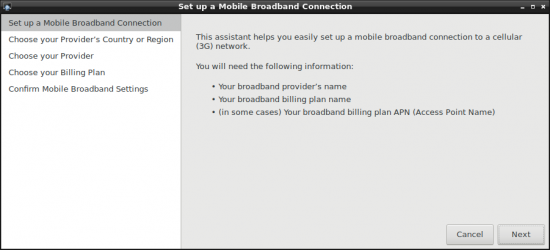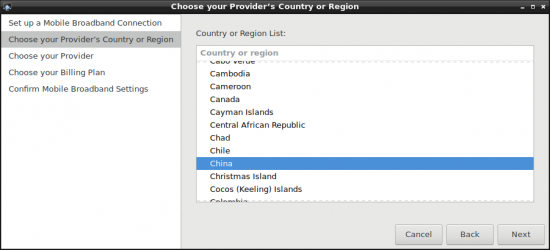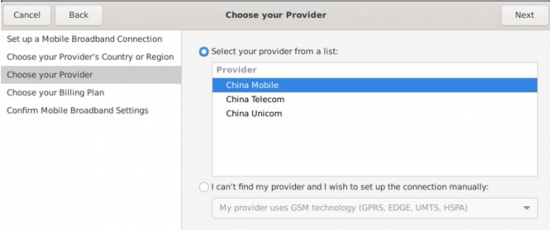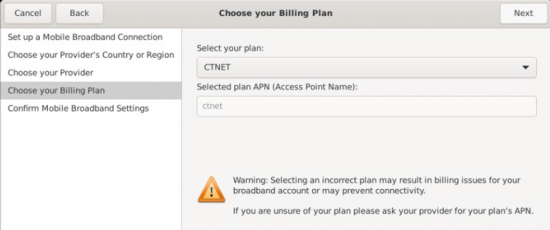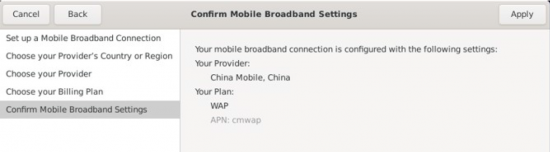Difference between revisions of "AFE-E630 4G/GPS Module"
From ESS-WIKI
Xingxing.li (talk | contribs) (Created page with " '''AFE-E630 Support model of 4G/GPS module:EC20CEFRSG-MINIPCIE-C(for china), AIW-344FQ(for overseas).''' <div>'''STEP 0 :''' Power off the device, then insert 4G module...") |
Xingxing.li (talk | contribs) |
||
| Line 1: | Line 1: | ||
'''AFE-E630 Support model of 4G/GPS module:EC20CEFRSG-MINIPCIE-C(for china), AIW-344FQ(for overseas).''' | '''AFE-E630 Support model of 4G/GPS module:EC20CEFRSG-MINIPCIE-C(for china), AIW-344FQ(for overseas).''' | ||
| − | <div>'''STEP 0 :''' Power off the device, then insert 4G module and SIM card.</div> <div>'''Note:'''Make sure the device is power off before insert 4G module and SIM card, otherwise the device, 4G module and/or SIM card may be damaged.</div> <div>[[File:AFE-E630 4G EC20 connector.png]][[File:AFE-E630 4G EC20 connector 1.png]]</div> <div>[[File:AFE-E630 4G lsusb.png]]<br/> '''STEP 1:''' Power on the device, Click network connection icon then choose "New Mobile Broadband connection".</div> <div>[[File:AFE-E630 4G EC20 1.png]]</div> <div> </div> | + | <div>'''STEP 0 :''' Power off the device, then insert 4G module and SIM card.</div> <div>'''Note:'''Make sure the device is power off before insert 4G module and SIM card, otherwise the device, 4G module and/or SIM card may be damaged.</div> <div>[[File:AFE-E630 4G EC20 connector.png|RTENOTITLE]] [[File:AFE-E630 4G EC20 connector 1.png|RTENOTITLE]]</div> <div>[[File:AFE-E630 4G lsusb.png|RTENOTITLE]]<br/> '''STEP 1:''' Power on the device, Click network connection icon then choose "New Mobile Broadband connection".</div> <div>[[File:AFE-E630 4G EC20 1.png|RTENOTITLE]]</div> <div>[[File:AFE-E630 4G EC20 2.png]]</div> <div> </div> <div> |
| + | then you will see the following window, click "Next" button to the next step. | ||
| + | |||
| + | [[File:RK3288 Debian 4G setup.png|550px|RTENOTITLE]] | ||
| + | |||
| + | '''STEP 2 :''' Choose Provider's country or region of the SIM card you insert in STEP 0. | ||
| + | |||
| + | [[File:RK3288 Debian 4G Provider Country.png|550px|RTENOTITLE]] | ||
| + | |||
| + | '''STEP 3 :''' Choose or Set the Provider's name. | ||
| + | |||
| + | [[File:ROM-6881 4G Providers name.png|550x300px|ROM-6881 4G Providers name.png]] | ||
| + | |||
| + | '''STEP 4 : '''Choose or Set APN. | ||
| + | |||
| + | [[File:ROM-6881 4G APN.png|550x300px|ROM-6881 4G APN.png]] | ||
| + | |||
| + | '''STEP 5 : '''Confirm your configuration and finish. | ||
| + | |||
| + | [[File:ROM-6881 4G finish.png|550x300px|ROM-6881 4G finish.png]] | ||
| + | |||
| + | | ||
| + | </div> | ||
Revision as of 02:32, 18 December 2024
AFE-E630 Support model of 4G/GPS module:EC20CEFRSG-MINIPCIE-C(for china), AIW-344FQ(for overseas).
STEP 0 : Power off the device, then insert 4G module and SIM card.
Note:Make sure the device is power off before insert 4G module and SIM card, otherwise the device, 4G module and/or SIM card may be damaged.
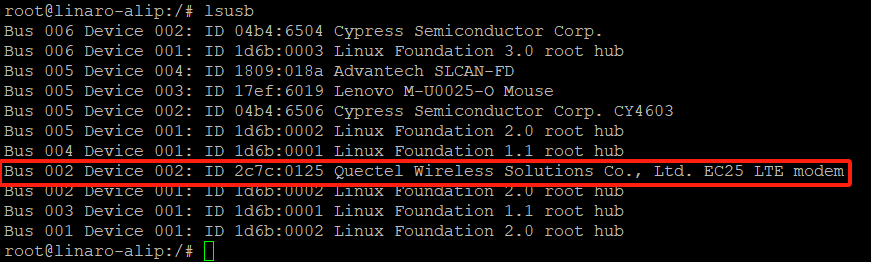
STEP 1: Power on the device, Click network connection icon then choose "New Mobile Broadband connection".