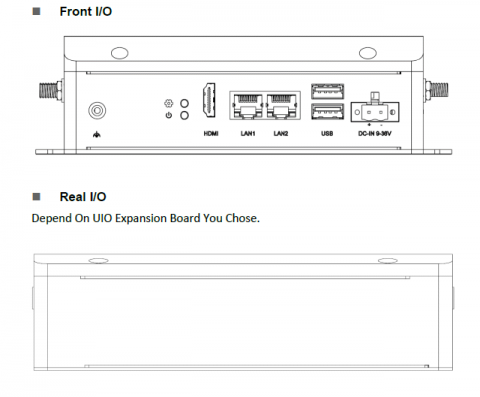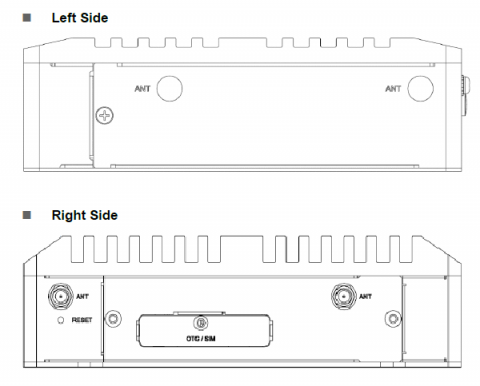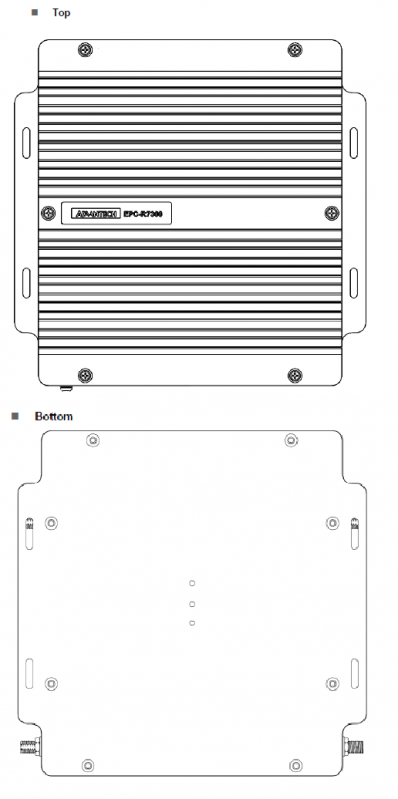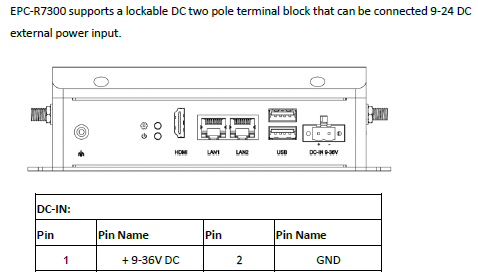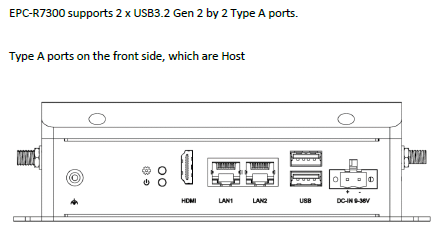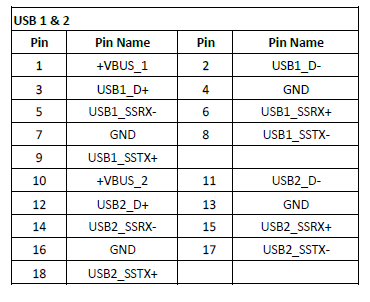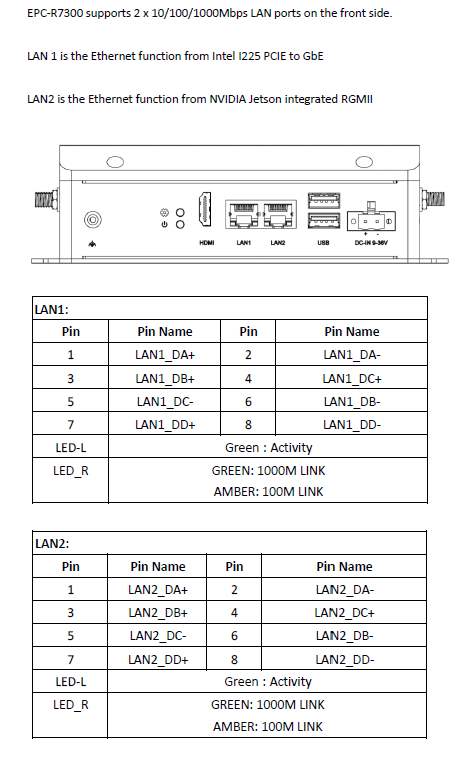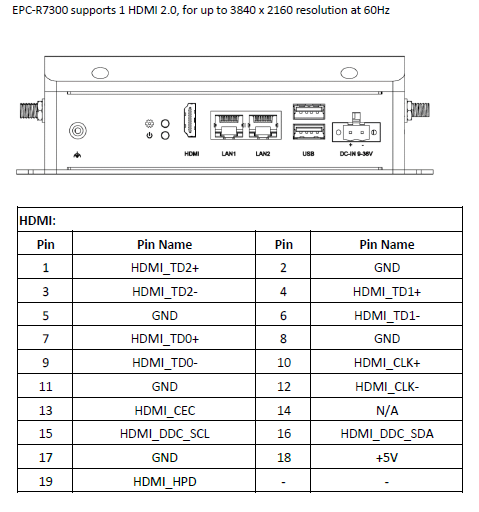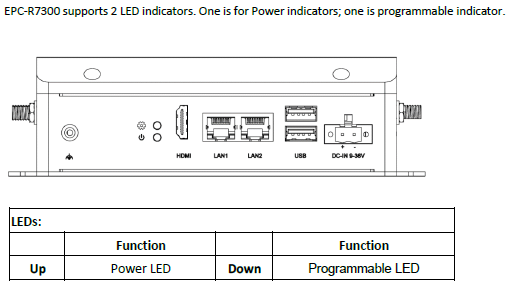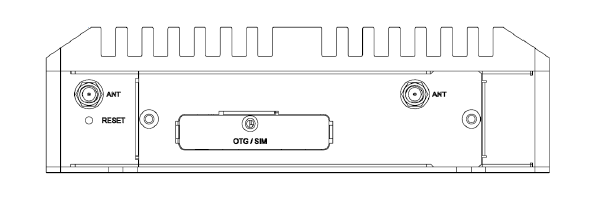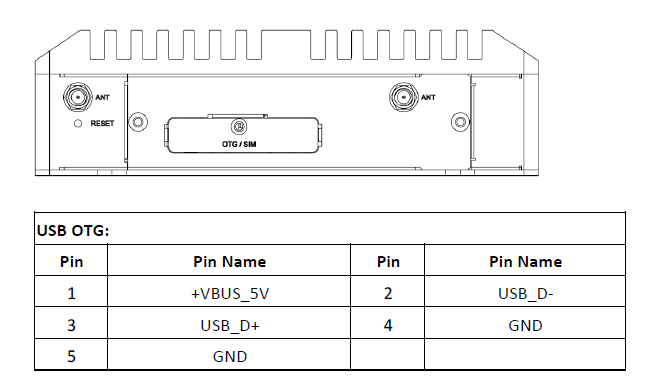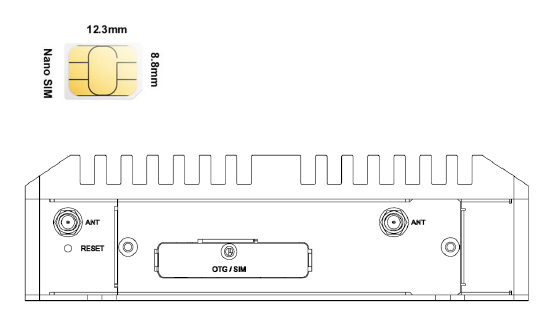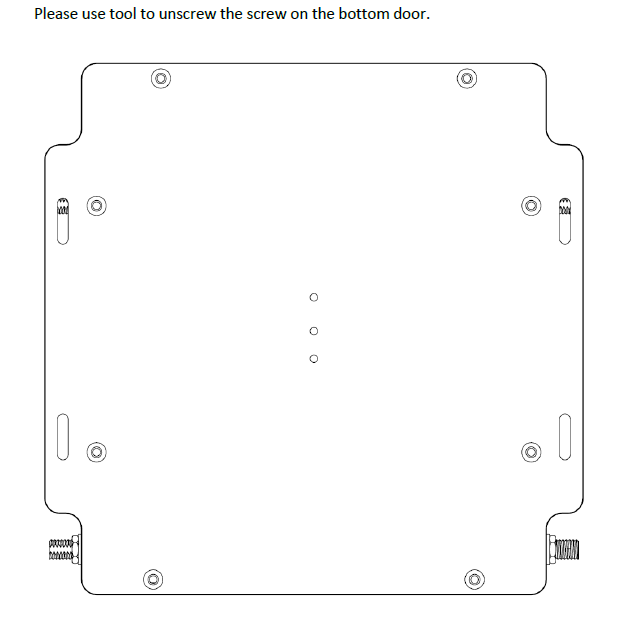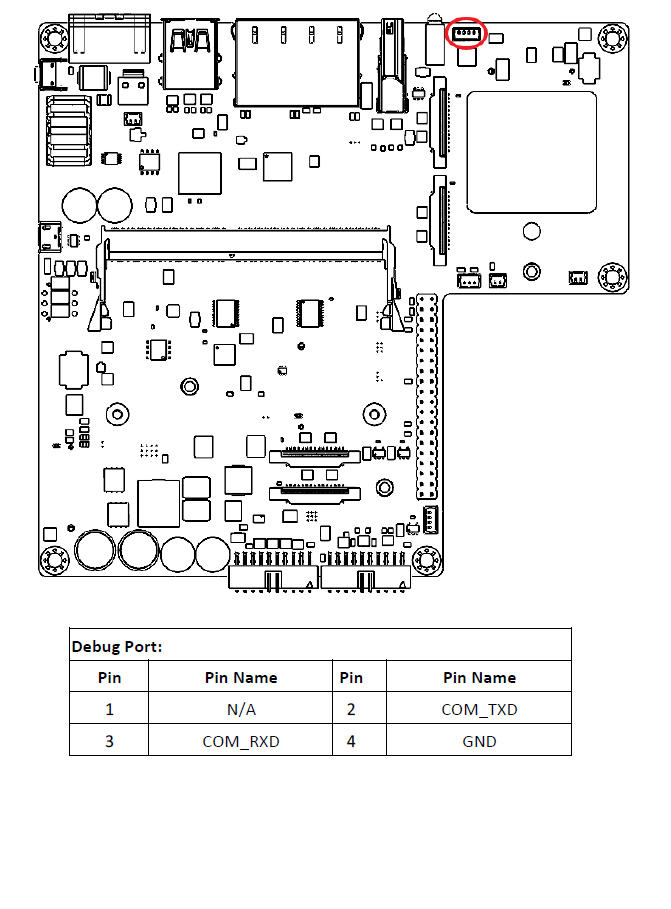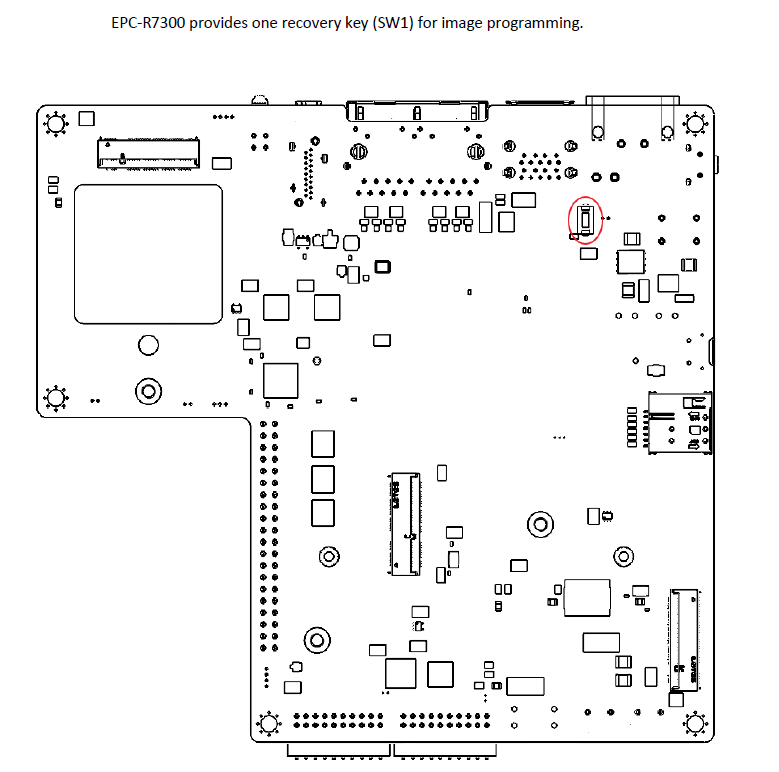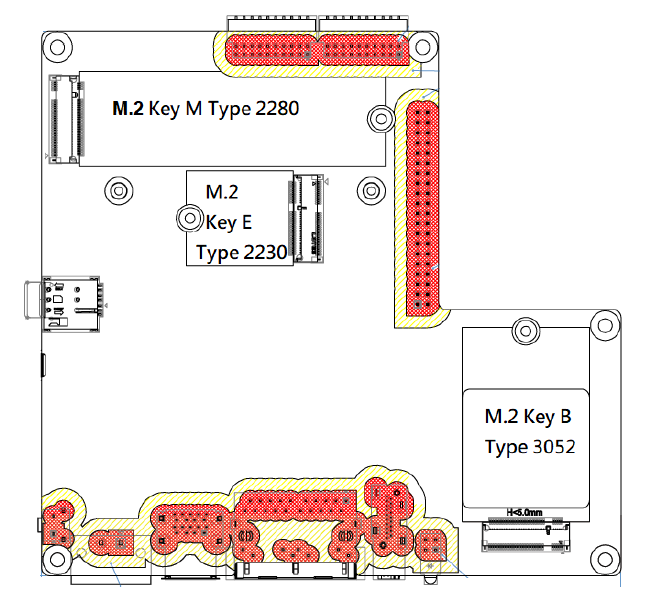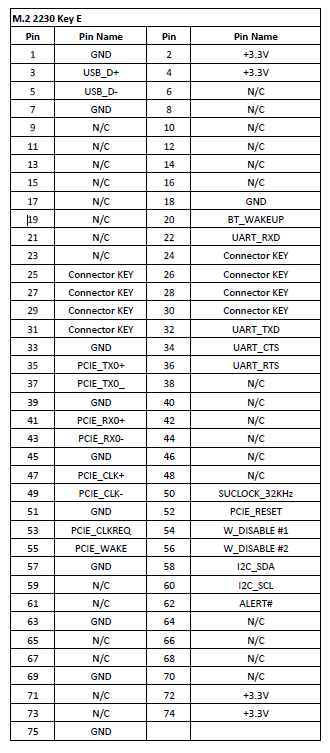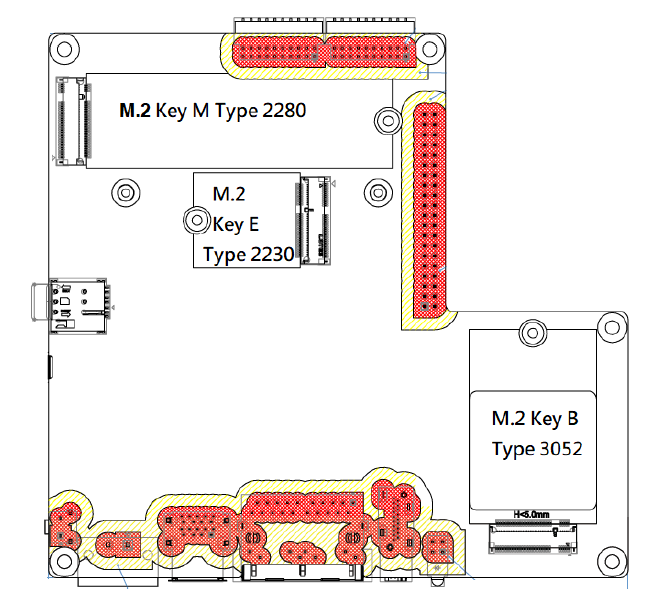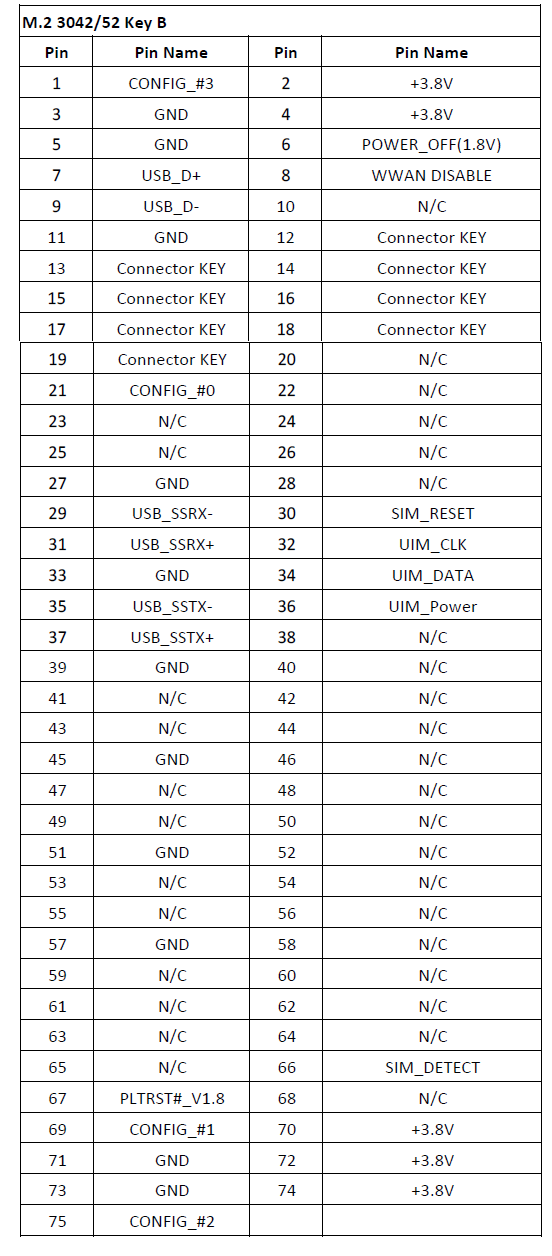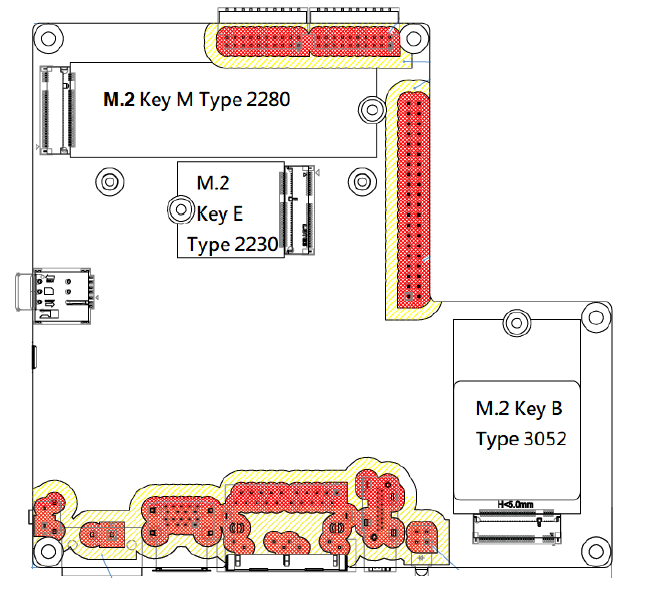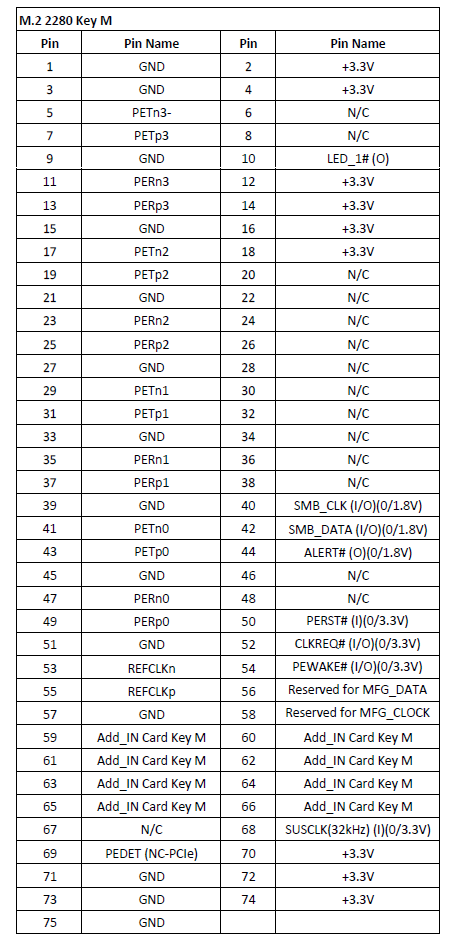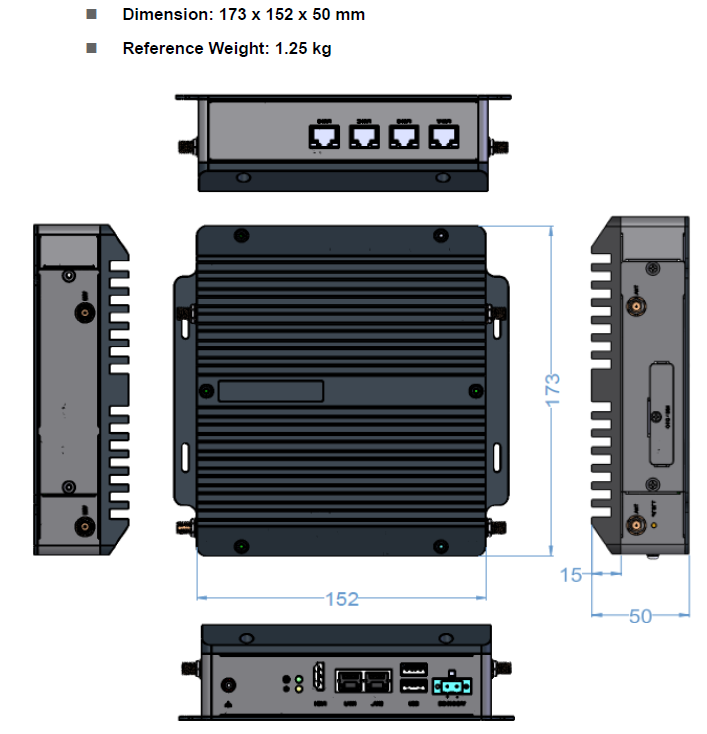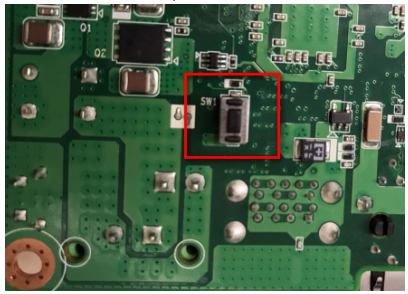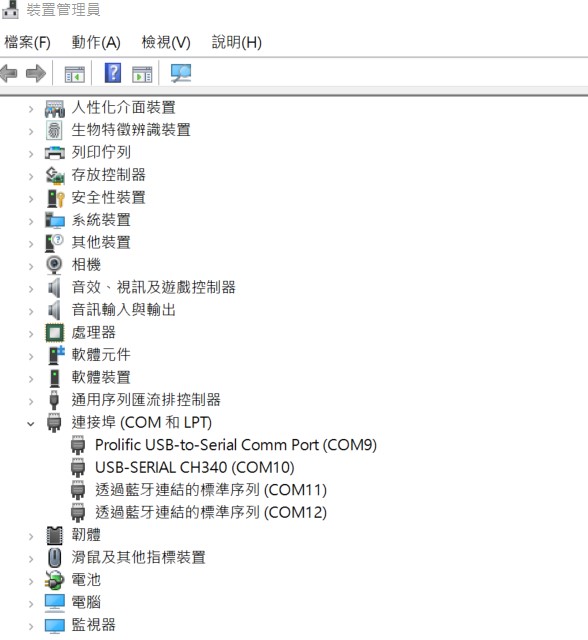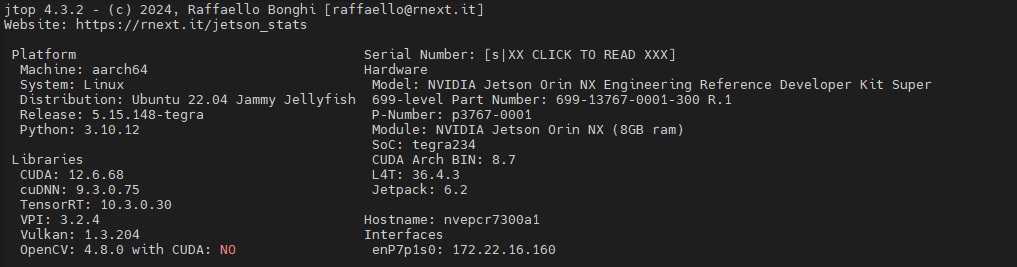Difference between revisions of "EPC-R7300 user guide"
Jems.cheng (talk | contribs) |
Jems.cheng (talk | contribs) (→Linux 基本使用方法 for jetson series(Linux System Basic Operating Method for jetson series)) |
||
| (45 intermediate revisions by the same user not shown) | |||
| Line 15: | Line 15: | ||
*1 M.2 3042/52 Key B Slot, 1 M.2 2230 Key E Slot, 1 M.2 2280 Key M Slot | *1 M.2 3042/52 Key B Slot, 1 M.2 2230 Key E Slot, 1 M.2 2280 Key M Slot | ||
*4 Kinds of Rear I/O for Each Vertical Focus: IEM, Self Service, Automation and Networking | *4 Kinds of Rear I/O for Each Vertical Focus: IEM, Self Service, Automation and Networking | ||
| + | |||
| + | | ||
| | ||
| Line 23: | Line 25: | ||
| | ||
| − | |||
| − | |||
| − | |||
= '''硬件接口說明(Hardware interface introduction)''' = | = '''硬件接口說明(Hardware interface introduction)''' = | ||
| − | |||
| − | |||
| − | |||
| − | |||
| − | |||
=== '''EPC-R7300 接口布局圖 Board Dimension Layout''' === | === '''EPC-R7300 接口布局圖 Board Dimension Layout''' === | ||
| − | [[File:EPC-R7300 Front Real IO.png|480x640px|EPC-R7300 Front Real IO.png]][[File:EPC-R7300 Left Right side.png|480x640px|EPC-R7300 Left Right side.png]][[File:EPC-R7300 Top Bottom.png| | + | [[File:EPC-R7300 Front Real IO.png|480x640px|EPC-R7300 Front Real IO.png]][[File:EPC-R7300 Left Right side.png|480x640px|EPC-R7300 Left Right side.png]][[File:EPC-R7300 Top Bottom.png|600x800px|EPC-R7300 Top Bottom.png]] |
| − | |||
| − | |||
== '''接口引脚定義 (Pin defination) ''' == | == '''接口引脚定義 (Pin defination) ''' == | ||
| Line 44: | Line 36: | ||
'''DC in''' | '''DC in''' | ||
| − | + | [[File:EPC-R7300 DC IN.png|RTENOTITLE]] | |
'''USB Ports''' | '''USB Ports''' | ||
| − | + | [[File:EPC-R7300 usbport.png|RTENOTITLE]] | |
| + | |||
| + | [[File:EPC-R7300 usbport2.png|RTENOTITLE]] | ||
'''LAN Ports''' | '''LAN Ports''' | ||
| − | + | [[File:EPC-R7300 LAN1.png|RTENOTITLE]] | |
'''HDMI''' | '''HDMI''' | ||
| − | + | [[File:EPC-R7300 HDMI.png|RTENOTITLE]] | |
'''LED Indicator''' | '''LED Indicator''' | ||
| − | + | [[File:EPC-R7300 LED Indicator.png|RTENOTITLE]] | |
'''Side Door''' | '''Side Door''' | ||
| − | + | [[File:EPC-R7300 Side Door.png|RTENOTITLE]] | |
'''OTG Port''' | '''OTG Port''' | ||
| − | + | [[File:EPC-R7300 OTG Port.png|RTENOTITLE]] | |
| − | |||
| − | |||
| − | |||
| − | |||
'''Nano SIM''' | '''Nano SIM''' | ||
| − | + | [[File:EPC-R7300 Nano SIM.png|RTENOTITLE]] | |
'''Bottom Door''' | '''Bottom Door''' | ||
| − | + | [[File:EPC-R7300 Bottom Door.png|RTENOTITLE]] | |
'''Debug Port''' | '''Debug Port''' | ||
| Line 86: | Line 76: | ||
EPC-R7300 provides one Debug Port for development used. Debug cable P/N: 1700021565-01 4P-1.25 to D-SUB 9P (F) 60cm | EPC-R7300 provides one Debug Port for development used. Debug cable P/N: 1700021565-01 4P-1.25 to D-SUB 9P (F) 60cm | ||
| − | + | [[File:EPC-R7300 Debug Port.png|RTENOTITLE]] | |
'''Recovery Key''' | '''Recovery Key''' | ||
| − | + | [[File:EPC-R7300 Recovery Key.png|RTENOTITLE]] | |
'''M.2 2230 Key E Slot''' | '''M.2 2230 Key E Slot''' | ||
| Line 96: | Line 86: | ||
EPC-R7200 provides one M.2 2230 Key E Slot for WLAN card. P/N: EWM-W159M201E 802.11 ac/a/b/g/n + Bluetooth 5.0 M.2 2230 (A-E Key) Card | EPC-R7200 provides one M.2 2230 Key E Slot for WLAN card. P/N: EWM-W159M201E 802.11 ac/a/b/g/n + Bluetooth 5.0 M.2 2230 (A-E Key) Card | ||
| − | + | [[File:EPC-R7300 M.2 2230 Key E Slot1.png|RTENOTITLE]][[File:EPC-R7300 M.2 2230 Key E Slot2n.png|RTENOTITLE]] | |
'''M.2 3042 Key B Slot''' | '''M.2 3042 Key B Slot''' | ||
| − | EPC-R7200 provides one M.2 3042 Key B Slot for WWAN card | + | EPC-R7200 provides one M.2 3042 Key B Slot for WWAN card. P/N: AIW-355 DQ-E01 5G M.2 3052 (B Key) Card |
| − | + | [[File:EPC-R7300 M.2 2230 Key B Slot1.png|RTENOTITLE]][[File:EPC-R7300 M.2 2230 Key B Slot2.png|RTENOTITLE]] | |
| + | |||
| + | '''M.2 2280 Key M Slot''' | ||
| − | + | EPC-R7300 provides one M.2 2280 Key M Slot for NVMe card. P/N: SQF-C8MV2-128G-EDE 128G M.2 2280 (M Key) Card | |
| − | + | [[File:EPC-R7300 M.2 2230 Key M Slot1.png|RTENOTITLE]][[File:EPC-R7300 M.2 2230 Key M Slot2.png|RTENOTITLE]] | |
| | ||
| Line 112: | Line 104: | ||
| | ||
| − | -- | + | == '''机械尺寸 ('''Mechanical Characteristics) == |
| + | |||
| + | [[File:EPC-R7300 Mechainical Characteristics1.png|RTENOTITLE]][[File:EPC-R7300 Mechainical Characteristics2.png|RTENOTITLE]] | ||
= '''快速入门 (Quick Start)''' = | = '''快速入门 (Quick Start)''' = | ||
| − | == '''系统下载 (OS Download)''' == | + | === '''系统下载 (OS Download)''' === |
| − | + | [https://ess-wiki.advantech.com.tw/view/EPC-R7300_Linux_Ubuntu_OS_Release_note_Ubuntu_22.04 Jetpack 6.2] | |
| − | + | [https://ess-wiki.advantech.com.tw/view/EPC-R7300_Linux_Ubuntu_OS_Release_note_Ubuntu_20.04 Jetpack 5.1] | |
---- | ---- | ||
| Line 128: | Line 122: | ||
== '''Linux 燒錄方法 (Linux Flash eMMC Method)''' == | == '''Linux 燒錄方法 (Linux Flash eMMC Method)''' == | ||
| − | 1.Prepare a Linux host system Ubuntu x64 v18.04. Download the image file and unzip the image.tar.gz file on Linux host PC. | + | 1.Prepare a Linux host system Ubuntu x64 v18.04. Download the image file and unzip the image.tar.gz file on Linux host PC. Example use image version 7300A1AIM35UIV20026.tar.gz. |
| − | <pre> | + | <pre>$ sudo tar zxvf 7300A1AIM35UIV20026_2023-07-03.tgz |
| − | + | $ cd Linux_for_Tegra | |
</pre> | </pre> | ||
| − | 2.Enter to recovery mode by holding the recover button and plug power to boot. Release recover button around 3 seconds after plug in power. | + | 2.Enter to recovery mode by holding the recover button (SW1) and plug power to boot. Release recover button around 3 seconds after plug in power. |
| + | |||
| + | [[File:EPC-R7300 Recovert Button.png|RTENOTITLE]] | ||
| − | + | Or enter following command in the device. | |
| + | <pre>$ sudo reboot --force forced-recovery</pre> | ||
| − | 3.Connect Micro USB cable from EPC-R7200 Micro USB port to Linux host PC USB TypeA port. Check the device is in recovery mode by command “lsusb”. Will get NVidia Corp. with ID 0955: | + | 3.Connect Micro USB cable from EPC-R7200 Micro USB port to Linux host PC USB TypeA port. Check the device is in recovery mode by command “lsusb”. Will get NVidia Corp. with ID 0955:7623 |
| + | <pre>[ubuntu@linux 11:55:43 ~]$ lsusb | ||
| + | Bus 002 Device 001: ID 1d6b:0003 Linux Foundation 3.0 root hub | ||
| + | Bus 001 Device 072: ID 174c:2362 ASMedia Technology Inc. ASM236X series | ||
| + | Bus 001 Device 073: ID 05ac:12a8 Apple, Inc. iPhone5/5C/5S/6 | ||
| + | Bus 001 Device 074: ID 0955:7623 NVIDIA Corp. APX | ||
| + | Bus 001 Device 003: ID 0bda:0169 Realtek Semiconductor Corp. Mass Storage Device</pre> | ||
4.Execute command to flash imag: | 4.Execute command to flash imag: | ||
| − | <pre> | + | |
| + | '''For Jackpack 5.1.1:''' | ||
| + | |||
| + | (1) To flash QSPI + NVME SSD: | ||
| + | <pre>$ sudo ./tools/kernel_flash/l4t_initrd_flash.sh --external-device nvme0n1p1 -c tools/kernel_flash/flash_l4t_external.xml -p "-c bootloader/t186ref/cfg/flash_t234_qspi.xml" --showlogs --network usb0 jetson-orin-epcr7300-a1 internal | ||
</pre> | </pre> | ||
| − | + | (2) To flash only QSPI: | |
| + | <pre>$ sudo ./flash.sh --no-systemimg -c bootloader/t186ref/cfg/flash_t234_qspi.xml jetson-orin-epcr7300-a1 mmcblk0p1 | ||
| + | </pre> | ||
| − | + | (3) To flash only NVMe SSD (Need to flash QSPI first): | |
| + | <pre>$ sudo ./tools/kernel_flash/l4t_initrd_flash.sh --external-only --external-device nvme0n1p1 -c tools/kernel_flash/flash_l4t_external.xml --showlogs --network usb0 jetson-orin-epcr7300-a1 internal | ||
| + | </pre> | ||
| + | |||
| + | '''For Jackpack 6.2:''' | ||
| + | |||
| + | (1) To flash QSPI + NVME SSD: | ||
| + | <pre>$ sudo ./tools/kernel_flash/l4t_initrd_flash.sh --external-device nvme0n1p1 -c tools/kernel_flash/flash_l4t_external.xml -p "-c bootloader/generic/cfg/flash_t234_qspi.xml" --showlogs --network usb0 jetson-orin-nano-devkit-super internal | ||
| + | </pre> | ||
| + | |||
| + | (2) To flash QSPI + USB DISK: | ||
| + | <pre>$ sudo ./tools/kernel_flash/l4t_initrd_flash.sh --external-device sda1 -c tools/kernel_flash/flash_l4t_external.xml -p "-c bootloader/generic/cfg/flash_t234_qspi.xml" --showlogs --network usb0 jetson-orin-nano-devkit-super internal</pre> | ||
5.Wait around 10~15 minute to flash image to device: | 5.Wait around 10~15 minute to flash image to device: | ||
| − | + | If you get the below "strings: command not found" error, please install "binutils" | |
| + | <div style="background:#eeeeee;border:1px solid #cccccc;padding:5px 10px;">$ sudo apt install binutils</div> | ||
| + | [[File:Strings.png|RTENOTITLE]] | ||
6.Check the device login to system: | 6.Check the device login to system: | ||
login user: ubuntu/ubuntu | login user: ubuntu/ubuntu | ||
| − | |||
| − | |||
7.Check the eth1 can get the IP Addr: | 7.Check the eth1 can get the IP Addr: | ||
| Line 161: | Line 181: | ||
| | ||
| − | + | === '''Debug 串口調試 (Debug port Setting)''' === | |
| − | |||
| − | == '''Debug 串口調試 (Debug port Setting)''' == | ||
以 Tera Term 为例介绍如何使用串口调试功能 | 以 Tera Term 为例介绍如何使用串口调试功能 | ||
| Line 169: | Line 187: | ||
Data 数据位:8 | Data 数据位:8 | ||
Parity 奇偶校验:无 | Parity 奇偶校验:无 | ||
| − | & | + | &nbsp; Stop 停止位:1 |
Flow Control流控:无</pre> | Flow Control流控:无</pre> | ||
| Line 176: | Line 194: | ||
Tera Term Tool | Tera Term Tool | ||
| − | + | [[File:TeraTerm 2021-09-10 140930n.jpg|RTENOTITLE]] | |
| − | + | [[File:TeraTerm12021-09-10 141114n.jpg|RTENOTITLE]] | |
Check the Sriel port in Device Manager (查看PC端的串口号): | Check the Sriel port in Device Manager (查看PC端的串口号): | ||
| Line 184: | Line 202: | ||
if you can not identify the Serial device , please check your serial driver. | if you can not identify the Serial device , please check your serial driver. | ||
| − | + | [[File:COMportinx862021-09-10 141610.jpg|RTENOTITLE]] | |
Debug port connection (串口連接) | Debug port connection (串口連接) | ||
| + | |||
| + | Log into Terminal Tool (进入串口调试终端): | ||
| + | |||
| + | login user: ubuntu/ubuntu | ||
| + | |||
| + | ---- | ||
| | ||
| Line 192: | Line 216: | ||
| | ||
| − | + | | |
| | ||
| Line 198: | Line 222: | ||
| | ||
| − | |||
| − | + | ||
| + | |||
= '''Linux 基本使用方法 for jetson series(Linux System Basic Operating Method for jetson series)''' = | = '''Linux 基本使用方法 for jetson series(Linux System Basic Operating Method for jetson series)''' = | ||
*check module | *check module | ||
| + | |||
| + | $ jetson_release | ||
$ cat /proc/device-tree/model | $ cat /proc/device-tree/model | ||
| Line 210: | Line 236: | ||
*check OS release version | *check OS release version | ||
| − | + | $ cat /etc/os-release | |
*check tegra version | *check tegra version | ||
| − | + | $ cat /etc/nv_tegra_release | |
| − | |||
| − | |||
| − | |||
| − | |||
| − | |||
| − | |||
*Install stress-ng | *Install stress-ng | ||
| Line 234: | Line 254: | ||
$ sudo apt update<br/> $ sudo apt install python3-pip<br/> $ sudo pip3 install -U jetson-stats<br/> $ jtop | $ sudo apt update<br/> $ sudo apt install python3-pip<br/> $ sudo pip3 install -U jetson-stats<br/> $ jtop | ||
| − | + | *Install chromium | |
| − | + | $ sudo snap install chromium | |
| − | + | If there is issue cannot launch chromium, please reference lionk below to download grade snap version: | |
| − | + | [https://forums.developer.nvidia.com/t/chromium-other-browsers-not-working-after-flashing-or-updating-heres-why-and-quick-fix/338891 chromium not working] | |
| − | + | *Install nvidia-jetpack | |
| − | | + | $ sudo apt install nvidia-jetpack |
| − | + | [[File:EPC-R7300 jetpack62 version.jpg|RTENOTITLE]] | |
| | ||
| − | + | '''Modify defconfig: If an unknown symbol issue occurs after modifying the defconfig, please refer to the compiled information below.''' | |
| + | |||
| + | <span lang="EN-US" style="font-size:11.0pt">It may fail with additional steps. Please simply follow the steps:<br/> 1) And follow the steps to rebuild kernel, out-of-tree modules, and dtbs:<br/> [https://docs.nvidia.com/jetson/archives/r36.4.3/DeveloperGuide/SD/Kernel/KernelCustomization.html#building-the-jetson-linux-kernel https://docs.nvidia.com/jetson/archives/r36.4.3/DeveloperGuide/SD/Kernel/KernelCustomization.html#building-the-jetson-linux-kernel]<br/> ''// ignore step 2 which is for RT kernel''<br/> [https://docs.nvidia.com/jetson/archives/r36.4.3/DeveloperGuide/SD/Kernel/KernelCustomization.html#building-the-nvidia-out-of-tree-modules https://docs.nvidia.com/jetson/archives/r36.4.3/DeveloperGuide/SD/Kernel/KernelCustomization.html#building-the-nvidia-out-of-tree-modules]<br/> ''// ignore step 2 which is for RT kernel''<br/> [https://docs.nvidia.com/jetson/archives/r36.4.3/DeveloperGuide/SD/Kernel/KernelCustomization.html#building-the-dtbs https://docs.nvidia.com/jetson/archives/r36.4.3/DeveloperGuide/SD/Kernel/KernelCustomization.html#building-the-dtbs]<br/> <br/> 2) Manually copy the files: ( quick fix for a known issue: [https://apc01.safelinks.protection.outlook.com/?url=https://forums.developer.nvidia.com/t/319667&data=05|02|Jems.Cheng@advantech.com.tw|ca5a7cd8dbf2415b147e08ddacc04864|a77d40d9dcba4ddab5715f18e6da853f|0|0|638856664025362600|Unknown|TWFpbGZsb3d8eyJFbXB0eU1hcGkiOnRydWUsIlYiOiIwLjAuMDAwMCIsIlAiOiJXaW4zMiIsIkFOIjoiTWFpbCIsIldUIjoyfQ==|0|||&sdata=bvIMKHXUfXioL61Fc3Cndl3Nrkpaa4wSoPjfod3Eeok=&reserved=0 https://forums.developer.nvidia.com/t/319667]/ )</span> | ||
| − | + | '''<span lang="EN-US" style="font-size:11.0pt"><span style="background:#f2f2f2"><span style="color:black">$ cd <install-path>/Linux_for_Tegra/rootfs/lib/modules/5.15.148-tegra/updates/<br/> $ sudo cp nvidia.ko opensrc-disp/<br/> $ sudo cp nvidia-modeset.ko opensrc-disp/<br/> $ sudo cp nvidia-drm.ko opensrc-disp/</span></span></span>'''<br/> <br/> <span lang="EN-US" style="font-size:11.0pt">3) Flash the system<br/> '''<span style="background:#f2f2f2"><span style="color:black">$ cd <install-path>/Linux_for_Tegra/<br/> $ sudo ./flash.sh jetson-agx-orin-devkit internal</span></span>'''</span> | |
| − | + | = '''NVIDIA 模塊安裝(NVIDIA Jetson Module Installation)''' = | |
| | ||
| − | |||
| − | |||
| | ||
| Line 269: | Line 289: | ||
[http://ess-wiki.advantech.com.tw/view/EPC-R7300 http://ess-wiki.advantech.com.tw/view/EPC-R7300] | [http://ess-wiki.advantech.com.tw/view/EPC-R7300 http://ess-wiki.advantech.com.tw/view/EPC-R7300] | ||
| + | |||
| + | <br/> NVIDIA Jetson Software:<br/> ◼ Jetson Support Resource<br/> [https://developer.nvidia.com/embedded/community/support-resources https://developer.nvidia.com/embedded/community/support-resources] | ||
| + | |||
| + | <br/> ◼ Jetson Wiki<br/> [https://elinux.org/Jetson https://elinux.org/Jetson] | ||
| + | |||
| + | <br/> ◼ Jetson Jetpack SDK<br/> [https://developer.nvidia.com/embedded/jetpack https://developer.nvidia.com/embedded/jetpack] | ||
| + | |||
| + | <br/> ◼ Jetson FAQ<br/> [https://developer.nvidia.com/embedded/faq https://developer.nvidia.com/embedded/faq] | ||
| + | |||
| + | <br/> Software Forum:<br/> ◼ Jetson Developer Forum<br/> [https://forums.developer.nvidia.com/c/agx-autonomous-machines/jetson-embedded-systems/70 https://forums.developer.nvidia.com/c/agx-autonomous-machines/jetson-embedded-systems/70] | ||
| + | |||
| + | <br/> ◼ AIM-Linux Developer Forum<br/> [https://forum.aim-linux.advantech.com/ https://forum.aim-linux.advantech.com/] | ||
| + | |||
| + | <br/> ◼ NVIDIA NVONLINE<br/> [https://partners.nvidia.com/ https://partners.nvidia.com/] | ||
Latest revision as of 03:29, 3 December 2025
Contents
產品介紹(Product introduction )
產品特性(Product Features)
- NVIDIA Jetson Orin™ Nano and NX Module compatible Barebone PC
- Industrial and Expandable Design
- HDMI up to 3840 x 2160 at 60Hz resolution
- Dual GbE LAN, 2 USB3.2 Gen 2
- 1 Nano SIM Slot
- 1 M.2 3042/52 Key B Slot, 1 M.2 2230 Key E Slot, 1 M.2 2280 Key M Slot
- 4 Kinds of Rear I/O for Each Vertical Focus: IEM, Self Service, Automation and Networking
產品官網連結(Product official website link)
硬件接口說明(Hardware interface introduction)
EPC-R7300 接口布局圖 Board Dimension Layout
接口引脚定義 (Pin defination)
DC in
USB Ports
LAN Ports
HDMI
LED Indicator
Side Door
OTG Port
Nano SIM
Bottom Door
Debug Port
EPC-R7300 provides one Debug Port for development used. Debug cable P/N: 1700021565-01 4P-1.25 to D-SUB 9P (F) 60cm
Recovery Key
M.2 2230 Key E Slot
EPC-R7200 provides one M.2 2230 Key E Slot for WLAN card. P/N: EWM-W159M201E 802.11 ac/a/b/g/n + Bluetooth 5.0 M.2 2230 (A-E Key) Card
M.2 3042 Key B Slot
EPC-R7200 provides one M.2 3042 Key B Slot for WWAN card. P/N: AIW-355 DQ-E01 5G M.2 3052 (B Key) Card
M.2 2280 Key M Slot
EPC-R7300 provides one M.2 2280 Key M Slot for NVMe card. P/N: SQF-C8MV2-128G-EDE 128G M.2 2280 (M Key) Card
机械尺寸 (Mechanical Characteristics)
快速入门 (Quick Start)
系统下载 (OS Download)
Linux 燒錄方法 (Linux Flash eMMC Method)
1.Prepare a Linux host system Ubuntu x64 v18.04. Download the image file and unzip the image.tar.gz file on Linux host PC. Example use image version 7300A1AIM35UIV20026.tar.gz.
$ sudo tar zxvf 7300A1AIM35UIV20026_2023-07-03.tgz $ cd Linux_for_Tegra
2.Enter to recovery mode by holding the recover button (SW1) and plug power to boot. Release recover button around 3 seconds after plug in power.
Or enter following command in the device.
$ sudo reboot --force forced-recovery
3.Connect Micro USB cable from EPC-R7200 Micro USB port to Linux host PC USB TypeA port. Check the device is in recovery mode by command “lsusb”. Will get NVidia Corp. with ID 0955:7623
[ubuntu@linux 11:55:43 ~]$ lsusb Bus 002 Device 001: ID 1d6b:0003 Linux Foundation 3.0 root hub Bus 001 Device 072: ID 174c:2362 ASMedia Technology Inc. ASM236X series Bus 001 Device 073: ID 05ac:12a8 Apple, Inc. iPhone5/5C/5S/6 Bus 001 Device 074: ID 0955:7623 NVIDIA Corp. APX Bus 001 Device 003: ID 0bda:0169 Realtek Semiconductor Corp. Mass Storage Device
4.Execute command to flash imag:
For Jackpack 5.1.1:
(1) To flash QSPI + NVME SSD:
$ sudo ./tools/kernel_flash/l4t_initrd_flash.sh --external-device nvme0n1p1 -c tools/kernel_flash/flash_l4t_external.xml -p "-c bootloader/t186ref/cfg/flash_t234_qspi.xml" --showlogs --network usb0 jetson-orin-epcr7300-a1 internal
(2) To flash only QSPI:
$ sudo ./flash.sh --no-systemimg -c bootloader/t186ref/cfg/flash_t234_qspi.xml jetson-orin-epcr7300-a1 mmcblk0p1
(3) To flash only NVMe SSD (Need to flash QSPI first):
$ sudo ./tools/kernel_flash/l4t_initrd_flash.sh --external-only --external-device nvme0n1p1 -c tools/kernel_flash/flash_l4t_external.xml --showlogs --network usb0 jetson-orin-epcr7300-a1 internal
For Jackpack 6.2:
(1) To flash QSPI + NVME SSD:
$ sudo ./tools/kernel_flash/l4t_initrd_flash.sh --external-device nvme0n1p1 -c tools/kernel_flash/flash_l4t_external.xml -p "-c bootloader/generic/cfg/flash_t234_qspi.xml" --showlogs --network usb0 jetson-orin-nano-devkit-super internal
(2) To flash QSPI + USB DISK:
$ sudo ./tools/kernel_flash/l4t_initrd_flash.sh --external-device sda1 -c tools/kernel_flash/flash_l4t_external.xml -p "-c bootloader/generic/cfg/flash_t234_qspi.xml" --showlogs --network usb0 jetson-orin-nano-devkit-super internal
5.Wait around 10~15 minute to flash image to device:
If you get the below "strings: command not found" error, please install "binutils"
6.Check the device login to system:
login user: ubuntu/ubuntu
7.Check the eth1 can get the IP Addr:
Debug 串口調試 (Debug port Setting)
以 Tera Term 为例介绍如何使用串口调试功能
Baud Rate波特率:115200 Data 数据位:8 Parity 奇偶校验:无 Stop 停止位:1 Flow Control流控:无
Tera Term Tool
Check the Sriel port in Device Manager (查看PC端的串口号):
if you can not identify the Serial device , please check your serial driver.
Debug port connection (串口連接)
Log into Terminal Tool (进入串口调试终端):
login user: ubuntu/ubuntu
Linux 基本使用方法 for jetson series(Linux System Basic Operating Method for jetson series)
- check module
$ jetson_release
$ cat /proc/device-tree/model
- check OS release version
$ cat /etc/os-release
- check tegra version
$ cat /etc/nv_tegra_release
- Install stress-ng
$ sudo apt install stress-ng
- Execute stress test
$ stress-ng --cpu 0 --cpu-method all -t 1h
- Install jtop
$ sudo apt update
$ sudo apt install python3-pip
$ sudo pip3 install -U jetson-stats
$ jtop
- Install chromium
$ sudo snap install chromium
If there is issue cannot launch chromium, please reference lionk below to download grade snap version:
- Install nvidia-jetpack
$ sudo apt install nvidia-jetpack
Modify defconfig: If an unknown symbol issue occurs after modifying the defconfig, please refer to the compiled information below.
It may fail with additional steps. Please simply follow the steps:
1) And follow the steps to rebuild kernel, out-of-tree modules, and dtbs:
https://docs.nvidia.com/jetson/archives/r36.4.3/DeveloperGuide/SD/Kernel/KernelCustomization.html#building-the-jetson-linux-kernel
// ignore step 2 which is for RT kernel
https://docs.nvidia.com/jetson/archives/r36.4.3/DeveloperGuide/SD/Kernel/KernelCustomization.html#building-the-nvidia-out-of-tree-modules
// ignore step 2 which is for RT kernel
https://docs.nvidia.com/jetson/archives/r36.4.3/DeveloperGuide/SD/Kernel/KernelCustomization.html#building-the-dtbs
2) Manually copy the files: ( quick fix for a known issue: https://forums.developer.nvidia.com/t/319667/ )
$ cd <install-path>/Linux_for_Tegra/rootfs/lib/modules/5.15.148-tegra/updates/
$ sudo cp nvidia.ko opensrc-disp/
$ sudo cp nvidia-modeset.ko opensrc-disp/
$ sudo cp nvidia-drm.ko opensrc-disp/
3) Flash the system
$ cd <install-path>/Linux_for_Tegra/
$ sudo ./flash.sh jetson-agx-orin-devkit internal
NVIDIA 模塊安裝(NVIDIA Jetson Module Installation)
How to build BSP (BSP Compile)
http://ess-wiki.advantech.com.tw/view/EPC-R7300
NVIDIA Jetson Software:
◼ Jetson Support Resource
https://developer.nvidia.com/embedded/community/support-resources
◼ Jetson Wiki
https://elinux.org/Jetson
◼ Jetson Jetpack SDK
https://developer.nvidia.com/embedded/jetpack
◼ Jetson FAQ
https://developer.nvidia.com/embedded/faq
Software Forum:
◼ Jetson Developer Forum
https://forums.developer.nvidia.com/c/agx-autonomous-machines/jetson-embedded-systems/70
◼ AIM-Linux Developer Forum
https://forum.aim-linux.advantech.com/
◼ NVIDIA NVONLINE
https://partners.nvidia.com/