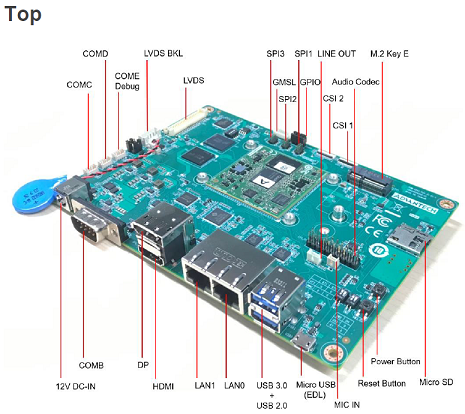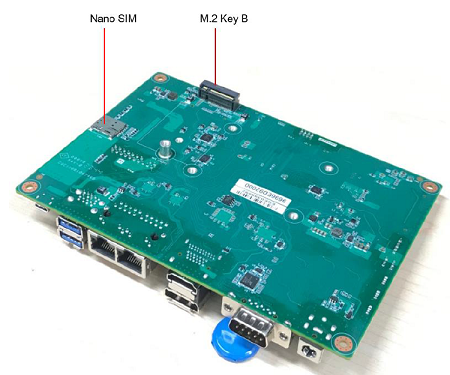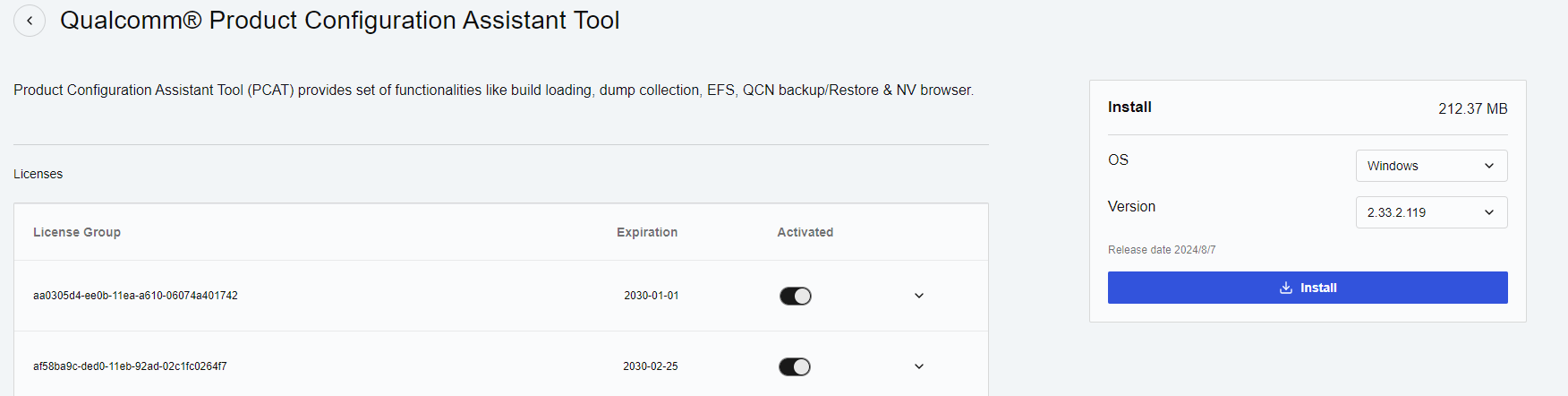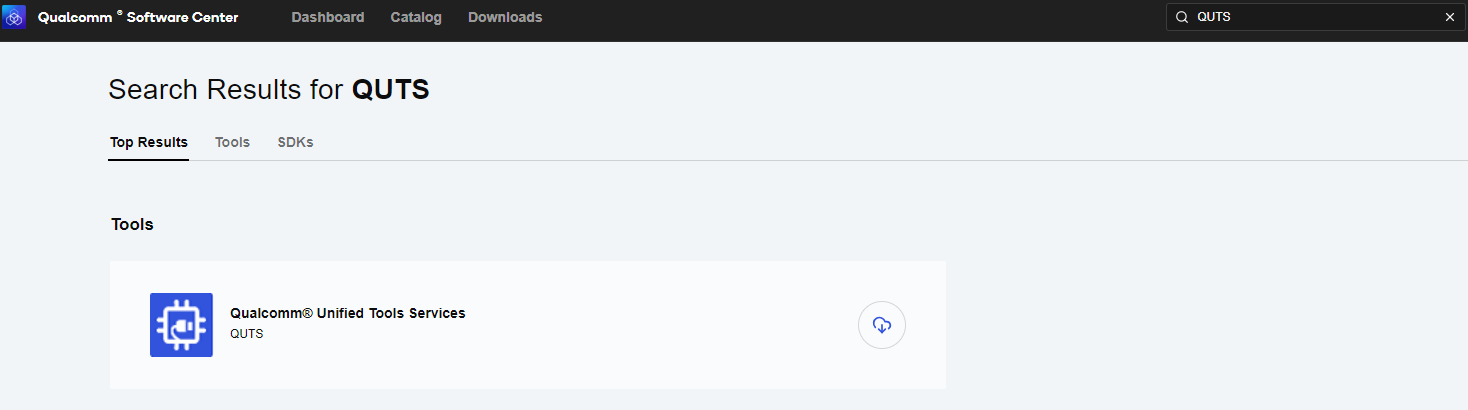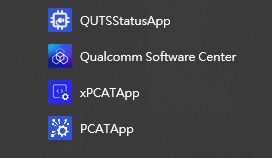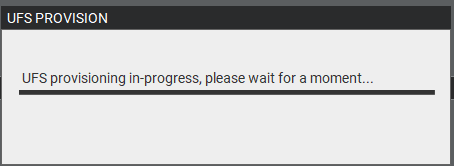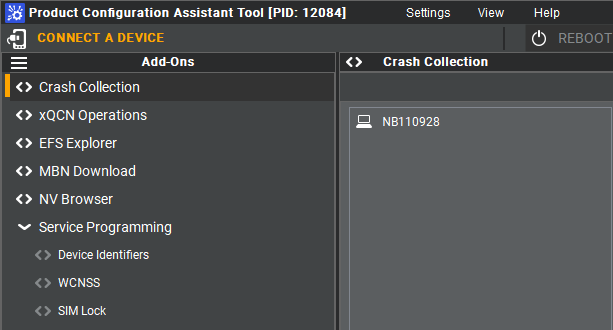Difference between revisions of "ROM-2860 Yocto user guide"
| (34 intermediate revisions by 3 users not shown) | |||
| Line 1: | Line 1: | ||
| − | == '''產品介紹(Product introduction )''' == | + | == {{DISPLAYTITLE:AOM-2721 Yocto user guide}}'''產品介紹(Product introduction )''' == |
=== '''產品特性(Product Features)''' === | === '''產品特性(Product Features)''' === | ||
| Line 11: | Line 11: | ||
*1x Micro SD and 1x Nano SIM | *1x Micro SD and 1x Nano SIM | ||
*Support Windows 11 IoT Enterprise | *Support Windows 11 IoT Enterprise | ||
| + | |||
| + | | ||
=== '''產品官網連結(Product official website link)''' === | === '''產品官網連結(Product official website link)''' === | ||
| − | ''' | + | [https://www.advantech.com/zh-tw/products/a9f9c02c-f4d2-4bb8-9527-51fbd402deea/aom-2721/mod_f2ab9bc8-c96e-4ced-9648-7fce99a0e24a '''AOM-2721'''] |
| | ||
| Line 22: | Line 24: | ||
=== '''接口布局和尺寸(Layout and Sizes)''' === | === '''接口布局和尺寸(Layout and Sizes)''' === | ||
| − | + | '''[[File:EPC-R2860 cover sizeS.png|RTENOTITLE]]''' | |
| + | |||
| + | '''[[File:ROM-2860 layout functions top s.PNG|RTENOTITLE]]''' | ||
| − | + | '''[[File:ROM-2860 layout functions buttom s.PNG|RTENOTITLE]]''' | |
| − | + | '''[[File:ROM-2860 layout functions switchsetting ss.png|RTENOTITLE]]''' | |
| − | |||
| − | ''' | + | === '''EPC-R2860 接口布局圖 Board Dimension Layout''' === |
| − | + | | |
| − | |||
| − | |||
| − | |||
'''SW6''' | '''SW6''' | ||
| Line 57: | Line 57: | ||
=== '''系统下载 (OS Download)''' === | === '''系统下载 (OS Download)''' === | ||
| − | + | '''Yocto 4.0 : ''' | |
| − | ''' | + | '''SW1''' |
| + | |||
| + | *'''SW1(1-off,2-on) : eMMC boot''' | ||
| + | *'''SW1(1-on,2-on) : UFS boot''' | ||
| + | |||
| + | '''SW2''' | ||
| − | + | *'''SW2(1-on): Forced Recovery''' | |
| + | *'''SW2(1-off): Normal Boot''' | ||
| + | *'''SW2(2-on): AT mode''' | ||
| + | *'''SW2(2-off):ATx mode''' | ||
== '''Recovery & Rescue 燒錄方法 (Recovery & Rescue method)''' == | == '''Recovery & Rescue 燒錄方法 (Recovery & Rescue method)''' == | ||
| Line 113: | Line 121: | ||
'''13 Connect your device via Micro USB.''' | '''13 Connect your device via Micro USB.''' | ||
| − | '''<span style="background-color:#ffff00;">14. if your pc can not identify the USB , please download the "</span> | + | '''<span style="background-color:#ffff00;">14. if your pc can not identify the USB , please download the "</span>'<span style="background-color:#ffff00;">Qualcomm USB Driver" </span>''' |
| − | '''<span style="background-color:#ffff00;">15. Search " Qualcomm USB Driver " </span> | + | '''<span style="background-color:#ffff00;">15. Search " Qualcomm USB Driver " </span>''<span style="background-color:#ffff00;">in the search bar , then install the driver. </span>''''' |
[[File:ROM-2860 search bar usb driver.PNG|RTENOTITLE]] | [[File:ROM-2860 search bar usb driver.PNG|RTENOTITLE]] | ||
| Line 121: | Line 129: | ||
=== '''<u>Reformat</u> ''' === | === '''<u>Reformat</u> ''' === | ||
| − | '''<span style="background-color:#ffff00;">For confirmation, we will erase the partition before UFS | + | '''<span style="background-color:#ffff00;">For confirmation, we will erase the partition before UFS installation. </span>''' |
'''1. Select provision button [[File:ROM-2860 provision file button.PNG|RTENOTITLE]] ''' | '''1. Select provision button [[File:ROM-2860 provision file button.PNG|RTENOTITLE]] ''' | ||
| − | [[File:ROM-2860 provision file icon.PNG|RTENOTITLE]] | + | [[File:ROM-2860 provision file icon yocto.PNG|RTENOTITLE]] |
'''2. Add the prog_firehose_ddr.elf and provision_ufs31.xml in UFS folder. ''' | '''2. Add the prog_firehose_ddr.elf and provision_ufs31.xml in UFS folder. ''' | ||
| − | [[File:ROM-2860 provision | + | [[File:ROM-2860 provision clean.PNG|RTENOTITLE]] |
'''3. Then press "OK" , it will start to do USF Provision. ''' | '''3. Then press "OK" , it will start to do USF Provision. ''' | ||
| Line 137: | Line 145: | ||
'''4. When the Provision finished , you can see the result in message window. ''' | '''4. When the Provision finished , you can see the result in message window. ''' | ||
| − | [[File:ROM-2860 provision | + | [[File:ROM-2860 provision log yocto.PNG|RTENOTITLE]] |
=== '''<u>Flash UFS</u>''' === | === '''<u>Flash UFS</u>''' === | ||
| Line 153: | Line 161: | ||
[[File:ROM-2860 PCAT UFS .PNG|RTENOTITLE]] | [[File:ROM-2860 PCAT UFS .PNG|RTENOTITLE]] | ||
| − | '''5. Select "Qualcomm HS-USB QDLoader 9008 ( | + | '''5. Select "Qualcomm HS-USB QDLoader 9008 (COM11) ''' |
| − | [[File:ROM-2860 | + | [[File:ROM-2860 comport connect 0 yocto.PNG|RTENOTITLE]] |
'''6. Click " Connect " device ''' | '''6. Click " Connect " device ''' | ||
| − | [[File:ROM-2860 | + | [[File:ROM-2860 comport connect 1 yocto.PNG|RTENOTITLE]] |
| − | '''7. When you connected successfully , it will show "qreen word" - Qualcomm HS-USB QDLoader 9008 (COM | + | '''7. When you connected successfully , it will show "qreen word" - Qualcomm HS-USB QDLoader 9008 (COM 11) ''' |
| − | [[File:ROM-2860 | + | [[File:ROM-2860 comport connect 2 yocto.PNG|RTENOTITLE]] |
'''8. Select UFS Folder in PCAT Tool , the Tool will help load Files automatically and Select "MEMORY_TYPE_UFS" ''' | '''8. Select UFS Folder in PCAT Tool , the Tool will help load Files automatically and Select "MEMORY_TYPE_UFS" ''' | ||
| − | [[File:ROM-2860 | + | [[File:ROM-2860 UFS 0 yocto.PNG|RTENOTITLE]] |
'''9. Click " Download" ''' | '''9. Click " Download" ''' | ||
| − | [[File:ROM-2860 | + | [[File:ROM-2860 UFS download yocto.PNG|RTENOTITLE]] |
'''10. UFS Download Status ''' | '''10. UFS Download Status ''' | ||
| − | '''[[File:ROM-2860 | + | '''[[File:ROM-2860 UFS download 1 yocto.PNG|RTENOTITLE]]''' |
| − | ''' | + | '''11. UFS Donwload compeleted ''' |
| − | === '''Flash eMMC''' === | + | [[File:ROM-2860 UFS download done yocto.PNG|RTENOTITLE]] |
| + | |||
| + | '''<span style="background-color:#ffff00;">12. When you finish the download process , please change the switch.</span>''' | ||
| + | |||
| + | ''' <span style="background-color:#ffff00;">Flash UFS: the SW1 switch to 1-off, 2-off Forced Recovery : The SW2 switch to 1-on ,2 - on.</span>''' | ||
| + | |||
| + | | ||
| + | |||
| + | === <u>'''Flash eMMC'''</u> === | ||
'''1. Turn off the Power ''' | '''1. Turn off the Power ''' | ||
| Line 193: | Line 209: | ||
'''5. If the device disconnect with PCAT Tool , please connect it again. ''' | '''5. If the device disconnect with PCAT Tool , please connect it again. ''' | ||
| − | [[File:ROM-2860 | + | [[File:ROM-2860 comport connect 0 yocto.PNG|RTENOTITLE]] |
| + | |||
| + | | ||
'''6. Select eMMC Folder.''' | '''6. Select eMMC Folder.''' | ||
| − | + | [[File:ROM-2860 emmc 0 yocto.PNG|RTENOTITLE]] | |
| − | [[File:ROM-2860 | + | '''7. Make sure the setting ,then press " Download " button.''' |
| + | |||
| + | [[File:ROM-2860 emmc 1 download yocto.PNG|RTENOTITLE]] | ||
''' 8. eMMC downlaoad status ''' | ''' 8. eMMC downlaoad status ''' | ||
| − | [[File:ROM-2860 | + | [[File:ROM-2860 emmc 2 download yocto.PNG|RTENOTITLE]] |
| − | ''' | + | '''9. eMMC Donwload compeleted ''' |
| − | [[File:ROM-2860 | + | [[File:ROM-2860 emmc 3 download yocto.PNG|RTENOTITLE]] |
'''10. When the eMMC installation finished . Close the PCAT tool ,''' | '''10. When the eMMC installation finished . Close the PCAT tool ,''' | ||
| Line 213: | Line 233: | ||
'''11 pleaes remove the mirco usb cable, turn off the power ''' | '''11 pleaes remove the mirco usb cable, turn off the power ''' | ||
| − | '''12.''' '''eMMC boot up : SW1 switch to 1-off, 2-on Forced Recovery : <span style="background-color:#ffff00;"> The SW2 switch to 1-off ,2 - | + | '''12.''' '''eMMC boot up : SW1 switch to 1-off, 2-on Forced Recovery : <span style="background-color:#ffff00;"> The SW2 switch to 1-off ,2 - off . </span>''' |
'''13. Connect debug cable and open the terminal , turn on the power . ''' | '''13. Connect debug cable and open the terminal , turn on the power . ''' | ||
| Line 223: | Line 243: | ||
'''16. After type the long in and password , and you also can chek the image information about date , kernel version etc.. ''' | '''16. After type the long in and password , and you also can chek the image information about date , kernel version etc.. ''' | ||
| − | + | [[File:ROM-2860 emmc boot yocto.PNG|RTENOTITLE]] | |
| − | == ''' | + | == '''Linux BSP編譯方法(Linux BSP Compile Method) ''' == |
| − | |||
| − | |||
| − | |||
| − | |||
| − | |||
| − | |||
| − | | ||
| − | |||
| − | |||
| − | |||
| − | |||
| − | |||
| − | |||
| − | |||
| − | |||
| − | |||
| − | |||
| − | |||
| − | |||
| − | |||
| − | |||
| − | |||
| − | + | [https://ess-wiki.advantech.com.tw/view/AIM-Linux/BSP/Qualcomm/RISC_QCS_Yocto_LE1.3_AOM2721 '''Yocto 4.0(LE 1.3)'''] | |
| − | |||
| − | |||
| − | |||
| − | |||
| − | |||
| − | |||
| − | |||
| − | |||
| − | |||
| − | |||
| − | |||
| − | |||
| − | |||
| − | |||
| − | |||
| − | |||
| − | |||
| − | |||
| − | |||
| − | |||
| − | |||
| − | |||
| − | |||
| − | |||
| − | |||
| − | |||
| − | |||
| − | |||
| − | |||
| − | |||
| − | |||
| − | |||
| − | |||
| − | |||
| − | |||
| − | |||
| − | |||
| − | |||
| − | [https://ess-wiki.advantech.com.tw/view/AIM-Linux/BSP/Qualcomm/RISC_QCS_Yocto_LE1. | + | [https://ess-wiki.advantech.com.tw/view/AIM-Linux/BSP/Qualcomm/RISC_QCS_Yocto_LE1.1_AOM2721 '''Yocto 4.0(LE 1.1)'''] |
Latest revision as of 09:42, 5 May 2025
Contents
產品介紹(Product introduction )
產品特性(Product Features)
- Qualcomm 8 Kryo cores up to 2.7GHz
- Onboard LPDDR5 8GB, 8533MT/s memory
- Onboard 128GB UFS and 128GB eMMC
- 1x 2ch. LVDS, 1x DP and 1x HDMI for displays
- 2x USB3.2 Gen1, 2x USB2.0, 2x PCIe Gen3.0 x1, 2x 4wire UART, 1x SPI,16x GPIO, 1x I2C, 2x MIPI-CSI x4
- 1x Micro SD and 1x Nano SIM
- Support Windows 11 IoT Enterprise
產品官網連結(Product official website link)
硬件接口說明(Hardware interface introduction)
接口布局和尺寸(Layout and Sizes)
EPC-R2860 接口布局圖 Board Dimension Layout
SW6
主板内置插针式引脚排序方式 (Pin Header defination)
Internal I/O, Jummper/Switch List:
| Position | Description |
快速入門 (Quick Start)
系统下载 (OS Download)
Yocto 4.0 :
SW1
- SW1(1-off,2-on) : eMMC boot
- SW1(1-on,2-on) : UFS boot
SW2
- SW2(1-on): Forced Recovery
- SW2(1-off): Normal Boot
- SW2(2-on): AT mode
- SW2(2-off):ATx mode
Recovery & Rescue 燒錄方法 (Recovery & Rescue method)
1. Download the Qualcomm Software Center
2. Open the Qualcomm Software Center
3. Search "PCAT" in the search bar
4. Click Qualcomm® Product Configuration Assistant Tool
5. Select Qualcomm® Product Configuration Assistant Tool version
Version: 2.33.2.119
6. Install Qualcomm® Product Configuration Assistant Tool 2.33.2.119
7. Search "QUTS" in the search bar
8. Click the Qualcomm® Unified Tools Services
9. Select Qualcomm® Unified Tools Services version
Version : 1.75.2.9
10. Install Qualcomm® Unified Tools Services 1.75.2.9
11. You will find the new application in your Windows system .
12. Unzip the UFS File and eMMC File
For example :
2860A1AIM38LIV11026_2024-11-17_ufs.tgz
2860A1AIM38LIV11026_2024-11-17_emmc.tgz
13 Connect your device via Micro USB.
14. if your pc can not identify the USB , please download the "'Qualcomm USB Driver"
15. Search " Qualcomm USB Driver " in the search bar , then install the driver.
Reformat
For confirmation, we will erase the partition before UFS installation.
2. Add the prog_firehose_ddr.elf and provision_ufs31.xml in UFS folder.
3. Then press "OK" , it will start to do USF Provision.
4. When the Provision finished , you can see the result in message window.
Flash UFS
1. Change the SW1 and SW2
Flash UFS: the SW1 switch to 1-on, 2-on Forced Recovery : The SW2 switch to 1-on ,2 - on .
2. Turn on the power
3. Open " PCATApp" Tool
4. Click " Connect A Device"
5. Select "Qualcomm HS-USB QDLoader 9008 (COM11)
6. Click " Connect " device
7. When you connected successfully , it will show "qreen word" - Qualcomm HS-USB QDLoader 9008 (COM 11)
8. Select UFS Folder in PCAT Tool , the Tool will help load Files automatically and Select "MEMORY_TYPE_UFS"
9. Click " Download"
10. UFS Download Status
11. UFS Donwload compeleted
12. When you finish the download process , please change the switch.
Flash UFS: the SW1 switch to 1-off, 2-off Forced Recovery : The SW2 switch to 1-on ,2 - on.
Flash eMMC
1. Turn off the Power
2. Change the SW1 and SW2
Flash eMMC: the SW1 switch to 1-off, 2-on Forced Recovery : The SW2 switch to 1-on ,2 - on .
3. Turn on the power
4. Make sure the device connection status.
5. If the device disconnect with PCAT Tool , please connect it again.
6. Select eMMC Folder.
7. Make sure the setting ,then press " Download " button.
8. eMMC downlaoad status
9. eMMC Donwload compeleted
10. When the eMMC installation finished . Close the PCAT tool ,
11 pleaes remove the mirco usb cable, turn off the power
12. eMMC boot up : SW1 switch to 1-off, 2-on Forced Recovery : The SW2 switch to 1-off ,2 - off .
13. Connect debug cable and open the terminal , turn on the power .
14. If you have done " Reformat " , the message will show " DDR: Start of DDR Training Init "
15. When the systme boot up , you need to type " qcs6490-rom2860a1 login: root " , " Password: oelinux123"
16. After type the long in and password , and you also can chek the image information about date , kernel version etc..